Articles in this section
Telnyx SMS Integration with Vtiger CRM
Introduction
|
|
Telnyx is a communication network that interconnects with local carriers for global communications. Telnyx can be used for voice, messaging, API, and networking solutions. The APIs are designed for fast integration that enables messaging capabilities.
You can use the Vtiger CRM + Telnyx integration to send SMS messages from all your SMS-enabled Vtiger modules directly to your contacts via the Telnyx delivery network.
Depending on your location, you can send SMS messages using a local number or your business name using an alphanumeric sender ID. For example, MT-AADHAR123 is an alphanumeric sender ID.
|
|
Benefits of Telnyx Integration
- Cut your messaging costs by leveraging a private network with no access fees.
- Allow customers to message you via local, national, or toll-free numbers (depending on location)
Key Terminology
| Callback URL | A callback URL is a URL-generated code that links two different functions or programs. |
| SMS - capable phone number | They enable you to communicate one-on-one via SMS across IP-based and wireless communications platforms. |
| Add-on | An add-on is an extension added to a program to give it additional features and abilities. |
| API key | An application programming interface (API) key is a code used to identify and authenticate an application or user. |
| Alphanumeric sender ID | It includes your company name followed by upper and lower case letters and digits 0-9. |
Integrating Telnyx with Vtiger CRM
You must have an active Telnyx account to integrate with Vtiger CRM.
Follow these steps to integrate Telnyx with VTiger CRM:
- Enable your Telnyx account with VTiger CRM
- Configure Telnyx account with VTiger CRM
- Install Telnyx
Step 1: Enable your Telnyx account with Vtiger CRM
Follow these steps to enable a Telnyx account:- Log in to your Telnyx account. If you do not have a Telnyx account, create it from here.
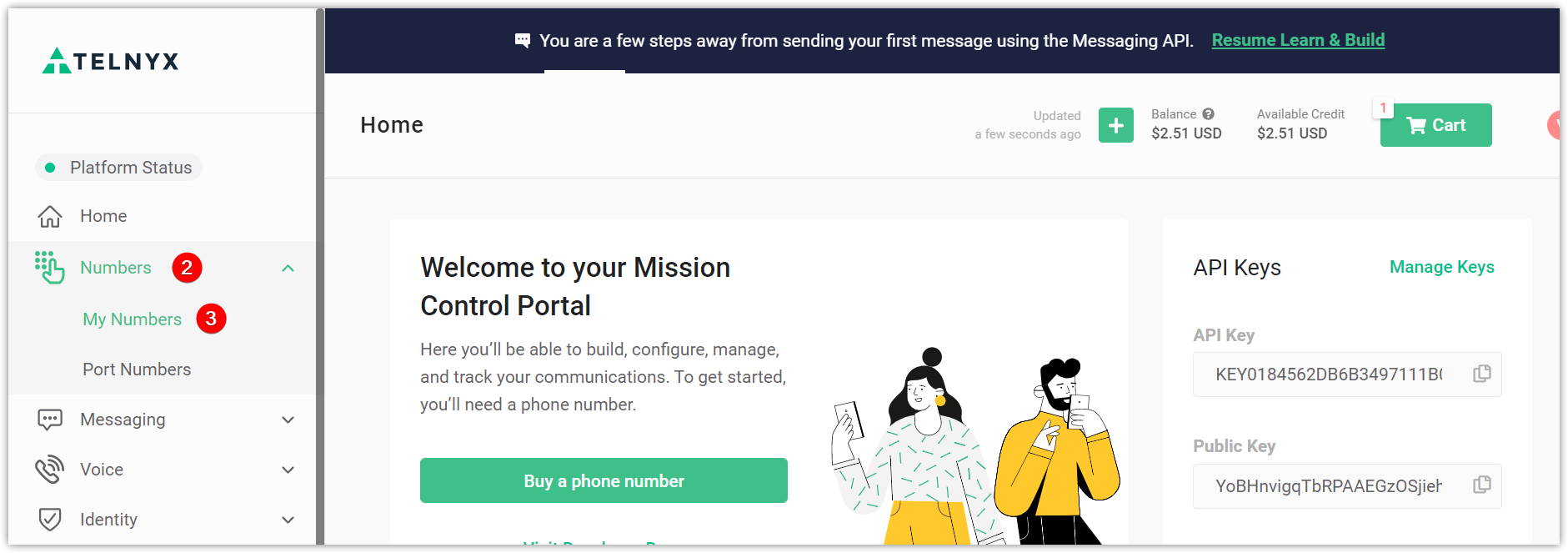
- Go to Numbers.
- Click My Numbers. A Numbers/My Numbers window opens.
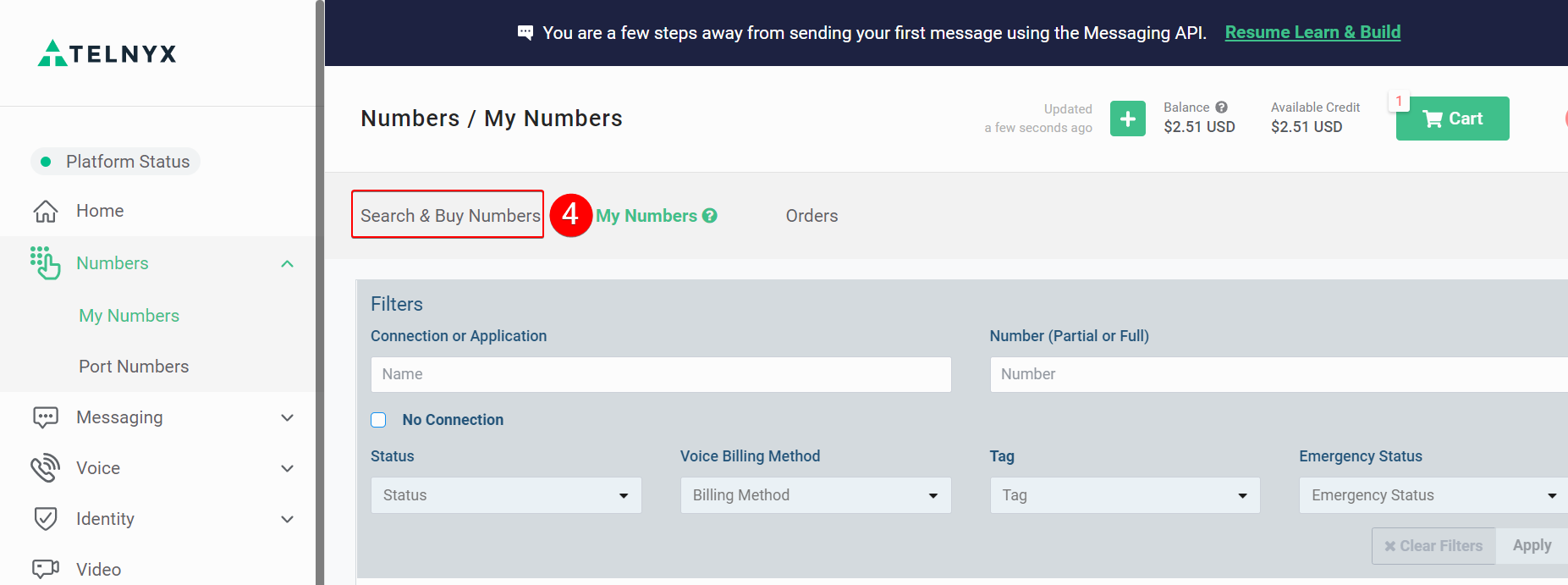
- Click Search and Buy Numbers.
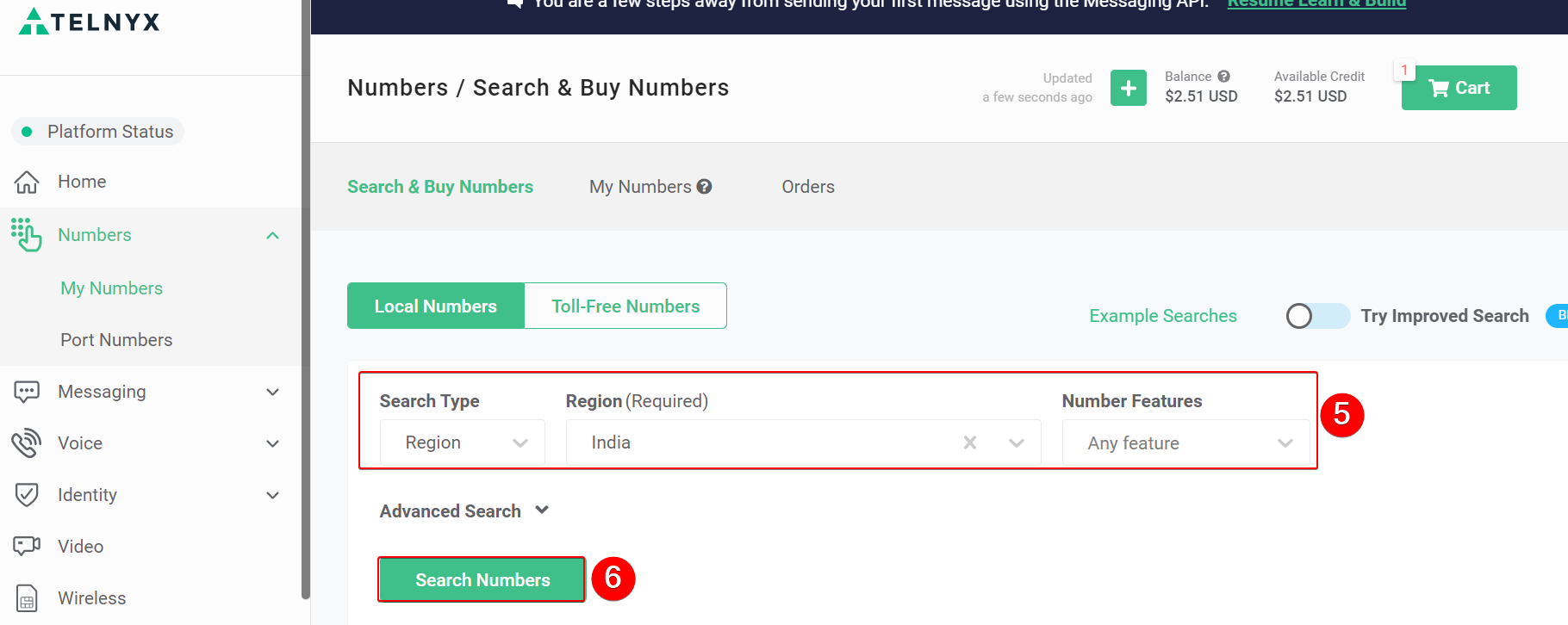
- Select a Search Type, Region, and Number Features.
- Click Search Numbers.
|
|
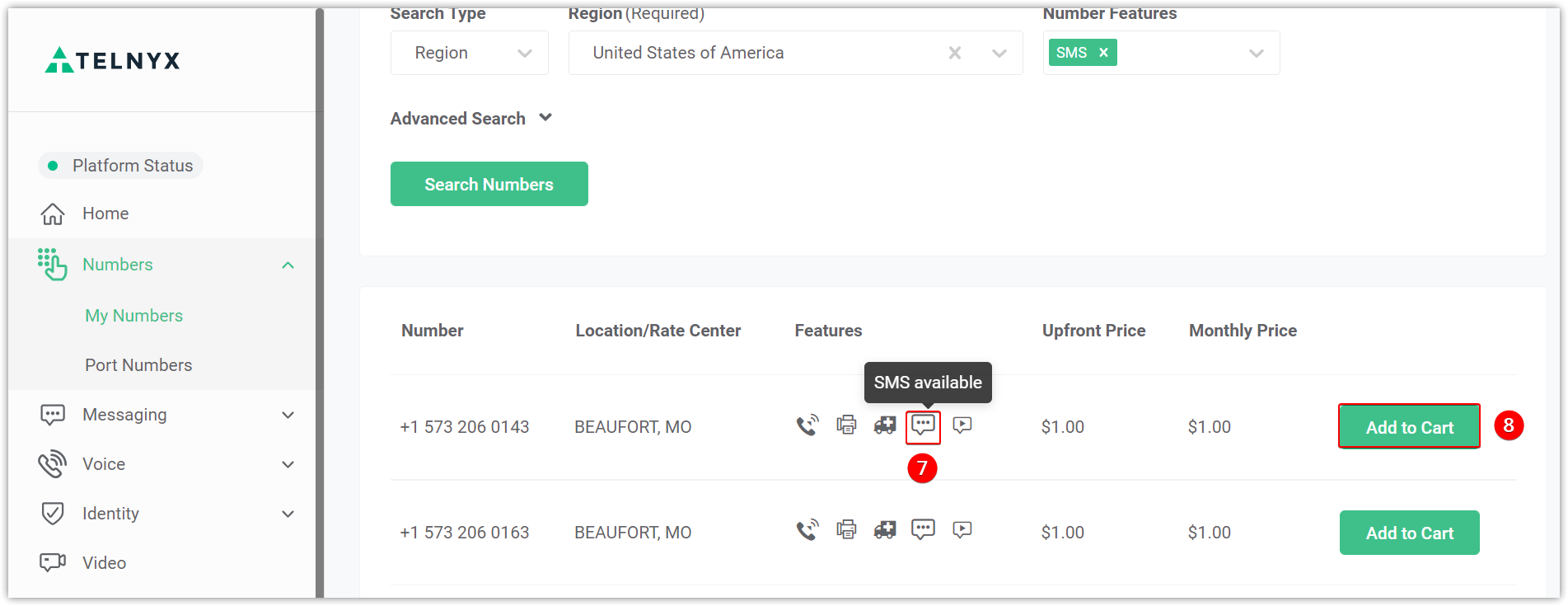
- Click an SMS-enabled number ( Look for the SMS available message above the message icon)
- Click Add to Cart.
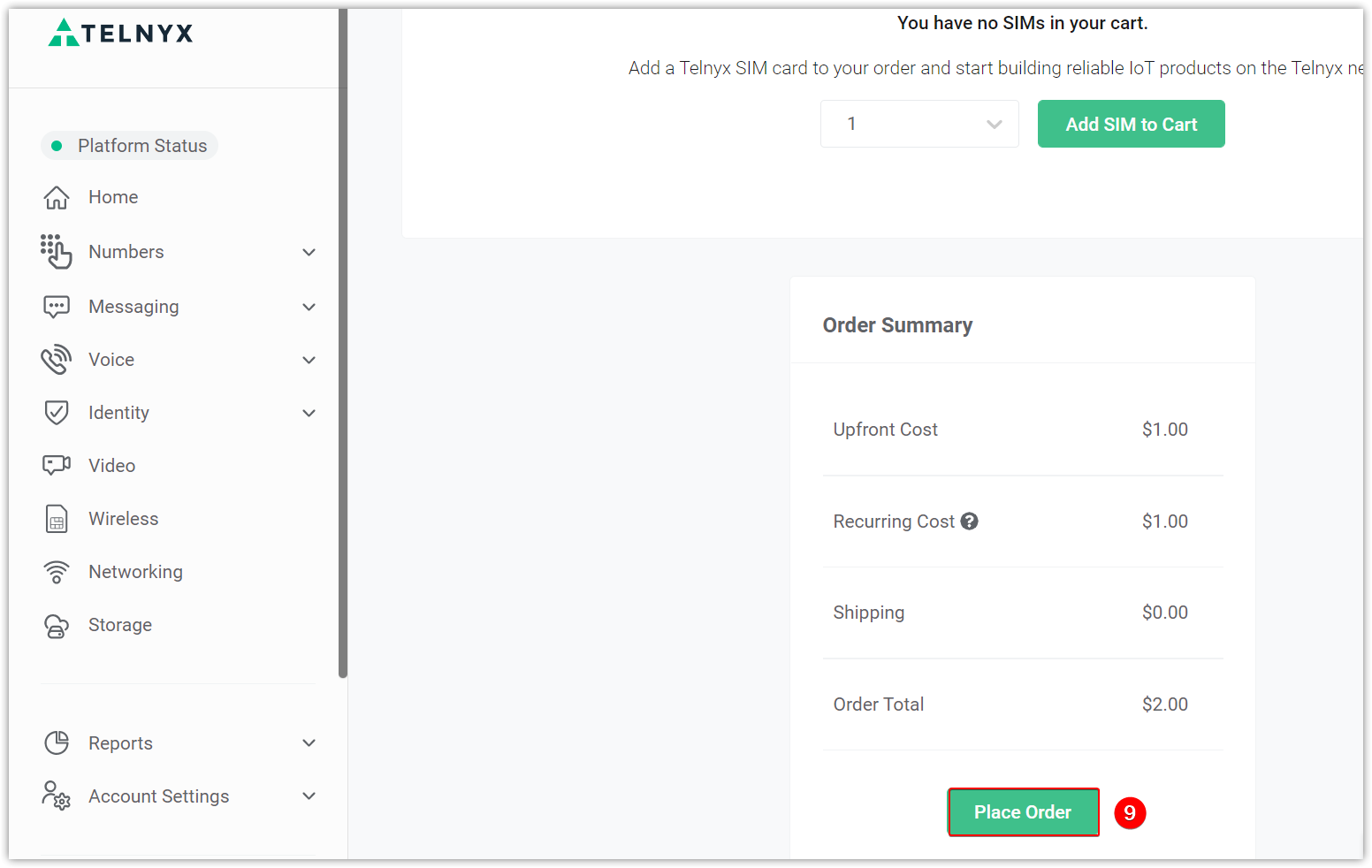
- Click Place Order.
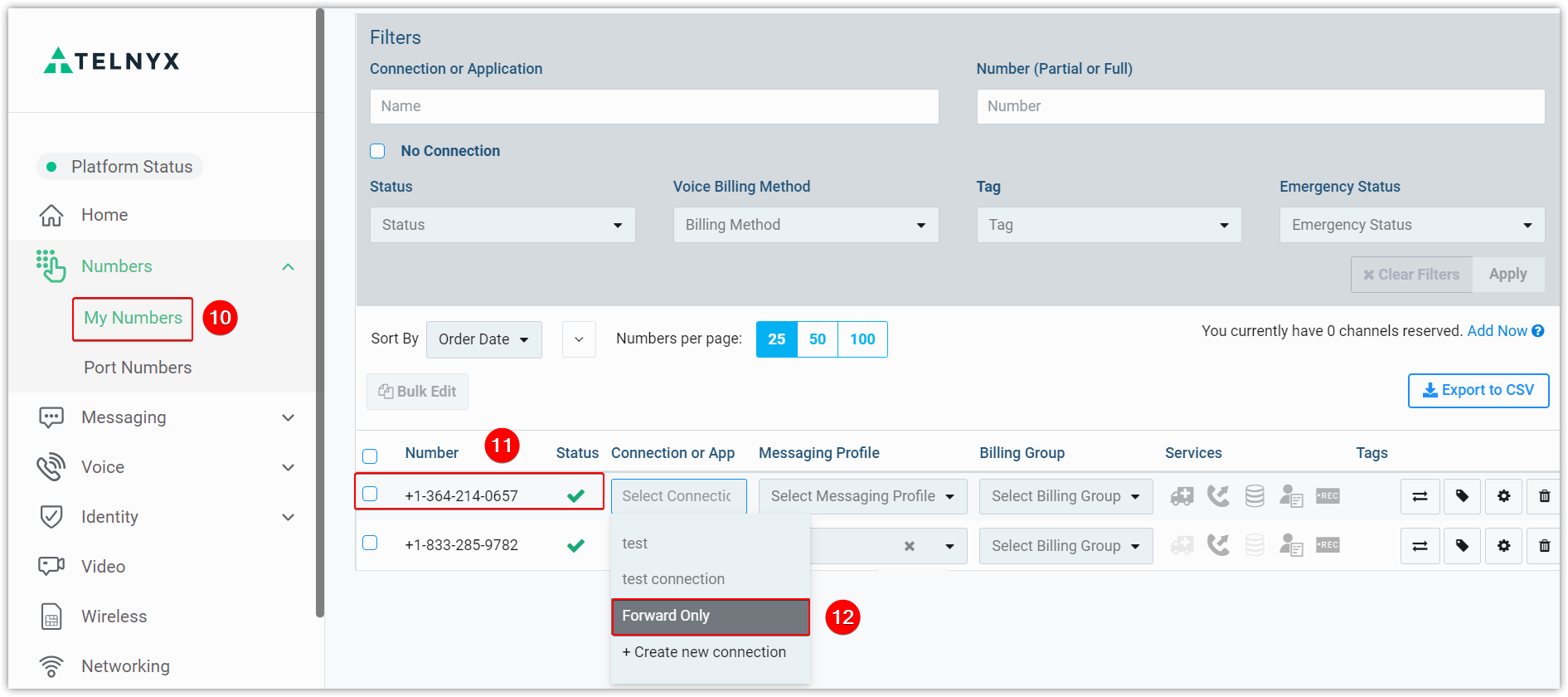
- Go back to My Numbers.
- Select the number you have purchased.
- Set the Connection or App as Forward only.
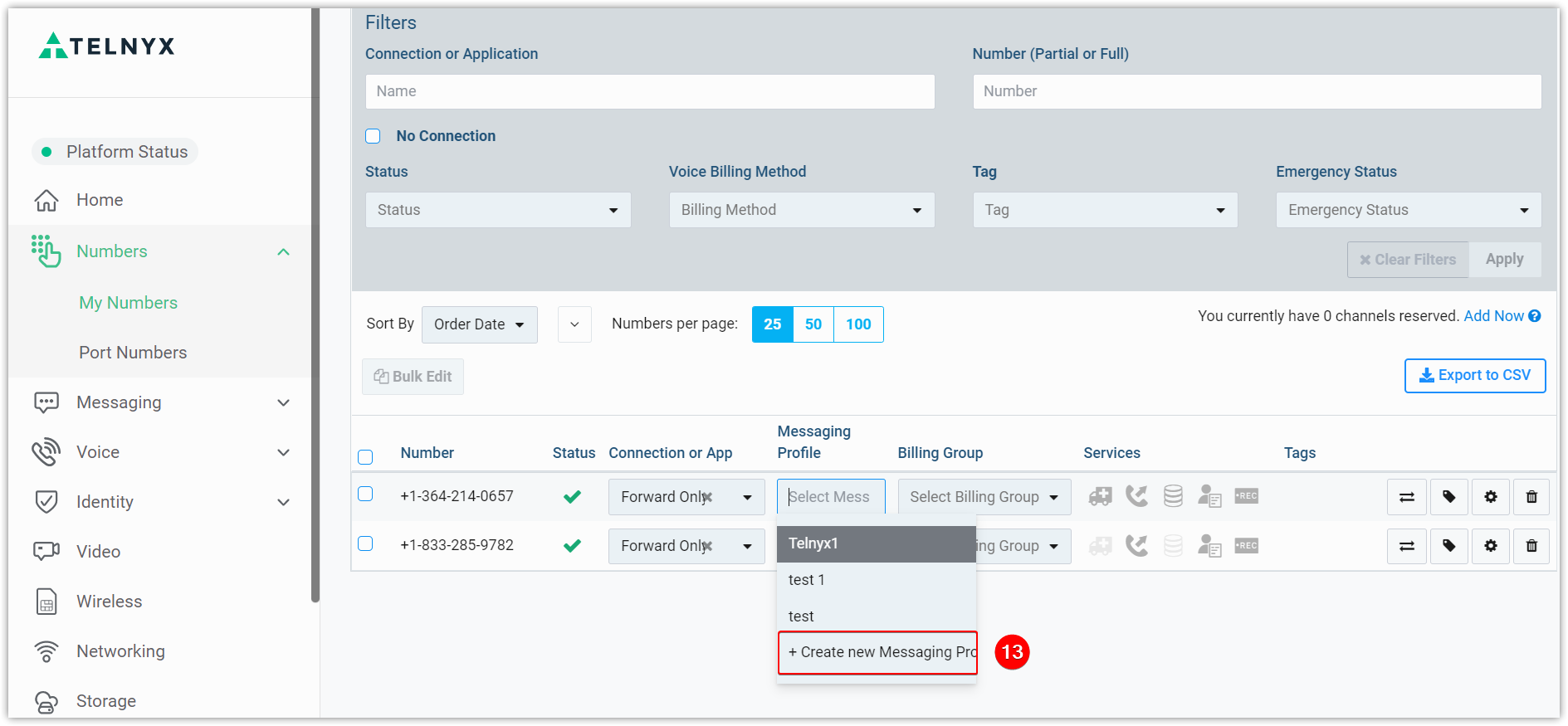
- Select Create a Messaging Profile. A Create Messaging Profile window opens.
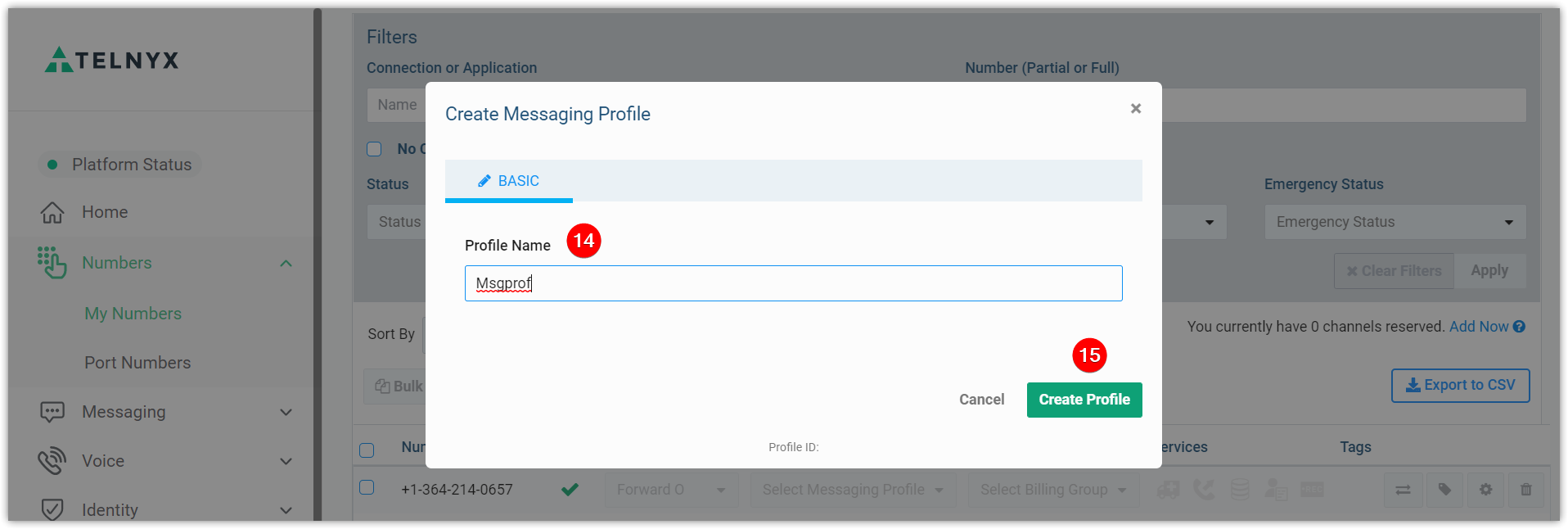
- Enter a Profile name.
- Click Create Profile.
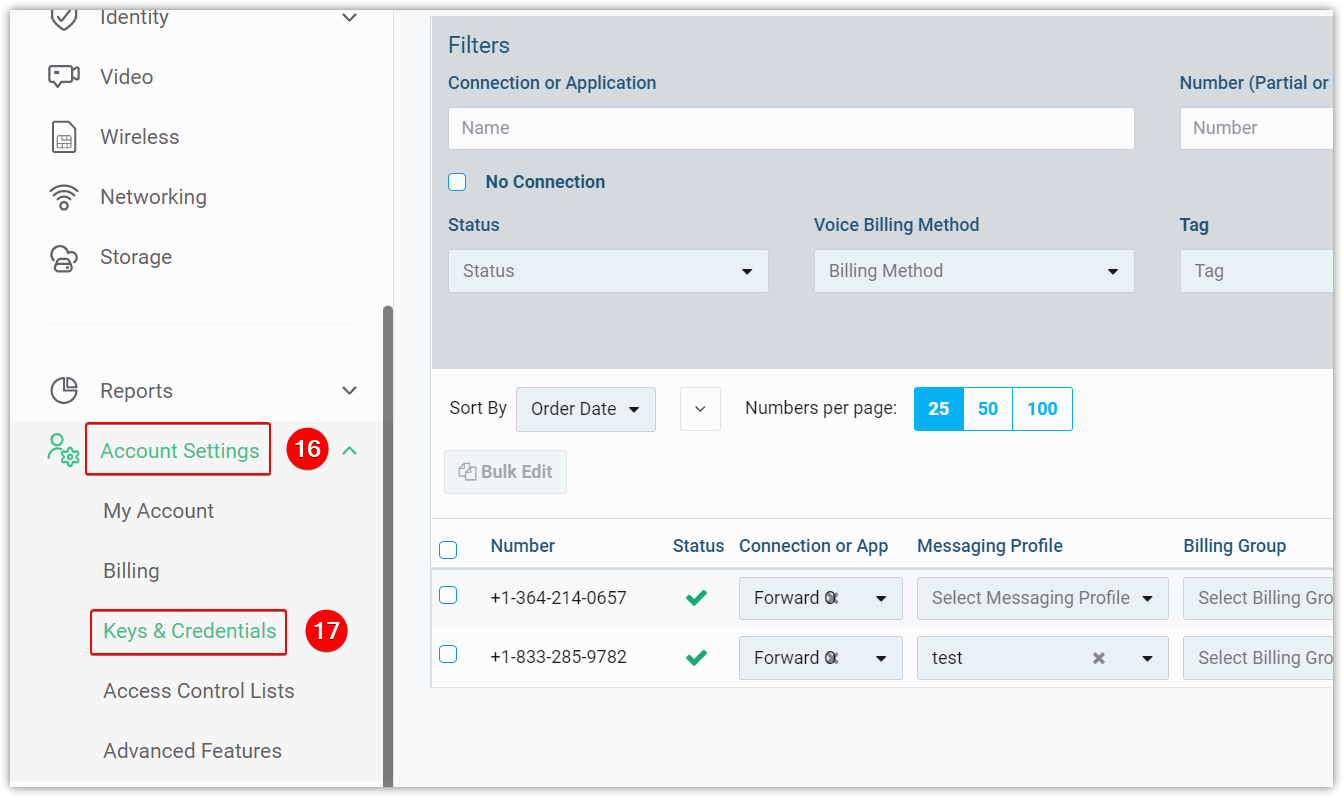
- Select Account Settings.
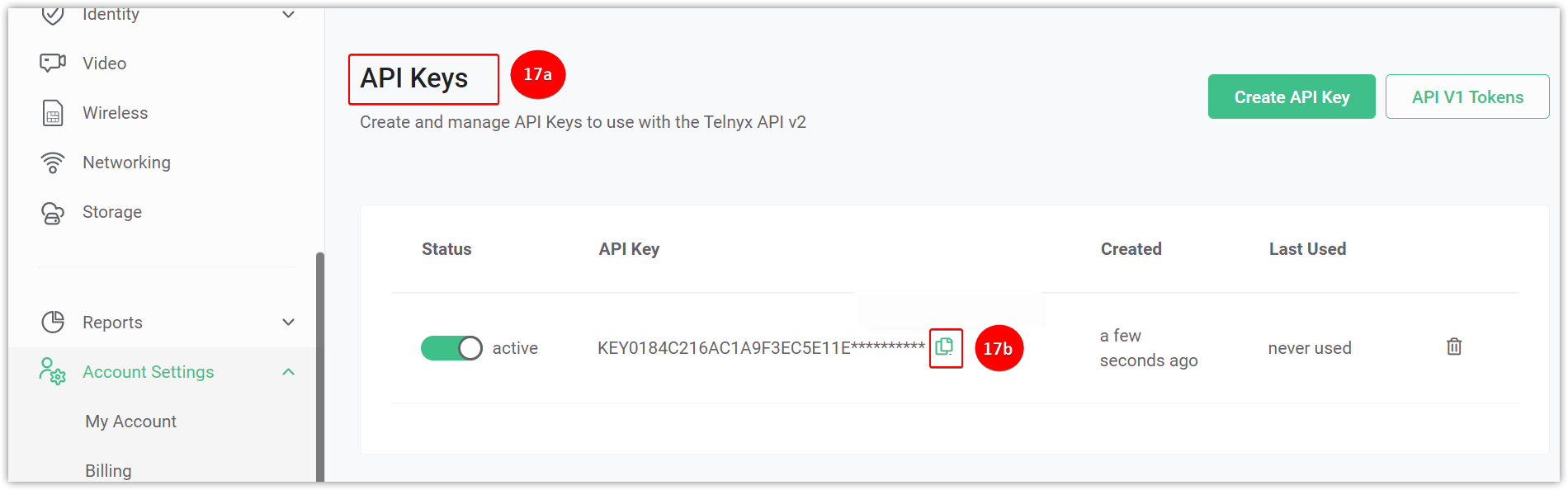
- Select Keys and Credentials:
- Click API keys
- Copy the API key to the Notepad.
Step 2: Configure your Telnyx account in Vtiger CRM
Follow the steps below to configure your Telnyx account:
- Log in to CRM.
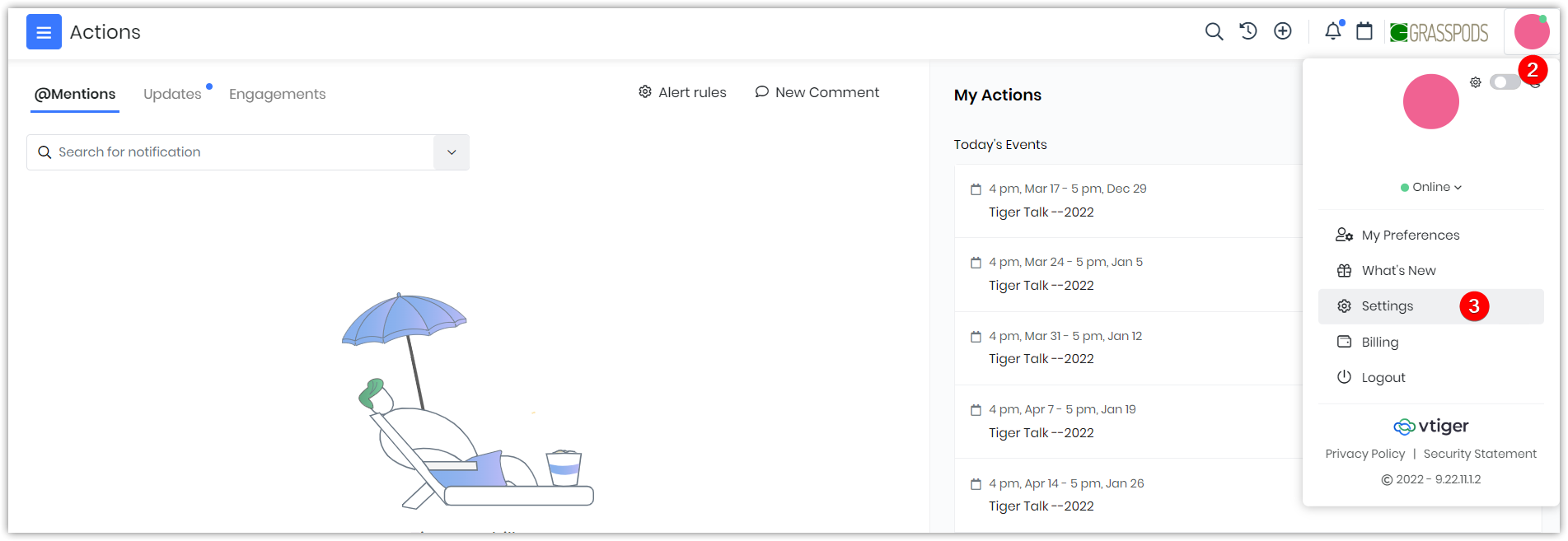
- Click User Profile.
- Go to Settings.
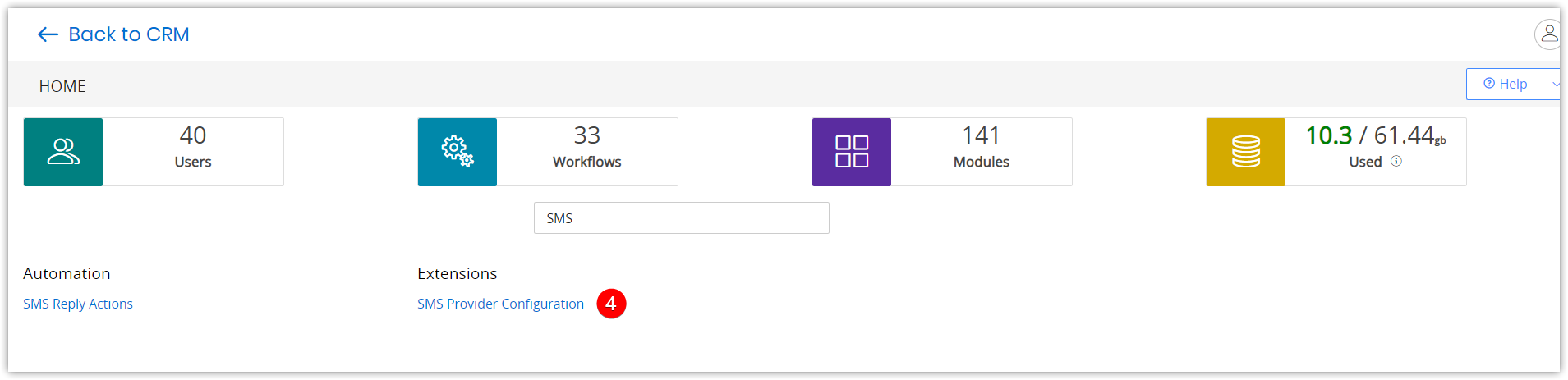
- In the Settings page, type SMS in the search field and select SMS Provider Configuration.
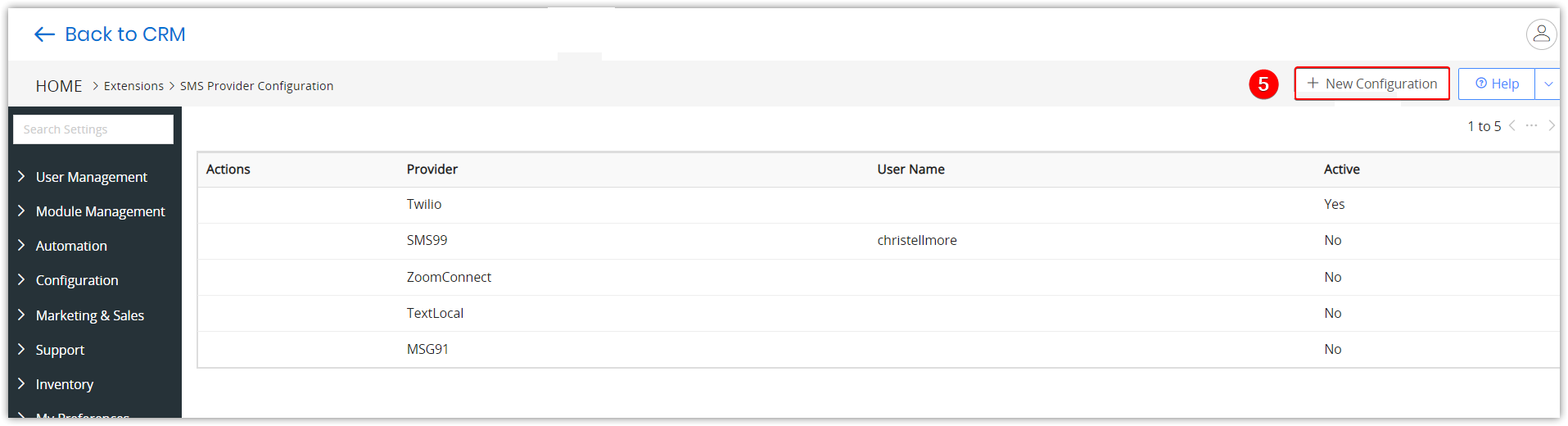
- Click the +New Configuration. A New Configuration window opens.
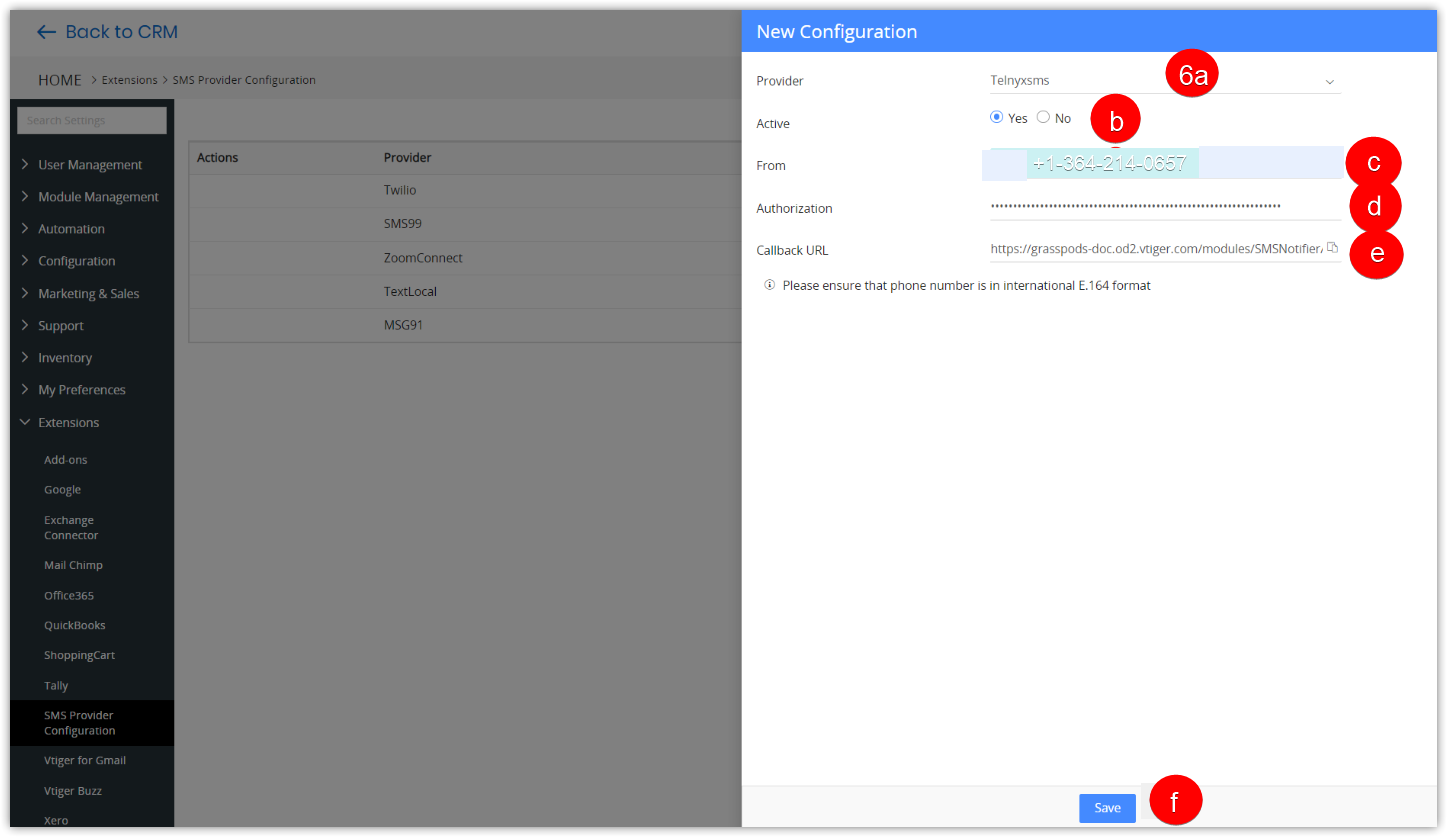
- Enter or select the following information:
- Provider: Search for Telnyxsms from the Provider drop-down.
- Active: Select Yes as Active status.
- From: Add the number bought from Telnyx in the From field.
- Authorization: Paste the API key along with the prefix Bearer in the Authorization field.
- Callback URL: The Callback URL is auto-filled.
- Click Save.
Note: Make sure you have the prefix Bearer_API Key.
Step 3: Install Telnyx app
You can install the Telnyx app only if you are an Admin user.
Follow these steps to install the Telnyx app:
- Log in to the CRM.

- Click the User Profile.
- Click Settings.
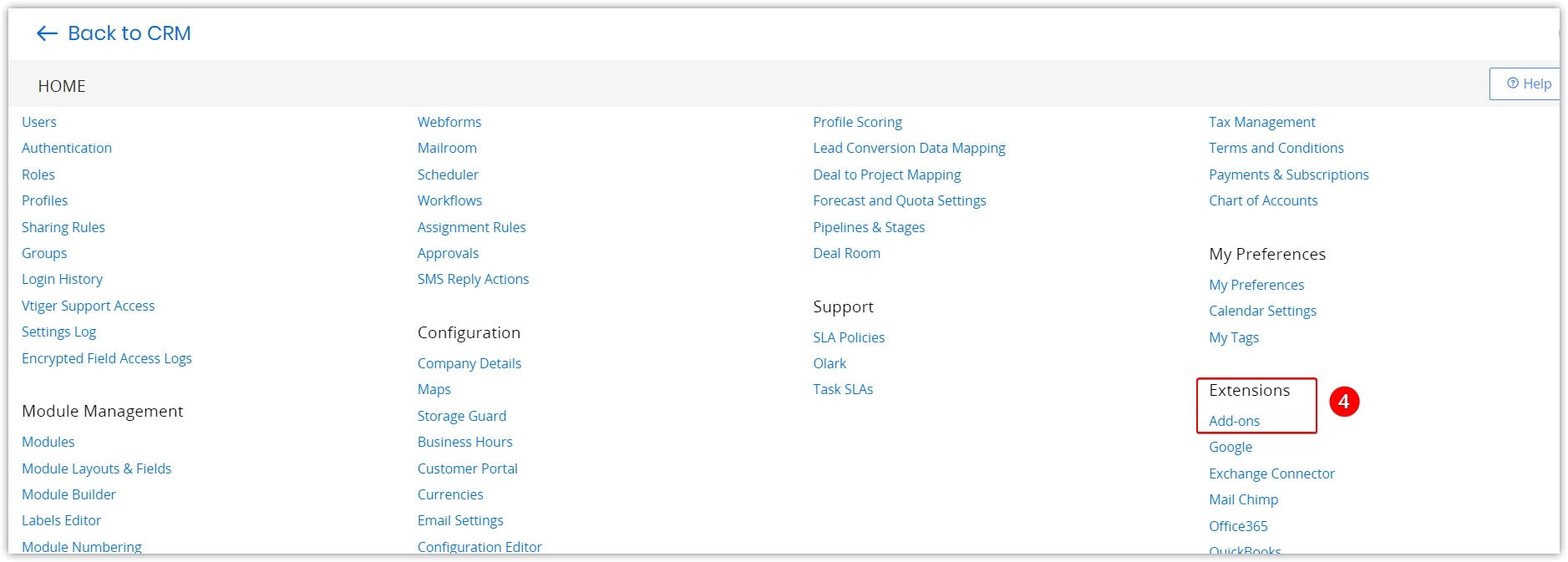
- Look for Add-ons under Extensions.
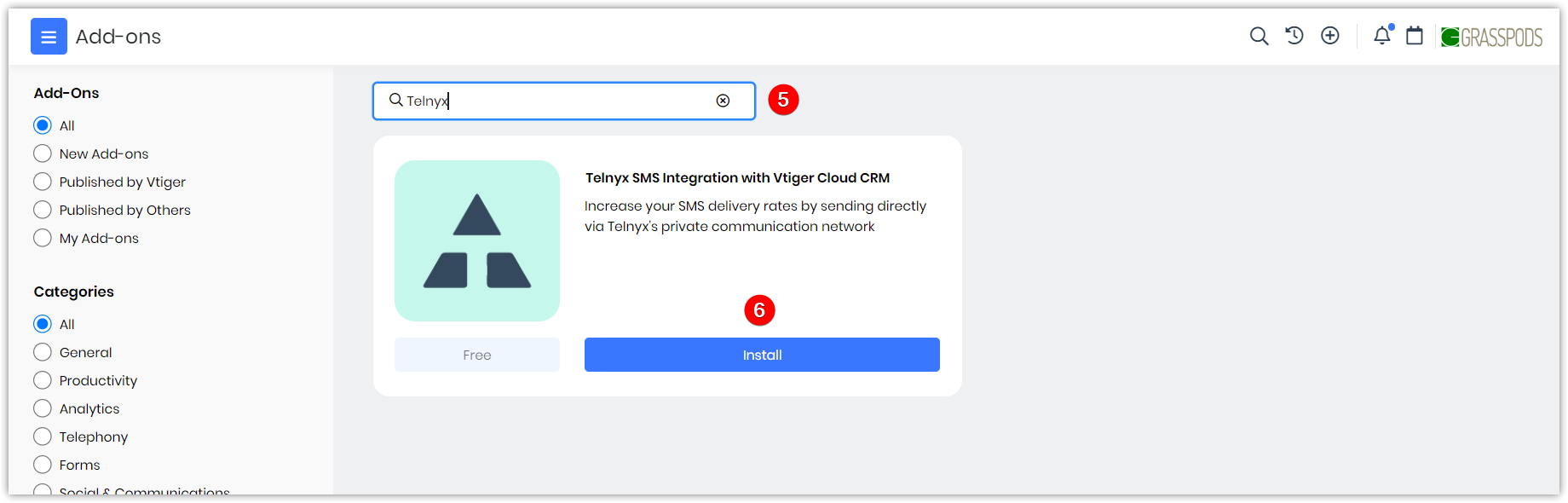
- Type Telenyx SMS Integration in the Add-on Search field.
- Click Install.
A success message will be displayed. Once the Telnyx app is installed, you will find it on the Settings page.
Using Telnyx From Vtiger CRM
Sending an SMS using Telnyx from Vtiger CRM
Follow the steps to send an SMS using Telnyx:
- Log in to the CRM.
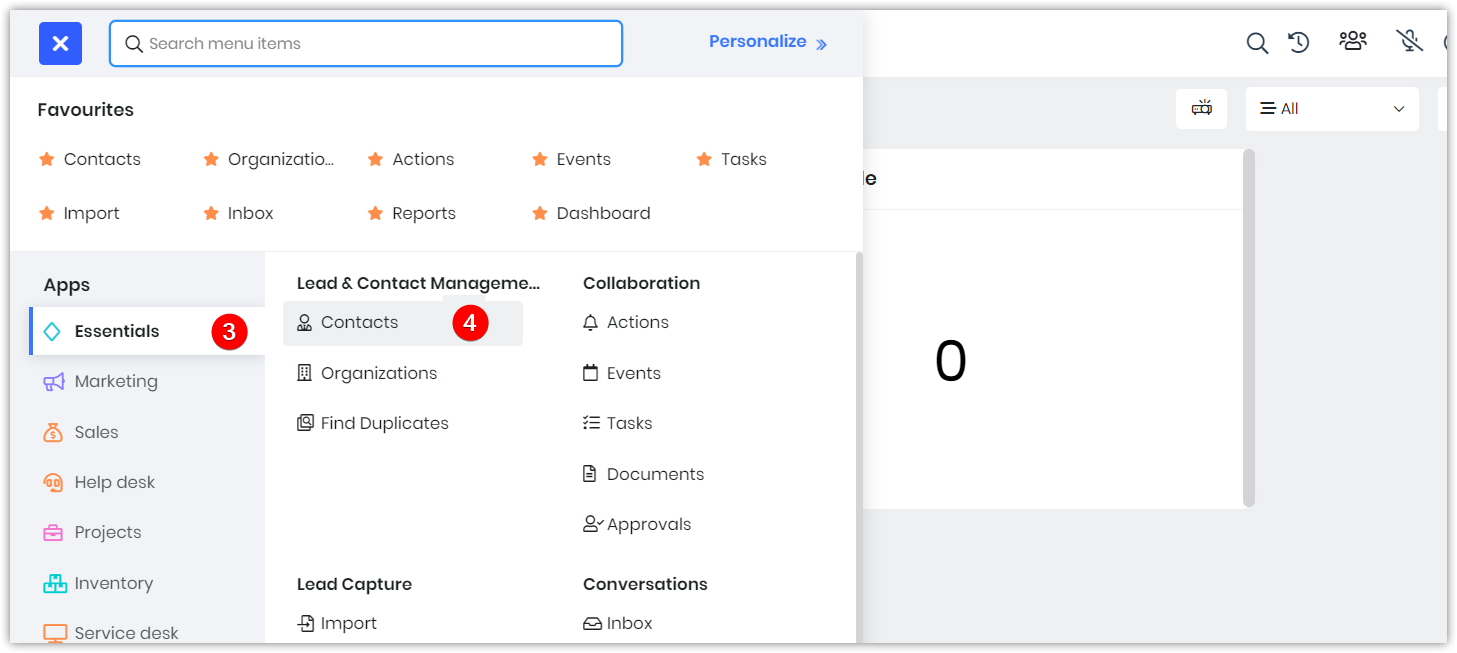
- Go to Essentials.
- Click Contacts. The Contact List View opens.
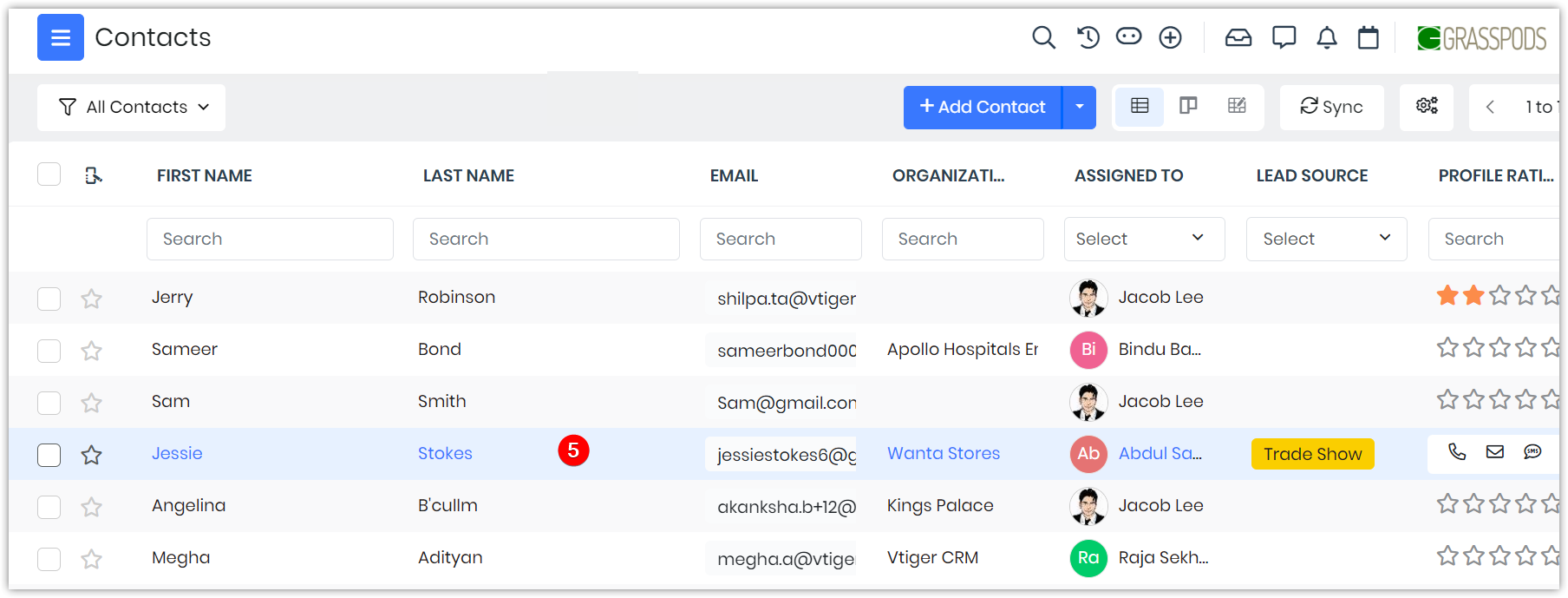
- Click on a Contact you wish to send SMS.
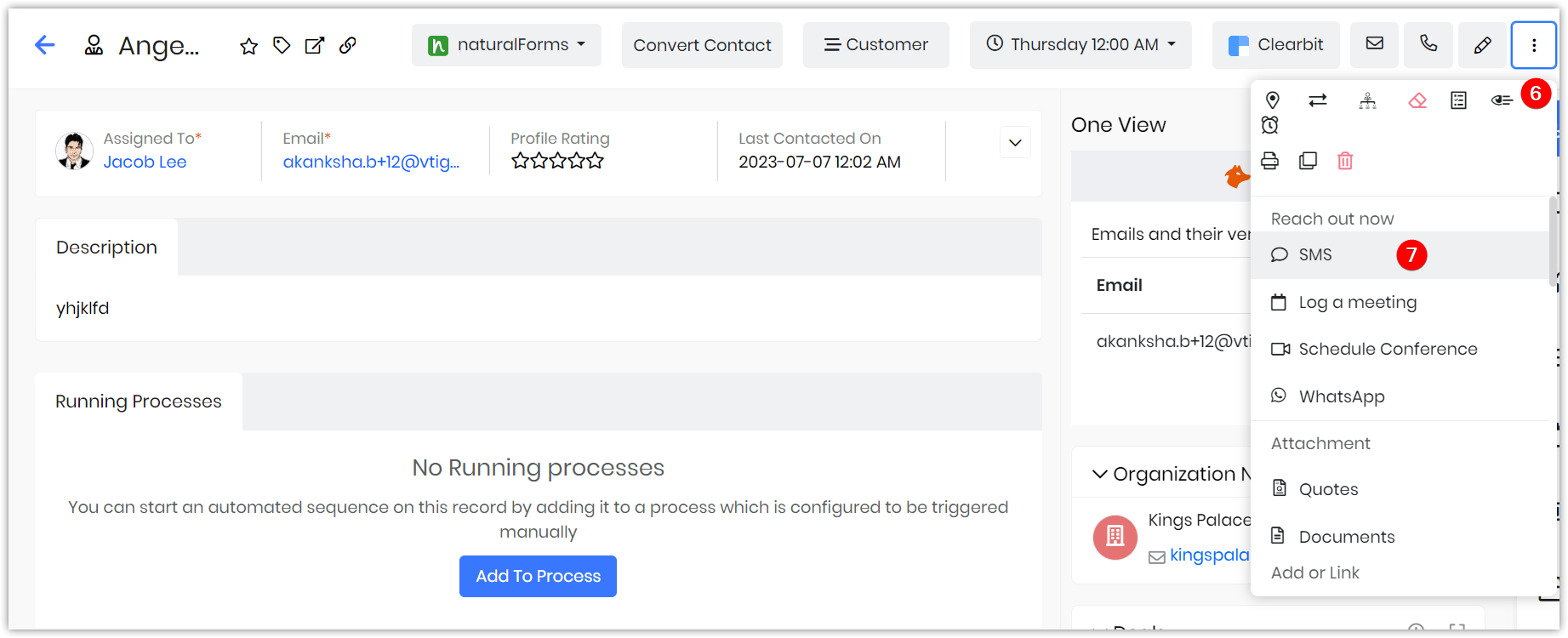
- Click More.
- Select SMS. The Send SMS window opens.
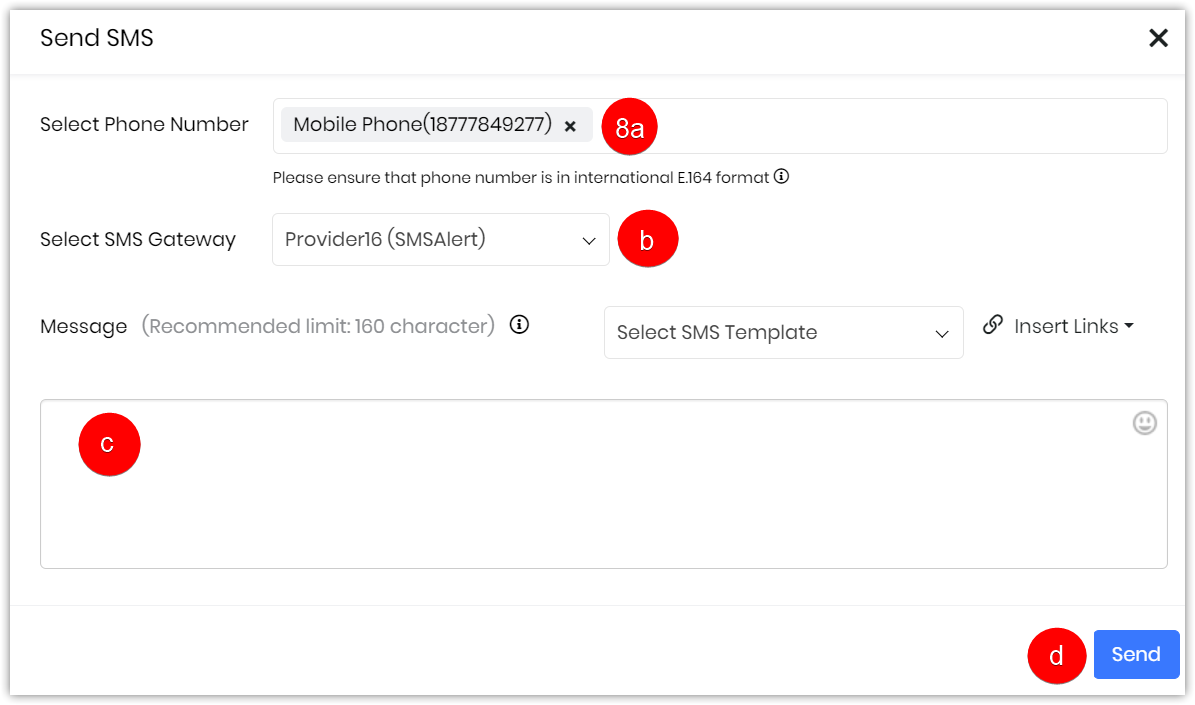
- Enter or select the following information:
- Select Phone Number: Choose the phone number from the Select Phone Number drop-down.
- Select SMS Gateway: Choose the SMS provider from the drop-down.
- Message text box: Type your message in the Message text box.
- Click Send.
Deactivating the Telnyx SMS app from Vtiger CRM
Follow the steps to deactivate The Telnyx SMS app from Vtiger CRM:
-
Log in to the CRM.
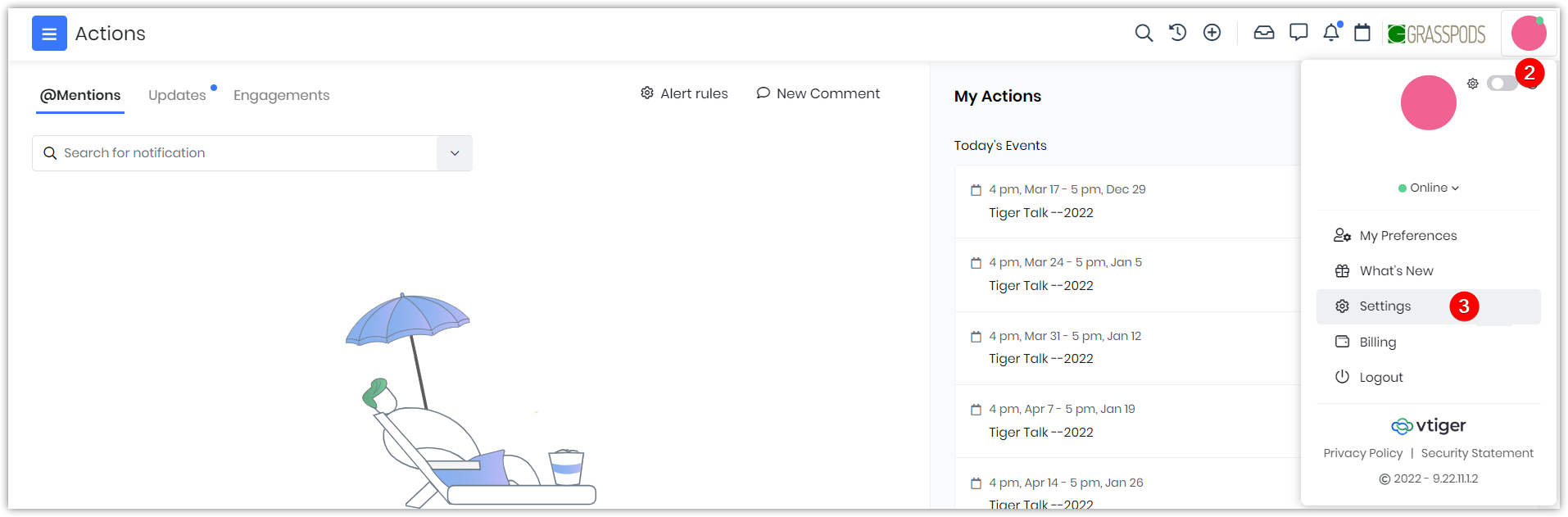
- Click the User Profile.
- Click Settings.

- Click Add-ons under Extensions.
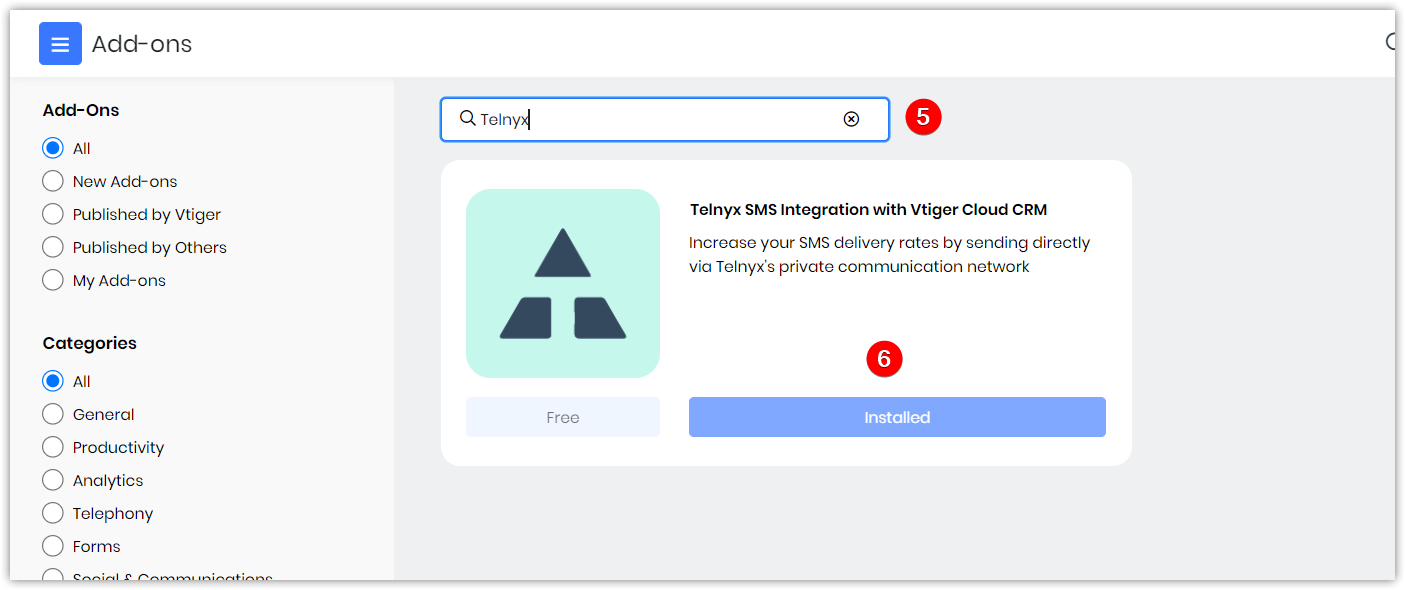
- Type Telnyx in the search field.
- Select Telnyx SMS Integration with Vtiger CRM.
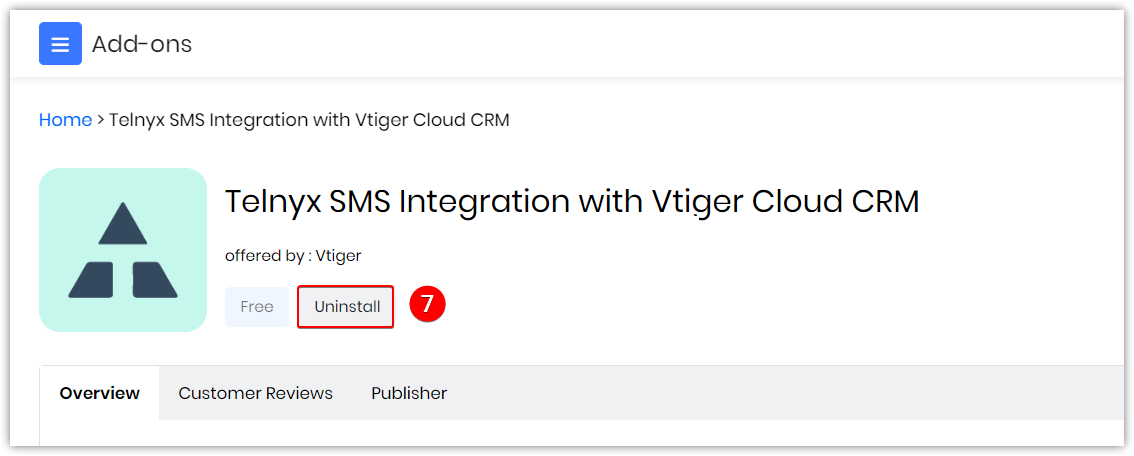
- Click Uninstall.
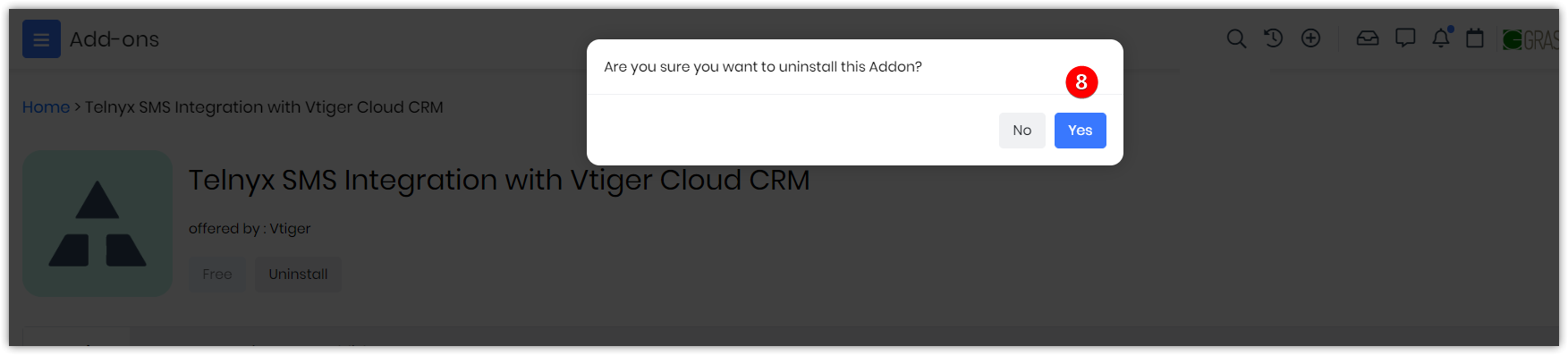
- Click Yes to confirm.
Limitations
- Vtiger does not support incoming messages for Telnyx. You can only send messages.