Articles in this section
Uploading Documents to Dropbox
Feature Availability
Vtiger Editions: One Pilot | One Growth | One Professional | One Enterprise | One AI
Introduction
Dropbox is a cloud-based file hosting service that lets you upload, store, organize, share, and access your files from anywhere. It helps reduce busywork and supports seamless collaboration by enabling access across devices and locations.
With Vtiger CRM integration, Dropbox users can link and manage their Dropbox documents directly within the CRM. When a file is uploaded to Dropbox via Vtiger, a corresponding record is created in the CRM—eliminating the need to switch between platforms and making file access quick and efficient.
Benefits of Using Dropbox with Vtiger CRM
The following are the benefits of uploading the Documents to Dropbox:
- Access your Dropbox files directly from Vtiger CRM: No need to switch between apps—access your cloud documents within your CRM workspace.
- Maintain a centralized record of your files: All files uploaded or linked through Dropbox are recorded in the CRM, making it easy to track and manage documents.
- Save device and CRM storage: Store large files in Dropbox and free up space on your local system or CRM file storage
In this article, you will learn about:
- Uploading Documents to Dropbox
- Linking your Documents to CRM
Uploading and Linking Documents
You can either upload documents to Dropbox from your CRM or link existing Dropbox documents to your CRM account.
Note: You must have an active Dropbox account.
Uploading Documents to Dropbox
You can upload and save the document in Dropbox.
Follow these steps to upload a document from Vtiger CRM to Dropbox:
- Log in to the CRM.
- Click the Main Menu.
- Go to Essentials > Documents. The Documents page opens.
- Click +Add.
- Click Upload from the drop-down. The Upload Documents window opens.

- Enter or select the following information to upload Documents:
- Document Storage: Select Dropbox as the document storage.
- Sign in with your Dropbox credentials.
- Choose File: Click the Browse button to select and upload a document.
- Assigned To: Select the user or group responsible for this document.
- Folder Name: Choose the folder in which the document should be stored from the drop-down list.
- Document Storage: Select Dropbox as the document storage.
- Click Upload.
The document will now be uploaded to your Dropbox account and recorded in CRM.
Note: To view files uploaded to Dropbox, use the Dropbox filter in the left panel of the Documents module.
Linking Your Documents to CRM
You can link any external folder or a document to Vtiger’s Documents.
Follow these steps to link an existing document from Dropbox to Vtiger CRM:
- Log in to the CRM.
- Click the Main Menu.
- Go to Essentials > Documents. The Documents page opens.
- Click +Add.
- Click the Link from the drop-down. The Upload Documents window opens.
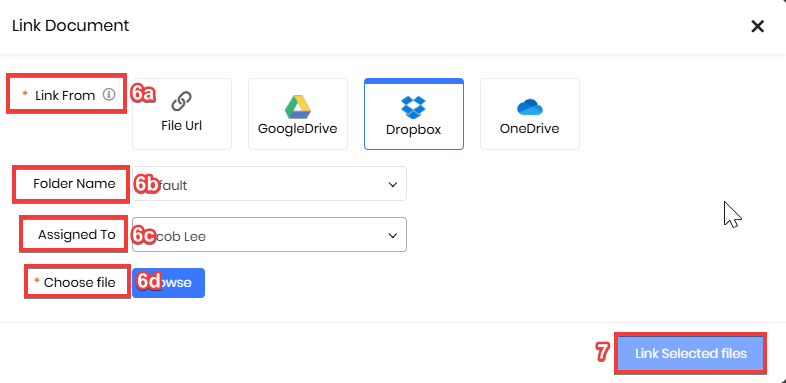
- Enter or select the following information to link a document:
- Link From: Choose Dropbox to link the document source.
- Folder Name: Choose the folder in which the document should be stored from the drop-down list.
- Assigned To: Select the user or group responsible for this document.
- Choose file:
- Click Browse and sign in to Dropbox.
- Select the file you want to link.
- Click Add.
- Click Link Selected Files.
The document will be linked to your CRM account and accessible directly from the CRM.
To learn more about the Documents module, click here.
Reference
Managing your Documents
Customer Touchpoints
Uploading Documents to Google Drive