Articles in this section
SMS Alert Gateway
Feature Availability
Vtiger Editions: One Pilot | One Growth | One Professional | One Enterprise | One AI
Introduction
SMS Alert is an SMS platform capable of sending thousands of SMS messages with just a click. The SMS Alert Add on is an exclusive tool that equips your Vtiger CRM with SMS features using the www.smsalert.co.in service.
SMS Alert is used only for sending SMS messages.
When you integrate the SMS Alert Gateway with Vtiger CRM, you will be able to:
- Send SMS
- Receive SMS
To integrate SMS Alert Gateway with Vtiger CRM you must:
- Have an active business account with SMS Alerts.
- Enable the SMS Alerts add-on in Vtiger CRM.
SMS Alerts in Vtiger CRM
In Vtiger CRM, SMS alerts are available for the following modules:
- Contacts
- Leads
- Organizations
Benefits of SMS Alert Gateway
The following are the benefits of the SMS Alert gateway with Vtiger CRM:- Send custom SMS to multiple contacts and leads with just a click.
- Send birthday wishes to contact.
- Use message delivery reports to measure and analyze campaign outreach.
In this article, you will learn about all of the above.
- Installing SMS Alerts from the Add-on
- Generating API key and Sender ID in SMS Alert
- Configuring or setting up the integration in Vtiger CRM
- Using the SMS Alert gateway
Key Terminology
|
|
|
|
|
|
|
|
|
|
|
|
|
|
|
Installing SMS Alert
SMS Alert is a third-party app that you must install from Vtiger’s Add-ons. You can install an add-on only if you are an Admin user in the CRM.
Follow these steps to install the SMS Alert add-on:
- Log in to CRM.
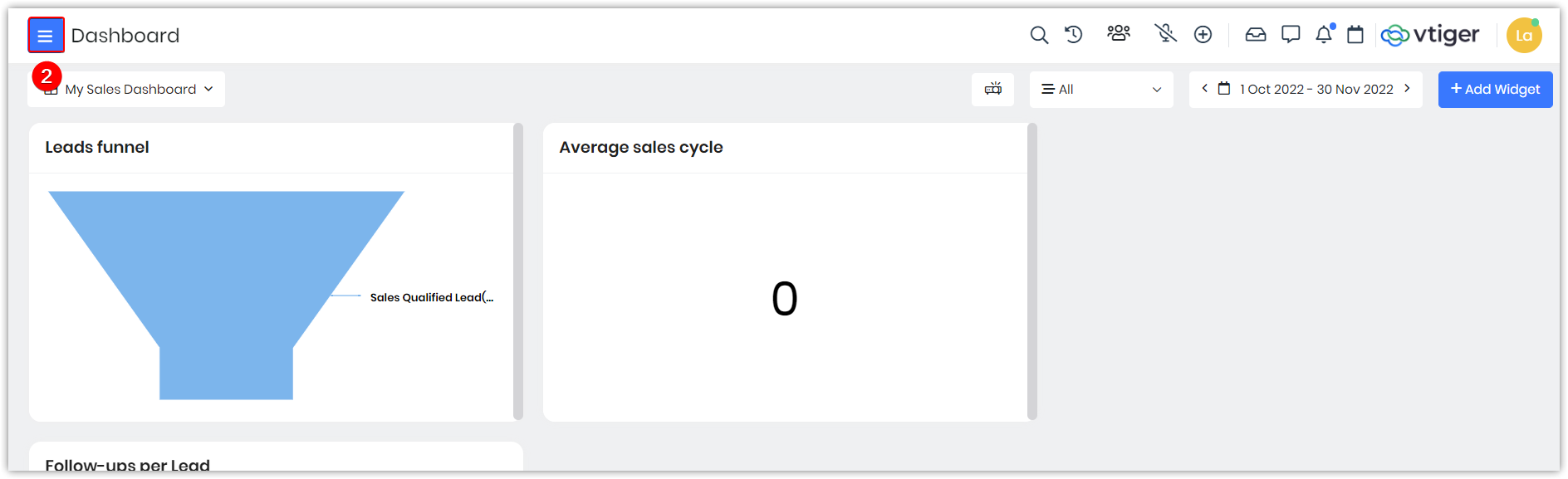
- Click the Main Menu.
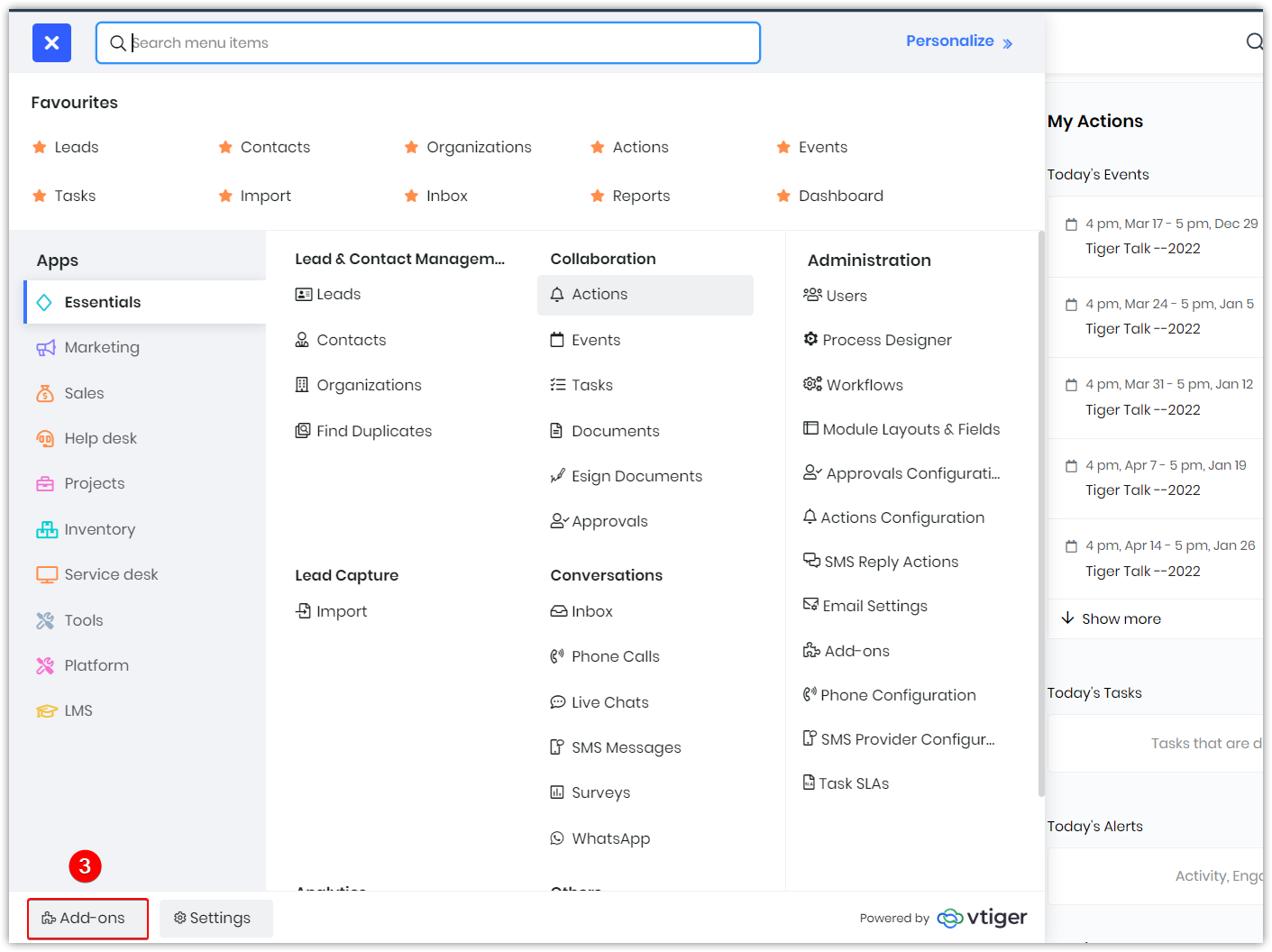
- Click Add-ons.
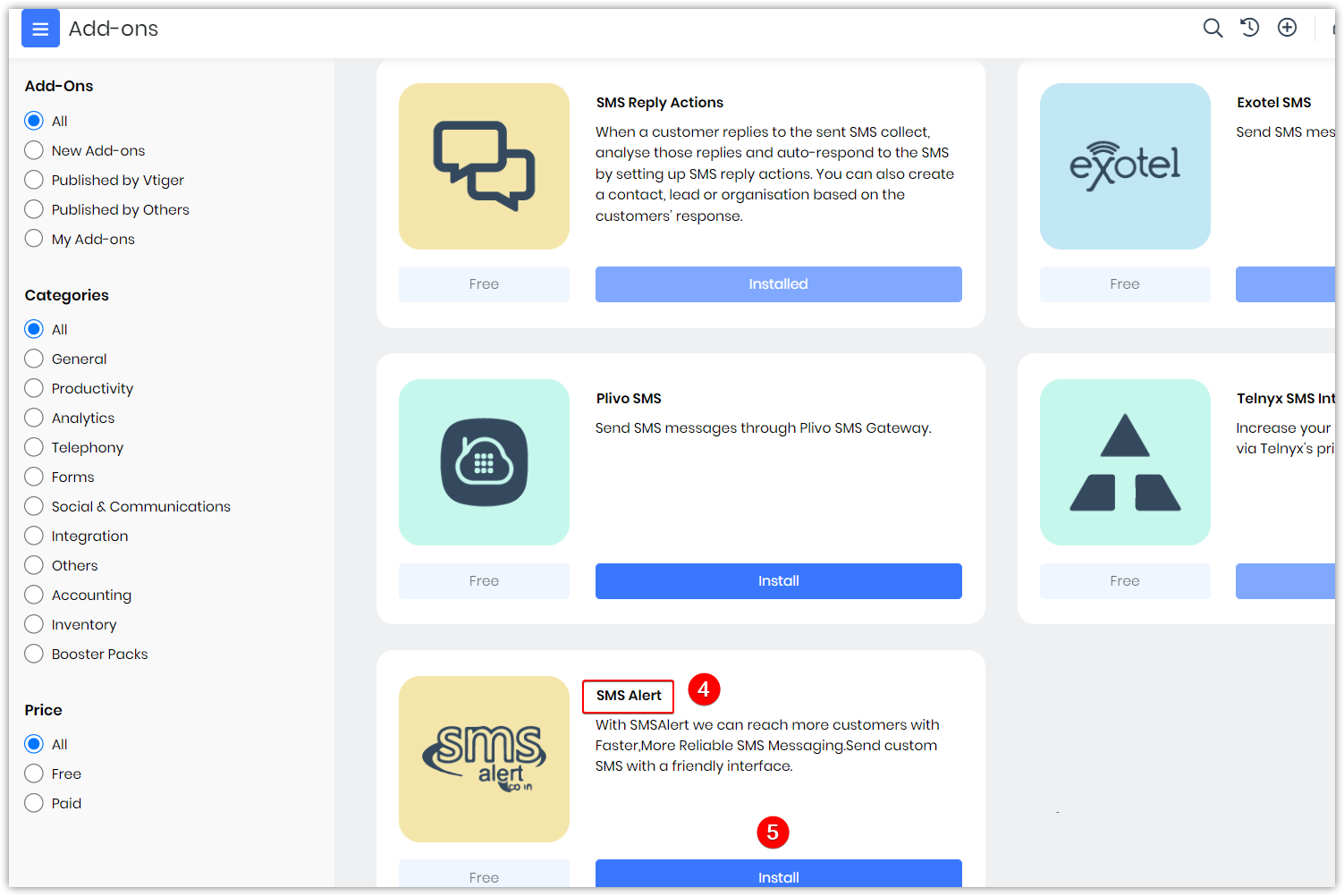
- Look for SMS Alert.
- Click Install.
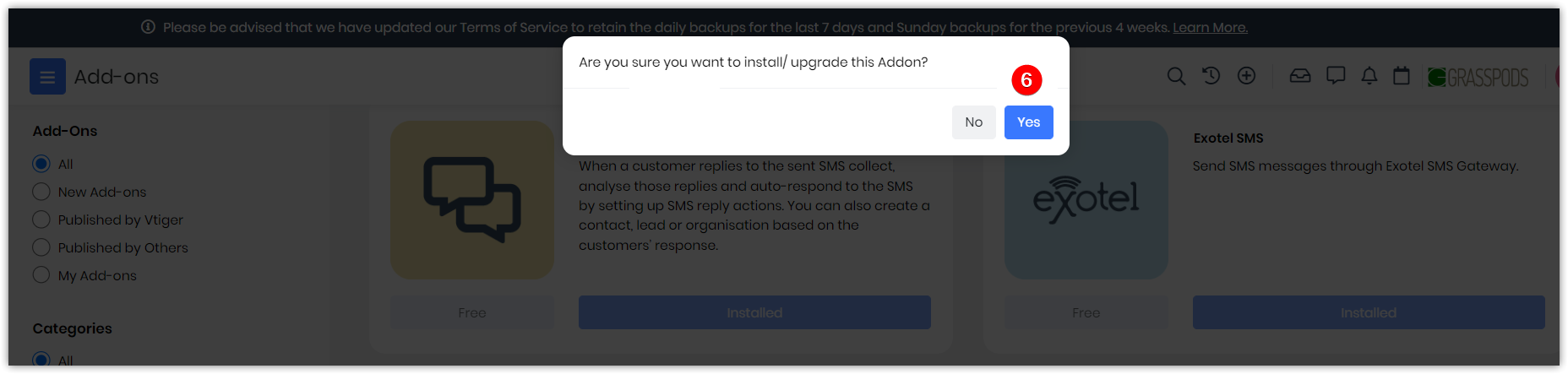
- Click Yes to confirm the installation.
Once you have installed it successfully, follow these steps to find the app:
- Log in to your CRM account.
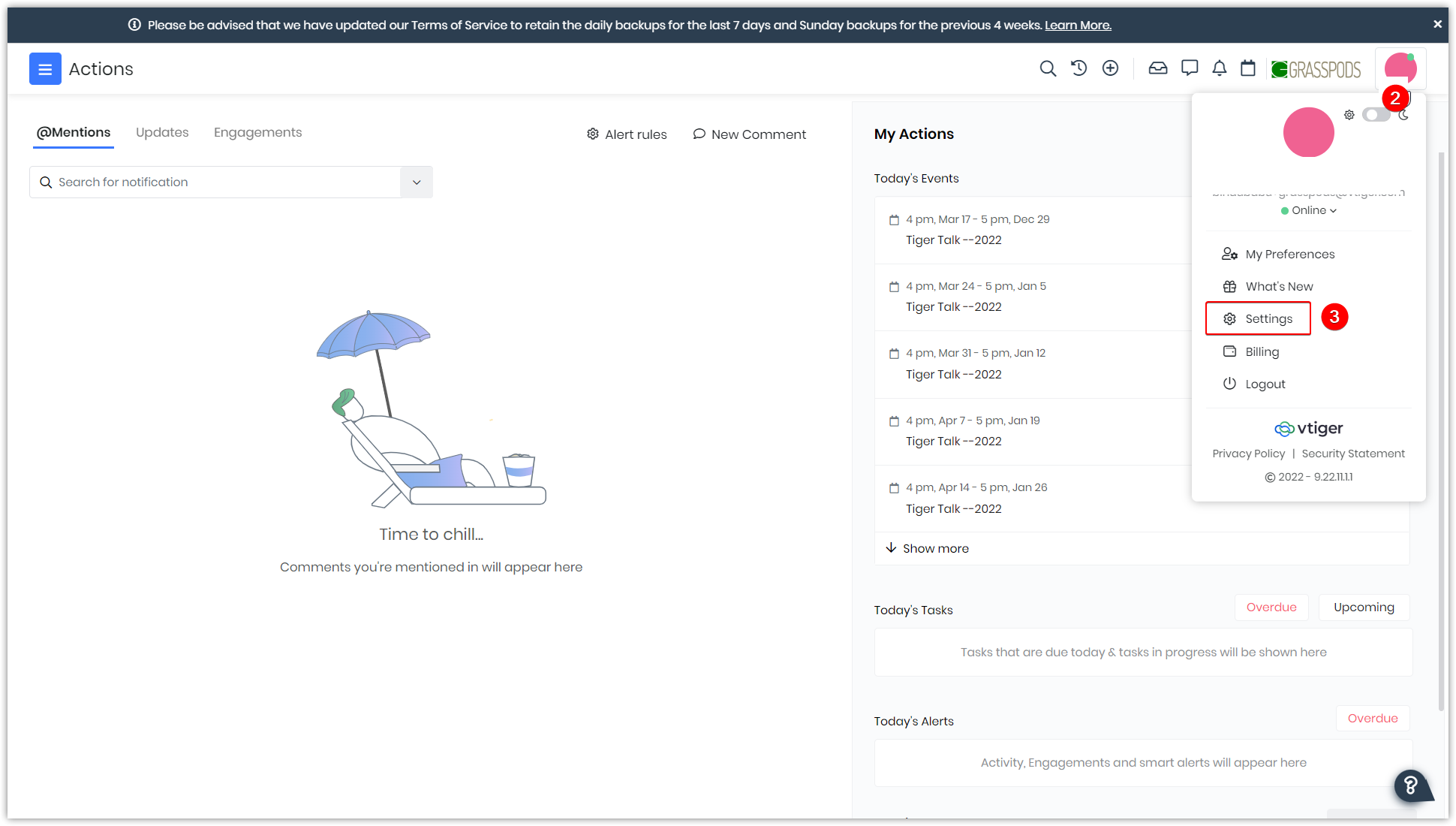
- Click the User Profile.
- Click Settings.
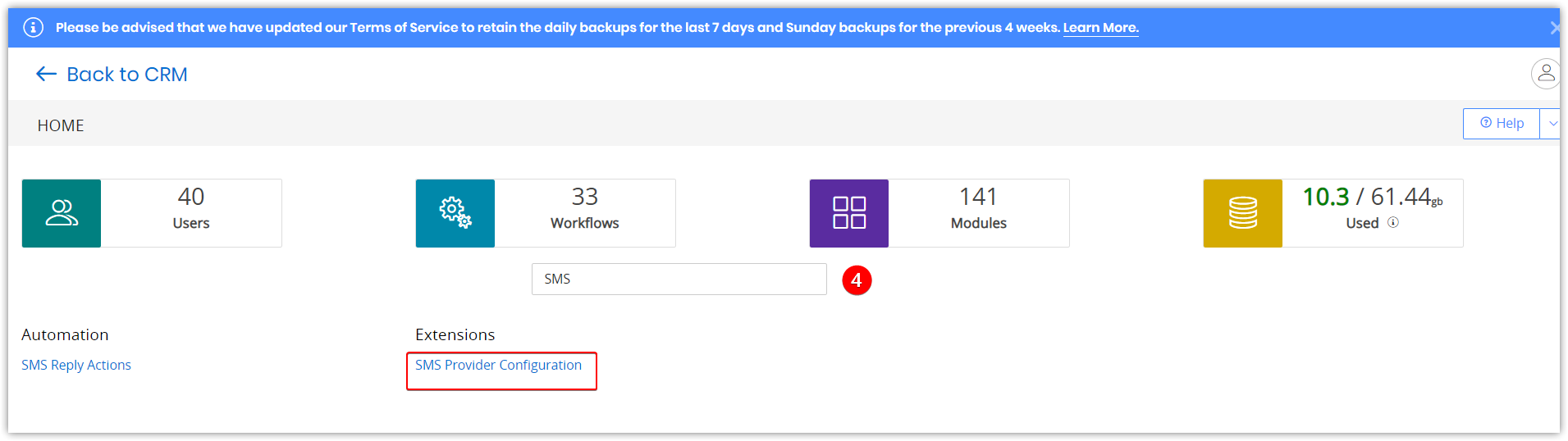
- Look for SMS Provider Configuration in the Search field. SMS Provider Configuration is available under Extensions.
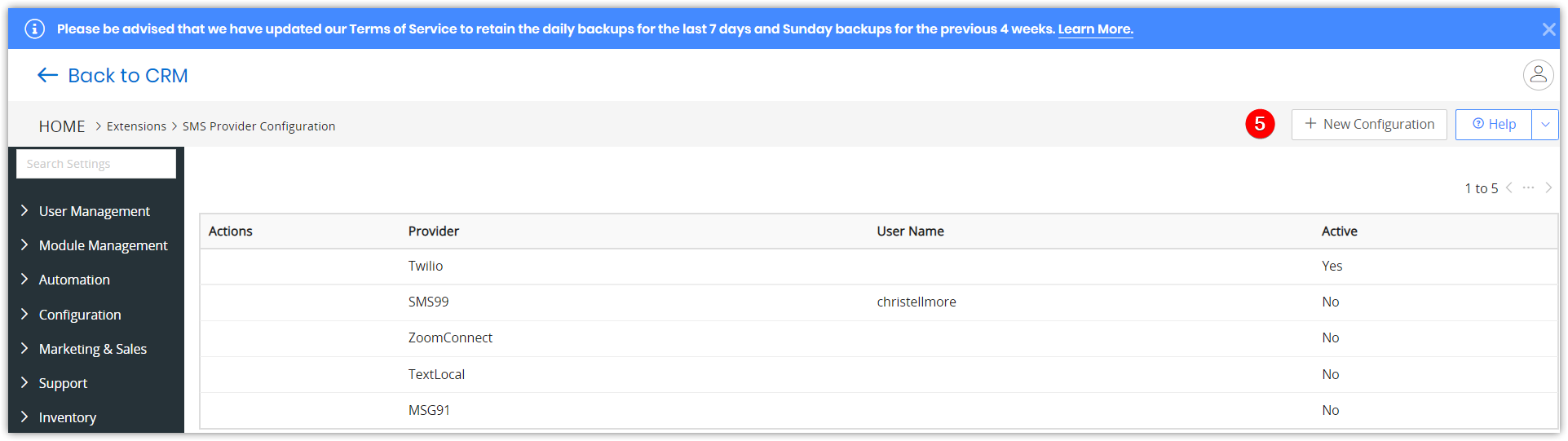
- Click +New Configuration.
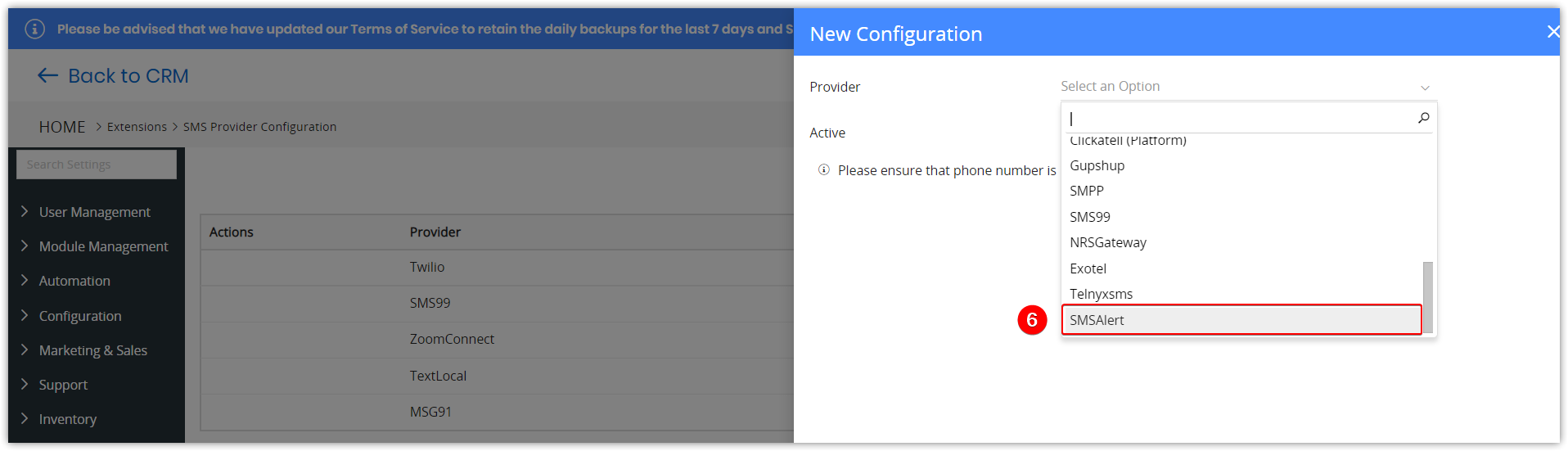
- Select SMS Alert from the Provider drop-down.
SMS Alert is now available under SMS Provider Configuration.
Integrating SMS Alert with Vtiger CRM
In this section let us learn how to integrate SMS Alert with Vtiger CRM.
You can integrate and use SMS Alert with Vtiger CRM in these two steps:
- Step 1: Generating API key and Sender ID
- Step 2: Integrating SMS Alert with Vtiger CRM
Step 1: Generating API Key and Sender ID
In this step you will be copying the API Key and Sender ID from the SMS Alert webpage. Keep Notepad or any other document open to copy the information.
You will be required to paste this data into Vtiger CRM in the next step.
Follow these steps to generate an API key in the SMS Alert account:
- Log in to your SMS Alert account. The home page opens.
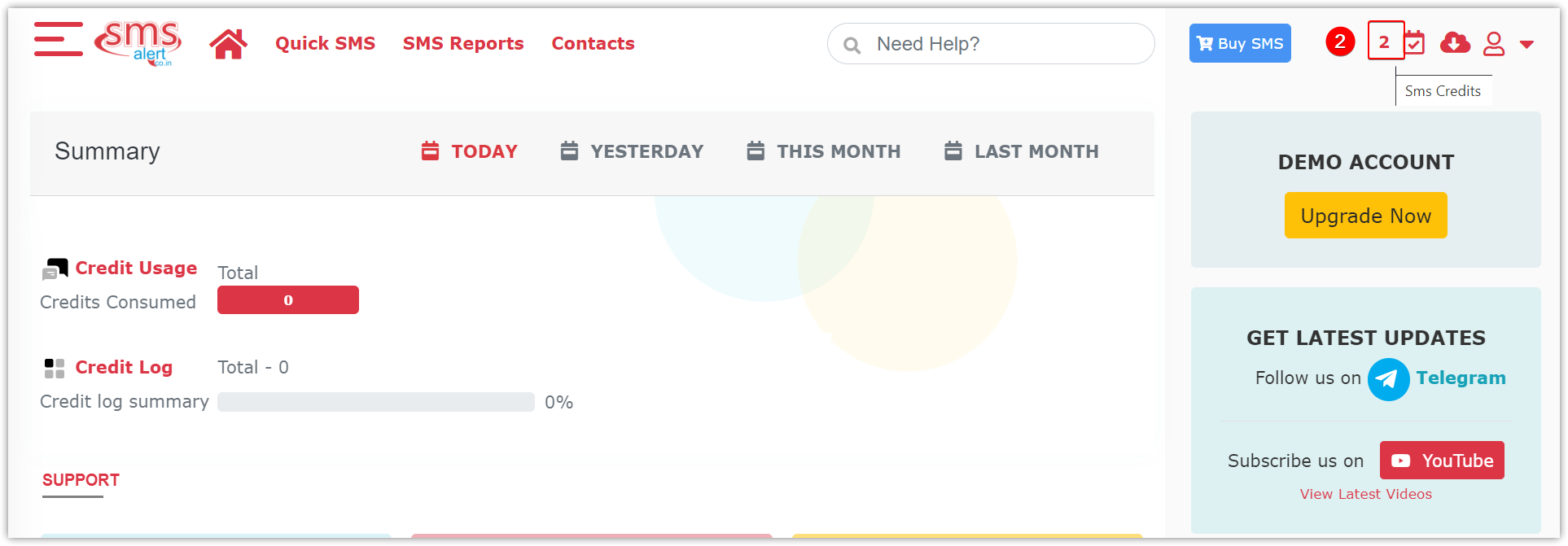
- Look for the Credits on the right side.
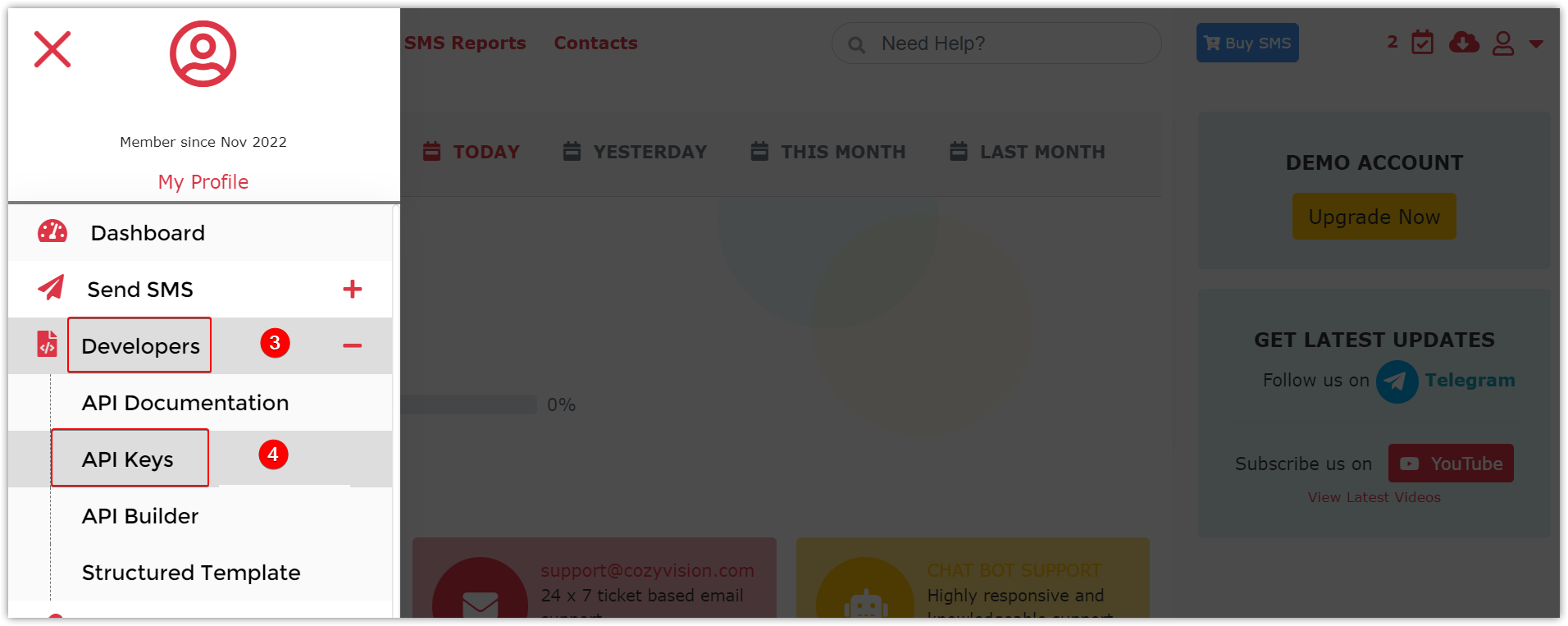
- Click Developers on the left panel.
- Select API Keys from the Developers drop-down.

- Click +Generate Key. A Generate Key window opens up.
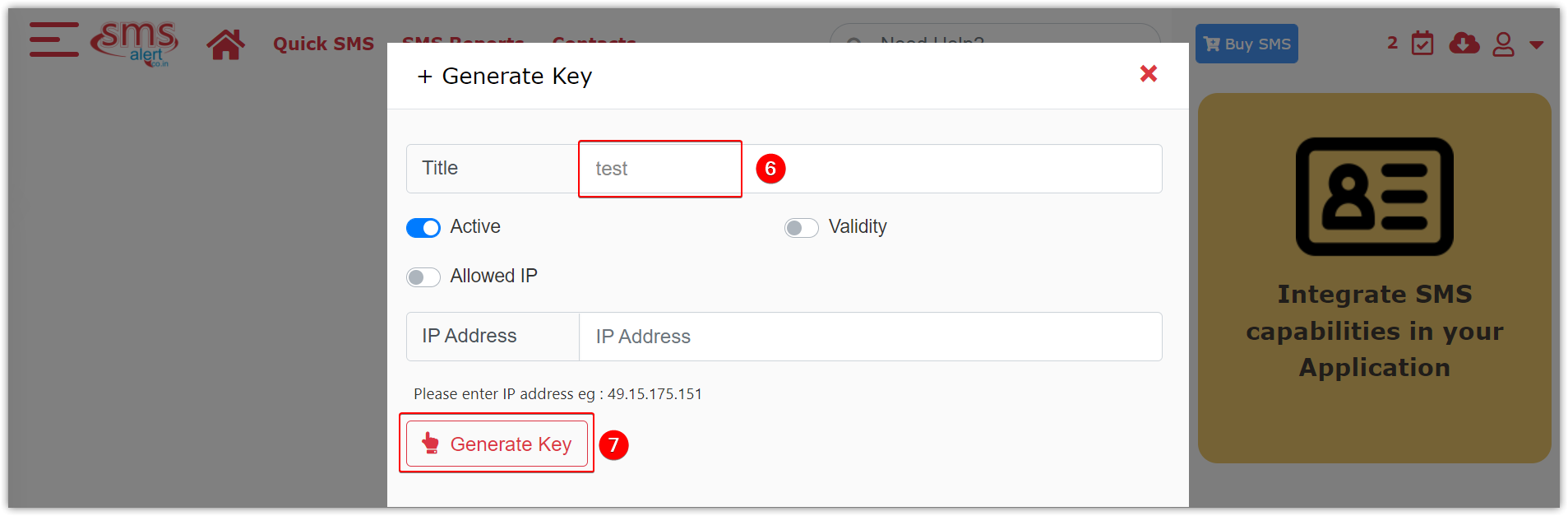
- Enter Title.
- Click Generate Key.
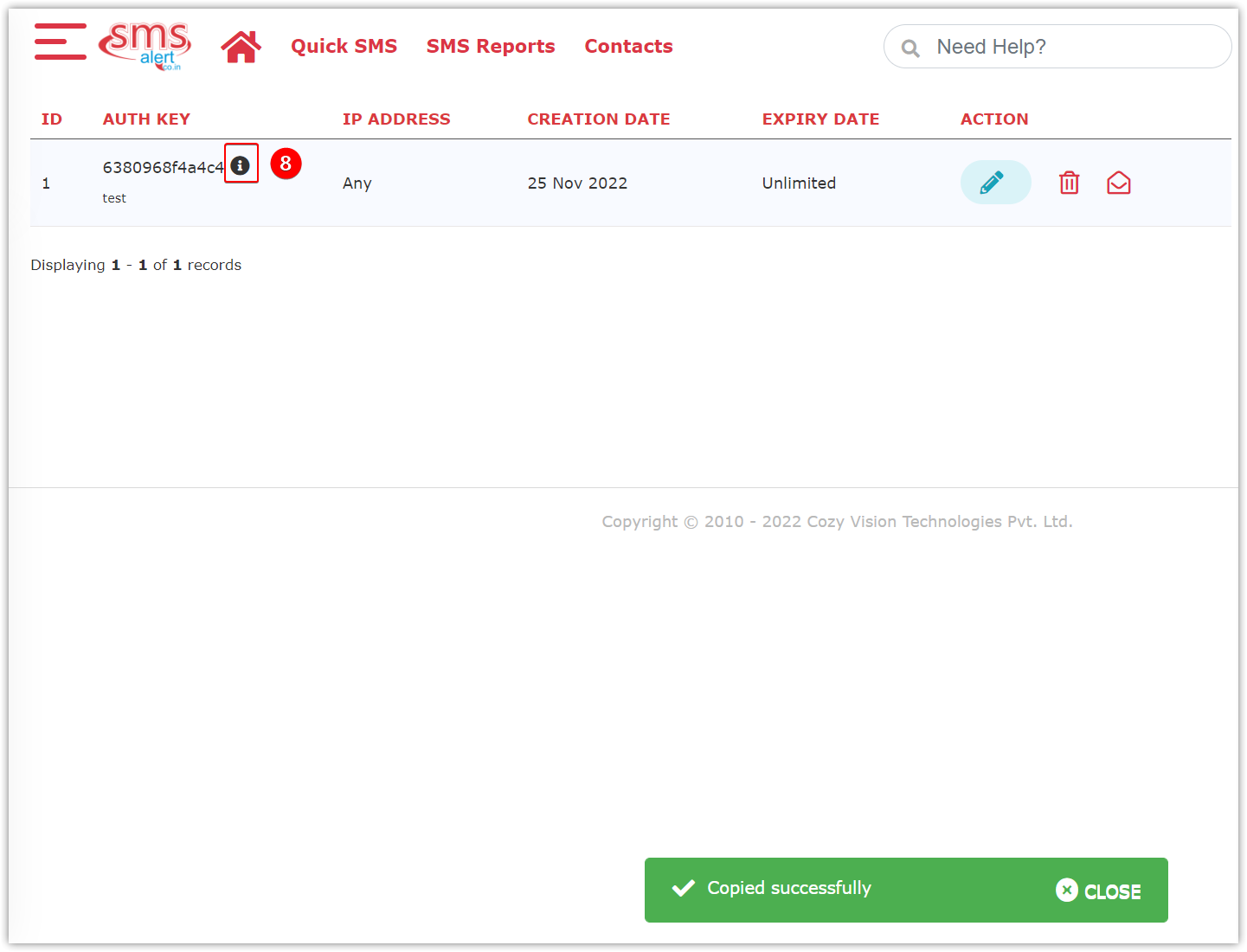
- Copy the key to a notepad.
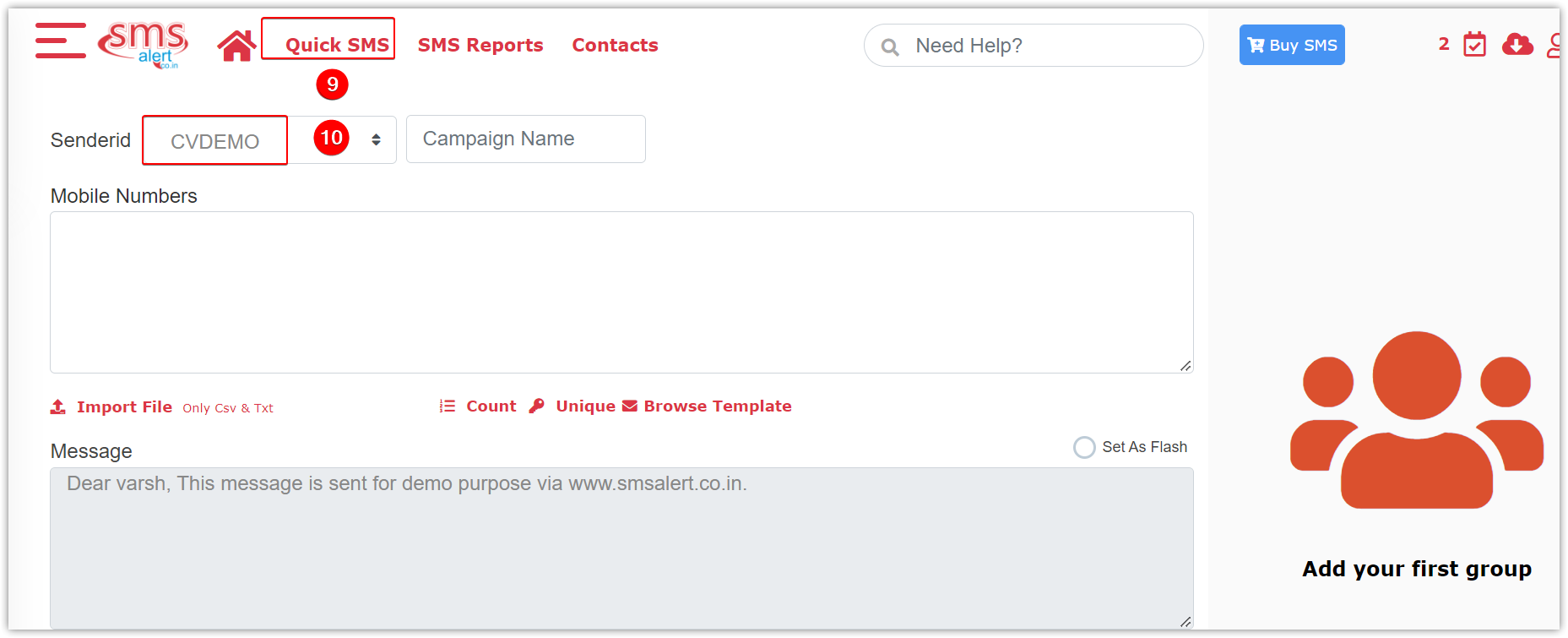
- Go to the Quick SMS tab next to the home icon.
- Copy the Sender ID and paste it to the notepad.
Step 2: Integrating SMS Alert with Vtiger CRM
Remember the Sender ID and the API key you copied in the previous step. You will be pasting these in Vtiger CRM while you are configuring SMS Alert.
Follow these steps to configure SMS Alert in Vtiger CRM:
- Log in to the CRM.
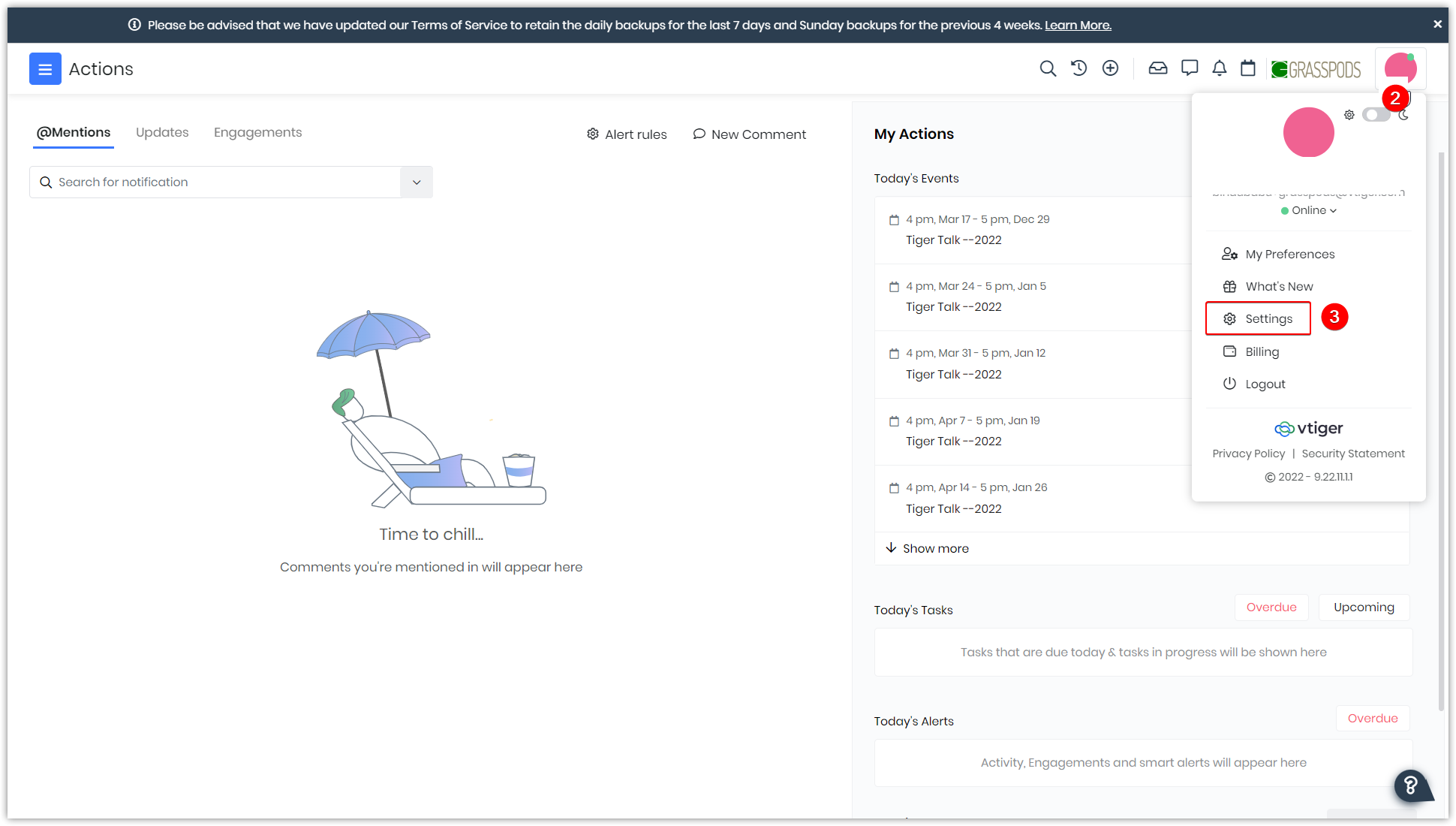
- Click User Profile.
- Go to Settings.
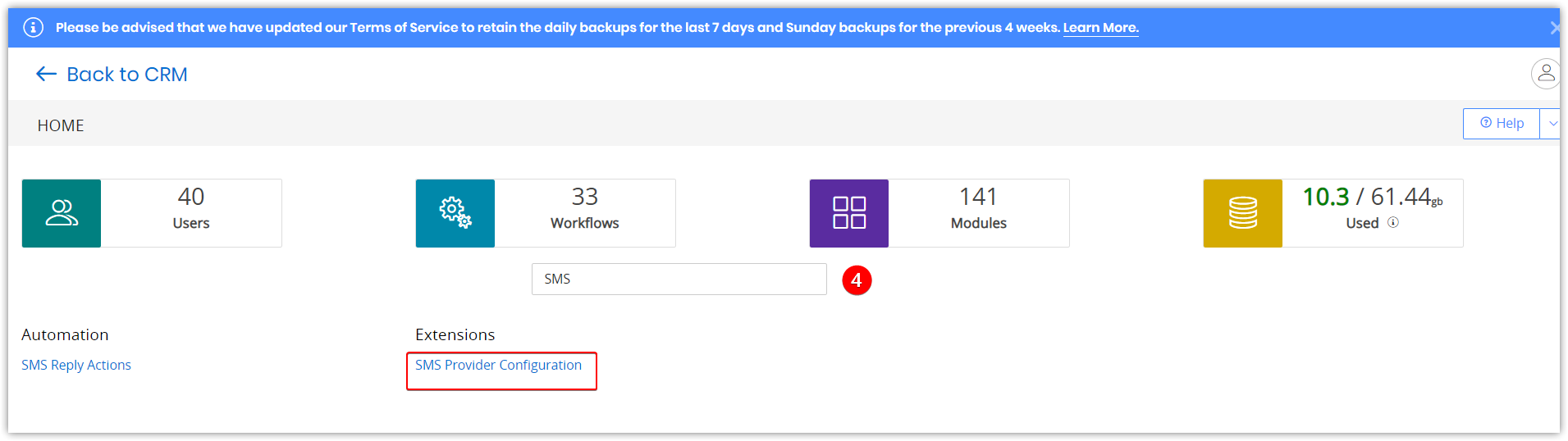
- Search for SMS Provider Configuration.
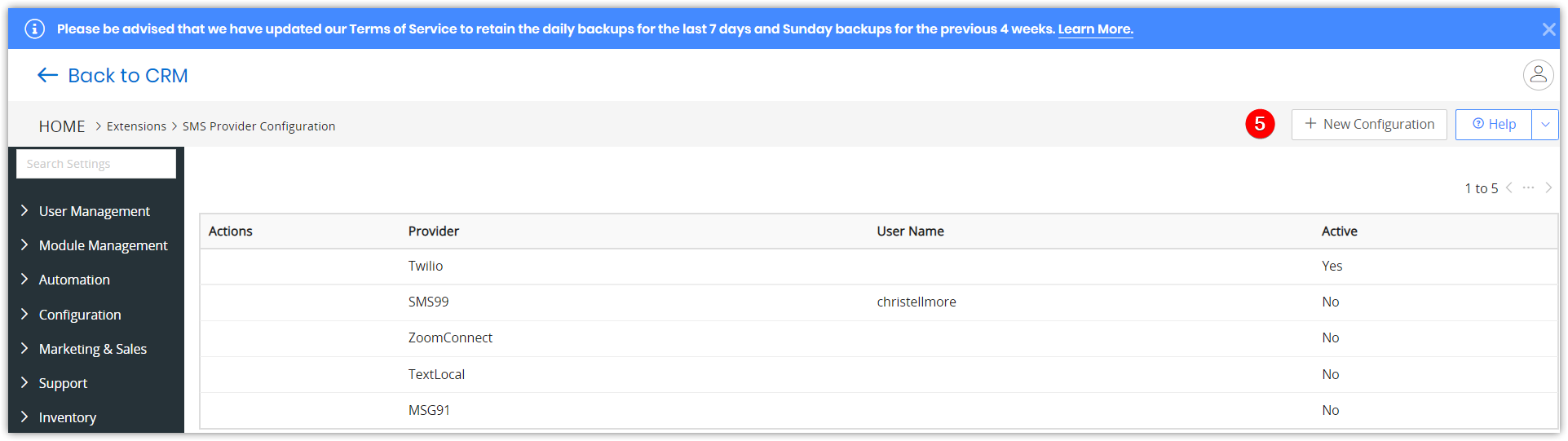
- Click +New Configuration.
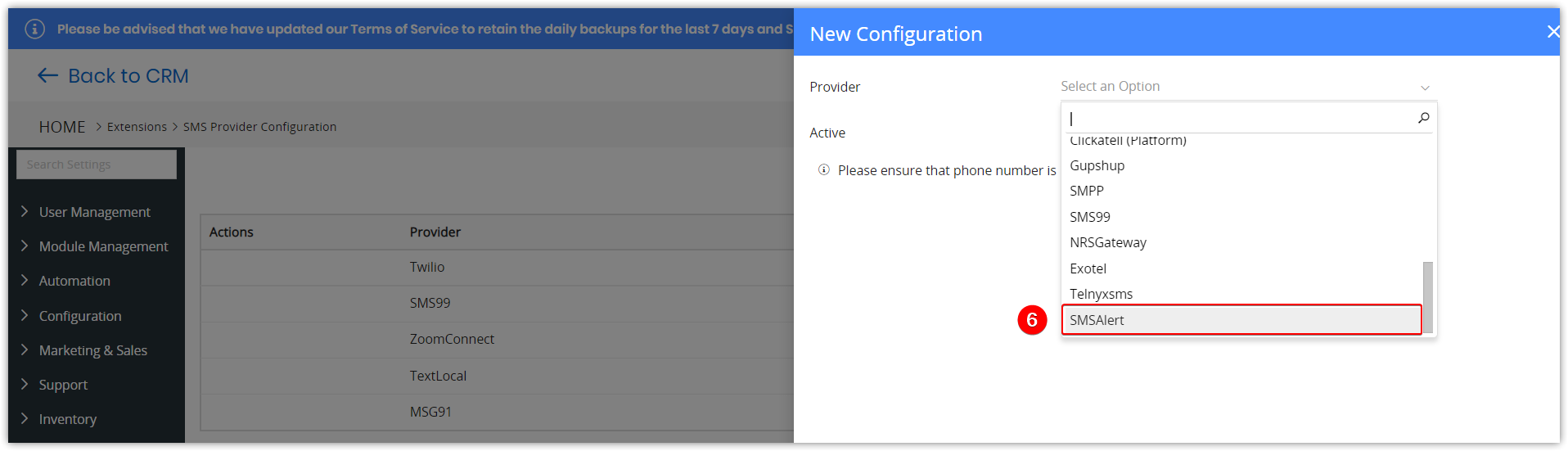
- Select SMS Alert under Provider.
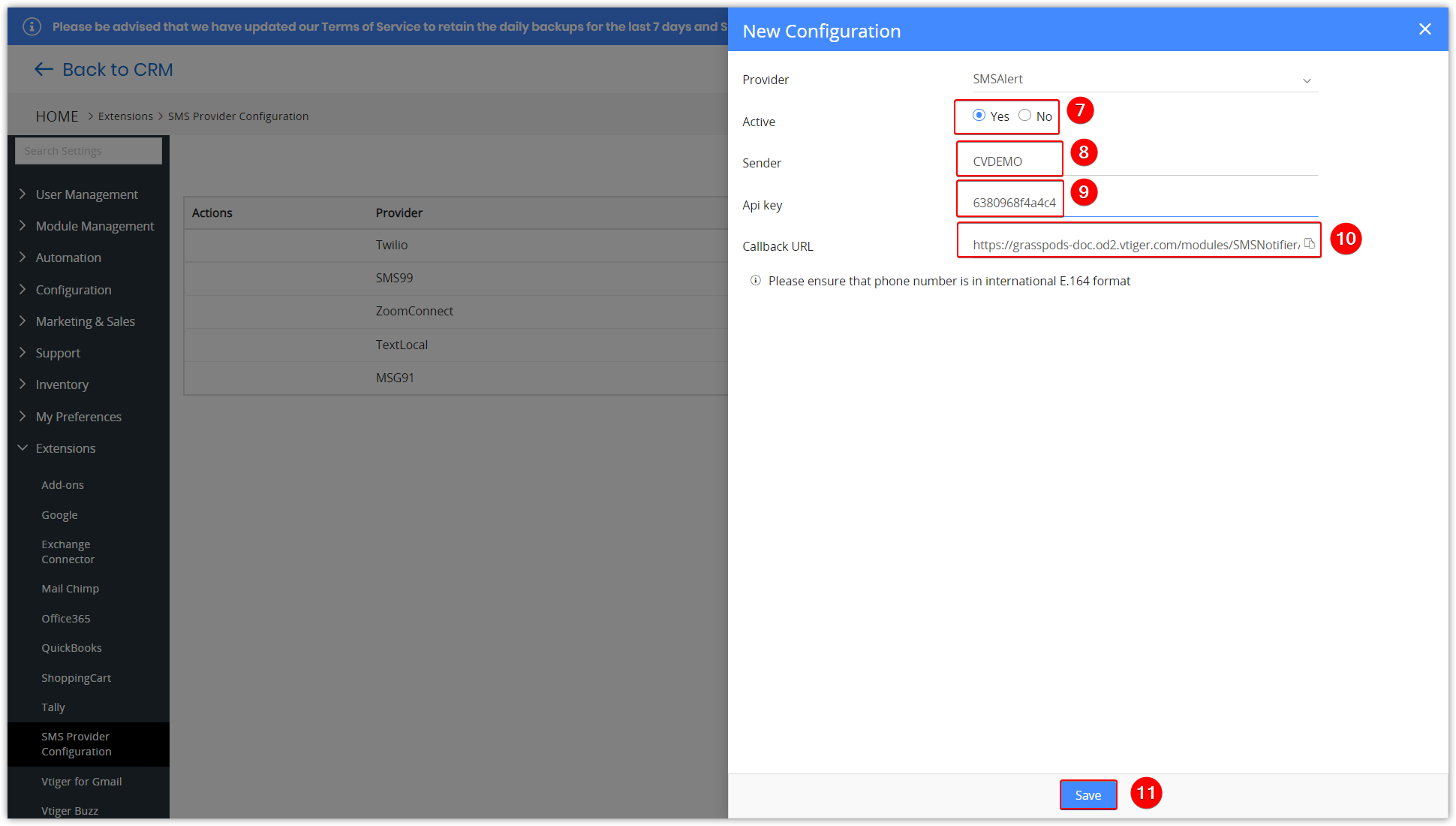
- Select Yes as Active status.
- Paste the Sender ID that you have copied to the notepad.
- Paste the API key that you have copied to the notepad.
- The Callback URL will be auto-generated and will appear in the Callback URL field.
- Click Save.
You have now successfully retrieved API Key and Sender ID.
You have now completed SMS Alert Configuration.
Using the SMS Alert app from Vtiger CRM
Once you have installed and configured SMS Alert into Vtiger CRM, you can start sending SMS. You can send an SMS from Contacts.
You need to go to Contacts and choose a contact to send an SMS.
Sending an SMS using SMS Alerts from Vtiger CRM
Follow these steps to send an SMS using SMS Alert:
- Log in to CRM.
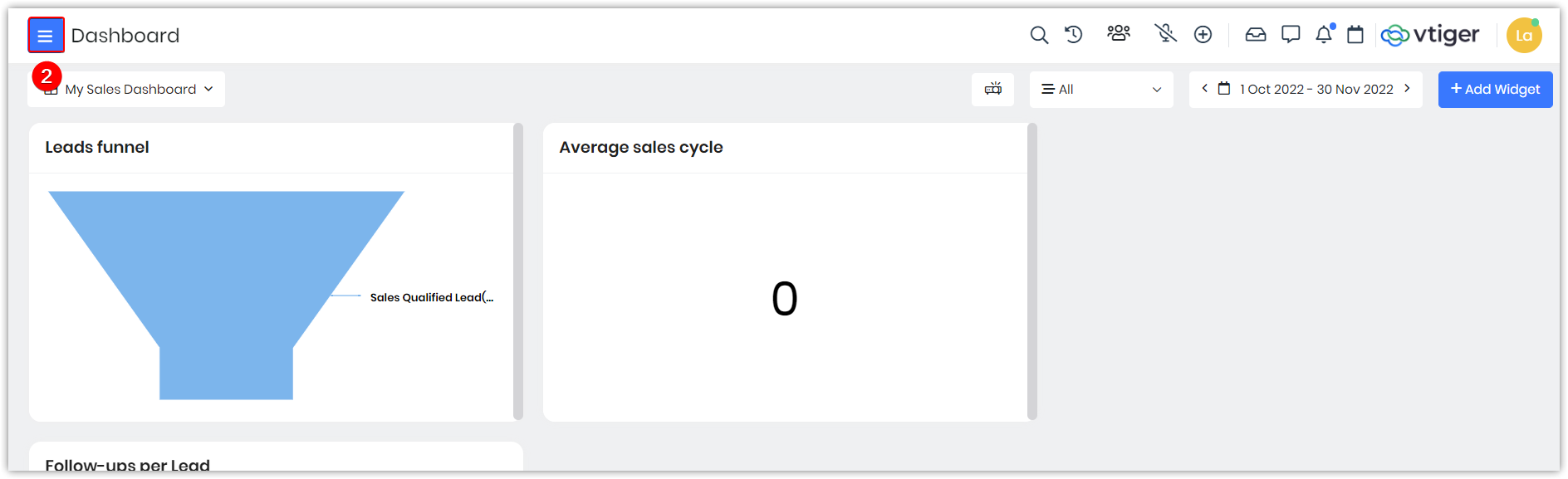
- Click the Main Menu.
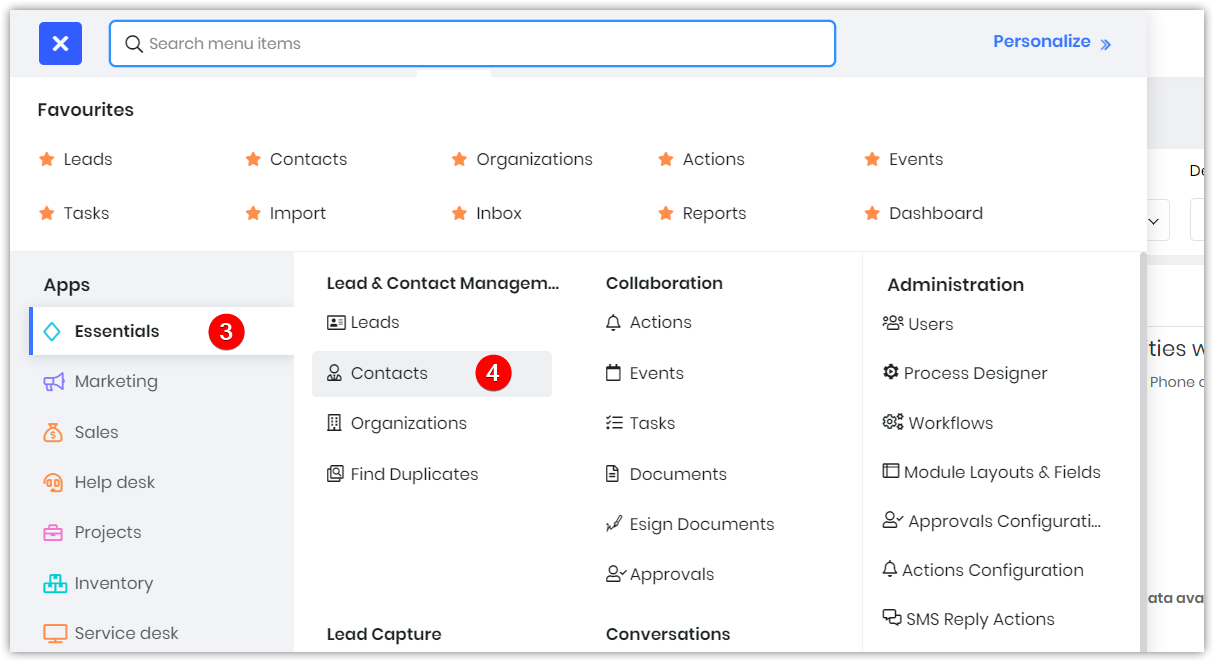
- Go to Essentials.
- Click Contacts. The Contacts List View opens.
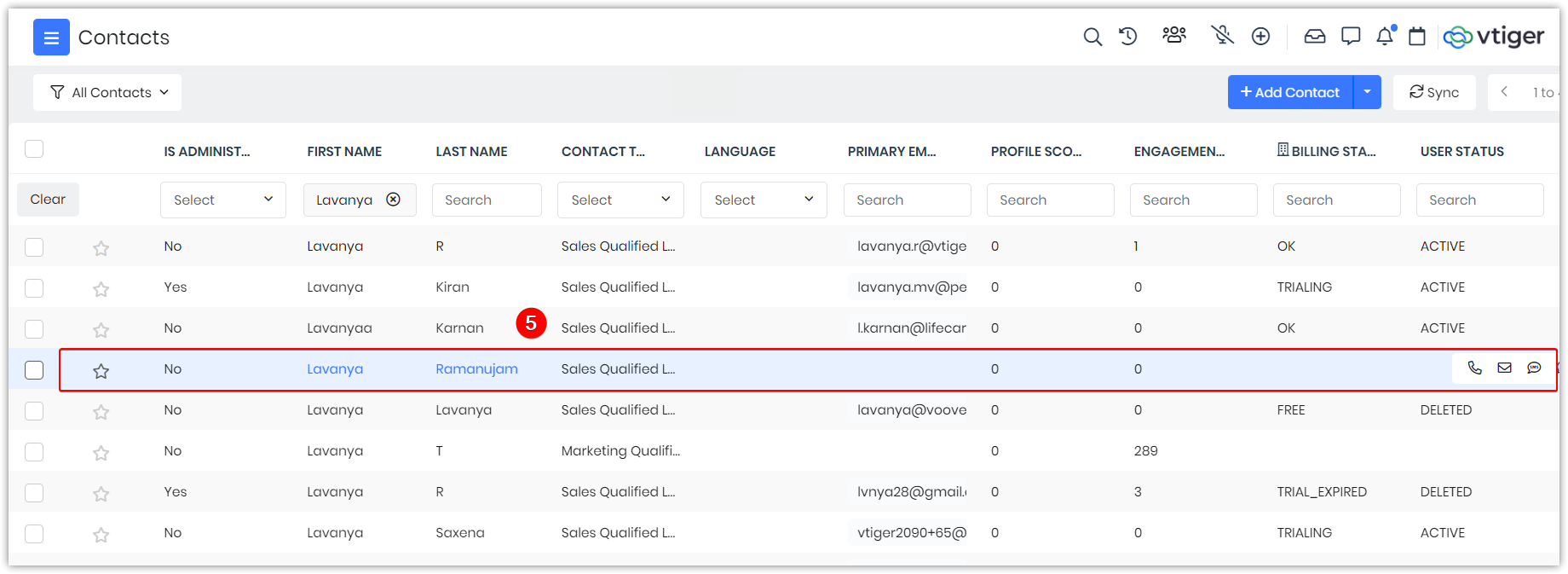
- Click the contact record to whom you want to send an SMS.
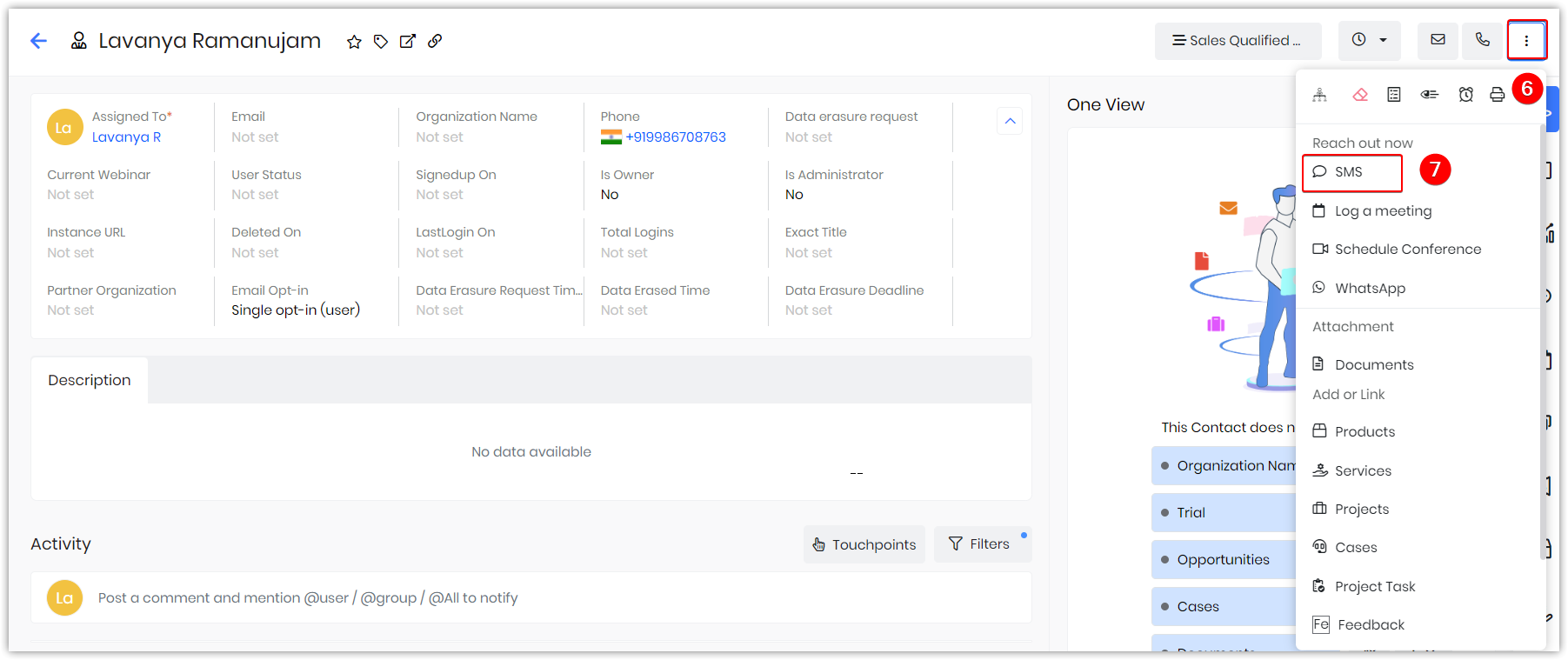
- Click More.
- Click SMS. The Send SMS window opens.
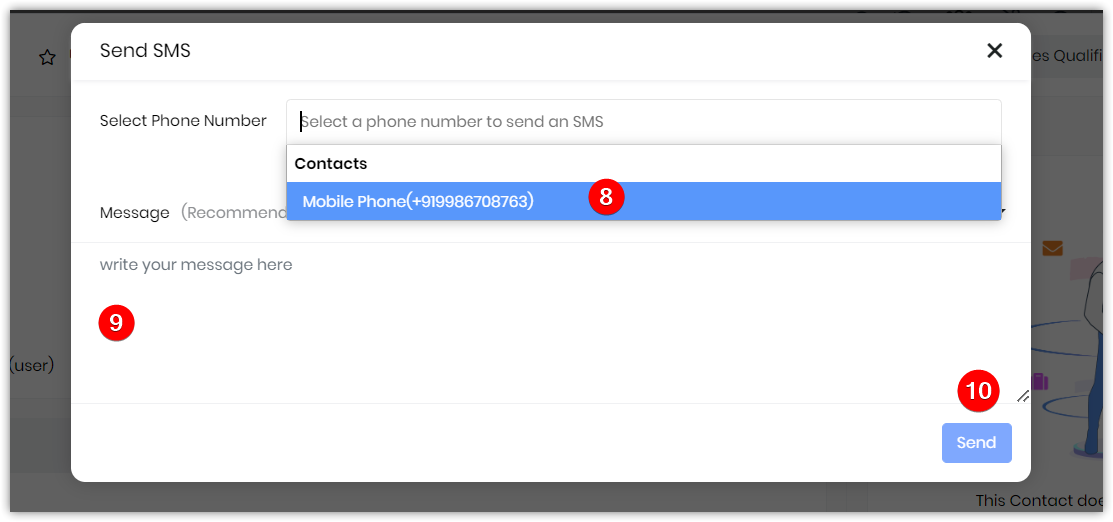
- Choose the phone number from the Select Phone Number drop-down.
- Type your message in the Message text box.
- Click Send.