Articles in this section
Subscribing to Vtiger CRM from Microsoft Teams
Introduction
Microsoft Teams is a communication platform developed by Microsoft. It is a dynamic video chat platform that makes for easy business communication across organizations.
Microsoft provides a transactable Software-as-a-Service (SaaS) offer from Microsoft Teams. They provide a platform to sell Independent Software vendors (ISVs) services which is called the Microsoft Appsource.
They have developed a cloud partner program where the users can log in to their Microsoft Teams account and choose to buy the subscription by installing the app.Vtiger CRM is available in the Microsoft Appsource. You can now buy the subscription to Vtiger CRM by selecting the quantity, name, and address, and giving your card details. You can also opt for a free trial. Vtiger has provided the option to log in to the website with the help of an SSO button. This helps you to log in without remembering any passwords.
Feature Availability
|
|
|
|
| |
|
| ||||
|
|
|
|
|
|
Click here to learn more about Feature Limits.
- Microsoft Teams is available for all editions of Vtiger CRM.
- One month of free trial is provided for One Enterprise and One Professional Edition, and it is available for free in One Pilot.
Benefits of Subscribing to Vtiger CRM from Microsoft App source
- There is a marketplace where you can buy subscriptions to purchase SaaS services.
- Can log in to the website with the help of the SSO button without remembering passwords.
In this article, you will learn,
- Install the Vtiger CRM app from Microsoft Teams
- Purchasing a subscription
Key Terminology
|
|
|
|
|
|
|
|
|
|
|
|
|
|
|
Purchasing a Subscription from Microsoft Teams
You must have a Microsoft Teams account to install the Vtiger CRM app to buy a subscription.
Follow these steps to install Vtiger CRM app:
- Log in to your Microsoft Teams account.
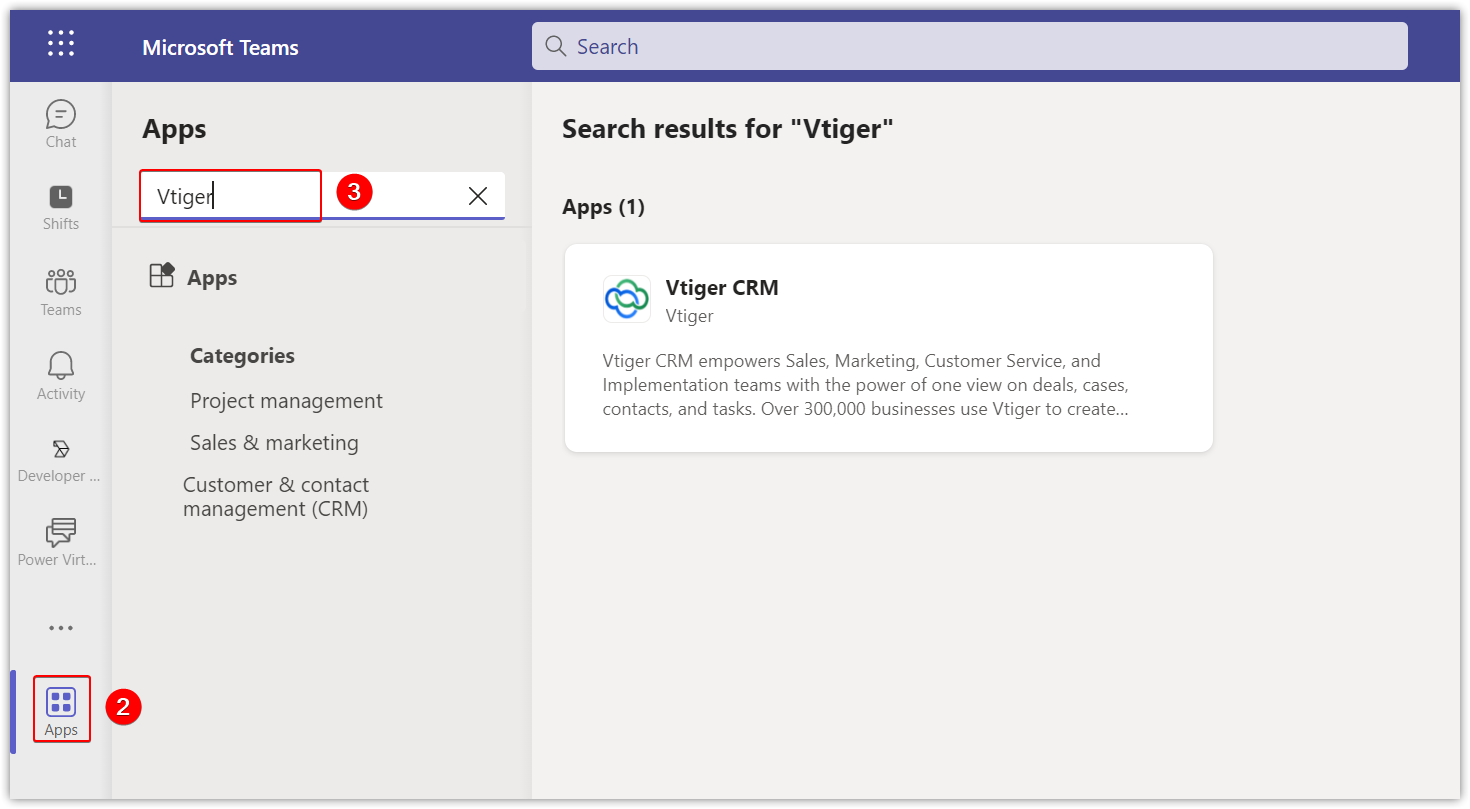
- Go to the Apps section.
- Type Vtiger CRM in the Search field.
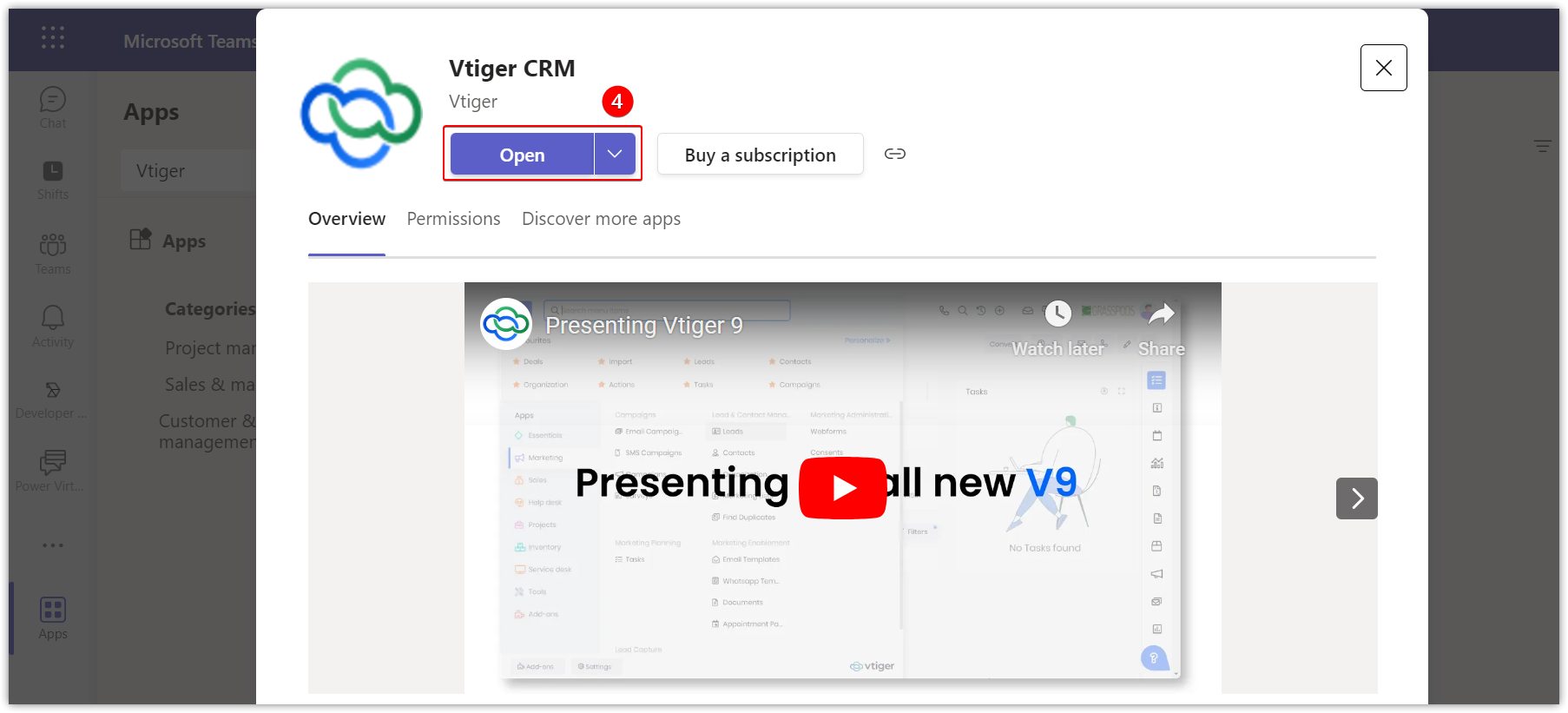
- Click Open.
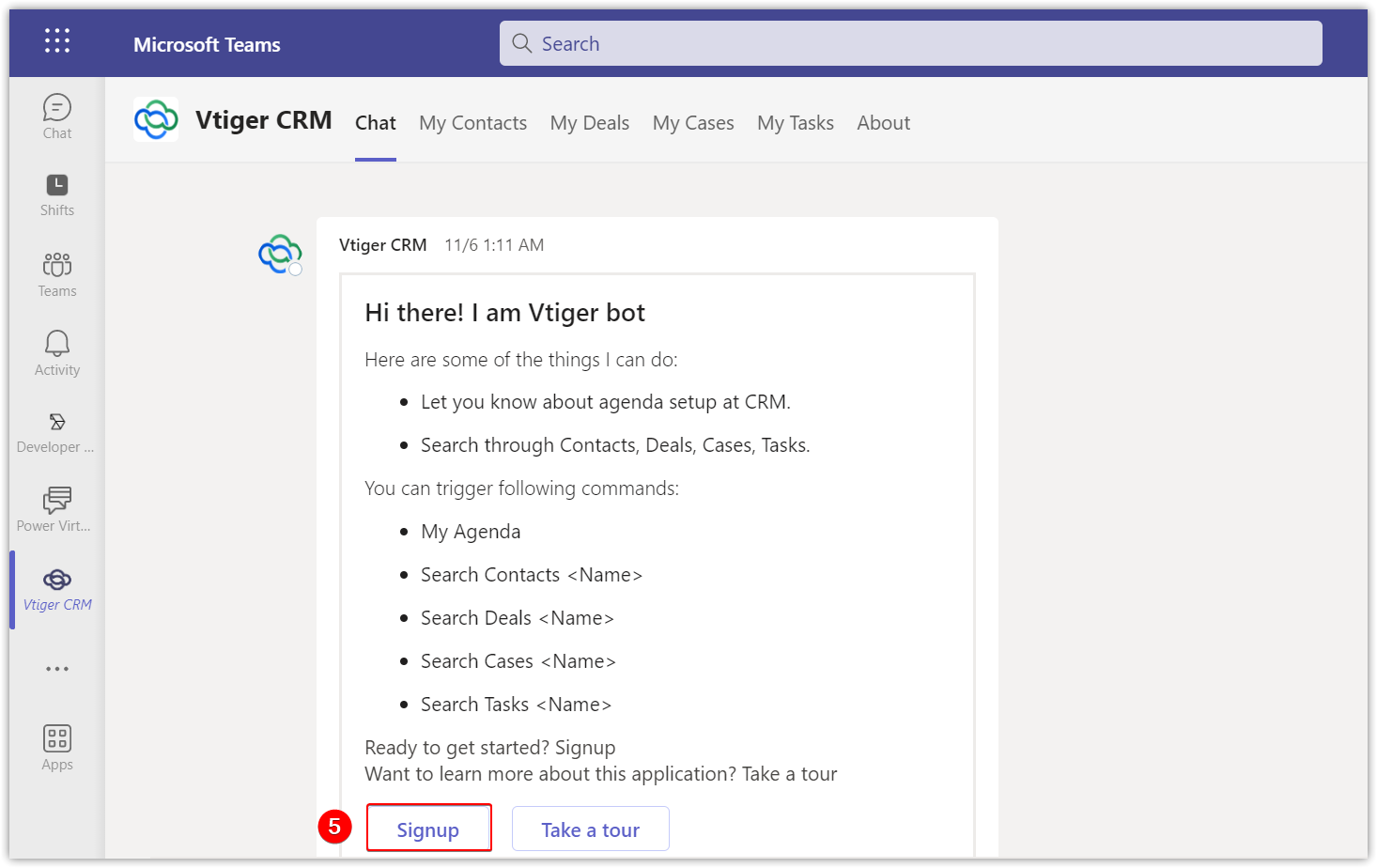
- Click Sign up.
Note:
- You can sign up for a free edition with One Pilot.
- If you want to buy an edition, click Buy Subscription.
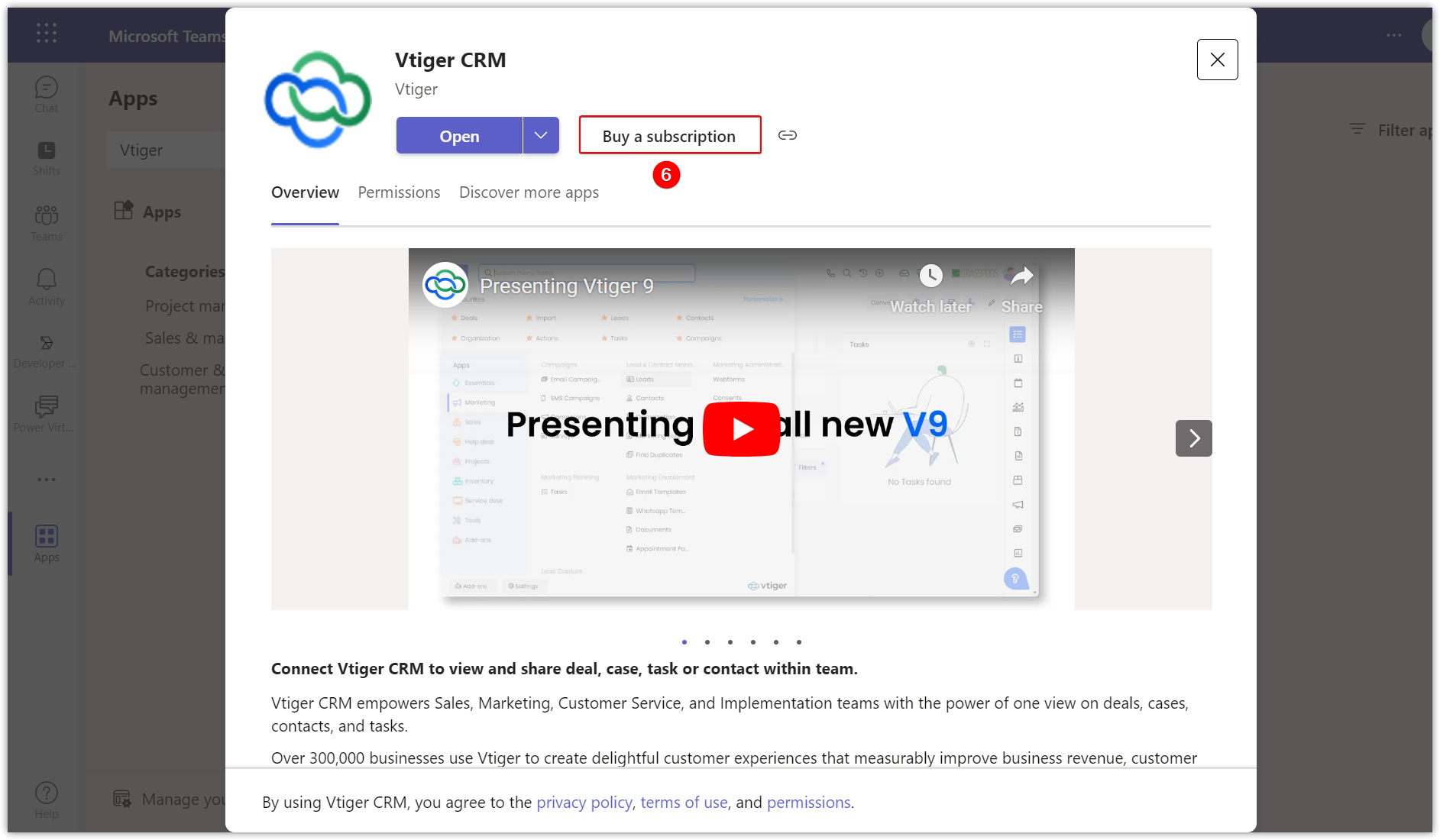
- Click Buy Subscription.
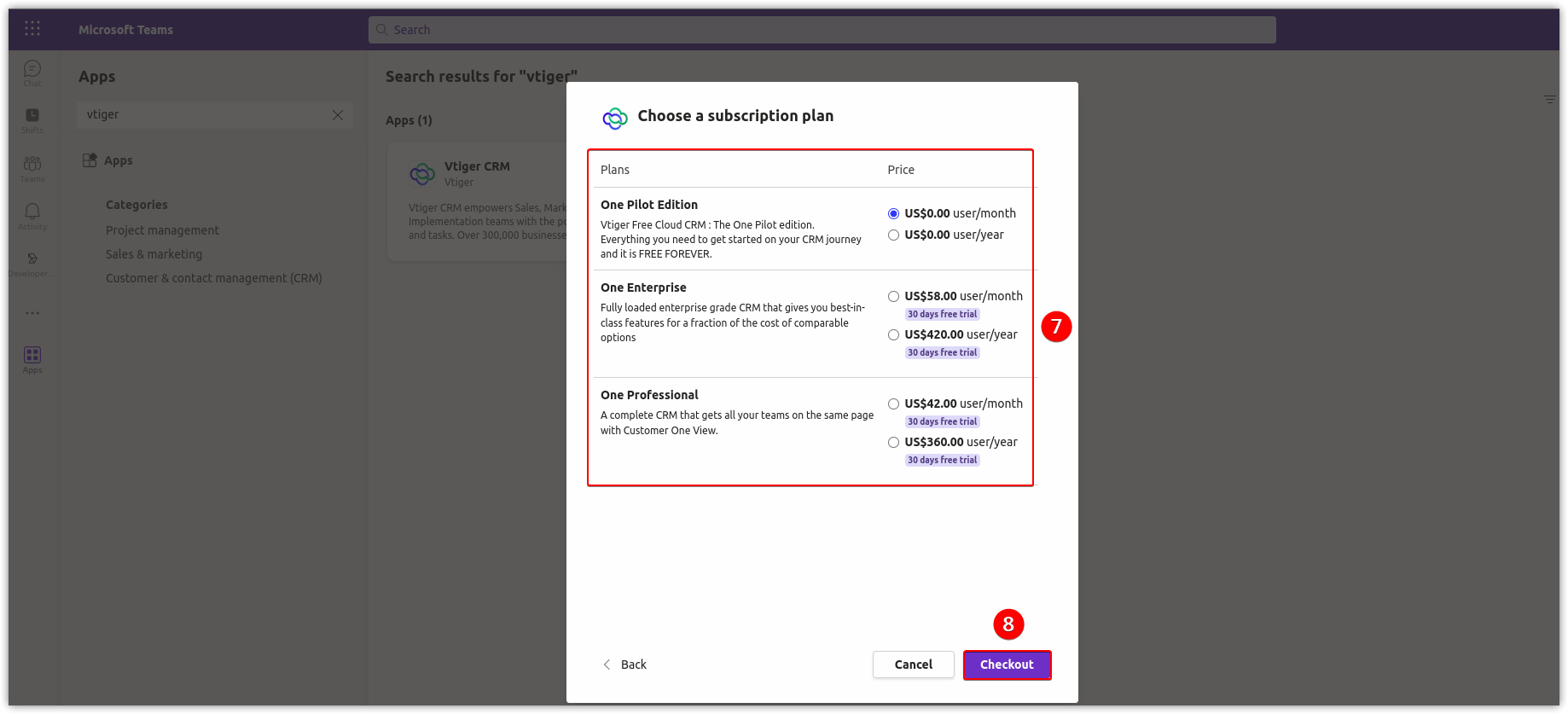
- Select the plan you are opting to buy.
- Click Check out.
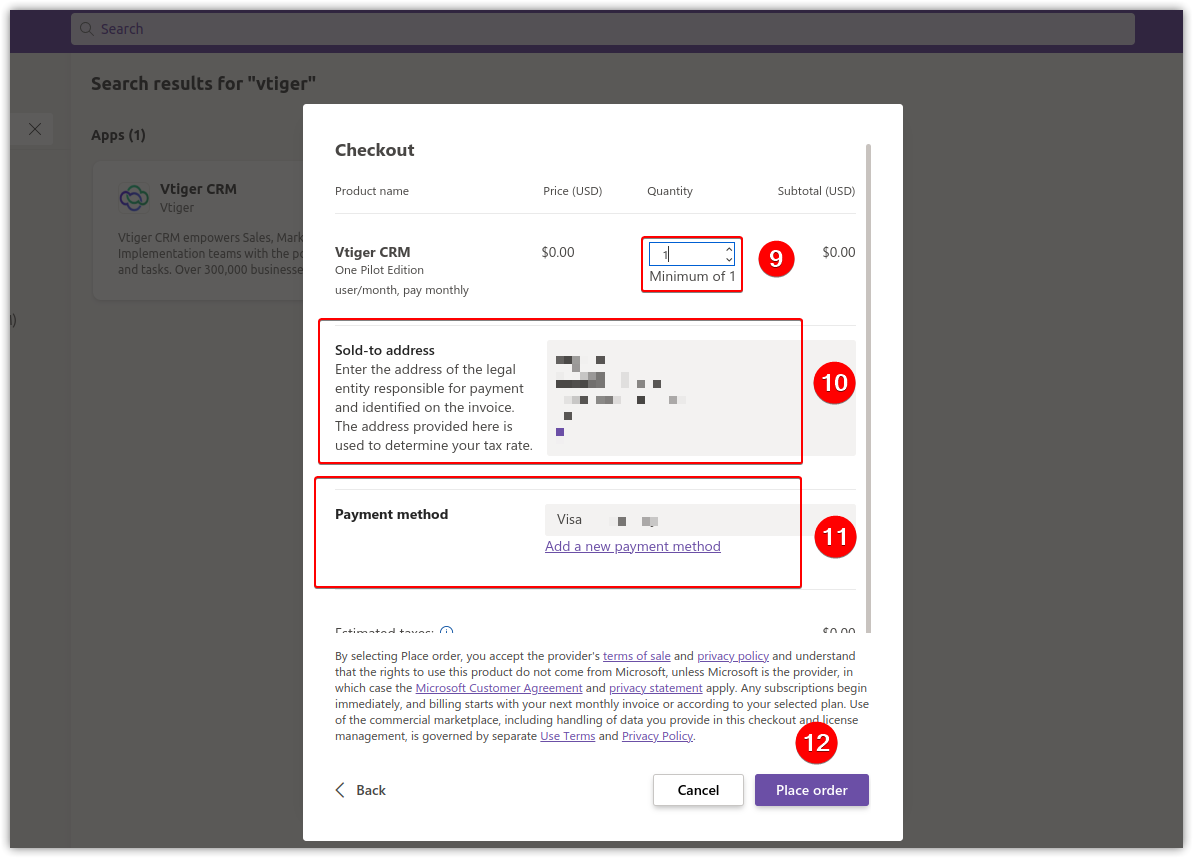
- Select the quantity in the Vtiger CRM section.
- Type your name and address in the Sold-to address field.
- Enter your card details in the payment method field.
- Click Place Order.
Your order will be placed only after you sign into Vtiger CRM to set up your subscription. Until you don’t do the setup, the 30-day trial will not be initiated.
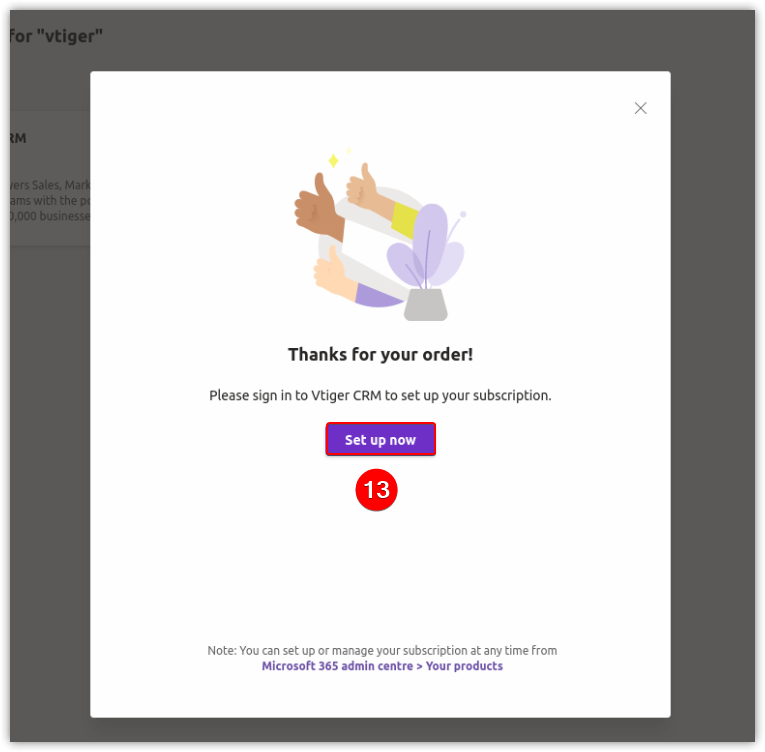
- Click Set up now.
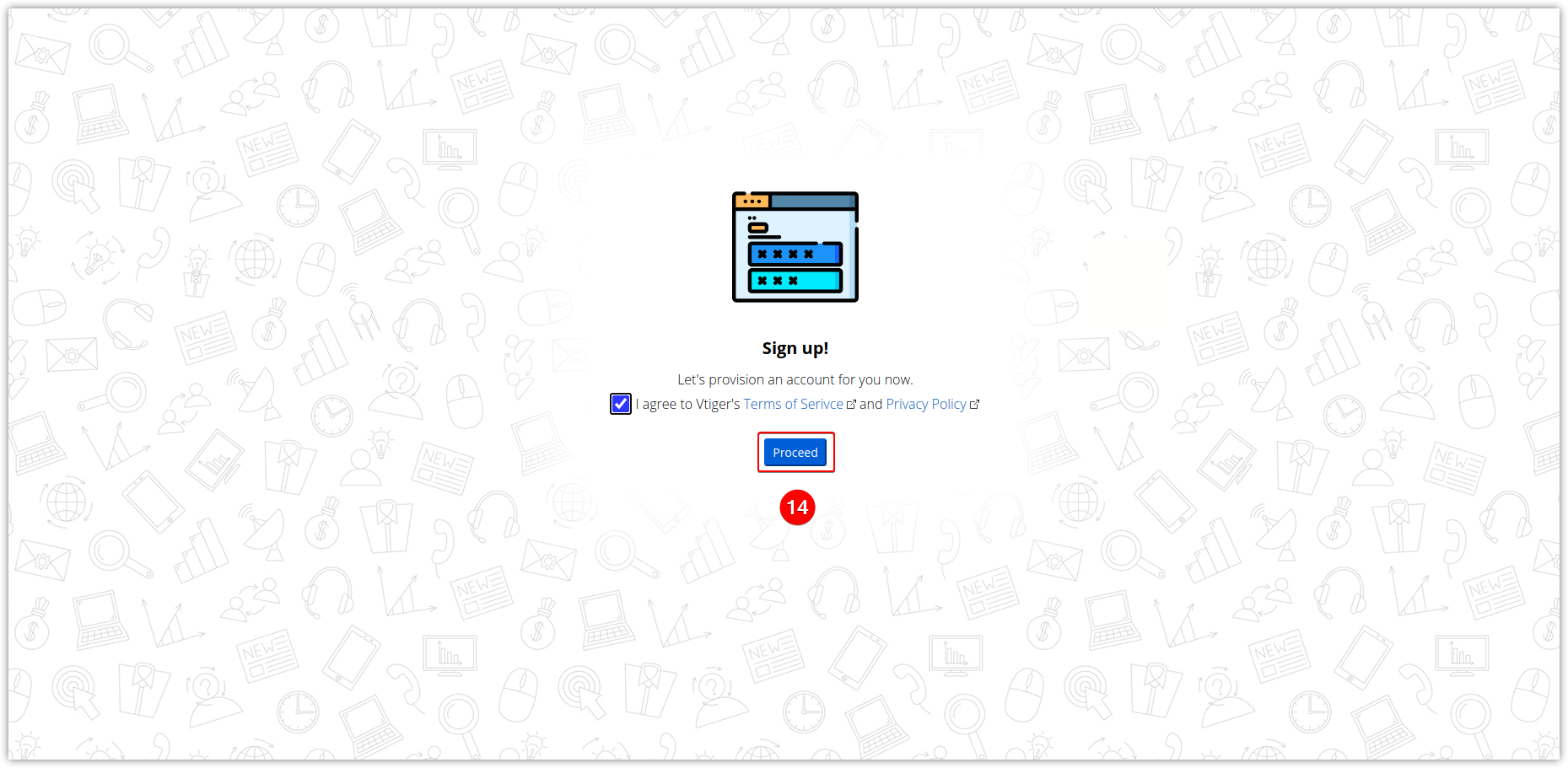
- Click Proceed.
Your setup is complete and you can access the Vtiger CRM tabs.
Accessing with Microsoft Single-Sign-On
Follow these steps to install the Vtiger CRM app:
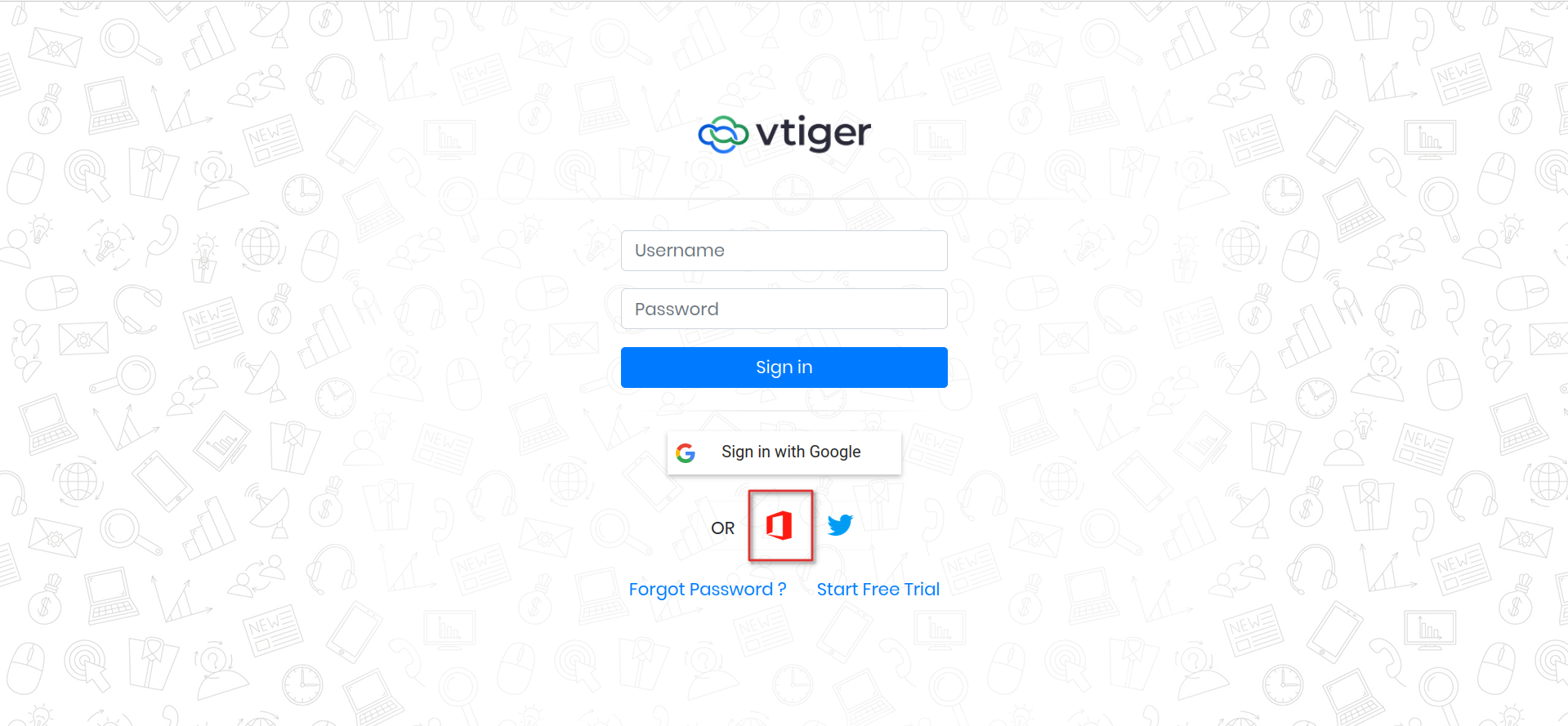
- Log in to Vtiger CRM.
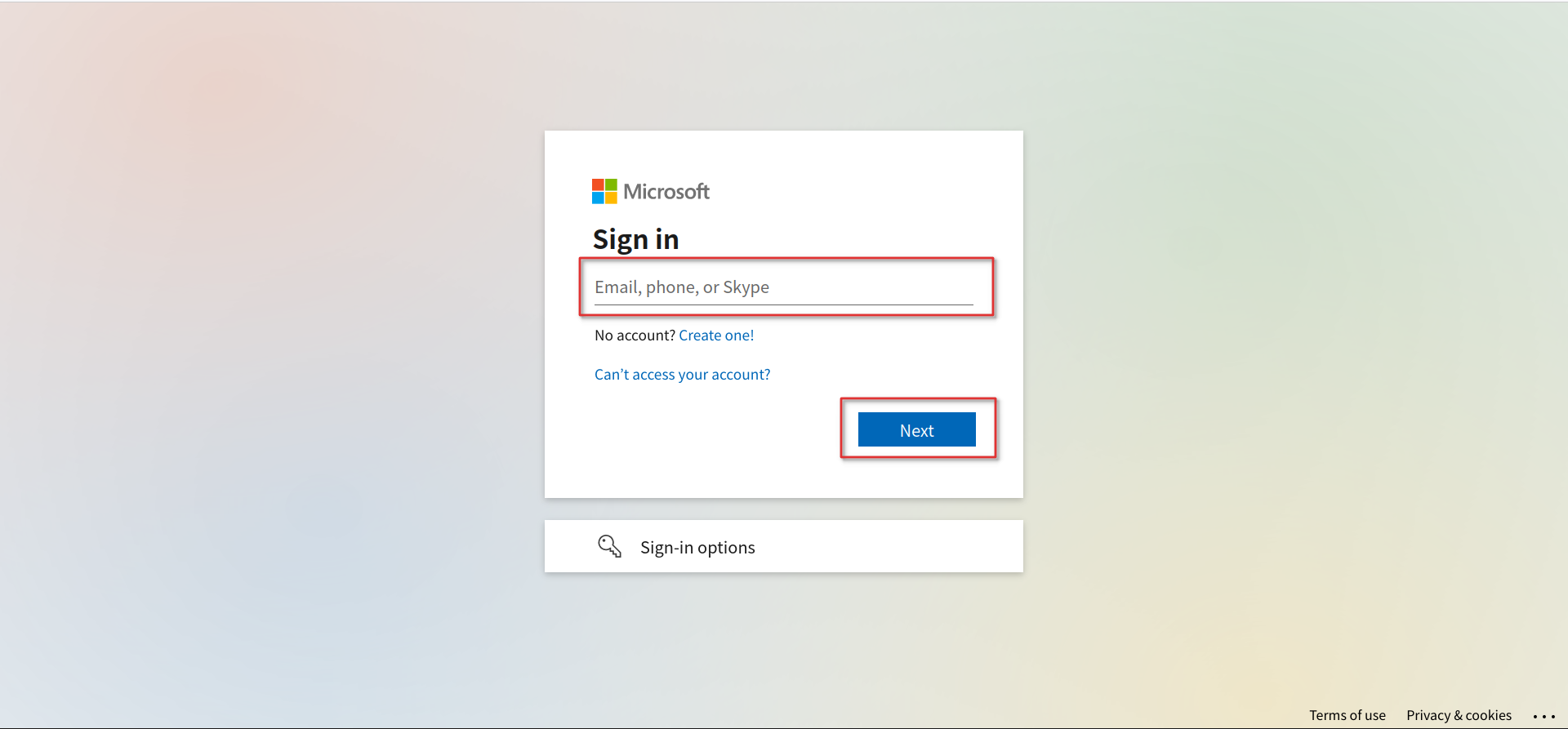
- Login using Microsoft credentials.