Articles in this section
Vtiger Add-ons Publisher
Introduction
Are you a developer with creative business and CRM solutions?
Share your solutions with the world using Vtiger’s Add-ons Publisher.
Add-ons Publisher is a tool that helps you package your apps or build extensions and publish them in Vtiger Marketplace. Other Vtiger users can purchase them through the Marketplace and use them to extend the functionality of their CRM.
Using the Add-ons Publisher, you can publish the following:
- Industry-specific vertical CRM solutions
- Automated processes and workflows
- Customized modules, fields, reports, dependencies, and more, packed together as a solution
- Creative email template designs for different occasions
Vtiger Add-ons Publisher allows you to publish the following features:
- Custom Fields
- Process Designer
- Dynamic Dependencies
- Custom Relationships
- Closed State Configuration
- Duplicate Prevention Configuration
- Picklist Values
- Workflows (both single and multipath)
- Reports
- Email Templates
- Print Templates
- Sharing Rules
- List Filters
- Picklist Dependencies
- Approvals
- Custom APIs
- TAP - Components, Scripts, Styles, Pages, and Connectors
- Custom Labels
In this article, you will learn about the following actions available under Vtiger Add-ons Publisher:
- Publishing any modules
- Updating published extensions
- Publishing email template packs
Before you get started, check for the following pre-requisites:
- The Add-ons Publisher module is only available in the Developers edition of the CRM. Click here to sign up.
- You need to have an active Vtiger Marketplace account. If not, log in to your Developer edition account, Menu > Add-ons > My Extensions > Login > Sign up and register an account.
Let’s get started.
Key Terminology
|
|
|
|
|
|
|
|
|
|
|
|
Publishing any Modules
Vtiger Add-on Publisher allows you to package your solutions and publish them on Marketplace. You can publish an integration with a new Phone, SMS, or WhatsApp service provider, a pack of multiple modules like HR and Expense Management, including processes and approvals. You can even publish simple solutions like phone number verifiers, contact enrichment plugins, and more.
|
|
Before you begin, prepare the information you will add during the Publish process. For example, list the following in a Notepad - name, summary or description, version, etc., and keep it ready.
Follow these steps to publish your custom module as an add-on:
- Log in to your Developer edition account.
- Click the Main Menu.
- Click Platform.
- Click Add-ons Publisher.
- Click Create Add-on.
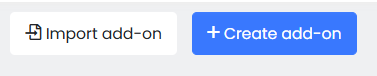
- Click Create, corresponding to the Publish any Modules option. Create Add-on window opens.
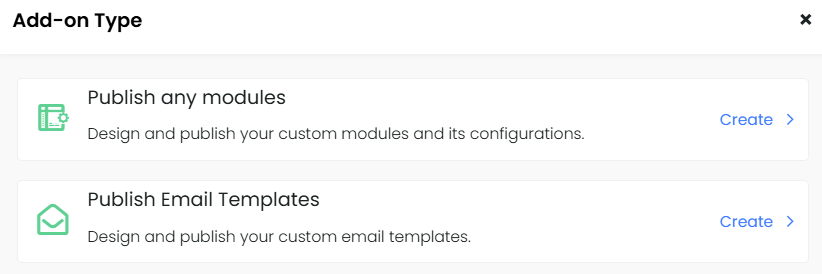
- Enter or select information for the following:
- Add-on name: Enter a name for your add-on.
- Select Modules: Select the required module from the drop-down. You can add multiple modules for a single add-on.
- Select Feature: Select the features to be added from each module.
- Click Save as Draft to make changes before publishing the add-on.
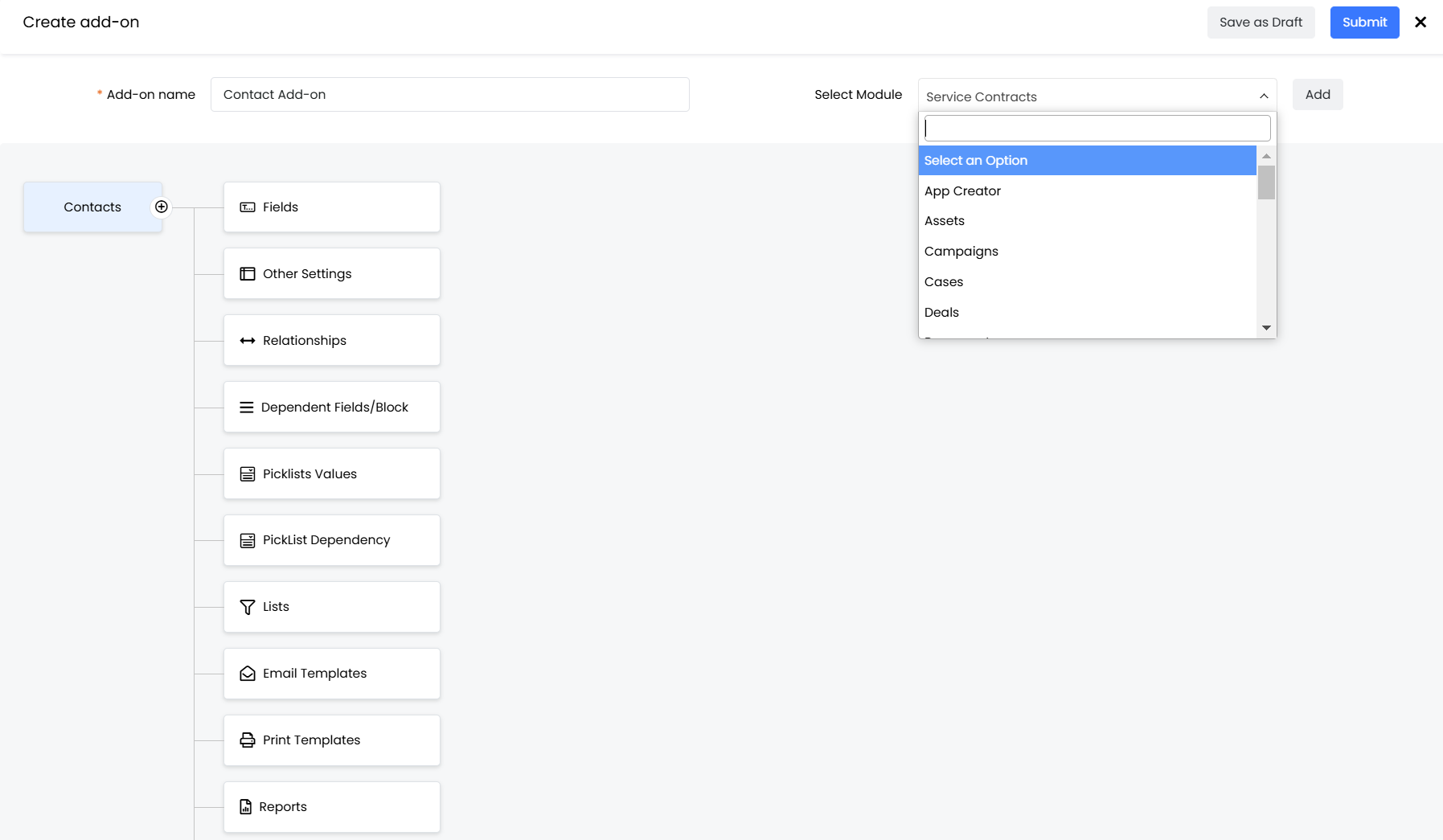
Note: Test the Add-on before submitting it. (Refer to Testing the Extension below).
- Click Submit to publish the add-on. The Vtiger Marketplace login page pops up.
- Log in to or open your Marketplace account.
- Click Publish Add-on. The Publish to Vtiger Marketplace window pops up.
- Enter or select information for the following:
- Publisher Name: Enter your name(Auto-filled based on the user profile).
- Publisher Email: Enter your email address(Auto-filled based on the user profile).
- Listing Name: Enter the name of your add-on.
- Category: Select the add-on category from the drop-down.
- Price: Enter the selling price of your add-on.
- Version: Enter the updated version of your add-on.
- Short Summary: Enter a short description of your add-on.
- Description: Enter a detailed description of your add-on.
- Thumbnail: Click Browse and choose the required image. This image will be the thumbnail for the Add-on in the Marketplace.
- Click Publish.
After you submit the add-on, Vtiger’s internal team will review and approve it. Once approved, it will be available for other users to install from the Marketplace.
Updating Published Extensions
Vtiger CRM allows you to update or modify the extensions (Add-ons) already published in the Marketplace and re-publish them.
Follow these steps to update a re-published extension:
- Log in to your CRM account.
- Click the Main Menu.
- Click Add-ons.
- Click My Extensions.
- Log in to or open your Marketplace account.
- Select the required add-on from the list.
- Make the required changes to the add-on and check for the following conditions:
- If the publisher details(Publisher Name and Email) are the same as earlier.
- If the add-on's name (Listing Name) is the same as earlier.
- If the add-on’s version is a higher value than the previous one.
- Click Publish.
| in step 7 above |
Publishing Email Template Packs
Vtiger Add-ons Publisher allows you to design and create email templates in the CRM. For other users to use your email template, you need to publish it as an add-on to the Vtiger Marketplace.
| email templates y |
Follow these steps to publish your email templates as add-ons in the Marketplace:
- Log in to your Developer edition account.
- Click the Main Menu.
- Click Platform.
- Click Add-ons Publisher.
- Click Create Add-on.
- Click Create, corresponding to the Publish Email Templates option. Create add-on window opens.
- Enter or select the information for the following:
- Add-on name: Enter a name for your add-on(Email template pack).
- Template cards: Select the templates to add them to the Email template pack.
- Click Save as Draft to make changes before publishing the add-on.
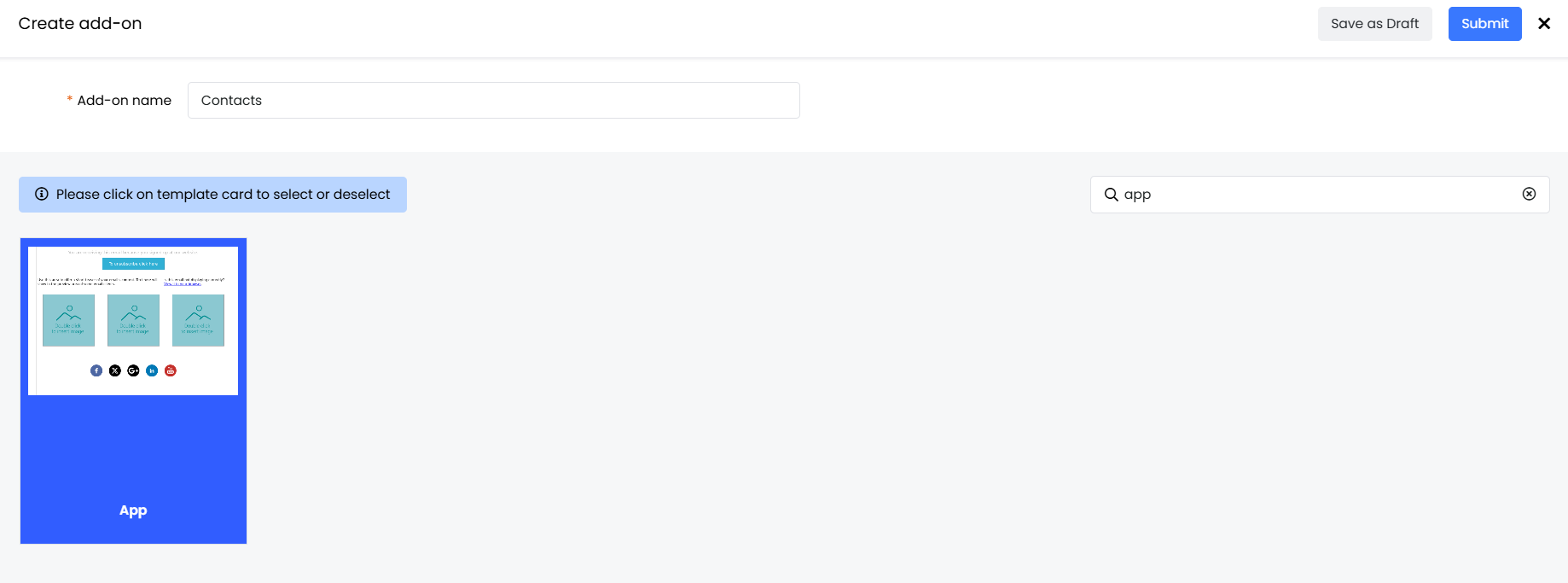
- Click Submit to publish the add-on.
- Log in to or open your Marketplace account.
- Click Publish Add-on. The Publish to Vtiger Marketplace window pops up.
-
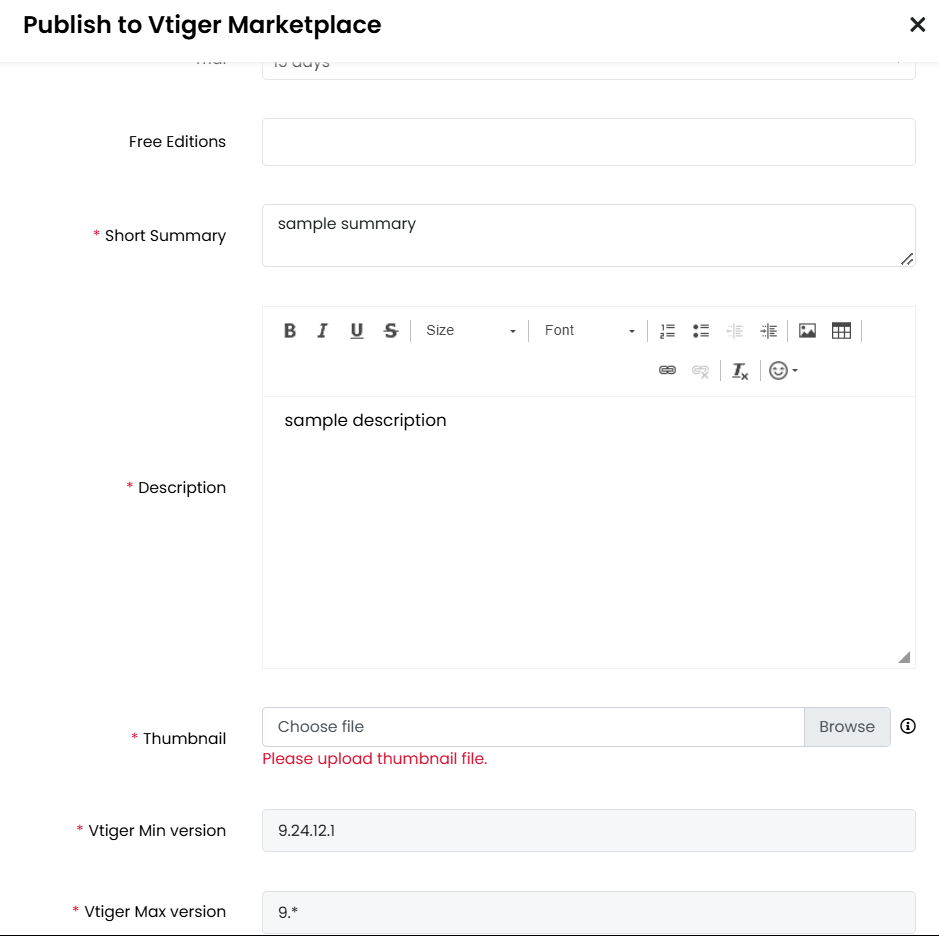
- Enter or select the information for the following:
- Publisher Name: Enter your name(Auto-filled based on the user profile).
- Publisher Email: Enter your email address(Auto-filled based on the user profile).
- Listing Name: Enter the name of your add-on.
- Category: Select the add-on category from the drop-down(Auto-filled).
- Price: Enter the selling price of your add-on.
- Version: Enter the updated version of your add-on.
- Short Summary: Enter a brief description of your add-on.
- Description: Enter a detailed description of your add-on.
- Thumbnail: Click Browse and choose the required image. This image will be the thumbnail for the Add-on in the Marketplace.
- Click Publish.
After you submit the add-on, Vtiger’s internal team will review and approve it. Once approved, it will be available for other users to install from the Marketplace.
Testing the Extension
Vtiger Add-on Publisher allows you to build add-ons combining multiple modules of the CRM. Add-ons built using multiple modules have more functionality, so testing them before publishing is recommended.
Follow these steps to test the add-on:
- Log in to your CRM account.
- Click the Main Menu.
- Click Platform.
- Click Add-ons Publisher.
- Click the Download icon corresponding to the required add-on from the List View. A zip file downloads.
- Sign up for a new developer account in a different tab.
- Open Add-ons Publisher.
- Click Import Add-on. Import add-on window pops up.
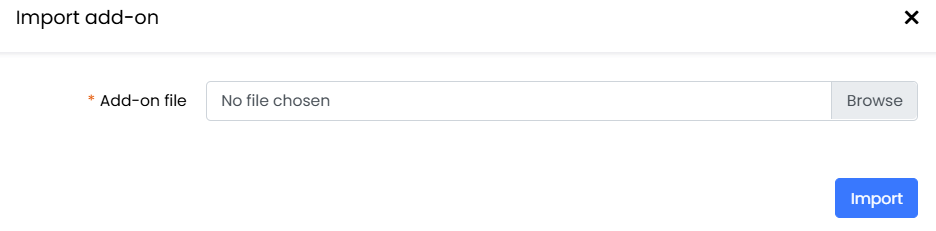
- Enter or select the information for the following:
- Add-on Name: Enter a name for the add-on.
- Add-on File: Choose and upload the downloaded zip file(from step-5).
- Click Import. You can now test the add-on.
Vertical Packs
Aligning CRM implementation for a specific domain can be achieved through Vertical Packs. Vertical Packs enable customers to pick and apply items that suit best for their business. Vertical Packs can be a set of new modules, changes to modules, required workflows, label changes, and custom apps all in one bundle.
Limitations
- Every add-on you publish should have a unique name. Check if an add-on already exists with the same name. If it does, publish the add-on using a different name.
- Importing an add-on is not supported for the Email Template add-on.
- An add-on record is not an entity module. Once deleted, you can not restore it from the recycle bin. Deleting the add-on will delete the record created and will not affect any configuration changes.
Related Documents
Module Designer - VTAP