Vtiger Academy
Introduction
Vtiger Academy is Vtiger’s learning platform for Vtiger CRM users, customers, and the public.
The platform provides various resources and training materials in the form of courses to help you use the software effectively. These courses cover various aspects of Vtiger CRM, like modules, apps, and features. They typically include comprehensive learning videos and assessments.
Vtiger Academy offers certification programs for CRM users who want to learn how to use Vtiger CRM.
You can log in to the Academy via Vtiger CRM (for Vtiger CRM users) or www.academy.vtiger.com (for the general public) to access these courses.
Components of Vtiger Academy
Academy Dashboard
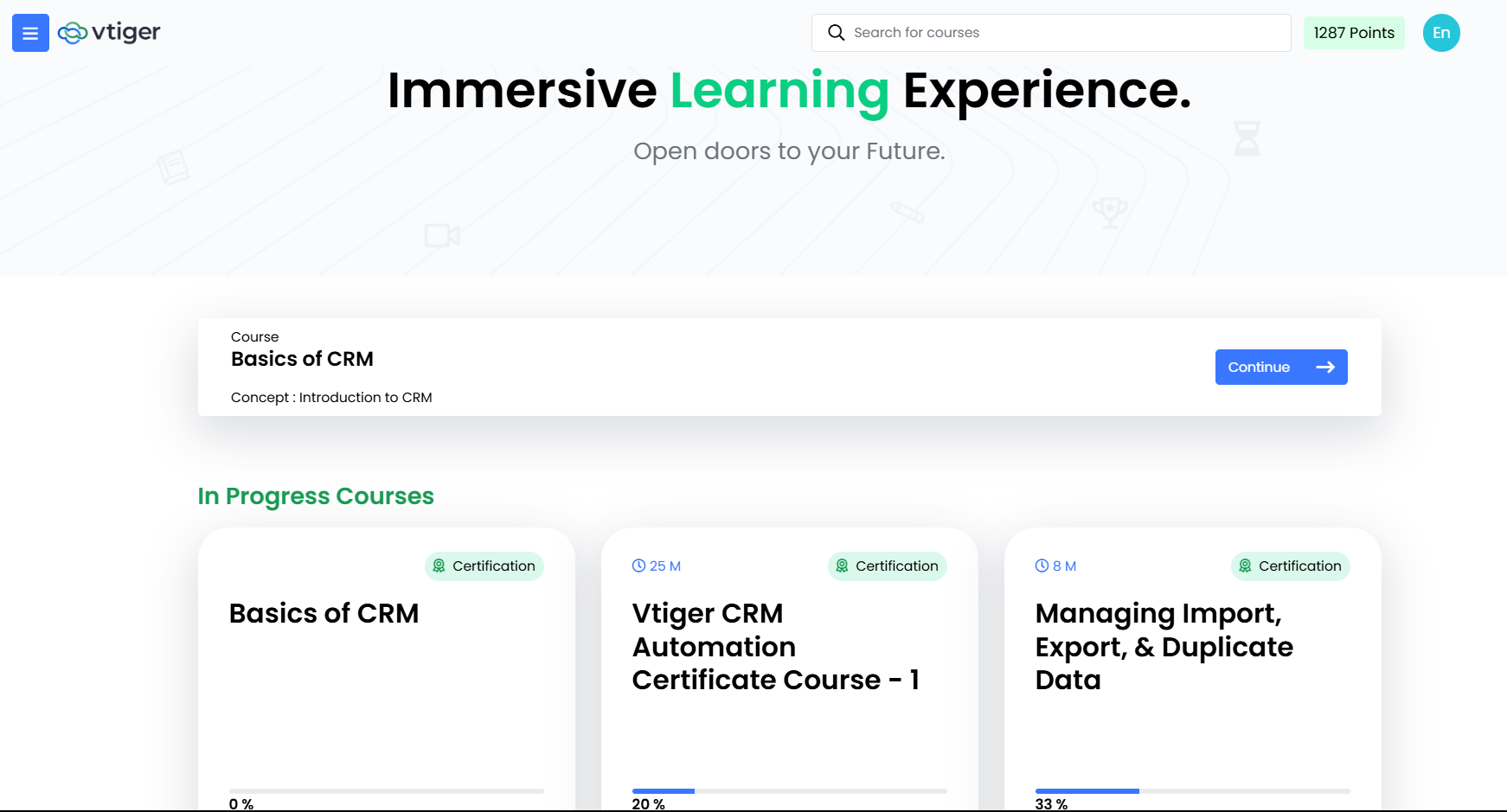
The dashboard displays categories of different courses, along with mandatory, in progress, and the courses you have already completed. You can see your academy points on the top right corner of the screen. Academy points depend on the percentage achieved on the quizzes and the difficulty level of the courses.
Courses
Courses can be documents or videos. You can watch these videos or read the documents to learn about Vtiger CRM.
Course Introduction
The course introduction gives you a brief description of the course and its concepts. Some courses without a concept will display a video tutorial that covers and explains all the concepts of the course (or a list of documents).
Feature Availability
|
|
|
|
|
|
|
| ||||
|
|
|
|
|
|
Features of Vtiger Academy
Vtiger Academy allows you to:
- Quickly enroll for the courses within the portal.
- View and access updated versions of courses anytime.
- Browse courses category-wise.
- Attempt exercises multiple times.
- Resume courses exactly from the level you stopped.
- Instantly generate your course completion certificates.
In this article, you will learn about:
- Accessing Vtiger Academy
- Enrolling in a Course
- Resuming a Course
Key Terminology
|
|
|
|
|
|
|
|
|
|
|
|
|
|
|
|
|
|
|
|
|
|
|
|
|
|
|
Accessing Vtiger Academy
You can log in to Vtiger Academy to access our learning content.- If you are a Vtiger user, you can access or log into Vtiger Academy via the Vtiger CRM website, directly from your CRM instance, or www.academy.vtiger.com.
- Note: Ensure you have an active Vtiger CRM account before accessing Vtiger Academy from your CRM instance.
- If you are not a Vtiger user and simply want to learn about Vtiger CRM, you can access Vtiger Academy via www.academy.vtiger.com.
Accessing Vtiger Academy from Vtiger CRM website (for employees)
Follow these steps to access Vtiger Academy:
- Open the Vtiger CRM website in your browser.
- Go to Resources.
- Click Academy.
- Click Sign in.
- Enter your email address.
- Click Send me the link.
- Click OK.
- Check your email inbox for the credential information.
- Go back to the Academy.
- Click Log in.
- Enter your credentials.
- Click Log in.
You can also access Vtiger Academy directly from your CRM account. This avoids entering your credentials to log in.
Accessing Vtiger Academy from your CRM instance (for employees)
Follow these steps to access Vtiger Academy directly from your instance:
- Log in to your CRM account.
- Click the Main Menu.
- Click LMS.
- Click LMS Portal.
Accessing Vtiger Academy from academy.vtiger.com (for your customers and general public)
- Enter academy.vtiger.com in your browser.
- Click Sign in.
- Enter your email address.
- Click Send me the link.
- Click OK.
- Check your email inbox for the credential information. Copy the credentials to a notepad.
- Go back to the Academy login page.
- Click Log in.
- Enter your credentials.
- Click Log in.
Enrolling in a Course
Enrolling in a course from your CRM instance
Follow these steps to enroll in a course:
- Log in to your CRM account.
- Click the Main Menu.
- Click LMS.
- Click LMS Portal.
- Click View Course on the course you want to enroll in.
- Click Start Learning. You will see a course introduction.
- Click Play to watch the video tutorial.
- Click Next Concept to navigate to different concepts. Complete all the concepts included in the course.
- Click View Exercise after going through the concept.
- Note: A course may have individual exercises for each concept or a single quiz for the entire course.
- Click Next Quiz after going through all the concepts and exercises.
- Take up the quiz.
- Click Complete Course. You will see the quiz results.
- Click Download Certificate.
- Note: You can download a course completion certificate only if you pass the quiz.
Enrolling in a course from academy.vtiger.com (for your customers and general public)
- Enter academy.vtiger.com in your browser.
- Click Log in.
- Enter your credentials.
- Click Log in.
- Click View Course on the course you want to enroll in.
- Click Start Learning. You will see a course introduction.
- Click Play to watch the video tutorial.
- Click Next Concept to navigate to different concepts. Complete all the concepts included in the course.
- Click View Exercise after going through the concept.
- Note: A course may have individual exercises for each concept or a single quiz for the entire course.
- Click Next Quiz after going through all the concepts and exercises.
- Take up the quiz.
- Click Complete Course. You will see the quiz results.
- Click Download Certificate.
- Note: You can download a course completion certificate only if you pass the quiz.
Resuming a Course
Resuming in a course from your CRM instance
Follow these steps to resume a course:
- Log in to your CRM account.
- Click the Main Menu.
- Click LMS.
- Click LMS Portal.
- Click Resume Course on the course you want to resume. You will be redirected to the concept based on your progress.
- Click Next Concept to navigate to different concepts. Complete all the concepts included in the course.
- Click View Exercise after going through the concept.
- Note: A course may have individual exercises for each concept or a single exercise for a course.
- Click Next Quiz after going through all the concepts and exercises.
- Take up the quiz.
- Click Complete Course. You will see the quiz results.
- Click Download Certificate.
- Note: You can download a course completion certificate only if you pass the quiz.
Resuming a course from academy.vtiger.com (for your customers and general public)
Follow these steps to resume a course:- Enter academy.vtiger.com in your browser.
- Click Log in.
- Enter your credentials.
- Click Log in.
- Click Resume Course on the course you want to resume. You will be redirected to the concept based on your progress.
- Click Next Concept to navigate to different concepts. Complete all the concepts included in the course.
- Click View Exercise after going through the concept.
- Note: A course may have individual exercises for each concept or a single exercise for a course.
- Click Next Quiz after going through all the concepts and exercises.
- Take up the quiz.
- Click Complete Course. You will see the quiz results.
- Click Download Certificate.
- Note: You can download a course completion certificate only if you pass the quiz.
Reference Article
If you are a Vtiger CRM user and want to publish a course, please refer to the following:
- LMS Portal
- LMS Overview
- LMS Instructor Console
- Publishing a Course in LMS
- Publishing a Concept in LMS
- Publishing an Exercise in LMS
- Publishing a Quiz in LMS
Note: You can also find many learning videos on Vimeo, such as: