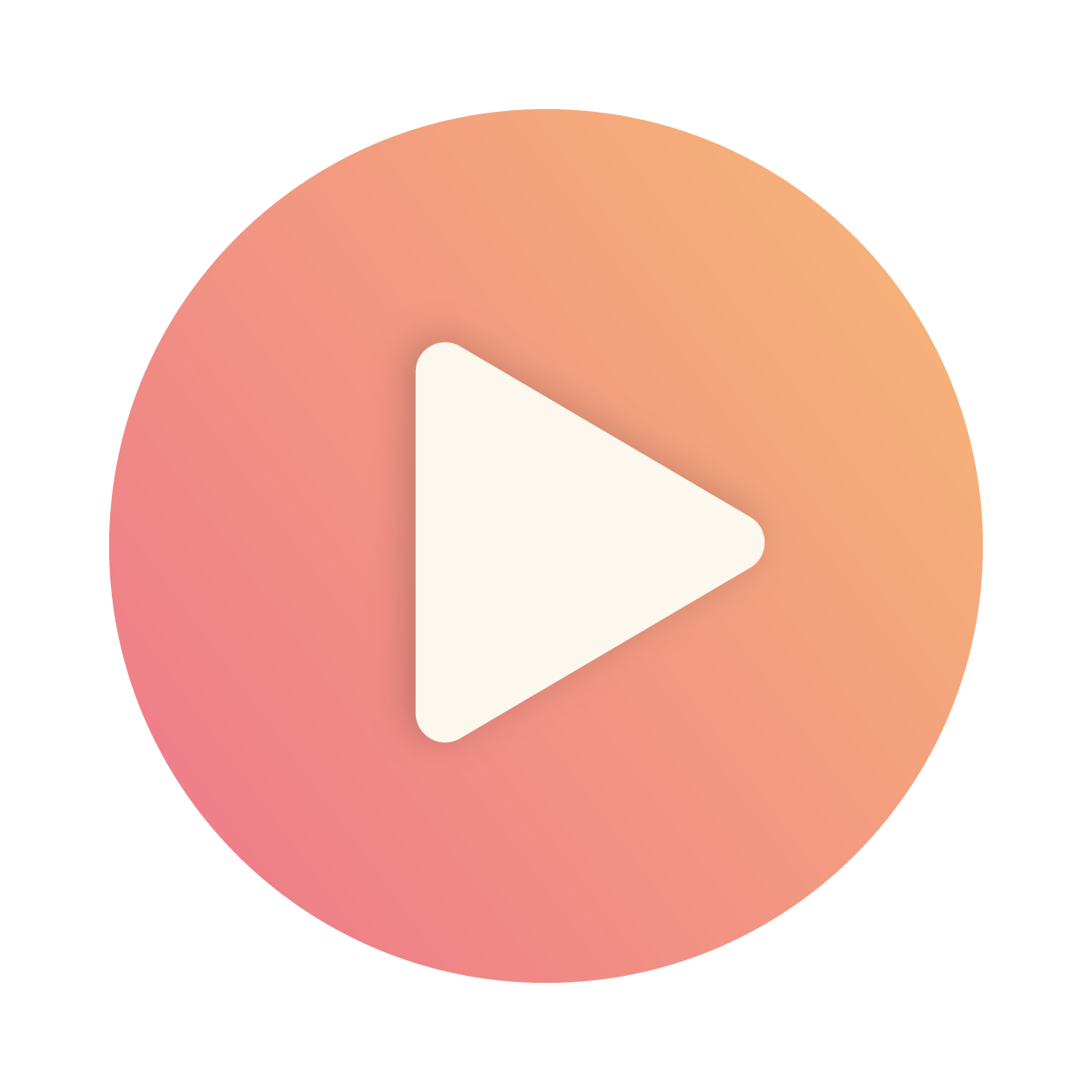Articles in this section
Calculus AI for Sheets
Introduction - Using Vtiger Calculus AI Add-on for Google SheetsTM
The Vtiger Calculus AI Add-on for SheetsTM enables you (especially sales reps) to seamlessly use Calculus AI within Google SheetsTM. This is particularly useful for responding to Requests for Proposal (RFPs), drafting quick summaries, or generating smart suggestions directly from your spreadsheet.
With this integration, you can send a prompt from one cell to Calculus AI and automatically receive its response in another cell, saving time and reducing manual effort.
Use Cases
- Drafting responses to RFP questions
- Generating proposal summaries
- Writing product descriptions or benefit statements
- Getting objection-handling tips
- Creating call/email scripts based on context
Installing the Vtiger Calculus Add-on
Follow these steps to install the Vtiger Calculus Add-on to Google SheetsTM:
- Open your Google SheetTM.
- Go to Extensions > Add-ons > Get Add-ons.
- Search for Vtiger Calculus AI for SheetsTM.
- Click Install and grant required permissions.
Authorizing Vtiger Calculus AI in Google SheetsTM
To begin using Vtiger Calculus AI, you’ll need to open it from your spreadsheet and complete a quick authorization process.
Follow these steps to authorize the Vtiger Calculus Add-on in Google SheetsTM:
- Open your Google Spreadsheet.
- Go to the Extensions menu.
- Hover over Vtiger Calculus AI, and click Open Vtiger Calculus AI.
- Click OK on the authorization pop-up that appears.
- Select the Google account you want to use for authorization.
- Enable the checkbox next to Select all to grant the required permissions.
- Click Continue to complete the authorization process.
Once authorized, the Vtiger Calculus AI panel will appear within your active spreadsheet, ready to use.
Permissions and Security
- API keys can be configured during setup or prompted during first-time use.
- Data is transmitted securely between your Google Sheet and the Vtiger AI servers.
Getting Started
Once the add-on is installed, navigate to the Extensions menu and select Vtiger Calculus AI. Next, enter or select the following information:
- Instance URL: The URL of your Vtiger instance.
- Source Column: The column where your questions are listed.
- Target Column: The column where the AI-generated answers will be inserted.

Note: The first row is treated as a header and will be excluded when retrieving responses. Please make sure to enter your questions starting from the second row.
Tips for Best Results
- Keep your prompts clear and specific.
- Use concise context when possible (e.g., product, use case).
- For multi-line prompts, use ALT+ENTER inside a cell.
Troubleshooting Tips
|
|
|
|
|
|
|
|
|
|
|
|