Articles in this section
Calculus AI for Email Assistant to Recommend Content
Feature Availability
Vtiger Editions: One Growth | One Professional | One Enterprise | One AI
Introduction
The Email Assistant in Vtiger CRM helps you compose emails faster and more effectively using Calculus AI. By analyzing your prompt, the assistant generates relevant, ready-to-use content.
You can provide your own custom prompts or select from pre-saved prompts to get personalized, high-quality suggestions. This feature simplifies email writing, reduces manual effort, and ensures consistent and professional communication with leads and contacts.
Note:
- Custom prompts can be created in the Generative AI Designer, and they will appear under Available Prompts.
- AI Draft is available by default and can be used without creating any prompts. You can also edit the AI Draft prompt in the Generative AI Designer.
- To learn more about the Generative AI Designer, click here.
Prerequisites
- Calculus AI Add-ons must be installed to use the Email Assistant feature. To learn more about Calculus AI, click here.
Use Case
Rohan, a sales rep, received an email from a lead asking for product details and pricing. To reply quickly, he opened the Lead record in Vtiger CRM, clicked Email, and selected Write with AI.
He entered a Custom Prompt describing the response he needed. The Email Assistant generated the content instantly. Once the content was generated, Rohan could perform several actions, such as copying the text, inserting it directly into the email, regenerating it for a different version, or adjusting the tone using the Actions (e.g., making it less formal or more creative).
Rohan inserted the refined content into the email and sent it within minutes, helping him respond faster and deliver accurate information effortlessly.
Benefits
The benefits of using the Email Assistant to recommend content are:
- Faster email creation: Quickly generate email content without writing from scratch.
- Personalized suggestions: Receive content tailored to your prompt and communication needs.
- Improved productivity: Reduce time spent searching for documents, templates, or wording ideas.
- Consistent messaging: Maintain professional and uniform communication across your team.
- Flexible content options: Regenerate, refine tone, or customize content to match your style.
In this article, you will learn about:
- Accessing email assistance to recommend content
Accessing Email Assistant to Recommend Content
Follow these steps to access Email Assistant to Recommend Content in Leads:
- Log in to the CRM.
- Click Essentials.
- Go to Lead and Contact Management > Leads. The Leads List View opens.
- Click on a Lead record. The Summary View of the Lead record opens.
- Click Email. The Compose Email window opens.
- Select Write with AI. The Calculus AI prompt opens.
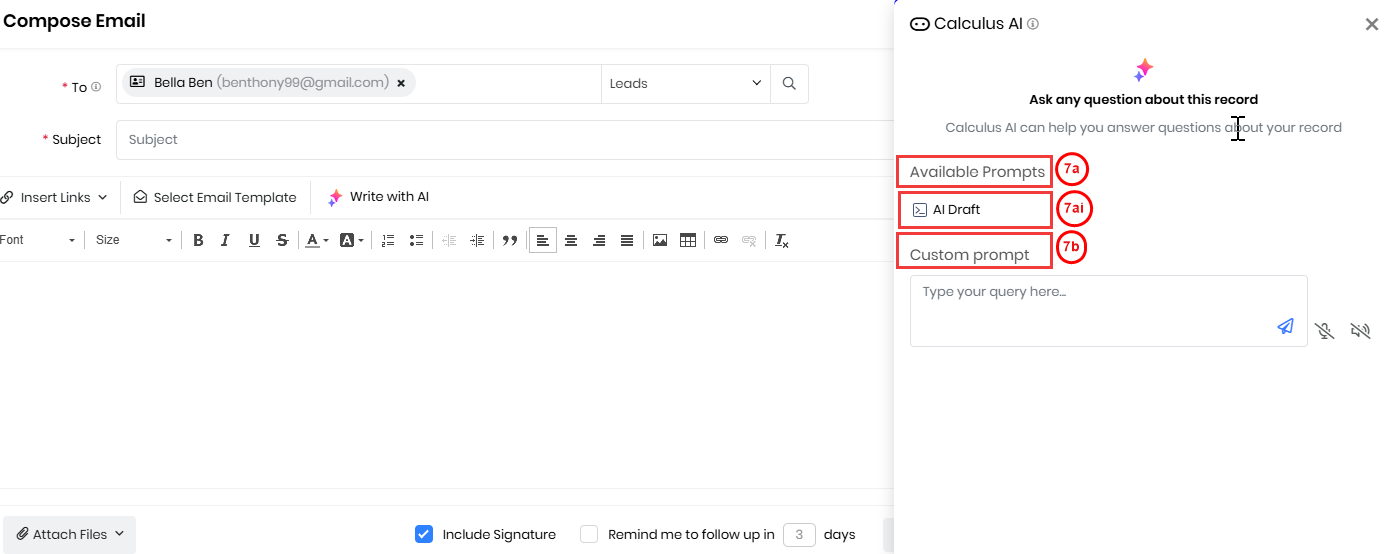
- Enter or select the following information:
- Available Prompt - Select a pre-saved prompt created in the Generative AI Designer.
- AI Draft - This option is available by default.
- Click and answer all the questions displayed.
- AI Draft - This option is available by default.
- Custom Prompt - Enter a prompt based on the content you want to include in the email.
- Available Prompt - Select a pre-saved prompt created in the Generative AI Designer.
- Click Send to generate the content based on your prompt.
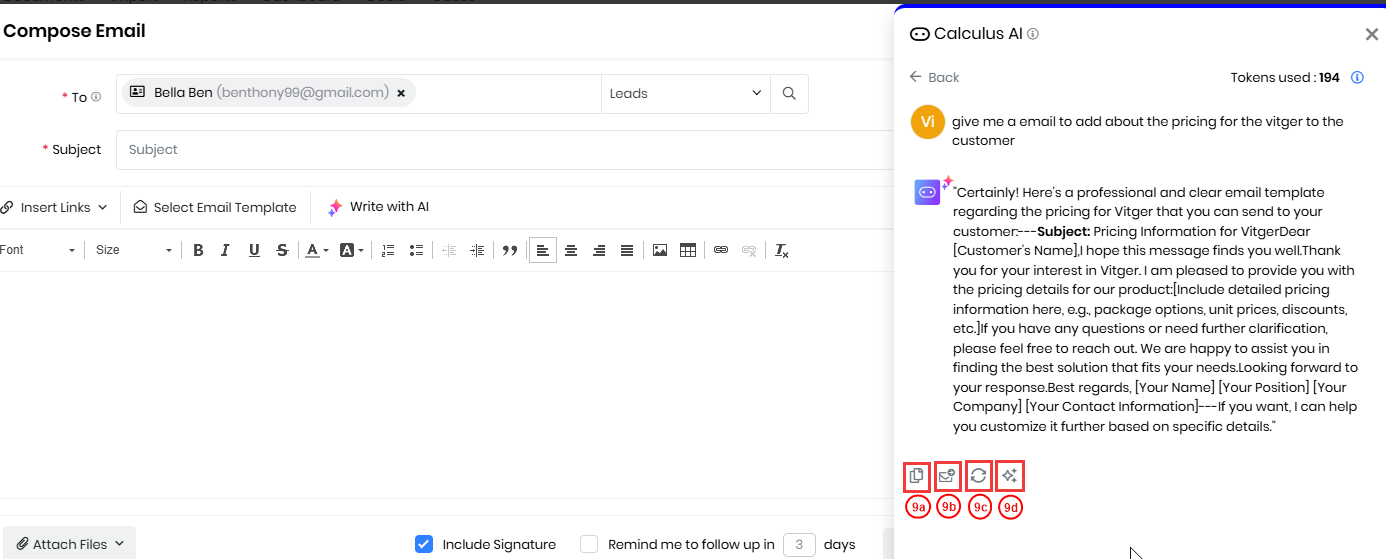
- After the content is generated, the system displays the following options:
- Copy – Copy the generated content.
- Insert – Insert the content into the email text area.
- Regenerate – Produce a new version of the content.
- Actions – Change the tone or style (e.g., less formal, more creative).
- Insert the content into the email.
- Click Send.
Your Email Assistant recommended content mail is sent successfully.
References
- Calculus AI for Email and Call Analysis
- Calculus AI - Your Smart AI Feature
- Ask Calculus AI
- AI Agent Builder
- Vtiger Chatflows
- Calculus AI: Your Smart Assistant with AI Technology
- Natural Language Query
- Calculus GPT
- Deal Health
- Best Time to Contact
- Contact Sentiment
- Deal Recommendations
- Conversation Insight