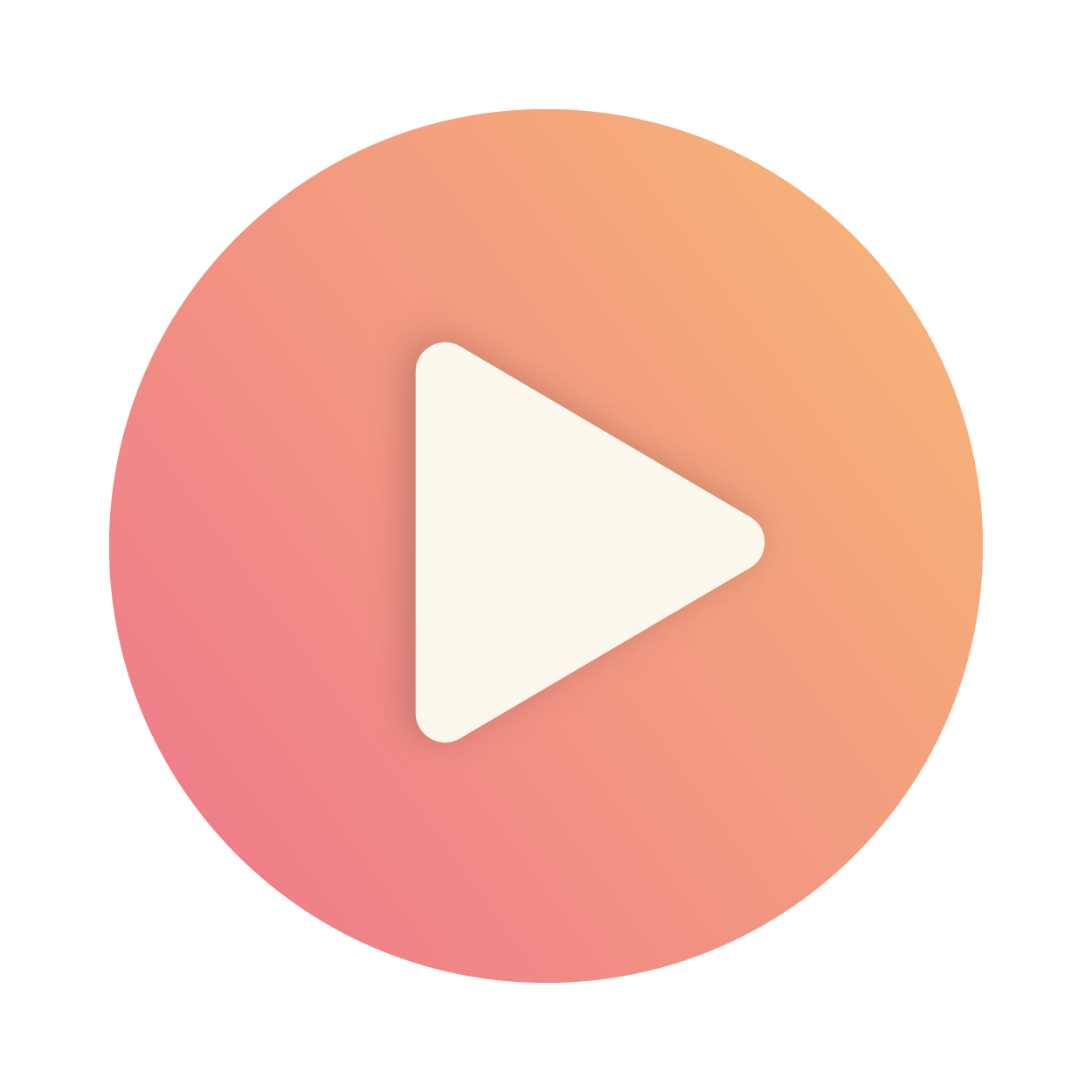Articles in this section
Improving Email Deliverability
Introduction
Email is a powerful tool for engaging customers and building relationships. However, spam filters play a crucial role in determining whether your emails land in the inbox or get flagged as spam. Emails often end up in spam due to poor authentication or spammy content.
If your emails are going to spam, it could be a deliverability issue. Let’s look at what that means.
Email Deliverability
Email deliverability refers to the ability of an email to reach the recipient’s inbox successfully. Factors such as sender reputation, email content, and authentication protocols affect deliverability. If these factors are not met, the email may end up in the spam folder instead of the inbox.
For instance, a poorly formatted email with broken HTML and excessive trigger words like free or urgent is more likely to land in the spam folder than a well-structured, personalized message.
Let’s take a closer look at what spam filters and spam folders are, and how they impact email delivery.
Spam Folder
A spam folder is a part of your email where unwanted or suspicious emails are sent automatically by spam filters. Emails identified as potential spam or failing to meet certain security or authenticity standards end up in this folder instead of the inbox.
However, even valid emails can mistakenly land in the spam folder if they trigger spam filters due to poor sender reputation, improper authentication, or spammy content.
Spam Filter
A spam filter is an automated algorithm used by email providers like Gmail, Outlook, and Yahoo to protect users from unwanted or harmful emails. These filters analyze incoming messages for specific patterns, such as suspicious links, excessive use of spam trigger words, or improper authentication.
Spam filters play a crucial role in controlling inbox placement and protecting users, but they can also block genuine emails if best practices are not followed.
Benefits of ensuring your emails are delivered without triggering spam filters
The following are the benefits of ensuring your emails are delivered without triggering spam filters:
Improved Inbox Placement
- Emails reach your intended audience without being blocked or flagged as spam.
- Avoiding spam folders ensures better communication with your recipients.
Higher Engagement Rates
- When emails are delivered to the inbox, recipients are more likely to open, read, and engage with your content.
- This can increase clicks, responses, and overall campaign effectiveness.
Better Sender Reputation
- Consistently landing in the inbox boosts your sender reputation, which helps your future emails avoid spam filters.
- A strong sender reputation ensures long-term email marketing success and positively affects your server's reputation with email providers.
Increased Brand Reputation
- Implementing email authentication records like SPF, DKIM, and DMARC assures recipients that your emails are genuine and secure.
- A professional and trustworthy email system reflects positively on your brand.
In this article, you will learn about:
- Best practices to improve email deliverability
- Email sending guidelines for Google, Microsoft, Yahoo, and Apple
- Analyzing Email Performance
- Troubleshooting common email issues
Key Terminology
| Key Term |
|
| Sender Policy Framework(SPF) | A security method that verifies which mail servers are allowed to send emails on behalf of a domain. |
| Domain-based Message Authentication, Reporting, and Conformance(DMARC) | An email authentication policy that helps protect domains from spoofing and phishing by using SPF and DKIM results. |
| Blacklisting | A process where email servers or IP addresses are blocked from sending emails due to spam or suspicious activity. |
| Whitelisting | A process of marking trusted senders so their emails are always allowed to reach the inbox. |
Best Practices to Improve Email Deliverability
Vtiger ensures high email deliverability by supporting essential email authentication standards such as SPF, DKIM, CNAME, DMARC, and SenderID, along with built-in tools to monitor your email performance and sender reputation.
To ensure your emails reach the inbox and not the spam folder, follow these best practices:
Email authentication protocols such as Sender Policy Framework (SPF) and DomainKeys Identified Mail (DKIM) help Internet Service Providers ensure that the email is from the company claiming to have sent it.
Authentication helps address the problems of email spoofing and phishing, ultimately leading to a reduction in the percentage of legitimate emails mistaken for spam.
Vtiger CRM supports SPF and DKIM authentication. To learn more about email authentication, click here.
Avoid using the same From and To addresses
Emails may be flagged as spam if the sender and recipient email addresses are the same.
Avoid using free or personal email addresses
Instead of using your free or personal email address, such as your Gmail or Yahoo address, use your company domain-specific email address to send emails.
Avoid exceeding sending limits
- Refrain from sending emails in bulk or at high volumes that may trigger service provider restrictions.
- Avoid sending emails to large Bcc lists, as this can trigger red flags with spam filters.
Avoid large attachments
In general, attachments with file types such as .jpg, .gif, .png, and .pdf are safe to send. Certain executable attachments, such as .exe, .zip, .swf, etc., must be avoided.
Avoid copying content from other applications
When you copy and paste content directly from other applications into your email, such as Microsoft Word or PowerPoint, unnecessary characters are automatically added. Instead of creating templates outside and copying them, you can build them directly in Vtiger CRM.
Avoid sending emails with only images or graphics
- Emails with a single graphic or image are sure to have delivery issues.
- You should balance your emails with images and text content.
- It is recommended to write at least two lines of text for every image.
- Include plain text along with HTML in emails to avoid spam and support non-HTML viewers.
Check for Blacklisting
- Regularly verify if your reply-to email address, sending IPs, or sending domains are listed on email blacklists using tools like MXToolbox.
- Send emails through a trusted email provider with a good IP reputation to reduce the chances of blacklisting.
Always show the unsubscribe link clearly
Include unsubscribe links in your emails to improve deliverability rates. If the unsubscribe link is unavailable or misplaced, there is a chance that emails will be marked as spam.
Include a physical address in your email
Physical address means the mailing or postal address of your business. You can put it at the end of your emails; that is the footer.
Including a physical address in your emails demonstrates that your business is legitimate. Thus, it prevents your emails from landing in the spam folder.
To learn more about including a physical address, click here.
Monitor Engagement Metrics
- Track open rates, click-through rates (CTR), bounce rates, and spam complaints.
- Remove unengaged recipients after a certain period to keep the list quality high.
Monitor Bounce Types and act accordingly
- Investigate general bounces to identify recurring issues.
- If the reason for the bounce isn’t clear, you can try sending the email again after some time, but avoid sending it too many times to the same address.
Monitor and act on bounce codes regularly
Regularly monitor email error codes to quickly identify and resolve delivery issues. These error codes provide important clues about why an email failed to reach its recipient—for example, due to authentication issues, full inboxes, invalid addresses, or blacklisting.
To learn more about error codes, click here.
Pay attention to your links in emails
- Spam filters check the URLs in the email. Linking to a domain that has a poor reputation leads to penalization.
- Additionally, you must avoid linking to URLs that contain folders with 1-2 characters (such as domain.com/e/something/ or domain.com/es/) because some spam filters block such URLs.
- Avoid including links that utilize link shortening services, as this may cause delivery issues.
Personalize your email content
- Avoid using the same content in the subject and body of the email.
- Avoid misspellings, using all capital letters in the email subject and the body, too many exclamations (!!!), and spammy phrases such as Buy Now, Free, Guarantee, No Obligation, etc.
Remind users to whitelist your domain
Encourage recipients to add your domain to their safe sender's list. This ensures that future emails are delivered to their inbox.
Remove subscribers who haven’t opened or clicked in six months
If people do not open or click on your emails, removing them from your list might hurt, but it will help improve the deliverability rates for the people you keep.
Regularly review and manage quarantined emails
To ensure important emails aren't missed, regularly check the Quarantine folder in Microsoft Outlook or through the Microsoft 365 Security Center.
- Review quarantined messages daily or weekly to identify any legitimate emails mistakenly marked as spam or phishing.
- Use the Report or Not Junk option to train Outlook’s filters and reduce future false positives.
- Release safe emails promptly to your inbox to avoid delays in communication.
- Block or report malicious emails directly from the quarantine portal to enhance overall security.
Send emails at the right frequency
Too many emails can reduce your subscriber list. Firing fewer emails can kill your revenue. So, what do you do to maximize deliverability? Find the right frequency by testing thoroughly.
- A good benchmark is one email per week. You can try scaling up to twice weekly, as long as you have great content.
- You can even drop back to once a month. But if you exceed either of these two boundaries, you might lose your audience.
- Random and unusual email activity leads to lower sender scores and IP blacklisting.
- Avoid sending spikes by maintaining regular email schedules.
- Deliver the best for consistent outbound email scheduling.
To learn more about this, click here.
Test your emails before sending
- Use tools like MailTester or AboutMy.Email to check your email for potential spam triggers. These tools analyze your content, provide a score, and offer suggestions for improvement.
- Testing ensures your email is optimized for deliverability and avoids landing in spam folders.
Use double opt-in lists
The difference between double and single opt-in is that with double opt-in (also called confirmed opt-in), people receive a confirmation email after submitting the form. They are not subscribed until they click the confirmation link they receive in their email. The following are the advantages of using double-opt-in options:
- Deliverability rates for double-opt-in lists are significantly higher than for single-opt-in lists.
- Unsubscribe rates are lower than the open and click-through rates.
- Double opt-in lists reduce spam complaints.
Use Email Validation Tools
Run your mailing list through an email validation service before sending it to reduce the risk of undeliverable addresses.
If you require more details about a specific bounce listed in your report, feel free to reach out to us at [email protected]. Our team will review the bounce logs, check the returned DSN (Delivery Status Notification), and assist you with further investigation.
Use a Custom Domain
- Avoid sending emails from free or generic email addresses (e.g., @gmail.com, @yahoo.com).
- A custom domain (e.g., @yourbusiness.com) enhances professionalism and reduces the risk of being flagged.
Use App Passwords for Secure SMTP Configuration
When connecting third-party applications to Gmail or Yahoo Mail as your outgoing (SMTP) email server, always use App Passwords instead of your regular account password for better security and compliance with modern authentication protocols.
- Gmail and Yahoo have enhanced security standards that block less secure apps from accessing your account with just a regular password.
- App Passwords are unique, system-generated 16-digit codes that allow secure access without exposing your main account credentials.
Email Sending Guidelines for Google, Microsoft, Yahoo, and Apple
To improve your email deliverability and avoid being flagged as spam, it’s important to follow the sending guidelines set by major email providers. Below are some general best practices recommended by Google, Microsoft, Yahoo, and Apple:
- Compliant P2 (Primary) Sender Addresses: Ensure the From or Reply‐To address is valid, reflects the true sending domain, and can receive replies.
- Functional Unsubscribe Links: Provide an easy, clearly visible way for recipients to opt out of further messages, particularly for marketing or bulk mail.
- Easy Unsubscription
- One-click unsubscribe for email recipients from large senders.
- Process unsubscription requests within two days.
- Prevent Unwanted Emails
- Enforce a spam rate threshold to reduce inbox clutter.
- Maintain a spam-free mailbox for users, as Google has mandated that an email sender’s spam rate should be below 0.3%
- List Hygiene & Bounce Management: Remove invalid addresses regularly to reduce spam complaints, bounces, and wasted messages.
- Transparent Mailing Practices: Use accurate subject lines, avoid deceptive headers, and ensure your recipients have consented to receive your messages.
- Configure Your DMARC Policy: Set up a DMARC policy on your root domain via your DNS provider. Follow these steps to configure your DMARC policy:
- Publish a DMARC record (the policy can be p=none).
- Ensure alignment with their SPF and DKIM domains.
- Implement a DMARC reporting solution (recommended).
To learn more about email sending guidelines, click here.
Analyzing Email Performance
Regularly analyzing your email performance is essential for maintaining good deliverability and boosting engagement. Key metrics to focus on include:
- Open Rate: Shows how many recipients opened your emails. A low rate may point to ineffective subject lines or low sender credibility.
- Click-Through Rate (CTR): Tracks the number of people who clicked on links in your emails, indicating how engaging and relevant your content is.
- Bounce Rate: Highlights emails that couldn't be delivered. A high bounce rate could mean your contact list needs cleaning.
- Spam Reports: Measures how many recipients marked your emails as spam. Submitting too many reports can harm your sender's reputation.
- Unsubscribe Rate: Indicates whether your content is relevant. A high rate may suggest you're not meeting your audience's expectations.
Additionally, be sure to check your spam score regularly to prevent your emails from being directed to spam folders. To learn more about spam score, click here.
Troubleshooting Tips
Users often experience the following problems with email. Here’s how you can address them.
Emails sent from the inbox are not delivered to the recipient’s inbox.Users who haven't added Vtiger as a trusted application in G Suite will experience this problem. To resolve this, you'll need to whitelist Vtiger in G Suite.
SMTP connect() failed errorThe system shows an SMTP connect() failed message after entering SMTP details under Other server type and attempting to save. To confirm that your email credentials and server settings are correct, test them in Thunderbird. Follow the linked guide to fix the issue.
Emails are bouncing, and the bounce message indicates the recipient’s server is blocking them due to authentication problems.The bounce message suggests that the recipient server is blocking the message due to authentication issues. Please verify that your domain’s SPF, DKIM, and DMARC records are properly configured to authorize Vtiger as a sender. This helps maintain deliverability and protects your domain reputation.
Emails sent through Vtiger are being flagged as spam or not reaching recipients using Outlook.To improve deliverability and avoid being flagged as spam in Outlook, follow these tips:
- Authenticate Your Domain: Set up SPF and DKIM records to verify the authenticity of your emails.
- Simplify Email Formatting: Avoid complex HTML and excessive images, as Outlook may flag such content.
- Avoid Excessive Links: Minimize the number of links in your emails to reduce suspicion.
- Minimize Spammy Words: Avoid trigger words like free, urgent, or act now in your subject lines and content.
- Request Whitelisting: Encourage recipients to add your email address to their safe sender's list.
- Monitor Feedback Loops: Use Outlook’s feedback loop system to track if users are marking your emails as spam.
- Use Consistent Sending Patterns: Irregular sending patterns may cause Outlook to flag your emails. Maintain consistent sending volumes.
- Leverage Microsoft Smart Network Data Services (SNDS): Use SNDS to monitor sender reputation and identify potential issues.
- Test Before Sending: Test your emails to ensure they meet Outlook’s formatting and deliverability standards.
Relay refers to the transmission of an email from one server to another. Your email has bounced due to a temporary error, which could be on the sending or the receiving side.
This type of bounce usually occurs when the sender’s message is not authenticated or due to a misconfigured server on the recipient side.
To know more about Email Bounces and Error Codes, click here.
Emails from our domain are going to the Junk or Spam folder in Outlook
Some users report that emails sent from our domain are not appearing in their inbox and are instead going to the Junk or Spam folder in Microsoft Outlook.
Reference
- Avoid your emails from landing in Spam
- Authenticate Emails with SPF, DKIM, and SenderID
- Automate Outgoing Emails in Email Settings
- Understanding Email Bounces and Error Codes
- Email Sending Guidelines for Google, Yahoo, Microsoft, and Apple
- Managing Quarantine Emails in Microsoft Outlook
- Whitelisting Vtiger to Configure Gmail Inbox