Articles in this section
Product Rules
Introduction
It is one of the modules in the Configure, Price, and Quote(CPQ) Add-on. It is available only when the CPQ Add-on is installed.
Product Rules are used to define and enforce various constraints, conditions, and behaviors related to the configuration and pricing of products. These rules help streamline the sales processes. These rules ensure the configured products are valid, consistent, and aligned with the business's pricing and product offering strategies.
Product Rules can be configured at an Item-level (Rule Scope=Product Options) or Quote-level (Rule Scope=Quotes). They show recommendations automatically, do validations, or include certain options (selection products).
Product Rule scope defines where product rules are applicable in quotes or products. Options. For example, rules are applied only in your quotes if you select Quotes.
Note: Vtiger CPQ Add-on is available as a paid add-on in the Professional and Enterprise editions of Vtiger One.
Feature Availability
|
|
|
|
| |
|
| ||||
|
|
|
|
|
|
Benefits
Here are some benefits of using Summary Variables in Vtiger CRM:
Improved Sales Efficiency: Product rules in Vtiger CPQ help sales teams quickly and accurately configure complex products.
Accurate Pricing and Discounting: With Vtiger product rules, businesses can set up pricing rules that automatically calculate accurate prices based on various factors such as product attributes, quantities, and discounts.
Enhanced Cross-Selling and Upselling: Vtiger product rules enable businesses to implement cross-selling and upselling strategies effectively.
Configuration Control and Standardization: Vtiger product rules allow businesses to control product configurations and ensure standardization.
In this article, you will learn about:
- Product Rule type
- Product Rule Principles
- Product Rule Use cases
Key Terminology
|
|
|
|
|
|
|
|
|
|
|
|
|
|
|
|
|
|
|
|
|
|
|
|
|
|
|
Product Rules
The following are the fields in Product Rules.
- Rule Type - It is a type of Product Rule. The Rule type specifies the list of locations the products are included in the sub-products list. There are three types of rules in CPQ:
- Validation
- Recommendation
- Selection
- Active - Check to activate.
- Scope - The Scope is where a product rule is applied during the product configuration. You can select two options in Scope - Quotes and Product Options.
- Trigger - The trigger can be set based on the Scope. If the Scope is Quote, the trigger can be set to Save, Add or Delete Item, or Always. If the Scope is Product Options, then the trigger is always applied. The following are the triggers that can be set:
- Add/Delete Item
- Save
- Always
|
|
- Rule Sequence - This is the order in which you want the trigger to occur.
- Message - This is the notification or message that you can read.
Note: This field will show only if the Rule type is Validation and Recommendation.
- Source Conditions On - You can set conditions. There are two options for selecting the Source Conditions. Source Conditions can be selected for Quotes, Products, Services, and Summary Variables. The following are the two options for selecting Source Conditions.
- Quotes, Products, Services
- Quotes, Summary Variables
- Source Conditions - The conditions can be set for Quotes, Products, and Services. The message field will appear only if the Rule type is Validation or Recommendation and the Source Condition is satisfied.
- Actions - Based on the conditions, the following Actions can be performed on the Product Rule.
- Add
- Remove
- Edit
- Enable
- Disable
- Show
Adding Product Rule
Follow these steps to add a Product Rule:
- Log in to the CRM.
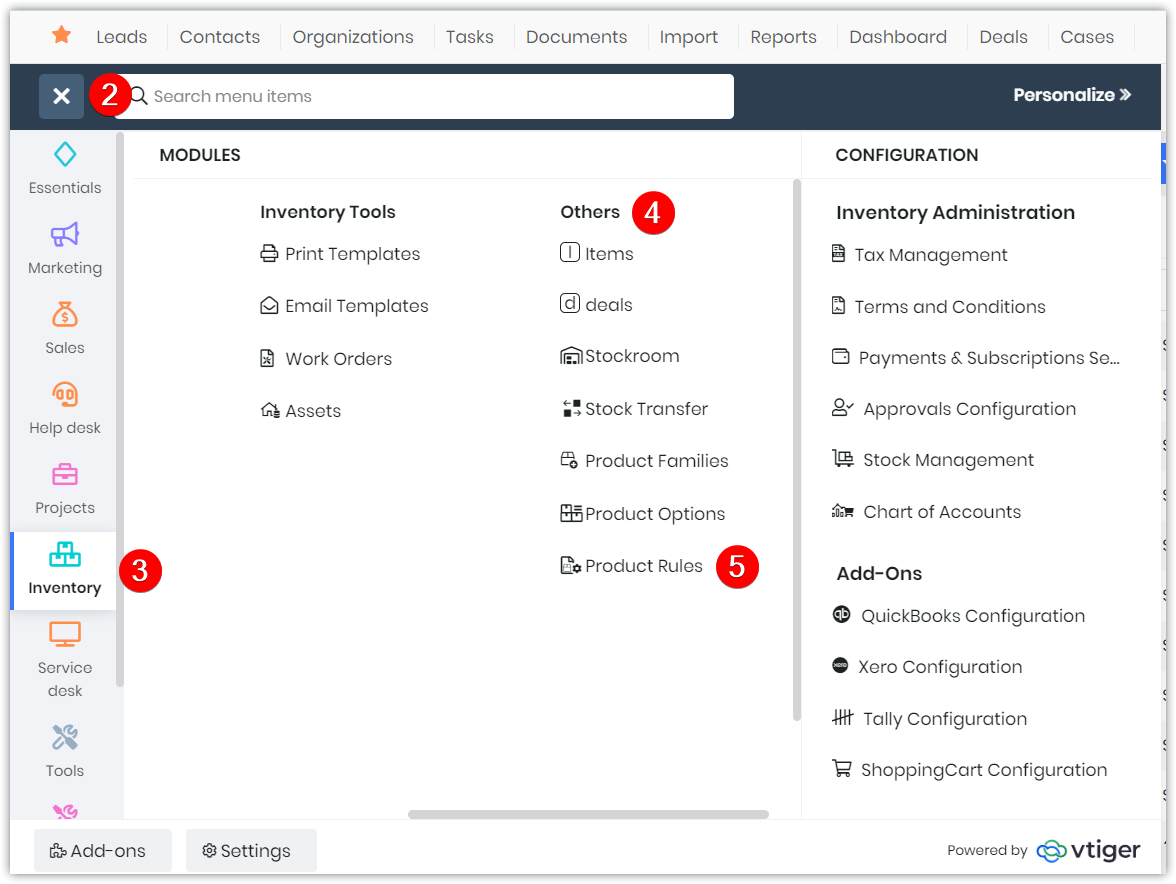
- Click the Main Menu.
- Go to Inventory.
- Go to Others.
- Select Product Rules. The Product Rules module opens.
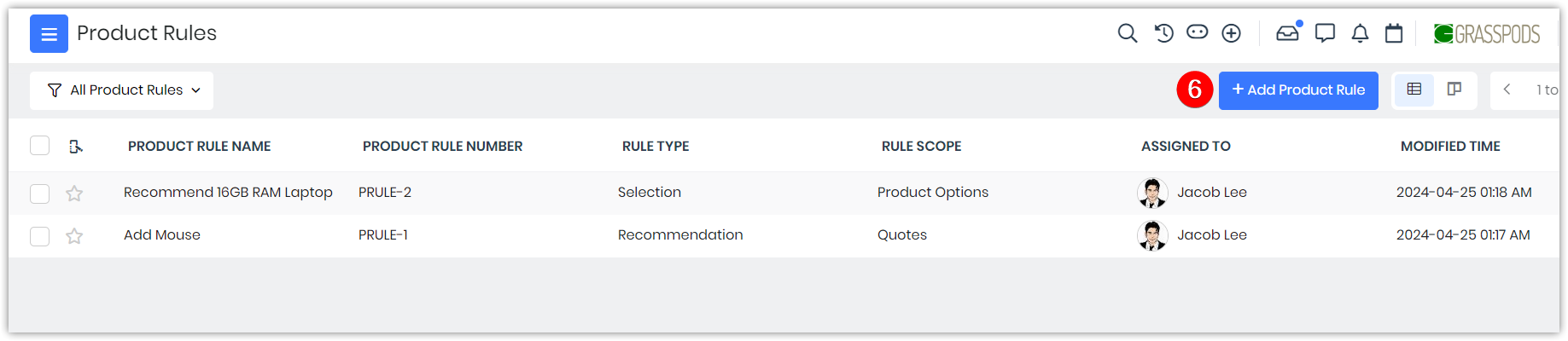
- Click +Add Product Rule. The Creating Product Rule page opens.
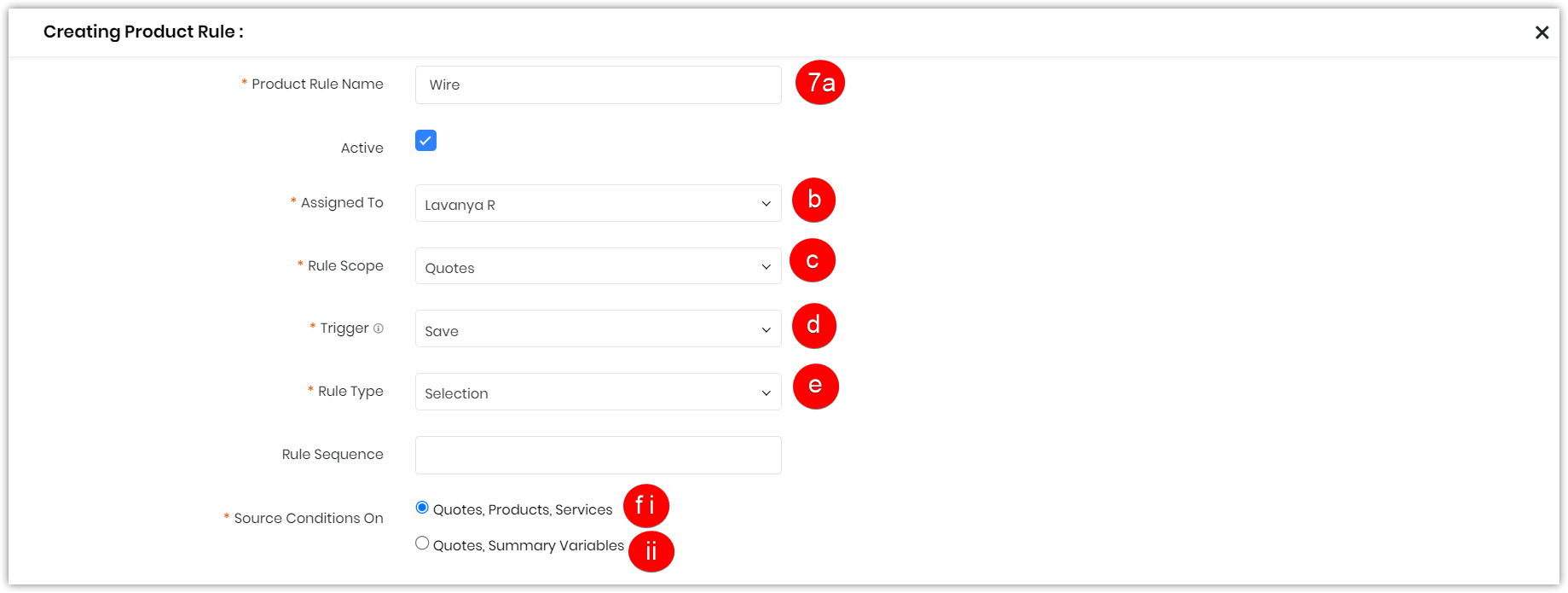
- Enter or select information for the following:
- Add the Product Rule Name.
- Select the Rule Scope from the drop-down.
- Select the Rule Type from the drop-down.
- Type the message in the text box.
- Select the Trigger from the drop-down.
- Select Source Conditions On.
- Quotes, Products, Services
- Quotes, Summary Variables
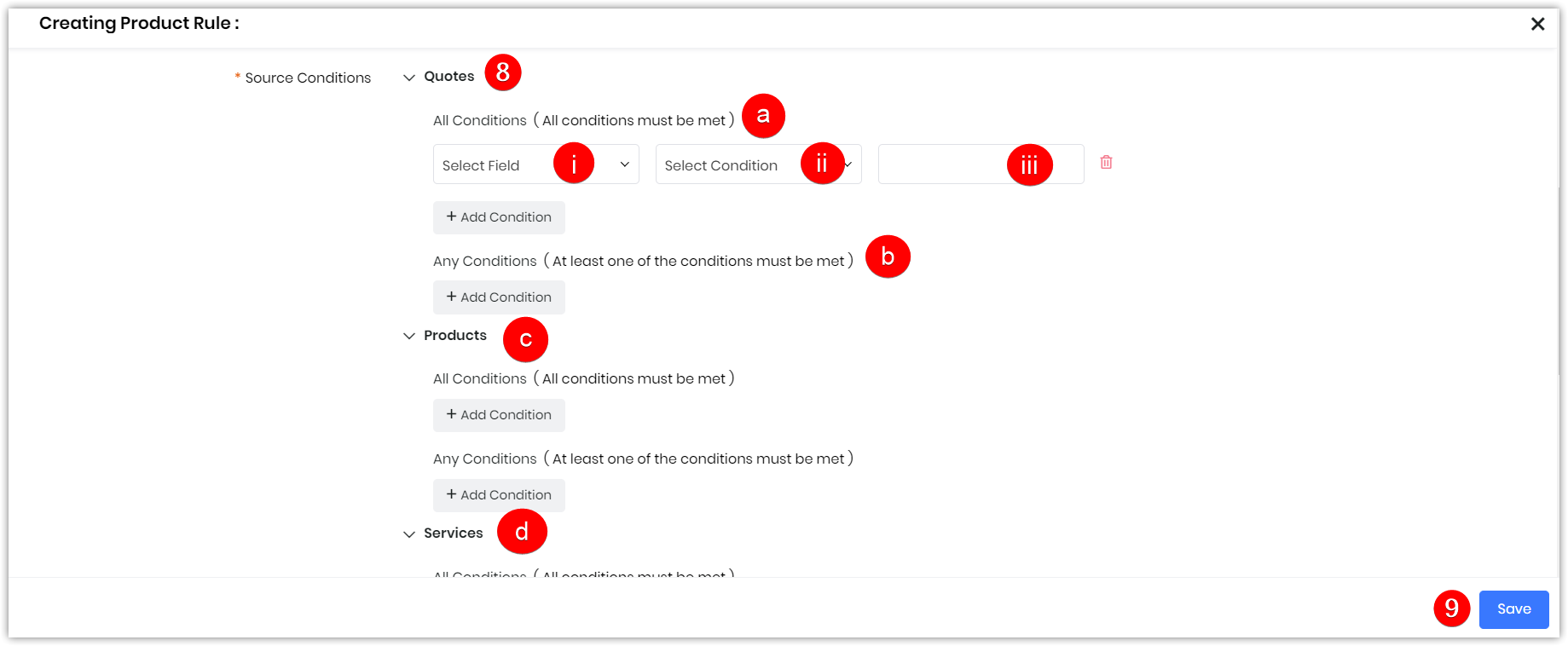
- Select Source Conditions.
- Select Quotes
- Select the Field from the drop-down.
- Select the Condition from the drop-down.
- Select the status.
- Select Product
- Select Services
- Select Quotes
- Click Save.
Your Product Rule is now successfully added. Once added, you will find it in the Product Rule List View.
Product Rule Principles
Product Rules apply to Quotes and Product Options. The Rule type is dependent on the Scope of a Product.
Trigger choices are dependent on the Rule types you set up.
- Selection - Add/Delete Item, Save, Always
- Validation - Save
- Recommendation - Add/Delete Item, Save, Always
Selection - Add/Delete Item, Save, Always
When you select the Selection rule as Rule type while creating a Product Rule, the trigger will be Add/Delete Item, Save, Always.
For example, When a product is added, to the Quotes, and if Selection Rule is applied, on saving, Always, Adding, or Deleting the Quote, you can select or add other items for which the name suggests Selection.
Selection rule should only show variant and solo as suggested items(not bundles). If Scope is Product Options, then the trigger is set to Always. If a rule is applied once, the same rule will not be applied again in the same edit.
Validation - Save
When you opt for the Validation rule as the Rule type while creating a Product Rule, the trigger will be Save. A validation message will be added in the message field to be displayed while saving the Quote.
For example, If a validation message - Quote must be reviewed before Saving is added, the same message will be displayed while saving the Quote.
Recommendation - Add/Delete Item, Save, Always
When you opt for the Recommendation rule as the Rule type while creating a Product Rule, the trigger will be Add/Delete Item, Save, Always. You will get a recommendation about other products that you can purchase.
For example, If you are purchasing a chair, when the recommendation rule is applied, you will get suggestions to purchase other products like tables, fans, etc.
Rule types depend on Scope and Trigger:
- In the case of selection rule type, an additional condition field called Suggested item conditions will be available within product rules. This field allows us to specify conditions for products and services.
- Once the source condition is met within quotes or product options, products or services will be displayed for selection based on these conditions.
- In the case of selected products, only solo and variant products will be visible, while bundles will be excluded. This applies to both quotes and product options within the product scope.
|
|
Product Rule Use Cases
- If the quantity of Smart Watch Warranty items exceeds the number of smartwatches, show a Validation message (don’t allow save)
- If Smart Watch Series 5 is added, show Recommendations for Series 6
- If the iPhone 12 bundle is added and Carrier=ATT (Configuration Attribute), it automatically does the following:
- Show & Add the ATT Budget plan
- Show ATT Family plan
- Hide & Remove TMobile Budget plan
- Hide & Remove TMobile Budget Plan