Articles in this section
MMS Messages via Twilio
Introduction
MMS stands for Multi-Media Service. It is a standard method for sending multimedia content such as pictures, videos, audio, and contact cards between mobile phones. MMS is an extension of the Short Message Service (SMS), which is used for sending text messages.
MMS messages enable you to send and receive multimedia content beyond simple text messages. MMS enhances communication by including images, videos, audio clips, contact cards, and other multimedia elements.
You can use these messages to inform customers about products, services, offers, etc.
MMS Messages in Vtiger CRM
You can send MMS messages to your Contacts from the SMS icon available on different screens in the CRM. You can send MMS messages from Contacts, Organizations, Deals, Vendors, etc.
The SMS Messages module records both the SMS and MMS messages. You can send MMS messages with an Attach file option for a Contact record.
You must install the SMS Notifier Add-on to send MMS messages. Once you install it, you will find it as SMS Messages under Essentials> Conversations.
Sending an MMS from Vtiger CRM
The following steps are involved in sending MMSes from Vtiger CRM:
- You need to sign up with a telephony service provider like Twilio. They will give you details like authentication ID, user ID, and password.
- Once you receive the details, you must integrate the service provider in Vtiger CRM.
- Once you integrate a service provider, like Twilio, with Vtiger CRM, you can send SMS messages to your Leads, Contacts, or Organizations.
- Your customer must have a phone number that can receive MMS messages.
Feature Availability
|
|
|
|
| |
|
| ||||
|
|
|
|
|
|
Benefits of using MMS Messages in Vtiger CRM
The following are the benefits of using MMS Messages in Vtiger CRM:
- Convenience and Simplicity: You can share various media types without additional apps or services. MMS messages are user-friendly and intuitive, as they allow for easy sharing. This simplicity contributes to the widespread use and acceptance of MMS.
- Expressive Communication: You can send and receive rich media content, such as images, videos, and audio clips. This enables more dynamic and expressive communication than plain text.
- Personalization: You can personalize their messages by including images, videos, or audio recordings that reflect their personality or the nature of the communication.
- Increased Engagement: You can send visually appealing content that makes communication more engaging.
In this article, you will learn about the following:
- Installing the SMS Notifier
- Configuring the Twilio (Setting up) an SMS provider
- Sending an MMS
- Viewing the MMS record
- Limitations
Key Terminology
|
|
|
|
|
|
|
|
|
|
|
|
|
|
|
|
| Emojis are small digital icons or symbols that convey emotions and ideas or represent objects in digital communication. |
Installing SMS Notifier
You must install the SMS Notifier add-on from the Vtiger Extension Store to send MMS messages.
Follow these steps to install the module:
- Log in to your CRM account.
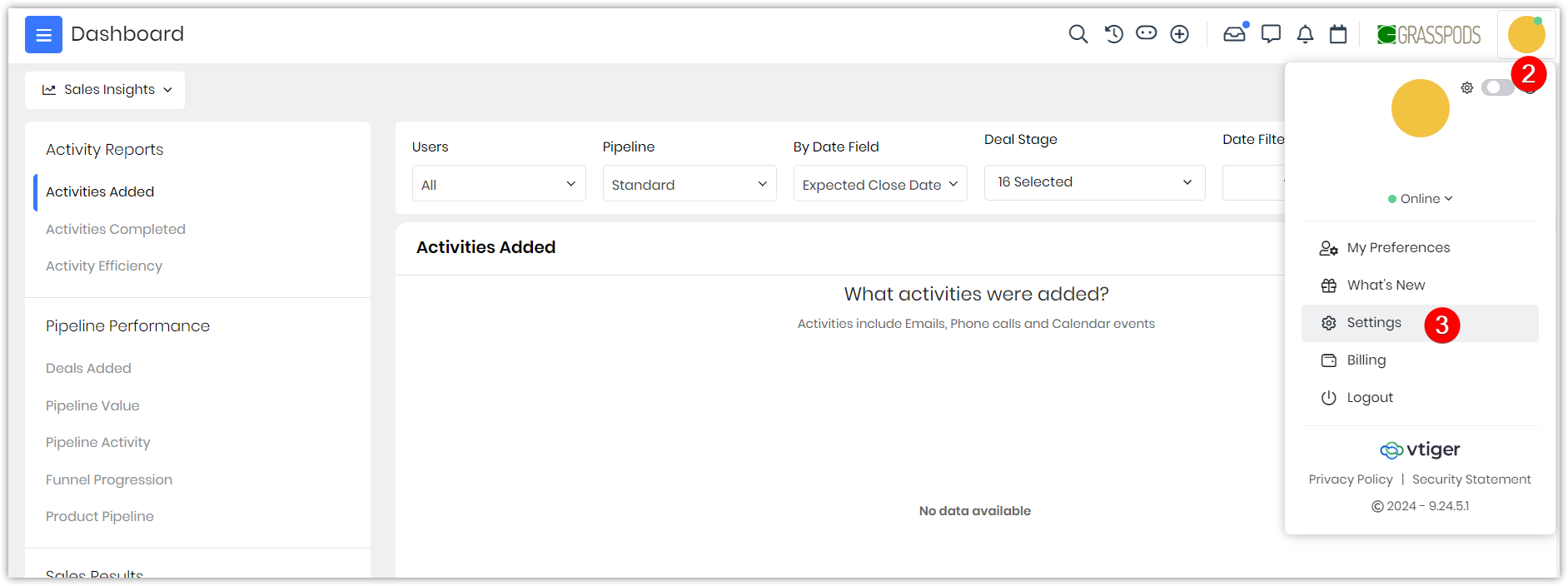
- Click the User Menu on the top right corner of your screen.
- Click Settings.
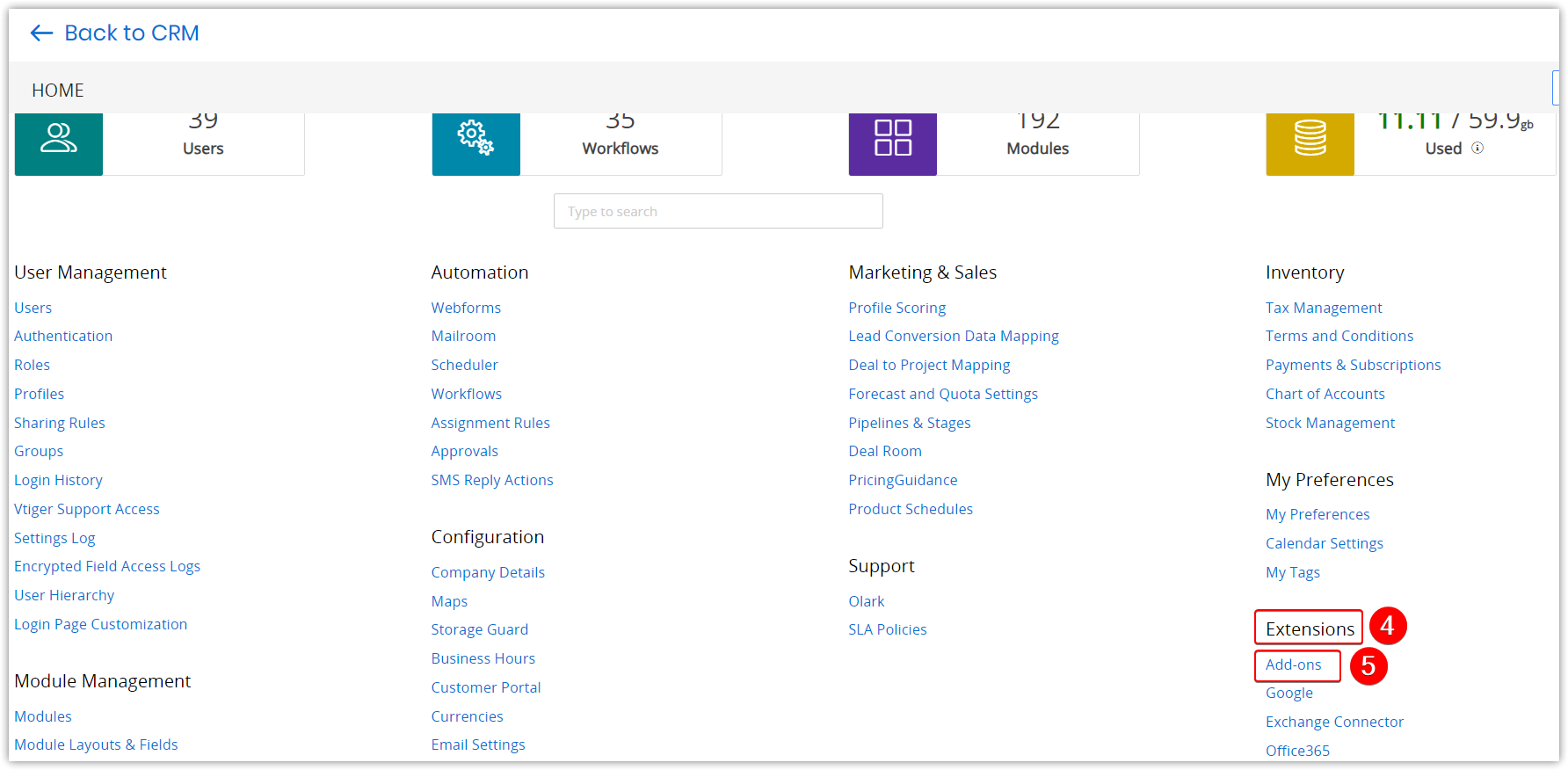
- Look for Extensions.
- Click Add-ons.
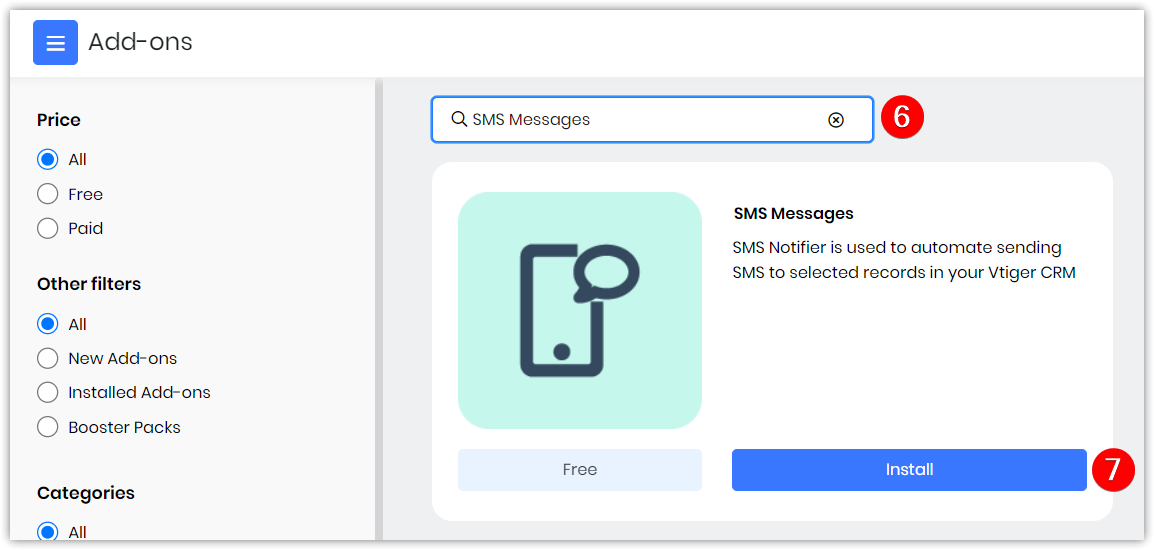
- Search SMS Messages.
- Click Install. Are you sure you want to install this Addon? message appears.
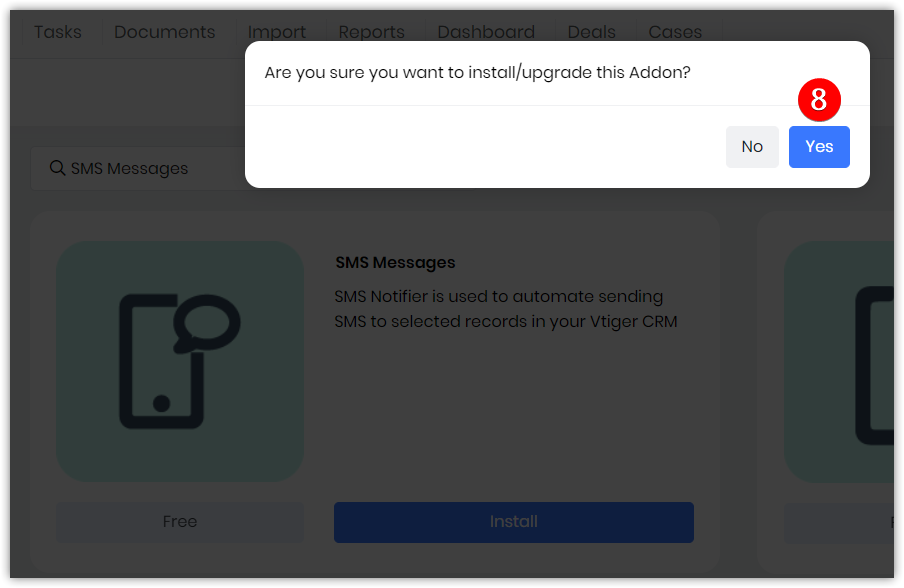
- Click Yes.
Once installed, it will appear as an SMS Message. Go to Main Menu > Essentials > Conversations>SMS Messages to find the installed Add-on.
Setting up Twilio as an SMS Service Provider
Vtiger CRM requires integrating a third-party SMS provider with the CRM to send MMS messages.
You must configure Twilio as the SMS Service provider to send an MMS message.
If you have not integrated Twilio as an SMS service provider, follow these steps to configure Twilio with your CRM account:
- Log in to your CRM account.
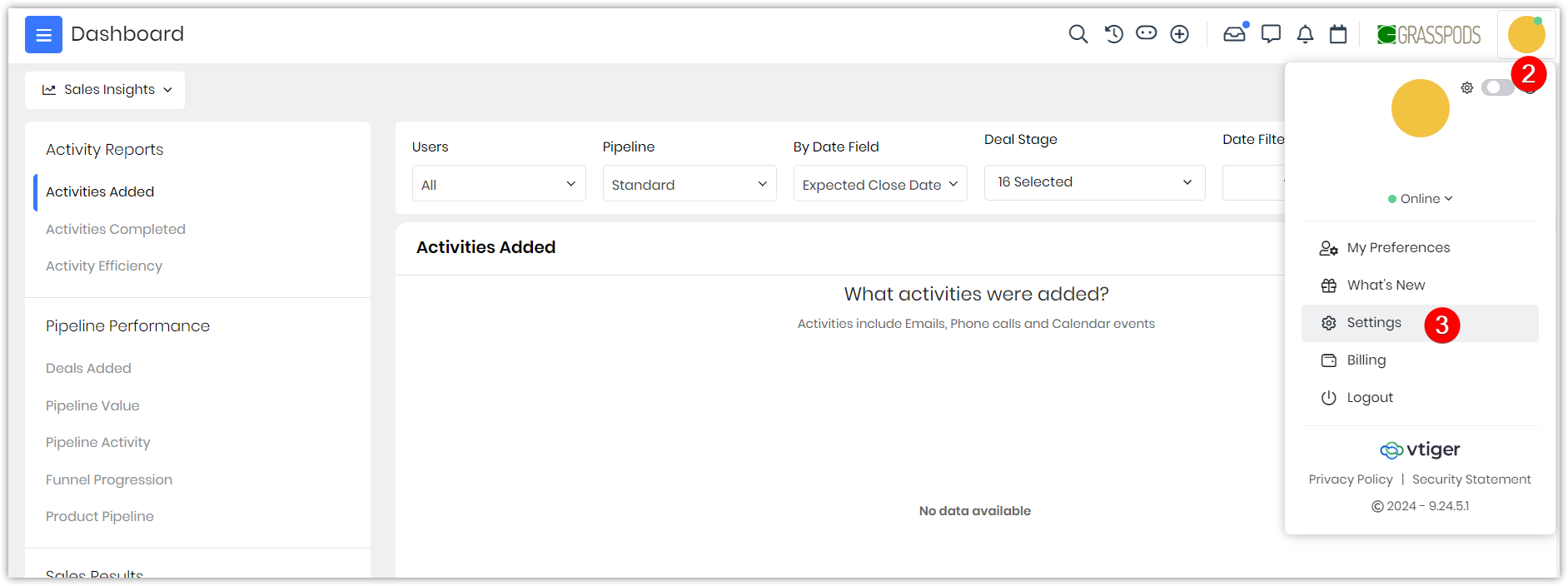
- Click the User Menu on the top right corner of your screen.
- Click Settings.
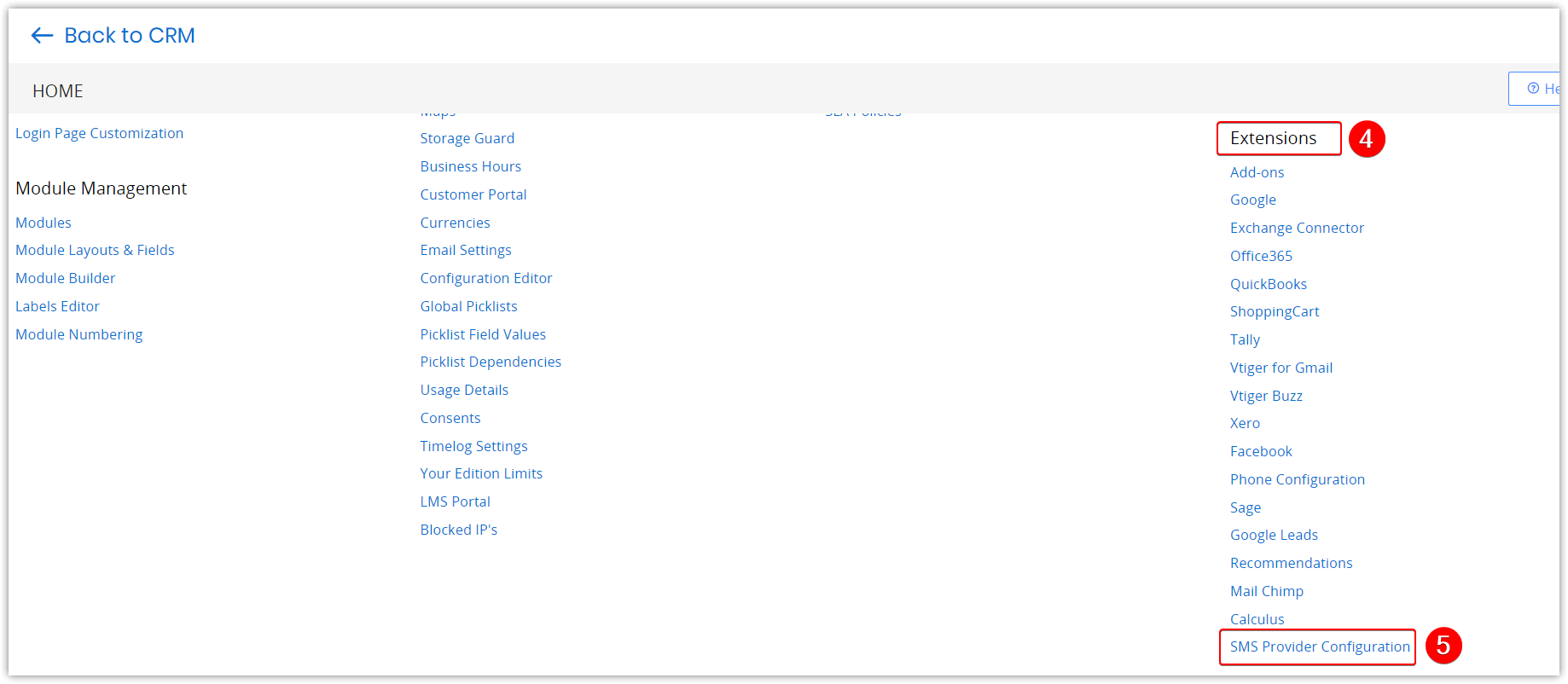
- Look for Extensions.
- Click SMS Provider Configuration.
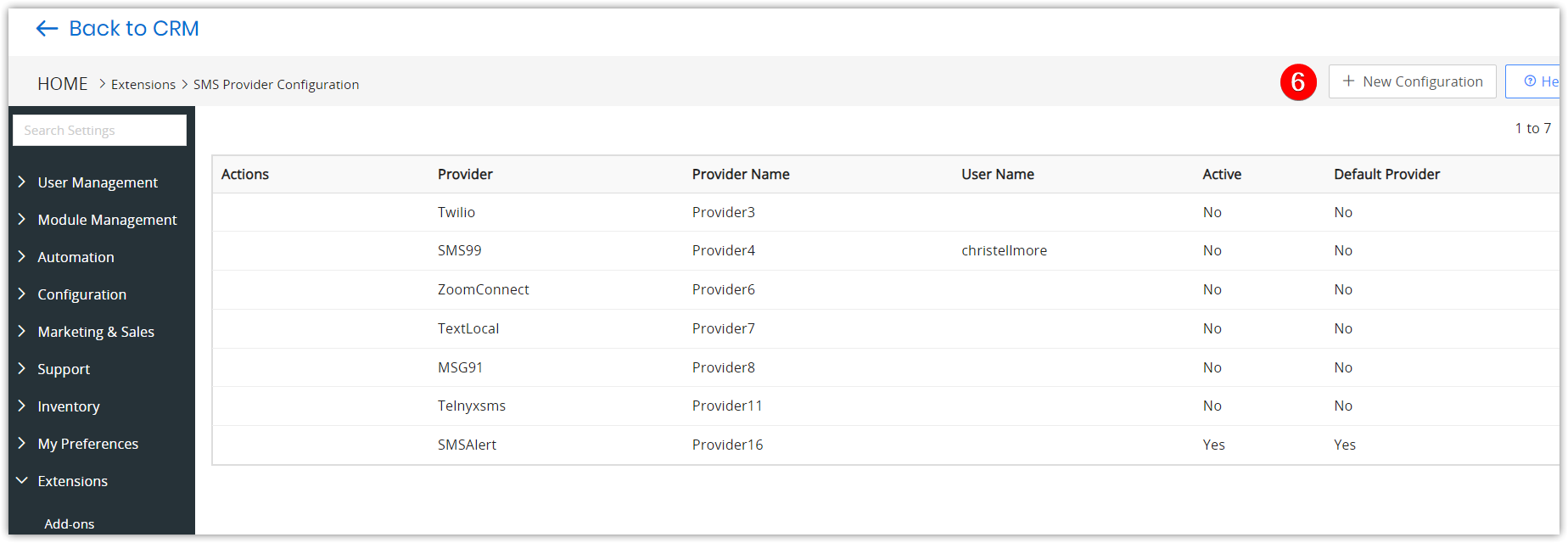
- Click +New Configuration. The New Configuration window opens.
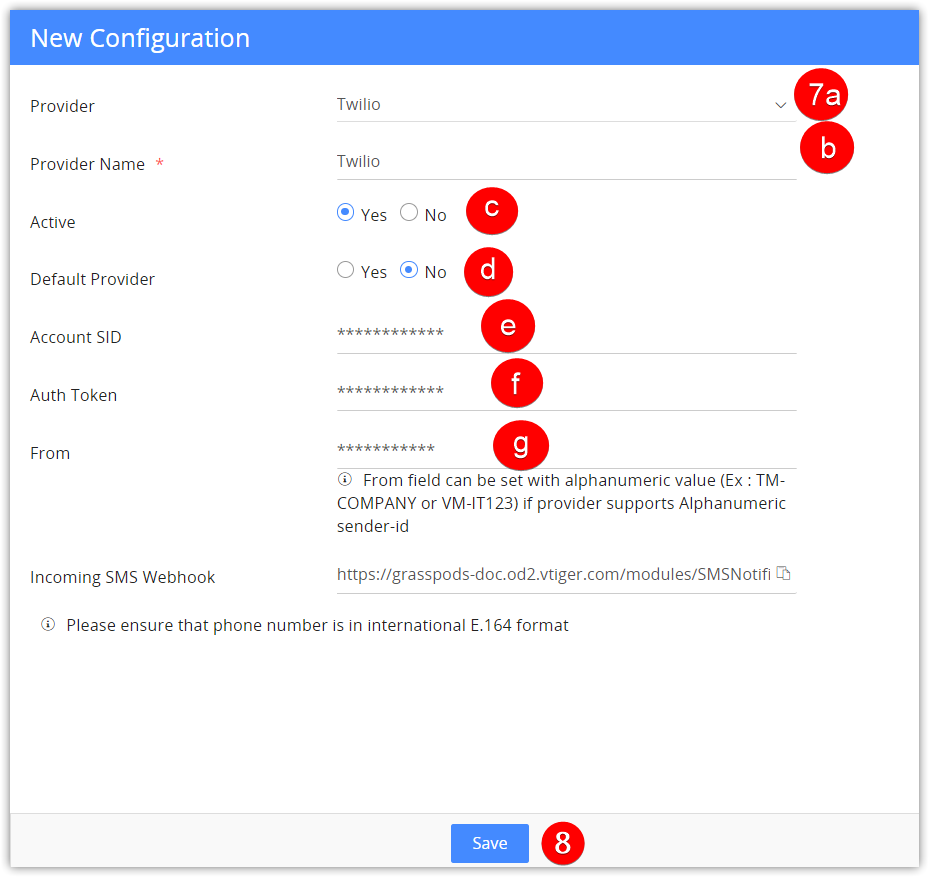
- Enter or select information for the following:
- Provider: Select Twilio from the drop-down.
- Provider Name: Enter the name of the service provider.
- Active: Click the checkbox beside the required status.
- Default Provider: Select Yes or No to set Twilio as the default provider.
- Account SID: Copy from Twilio and paste here.
- Auth Token: Copy from Twilio and paste here.
- From: Copy from Twilio and paste here.
- Click Save.
Once you integrate an SMS provider that supports MMS messages into your CRM account, you can start sending MMS messages to your customers and other businesses.
Note: Click here to configure Twilio as a telephony gateway.
Sending an MMS
You can send MMS messages to your contact, lead, or organization if the phone number in their record can receive MMS messages. You can send MMS messages from Contacts, Deals, Organizations, Vendors, etc.
Follow these steps to send an MMS to a Contact, Lead, or Organization:
- Log in to your CRM account.
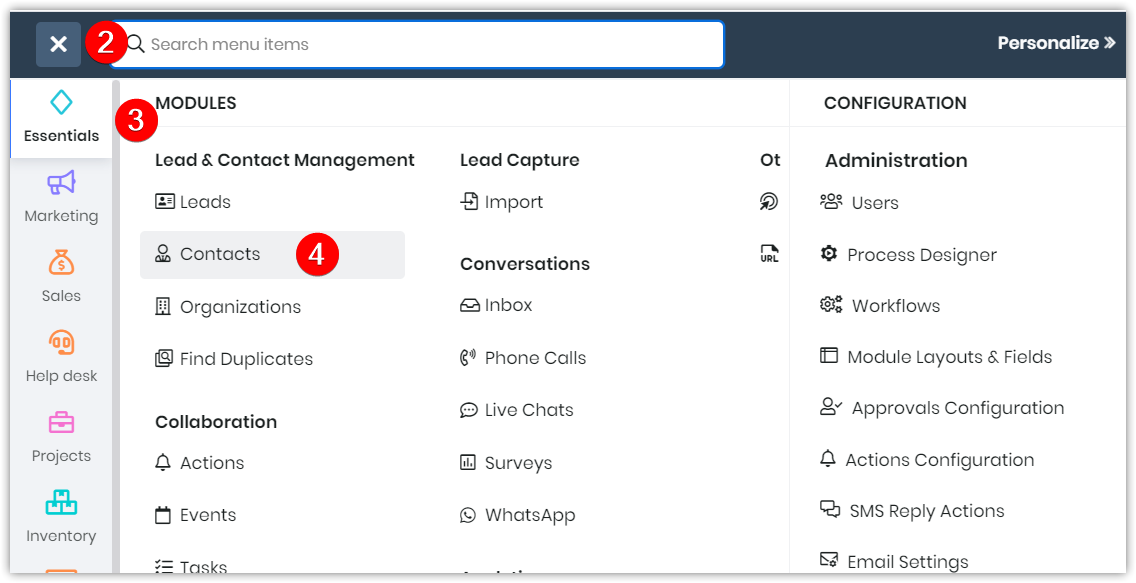
- Click the Main Menu.
- Click Essentials.
- Click Contacts. Contacts List View appears.
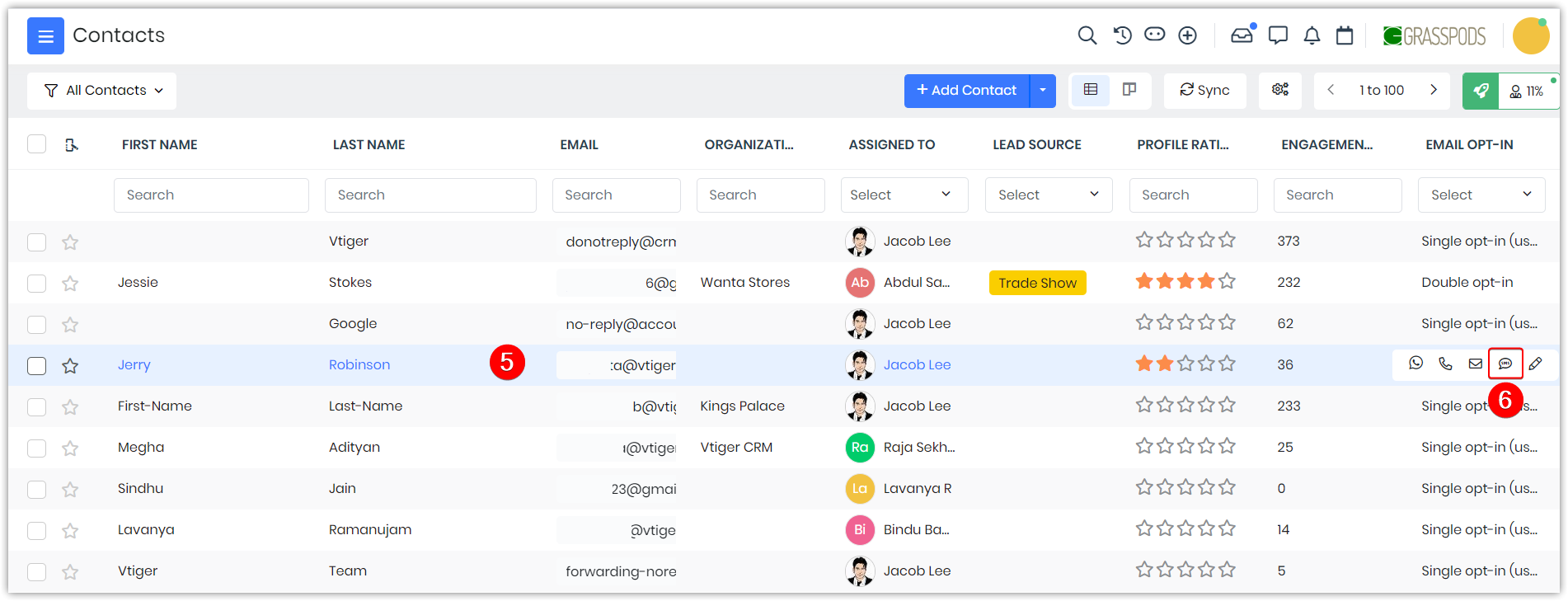
- Hover over the required contact.
- Click the SMS icon. The Send SMS window opens.
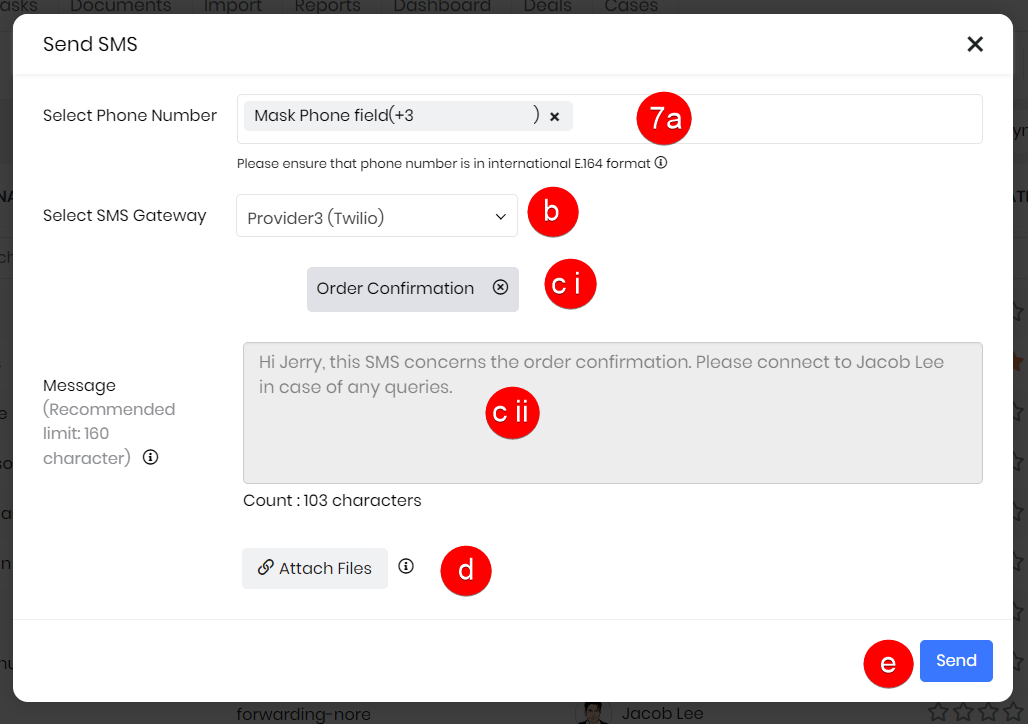
- Enter or select information for the following:
- Select Phone Number: Select the contact's phone number from the drop-down. Note: Ensure the phone number is in international E.164 format.
- Select Phone Number: Select the contact's phone number from the drop-down. Note: You can select Twilio as the SMS provider from the drop-down to send MMS messages.
- Message: Enter the content of the message.
- Enter the message manually Or
- Select the SMS template from the drop-down Note: Merge tags only work if you use them in an SMS template
- Attach Files: Select the required type of link from your local drive.
- Click Send.
You will see a success message in the top right corner once your message is sent successfully.
You can go to the SMS Messages module to see the MMS messages you sent. It will be displayed in the List View of the SMS Message module.
|
|
Limitations
The following limitations apply to MMS messages in Vtiger CRM:
- Size Limit: MMS messages are typically limited to 3MB files per message.
- Delivery Time: While SMS messages are generally delivered quickly, the delivery time can vary depending on recipient network availability and congestion.
- Sender ID Limitations: The sender ID displayed on recipients' phones may be subject to restrictions imposed by mobile network operators or regulatory requirements.
- Network Limitations: MMS messages can be affected by network issues, such as network congestion or temporary outages.
- International MMS: When sending MMS messages internationally, it's important to consider potential variations in regulations, carrier restrictions, and message delivery reliability.
- Cost Considerations: Sending MMS messages through Vtiger CRM may incur fees and other charges based on the volume and types of messages sent.
- Available in a few regions: MMS messages will be shown as a link in a few regions.
By understanding these limitations, you can effectively leverage MMS messages in Vtiger CRM while considering their constraints and potential alternatives.