Articles in this section
Stock Adjustments
Feature Availability
Vtiger Editions: One Pilot | One Growth | One Professional | One Enterprise
Introduction
Stock Adjustment is the process of manually increasing or decreasing product quantities in inventory to match the actual physical stock.
It is done when there are differences between the system-recorded stock and the actual stock due to damage, loss, returns, counting errors, expired items, or corrections after audits.
Stock adjustment ensures that inventory records are accurate and reflect the true quantity available for sale or use.
Vtiger’s Stock Adjustment
The Stock Adjustments module in Vtiger CRM enables your business to accurately and transparently adjust product stock levels. Whether stock levels increase or decrease due to purchases, sales, audits, or corrections, the module ensures that any change is recorded systematically.
Whenever you modify Qty. in Stock or Defective Stock values, a Stock Adjustment record is created, and the updated values are automatically reflected in the Products module. This allows your organization to maintain clean audit trails and reliable stock visibility across teams.
Key Features
The key features of the Stock Adjustment module is:- Adjust Stock Quantities: Increase or decrease product quantity or defective stock.
- Automatic Product Updates: Adjustments are instantly reflected in the corresponding fields in the Products module.
- Approval-based Updates: Stock is updated only when the Stock Adjustment status is set to Approved.
- Centralized Adjustment Records: Every adjustment is stored as a dedicated Stock Adjustment record.
- Restricted Product Editing: Once enabled, stock fields in the Products module become read-only to ensure controlled changes.
- Inline Actions from Products: Quickly initiate stock adjustments directly from a product record.
- History Tracking: View all stock changes through the Stock Adjustments widget inside the product record.
Consider the Scenario
ABC Industries is an FMCG company. They oversee daily stock management, ensure product availability, and handle all inventory-related transactions using Vtiger CRM.
During a weekly physical stock audit, the warehouse team discovers:
- Product A shows 98 units in the system, but 93 units are physically available.
- They also found 5 damaged units in a corner storage shelf that were not recorded.
When
Stock Adjustment is used when:
- There is a mismatch between system stock and physical stock.
- You must increase or decrease stock due to:
- Damage
- Theft or loss
- Miscounting
- Expiry
- Sample usage
- Internal consumption
What
The team performs a Stock Adjustment entry to correct the system quantity:
- Reduce stock for damaged or missing items
- Increase stock if additional items are found
How
Follow the steps below:
- Log in to the CRM.
- Go to the Main Menu.
- Click Products under the Inventory app.
- Open a desired product record.
- Select Adjust Stock in the Summary View.
- Enter the Value to Adjust:
- Qty. in Stock.
- Defective Stock.
- Adjust the quantity:
- Decrease by 5 units (damaged)
- Adjust to match physical count (93 units)
- Select the Status:
- Open.
- Approved.
- Enter the reason:
- Inventory Revaluation
- Mismatch after audit
- Damaged stock
- Other
- Select the Stockroom.
- Click Save. The Qty. in Stock is updated instantly.
Note: The adjustment reflects in the Quantity only if the Stock Adjustment record is approved.
Benefits
The benefits of the Stock Adjustments module are:
- Accurate Inventory Tracking: Every adjustment, positive or negative, is logged for visibility and audit.
- Time Savings: No need to manually edit stock fields; automated updates simplify workflows.
- Error Reduction: Restricting stock edits to the Stock Adjustments module prevents accidental changes.
- Better Control & Transparency: Approval-based workflows ensure stock changes follow the correct process.
- Complete Stock History: Review every past adjustment for better decision-making and reporting.
- Stock Adjustment
- Installing and accessing the Stock Adjustments module
- Actions in the Stock Adjustments module
Key Terminology
|
|
|
|
|
|
|
|
|
|
|
|
|
|
|
|
|
|
|
|
|
|
|
|
Installing the Inventory Add-on
The Stock Adjustments module is not available by default in Vtiger CRM. Admin users need to first install the Vtiger Inventory extension.
Follow these steps to install the Vtiger Inventory extension:
- Log in to your CRM account.
- Go to the Main Menu.
- Click Add-ons on the bottom left corner of the screen.
- Look for the Vtiger Inventory extension.
- Click Install.
- Click Yes to confirm the installation.
Accessing the Stock Adjustments Module
Once the Vtiger Inventory extension is installed successfully, follow these steps to access the Stock Adjustments module:
- Log in to your CRM account.
- Go to the Main Menu.
- Select Stock Adjustments under the Inventory app.
If the Vtiger Inventory extension is already installed and the Stock Adjustments module is unavailable, you must enable it.
Follow these steps to enable the Stock Adjustments module:
- Log in to your CRM account.
- Go to the Main Menu.
- Click Settings.
- Look for Module Management.
- Select Modules.
- Browse Stock Adjustments.
- Enable Stock Adjustments.
The system displays the following confirmation message, Stock Adjustments module enabled.
You have now successfully enabled the Stock Adjustments module and can access it.
The Stock Adjustments Module
Once the Stock Adjustments module is enabled:
- You can adjust product stock in the Stock Adjustments module.
- The Adjust stock button will appear in the top right corner of the Summary View in the Products module.
- The Qty. in Stock field in the Products module will remain a read-only field (non-editable).
- If you want to adjust (edit) the Qty. in Stock field for a product, you will have to do it from the Stock Adjustments module only.

Creating Stock Adjustments
In this section, we will learn how to create a Stock Adjustment record for a product using the Stock Adjustments and Products module.

Follow these steps to create a Stock Adjustment record:
- Log in to your CRM account.
- Go to the Main Menu.
- Click Inventory.
- Look for Others.
- Select Stock Adjustments.
- Click +Add Stock Adjustment. It will direct you to the Creating Stock Adjustment window.

- Add or select the information below:
- Product: Select a product whose stock you want to adjust.
- Value to Adjust: Select a product’s value you want to adjust. Qty. in Stock is selected by default.
- Adjustment: Enter the values to increase or decrease. Values to Adjust with + or - prefixes, respectively. For example:
- If you want to increase the Qty. in Stock value by ten, enter +10 or 10.
- If you want to decrease the Qty. in Stock value by ten, enter -10.
- Status: Select a Status such as:
- Open - If you're going to edit the Adjustment values later. Open is selected by default.
- Approved - If the Adjustment values are finalized or approved.
- Assigned to: Owner of the Stock Adjustment. It is selected by default.
- Reason: Select a suitable reason for the Stock Adjustment.
- Note: Enter a description for the Stock Adjustment.
- Click Save.
You have now successfully created a Stock Adjustment record for a product in the Stock Adjustments module. As a result, a Stock Adjustment record for the product is created and saved in the Stock Adjustments module.
Adjusting Stocks from the Products Module
Ideally, an inventory manager adjusts the stocks at the Product level. Follow the steps below to adjust stocks from the Products module:
- Log in to the CRM.
- Go to the Main Menu.
- Click Products under the Inventory app. The Products module List View opens.
- Open a Product record to adjust the stock.
- Click Adjust Stock in the Product record's Summary View (If the Stock Adjustments module is enabled, the Adjust stock button appears in the top-right corner of the screen).

- Enter the details:
- Value to Adjust: Select a product’s value you want to adjust. Qty. in Stock is selected by default.
- Adjustment: Enter the values to increase or decrease. Values to Adjust with + or - prefixes, respectively. For example:
- If you want to increase the Qty. in Stock value by ten, enter +10 or 10.
- If you want to decrease the Qty. in Stock value by ten, enter -10.
- Status: Select a Status such as:
- Open - If you're going to edit the Adjustment values later. Open is selected by default.
- Approved - If the Adjustment values are finalized or approved.
- Assigned to: Owner of the Stock Adjustment. It is selected by default.
- Reason: Select a suitable reason for the Stock Adjustment.
- Click Save.
Stock Updates in the Products Module
The Qty. in Stock or Defective Stock fields in the Products module are automatically updated under the following conditions.
|
|
|
|
|
|
|
|
|
|
|
|
Stock Adjustment Records in the Products Module
You can view the adjusted stock for a product record using the Stock Adjustments widget in the Products module, only if a Stock Adjustment record has been created, using the following path: Products module > Product record (with a stock adjustment) > Summary View > Stock Adjustment widget.
Note: You need to add the Stock Adjustment widget to the One View of the Products module from the Modules Fields and Layouts settings.
Follow the steps below:
- Log in to the CRM.
- Go to the Main Menu.
- Click Products under the Inventory app. The Products module List View opens.
- Click Settings.
- Click Field and Layout. The Module Field and Layout page opens with the Products module selected automatically.
- Click the One View tab.
- Drag and drop the Stock Adjustments from the list of Available Relationships to the Relationships shown in the One View section.
- Click Save.
Follow these steps to view stock adjustments made to a product from a product record:
- Log in to your CRM account.
- Go to the Main Menu.
- Click Inventory.
- Look for the Catalog.
- Select Products.
- Select a product record for which you have created a Stock Adjustment. It will take you to the product record's Summary View.

7. Click Stock Adjustments from the widget bar on the left corner of the screen.

- Stock Adjustment records created for the product are displayed.
- Clicking a Stock Adjustment record displays the details for the Key Fields Assigned To and Status.
- Clicking the name of the Stock Adjustment record, you will be directed to the Summary View of the Stock Adjustment record.
Other Actions from the Stock Adjustments View
From the Products module Stock Adjustment View, you can:
- Add new Stock Adjustments records.
- View Stock Adjustments records List View created for the product.
- Edit a Stock Adjustments record.
Adding and viewing Stock Adjustments records

Follow these steps to add a Stock Adjustment record:
- Log in to the CRM.
- Go to the Main Menu.
- Select Stock Adjustments under the Inventory app.
- Click Add Stock Adjustments (+). You will be directed to the Quick Create > Stock Adjustment window.
- Click View full form if you want to go to the full form view.
- You can now create a Stock Adjustment record as illustrated in the Creating Stock Adjustments section.

Follow these steps to view the Stock Adjustments records List View created for the product:
- Log in to the CRM.
- Go to the Main Menu.
- Select Products under the Inventory app.
- Go to a desired product record.
- In the Stock Adjustments section, click Expand. You will be directed to the Stock Adjustments window.
- It lists Stock Adjustment records created for the product, displaying the details for the fields Value To Adjust, Adjustment, Status, and Stock Adjustment Number.
- Click +Add Stock Adjustment in the window to create a Stock Adjustment record as illustrated in the Creating Stock Adjustments section.
Editing a Stock Adjustment record
Follow these steps to edit a Stock Adjustment record:
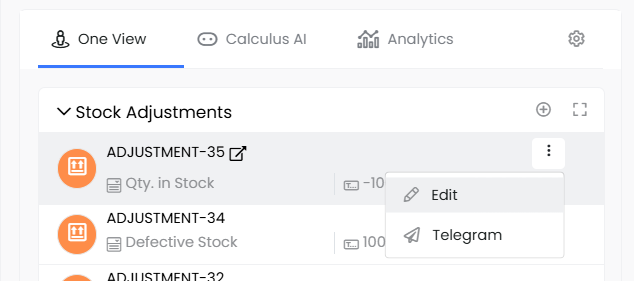
- Log in to the CRM.
- Go to the Main Menu.
- Select Products under the Inventory app. The Products module List View opens.
- Open a Product record.
- In the One View Stock Adjustment Widget.
- Click More (three dots) beside the open Stock Adjustment you want to edit.
- Click Edit. This takes you to the Editing Stock Adjustment window. You can now edit it.