Articles in this section
Pricing Guidance
Introduction
With Vtiger Pricing Guidance, you can choose the appropriate discount value. Based on historical discount data and revenue, a discount value will be suggested for a Quote or Deal item.
You can customize matching parameters for recommendations based on discounts given to the same organization, industry, product, or service.
When creating Quotes, click the Pricing Guidance link to see past discounts. This can help you choose the best value when adding an item to the Quote or Deal.
Pricing Recommendation in Quotes
Pricing Recommendation displayed in the CRM is based on past historical Quotes that match the following conditions:- Quote Created Date: Pricing Recommendation will suggest Quotes created in the past three or six months, and past one, two, and three years.
- Quote Status: Pricing recommends suggestions based on the quote status selected by considering the history of quotes with the selected status.
- Quote Organization: Pricing suggests recommendations of the same organization, organizations in the same country, and organizations in the same industry.
- Product: Pricing suggests recommendations for the same product, product category, or sub-category.
- Service: Pricing suggests recommendations for the same service.
Pricing Recommendation in Deals
Pricing Recommendation is suggested based on past historical Deals that match the following conditions:
- Deal Created Date: Pricing will suggest Deals created in the past three, six, and nine months and past one, two, and three years.
- Sales Stage: Pricing recommends the Sales Stage chosen on the Settings page.
- Deal Organization: Pricing suggests recommendations of the same organization, organizations in the same country, and organizations in the same industry.
- Product: Pricing suggests recommendations for the same product, product category, or sub-category.
- Service: Pricing suggests recommendations for the same service.
Feature Availability
|
|
|
|
| |
|
| ||||
|
|
|
|
|
|
Benefits
The benefits of Pricing Guidance are:
- Create Quotes easily: Quotes in Vtiger, you create Quotes easily, not Pricing Guidance.
- Save Time: It helps save time in creating Quotes and Deals. Sales representatives need not look for old Quotes as it automatically fetches them by clicking the Pricing Guidance link.
- Increase Sales Conversion: There is a higher chance of success when recommendations are based on past successful deals or quotes.
- Improves Consistency: Pricing Guidance can be a helpful learning tool for sales representatives.
- Pricing Recommendation in Deals
- Pricing Recommendation in Quotes
Key Terminology
|
|
|
|
|
|
|
|
|
|
|
|
|
|
|
Installing CPQ
The Pricing Guidance is a part of CPQ. To access Pricing Guidance, you must first install the CPQ add-on. Once the CPQ add-on is installed, Pricing Guidance is on the Settings page under the Marketing and Sales section.
Follow these steps to install Pricing Guidance:
- Log in to the CRM.
- Click the User Profile on the right side of the screen.
- Click Settings.
- Go to Extensions.
- Click Add-ons. The Add-ons page opens.
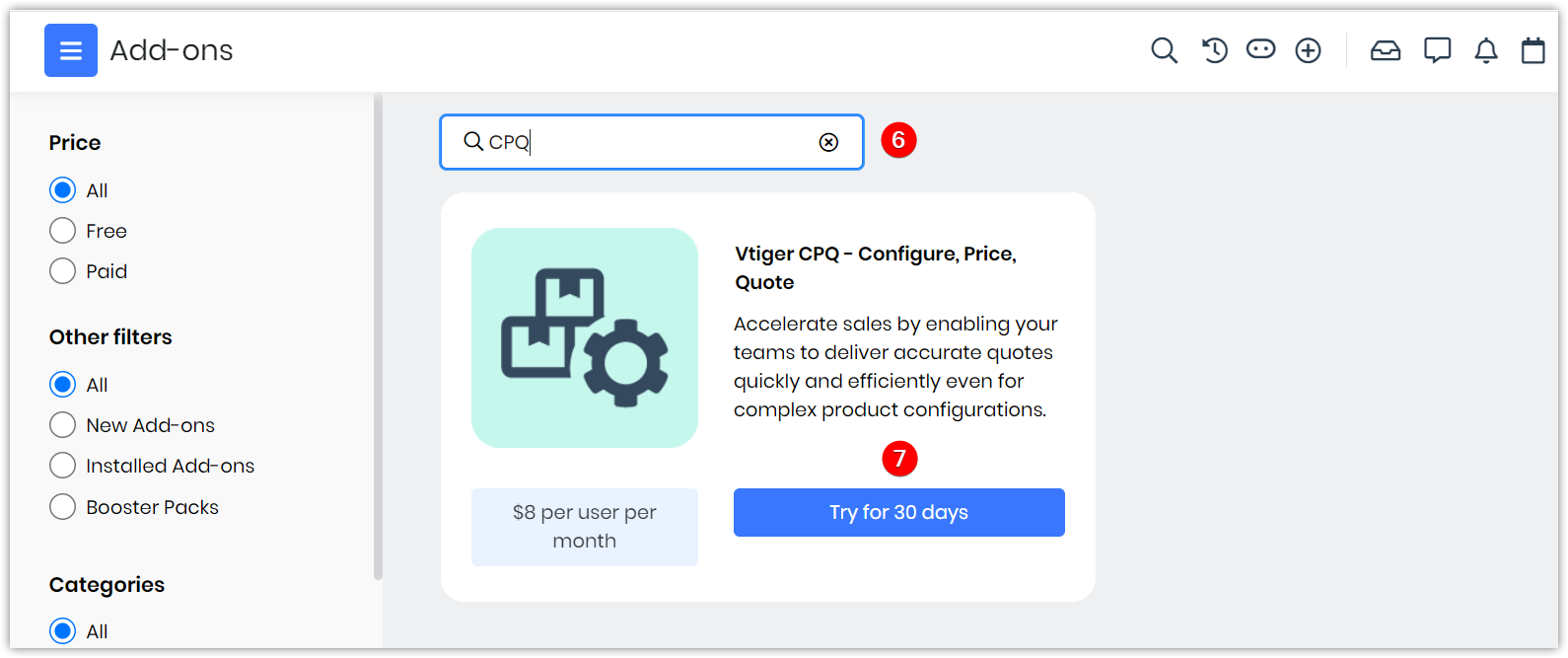
- Type CPQ in the search bar. The CPQ Add-on appears.
- Click Try for 30 days. The 'Are you sure you want to install this add-on message?' confirmation message pops up.
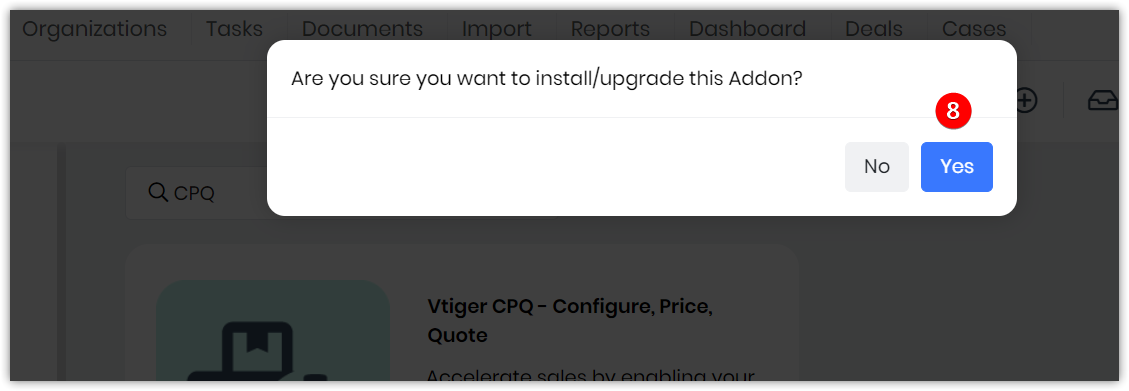
- Click Yes.
On successful installation, the system displays the following message: The CPQ Add-on is installed.
If you have successfully installed the CPQ Add-on, Pricing Guidance will be visible under Settings > Marketing and Sales section.
Setting up Pricing Recommendation Factors
You can set up Pricing Recommendation Factors for Quotes and Deals under Settings > Pricing Guidance Settings
You can customize matching parameters for recommendations based on discounts given to the same organization, industry, product, or service.
Follow these steps to check for Pricing Guidance:
- Log in to the CRM.
- Click the User Profile on the right side of the screen.
- Click Settings.
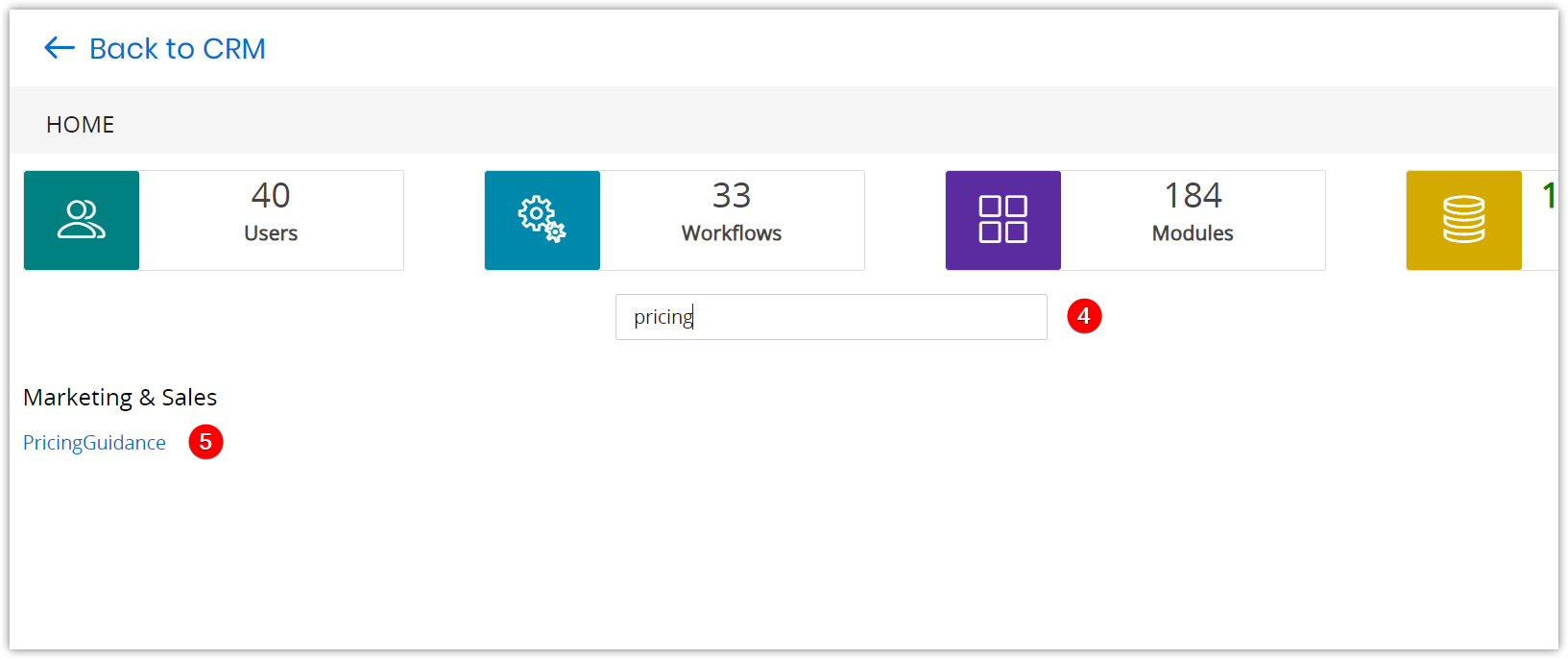
- Type Pricing Guidance in the search bar. Pricing Guidance appears under the Marketing and Sales section.
- Click Pricing Guidance. The Pricing Guidance Settings window opens as shown below.
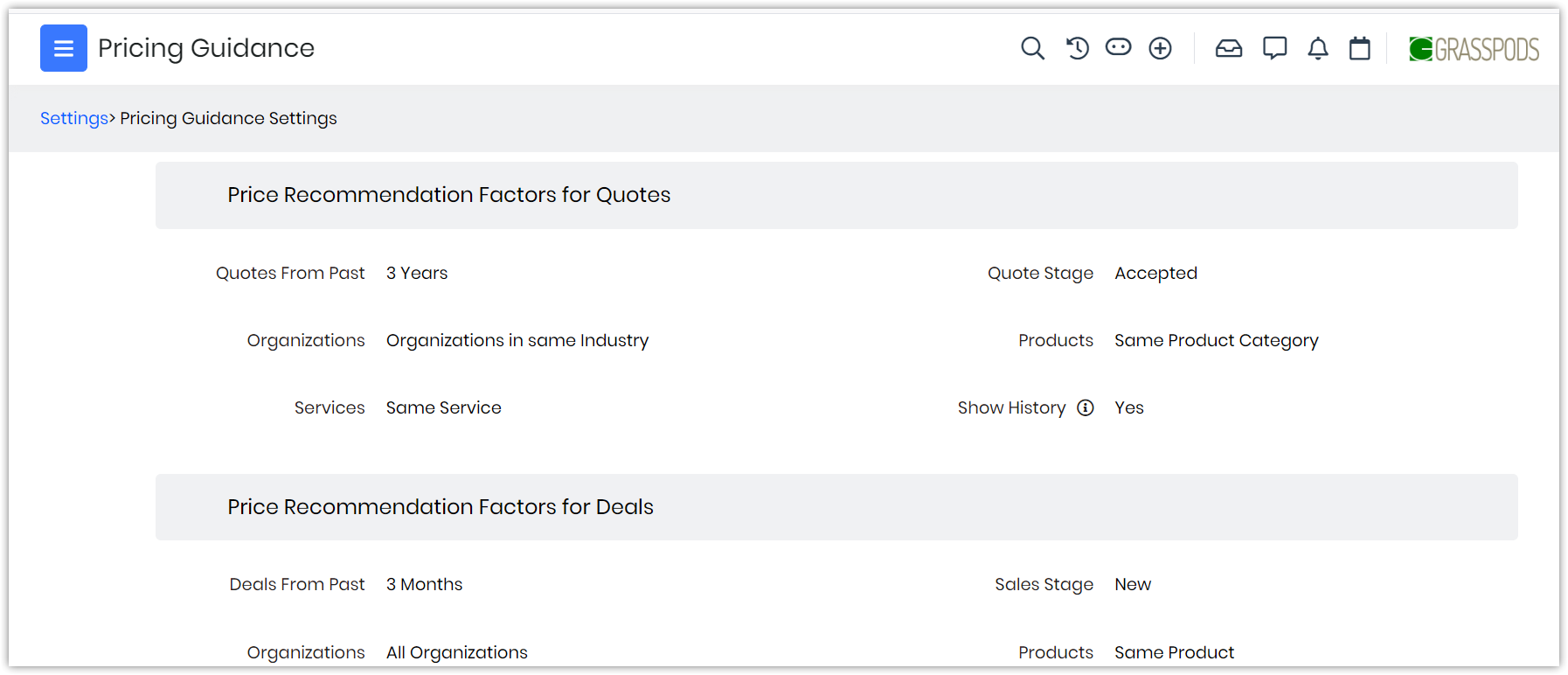
The Pricing Guidance window displays Pricing Recommendation factors for Quotes and Deals. The fields are auto-populated. When the CPQ add-on is installed for the first time, all the fields will automatically take the first value of the picklist in the Pricing Guidance Settings page.
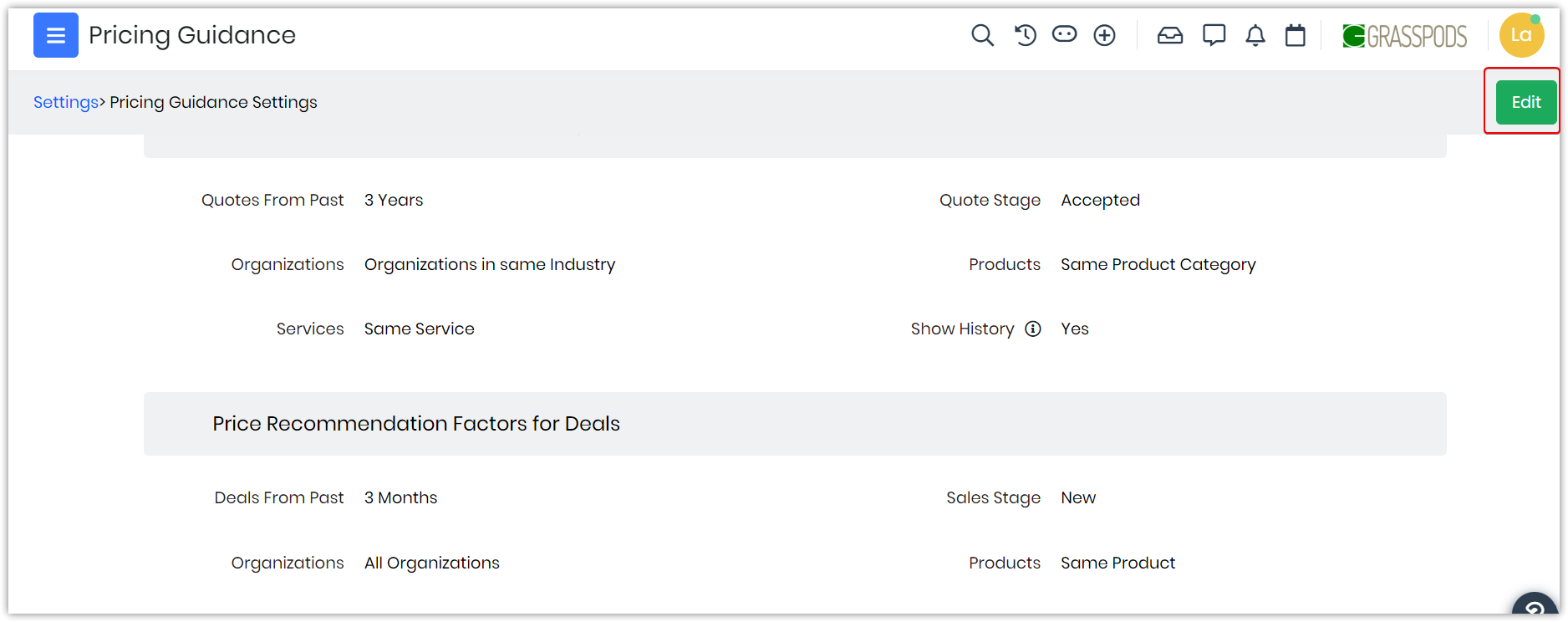
You can click the Edit button to edit the fields and add relevant information. The Pricing Guidance pop-up will show when the conditions set in the Pricing Guidance Settings match the historical records in Deals and Quotes.
Using Pricing Guidance
Based on historical discount data and revenue, a discount value will be suggested for a Quote or Deal item.
Using Pricing Guidance while creating Quotes
You can customize matching parameters for recommendations based on discounts given to the same organization, industry, product, or service.
When creating Quotes, click the Pricing Guidance link to see past discounts. This can help you choose the best value when adding an item to the Quote or Deal.
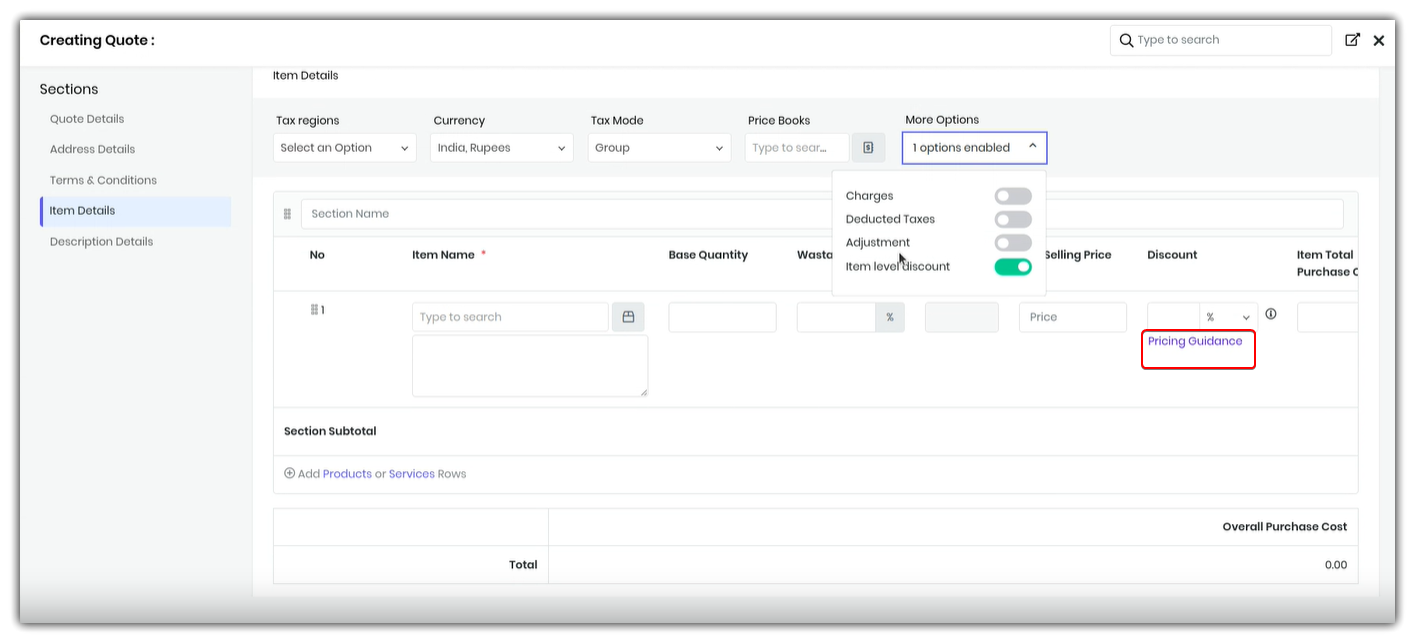
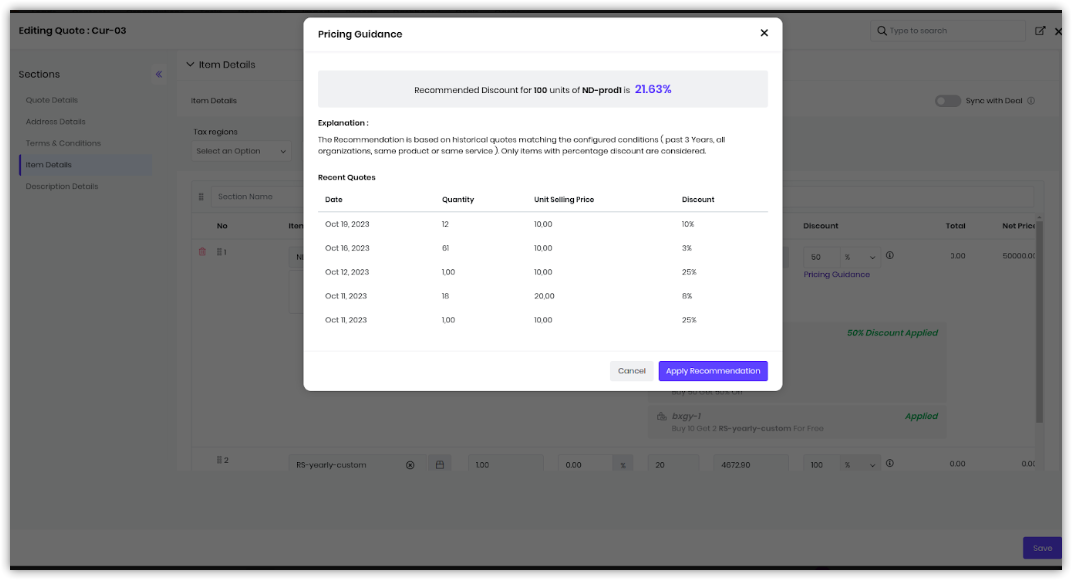
Using Pricing Guidance while creating Deals
When creating Deals, click the Pricing Guidance link to see past discounts. You must enable the Item level discount in Item details to apply the Pricing Guidance. Once the item level discount is enabled, the discount field with Pricing Guidance will appear.
This can help you choose the best value when adding an item to the Quote or Deal.
References
Vtiger CPQ
Product Rules
Product Options
Discounts
Summary Variables