Articles in this section
Vtiger Discounts for Products & Services
Feature Availability
Vtiger Editions: One Professional | One Enterprise | One AI
Introduction
Discounts in Vtiger’s Configure Price Quote module refer to the reduction in prices of products and services offered to customers. Discounts are important in the Sales, Quotation, and Pricing processes. They help businesses offer customers special pricing or incentives based on various criteria. Offering discounts is a common business practice to attract customers, increase sales, and build customer loyalty.
Discounts are a part of the CPQ module, and you need to install the CPQ module to use it.
Configuring Discounts
You can configure discounts in the Discount module based on discount criteria. This discount will be available in the Item Details section of the Inventory modules. You can add discounts for both products and services in the Discounts module. Vtiger CPQ allows you to apply conditional discounts based on predefined rules or criteria. For example, you can set up discounts based on customer segments, order quantities, contract terms, or specific promotions.
Key Features
- Discount Criteria
- Discount Criteria refer to the conditions or factors that determine how and to whom the discount is to be applied. You can add the Discount Criteria (in the Discount Criteria section) while adding products and services. Based on the matched conditions, discount cards will be applied automatically.
- Discount Cards
- The discount card in Vtiger CRM applies preconfigured discounts to products or services in the quotation and pricing process. Discount cards will be automatically applied to Sales Orders, Quotes, Deals, and Invoices in the Inventory module if the Discount criteria match.
- Line Item-level Discounts: You can:
- Apply line-item-level discounts to specific line items or products within a quote.
- Customize discounts for each line item based on customer-specific pricing agreements, volume-based discounts, or other applicable criteria.
- Discount Rule
- In Vtiger CPQ, you can configure a discount rule where customers can receive a specific discount (Y) when they purchase a certain quantity or amount of products (X).
Types of Discounts
There are two types of Discounts in Vtiger CPQ:
- Products Discount
- Buy X Get Y Discount
Products Discount
You can apply a Product Discount to a Contact or Organization record. When applying a Product Discount, you can choose whether the discount should be based on the quantity or the amount, which determines the criteria for the discount.
You can add a discount to:
- Any item - You can select any item in the Product module to apply discounts.
- A specific item - You must select conditions for a specific item. Based on the matched conditions, discounts will be applied. The conditions apply to Products and Services.
You can:
- Select the number of times a discount can be applied per order. This will help set limits for your discounts.
- Select the Active dates for your discounts to begin from and select the End date till which you want your discounts to be applicable.
Once you select the items, the discount is applied as a percentage or amount. It is mandatory to select to whom this discount will be applied. You can select:
- Any Contact or Organization - You can select any Contact or Organization to apply discounts.
- Specific Contact or Organization - You must select conditions if a specific Contact or Organization is selected. Based on the matched conditions, the Contact or Organization will be selected to which the discounts will be applied. The conditions are applicable for Contact or Organization.
Example: You can give a 10% discount if a customer buys ten products. For this, the minimum quantity of the product has to be 10. You can select the discount to be applied to any item, a specific Item, any contact, or a specific contact. Then the customer will get a 10% discount on purchasing ten products.
Buy X Get Y Discount
This type of discount is applied when your customer buys a product for which they will get additional products at a discount. This discount can be applied to:
- Any item - You can select any item in the Product module to apply discounts.
- Specific item - You must select conditions for a specific item. Based on the matched conditions, discounts will be applied. The conditions are applicable to both Products and Services.
It is mandatory to select to whom this discount is applied. You can select:
- Any Contact or Organization - You can select any Contact or Organization to apply discounts.
- Specific Contact or Organization - You must select conditions if a specific Contact or Organization is selected. Based on the matched conditions, the Contact or Organization will be selected to which the discounts will be applied. The conditions are applicable for Contact or Organization.
Example: If a customer selects any item and buys a product worth 100 dollars (X), the customer will get two items at a 20% discount. (Y)
Applying Discounts to Services
Businesses often use introductory discounts to attract new customers and make services more appealing. By lowering the initial cost, they encourage people to try the service and increase the chances of building long-term clients. Discounts can also be applied strategically to promote business growth, whether through short-term offers or ongoing incentives.
For example, companies may offer discounts based on service volume, duration, or special events. A cleaning service might give a lower rate for monthly or annual contracts, while a spa could run a Mother’s Day promotion, and a fitness center might launch New Year discounts to draw in more members.
In Vtiger CPQ, you can add discounts as conditions for services. Once the conditions are satisfied, relevant discounts will be applied.
Benefits
Here are some benefits of using the Discounts feature in Vtiger CRM:
- Creating Quotes: Discounts are an effective feature for creating Quotes easily.
- Applying for a Discount card: Discount cards will be automatically applied once the product matches the Discount criteria.
- Applying a Discount card to a Line Item: Discounts can be added to each Line item.
In this article, you will learn about:
- Adding Product discounts
- Adding Buy X Get Y discount type
- Adding a Product to a Quote
- Editing a Discount record
- Deleting a Discount record
Key Terminology
| Key Term | Definition |
| Discounts | Discounts in Vtiger CPQ refer to the reduced prices of Products and Services offered to customers. |
| Product Discount | It refers to the discounts applied to Products. |
| Discount Criteria | The Discount criteria refer to the conditions or factors determining how and to whom the discount is applied. |
| Discount card | The discount card applies preconfigured discounts to Products or Services within the quoting and pricing process. |
| Any item | Any item refers to any individual object, thing, or entity that can be physically or conceptually identified. |
| Specific item | A specific item refers to an object, thing, or product that can be identified and distinguished from others. |
Adding Product Discount in Vtiger CPQ
Follow these steps to add a discount to a product:
- Log in to the CRM.
- Go to Inventory.
- Select Catalog > Discounts. The Discounts List View opens.

- Click +Add Discount. A Creating Discount page opens.
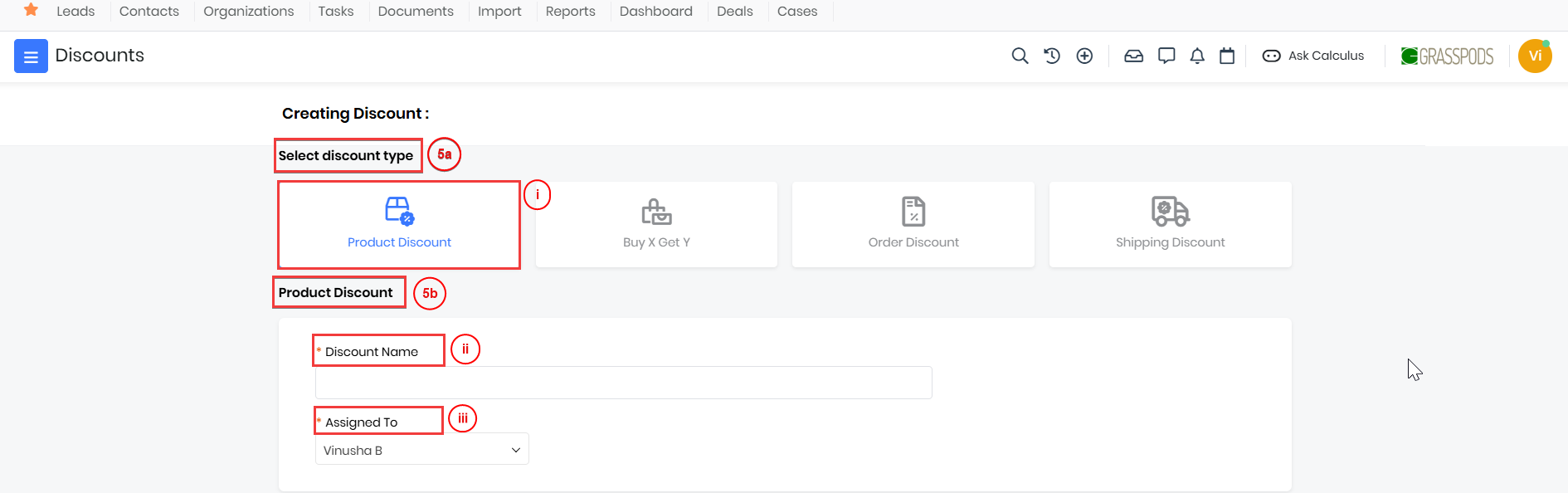
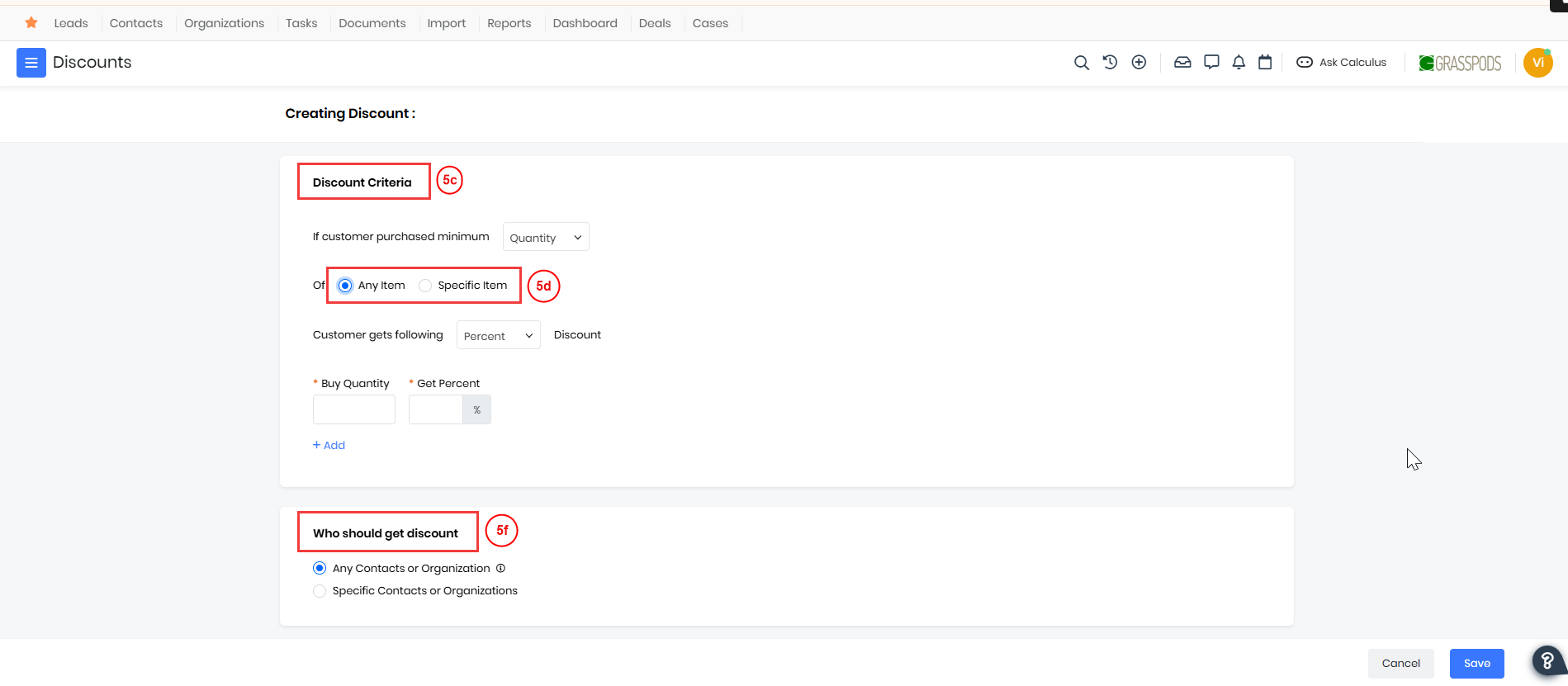
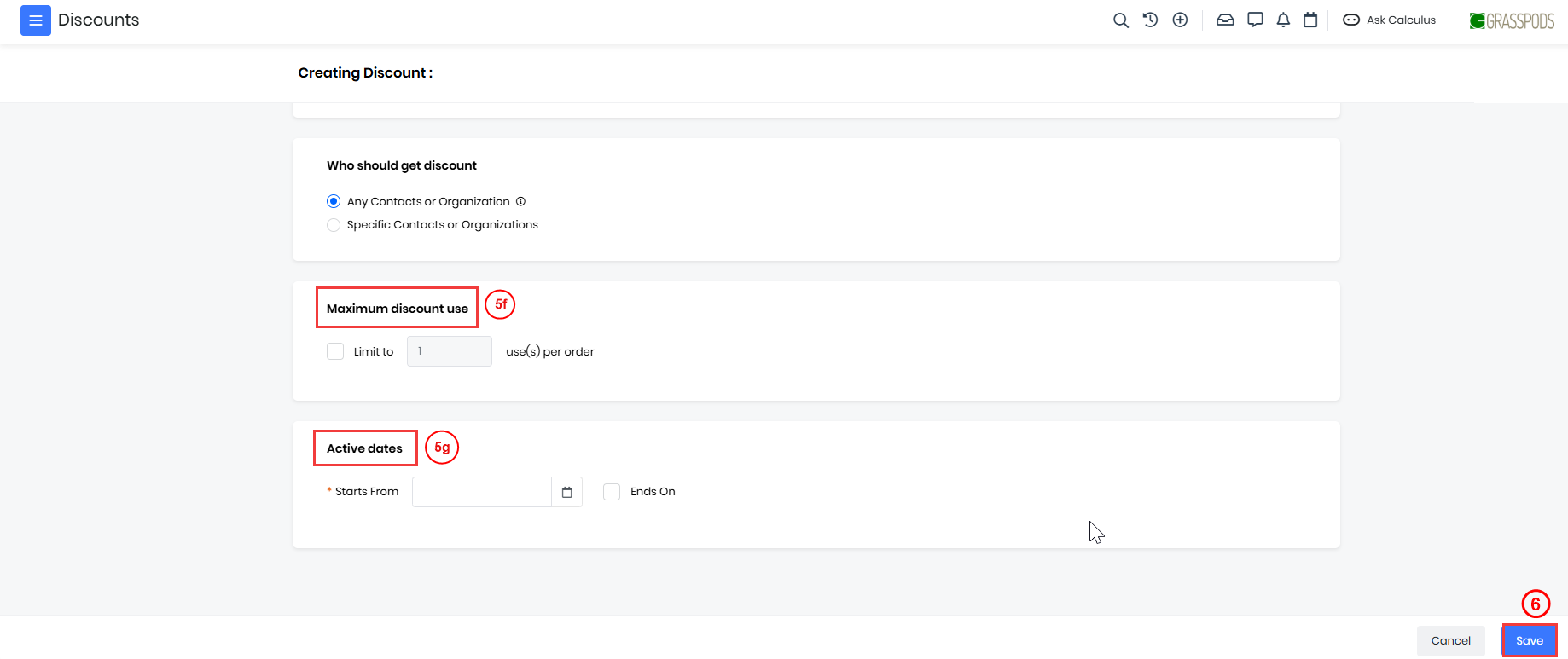
- Enter or select the following information:
- Select Discount Type
- Select Discount type as Product Discount.
- Product Discount
- Type Discount Name.
- Select Assigned To from the drop-down.
- Discount Criteria
- Select minimum purchase value.
- Quantity
- Amount
- Select minimum purchase value.
- Enable
- Any Item: The discount will apply to all the Products.
- Select the Discount the customer will be getting from the drop-down.
- Percentage
- Amount
- Enter Buy Quantity and Get Percentage.
- Select the Discount the customer will be getting from the drop-down.
- Specific Item: The discount will apply only to the selected product(s).
- Product
- All Conditions (All conditions must be met)
- Any Conditions (At least one of the conditions must be met)
- Services
- All Conditions (All conditions must be met)
- Any Conditions (At least one of the conditions must be met)
- Select the Discount the customer will be getting from the drop-down.
- Percentage
- Amount
- Enter Buy Quantity and Get Percentage.
- Product
- Any Item: The discount will apply to all the Products.
- Who should get a discount
- Any Contact or Organization
- Specific Contacts or Organizations
- Contacts
- All Conditions (All conditions must be met)
- Any Conditions (At least one of the conditions must be met)
- Organizations
- All Conditions (All conditions must be met)
- Any Conditions (At least one of the conditions must be met)
- Contacts
- Maximum discount use
- Enable Limit to use per order.
- Active dates
- Select the Start date by clicking the Calendar icon.
- Enable Ends On and select the date by clicking the Calendar icon.
- Select Discount Type
- Click Save.
The discounts you add are a part of the Product Discount record in the Discount module. They are also visible on the Quotes, Invoices, and Sales Order modules. Example: Product Discounts will be displayed when you are adding products to Quotes. The discounts will appear only if the discount criteria match the product you have added.
Adding Buy X Get Y Discount in Vtiger CPQ
In Vtiger CPQ, you can configure a discount rule where customers can receive a specific discount (Y) when they purchase a certain quantity or amount of products (X). This type of discount rule is commonly referred to as Buy X Get Y Discount. You can define the Discount Criteria while creating the discount.
For example, consider this offer: Buy five products, get two with a 10% discount. This would specify the quantity or amount of five products (X) that customers need to purchase to be eligible for discount two with a 10% discount (Y).
Follow these steps to add a Buy X Get Y discount:
- Log in to the CRM.
- Go to Inventory.
- Select Catalog > Discounts. The Discounts List View opens.

- Click +Add Discount. A Creating Discount page opens.
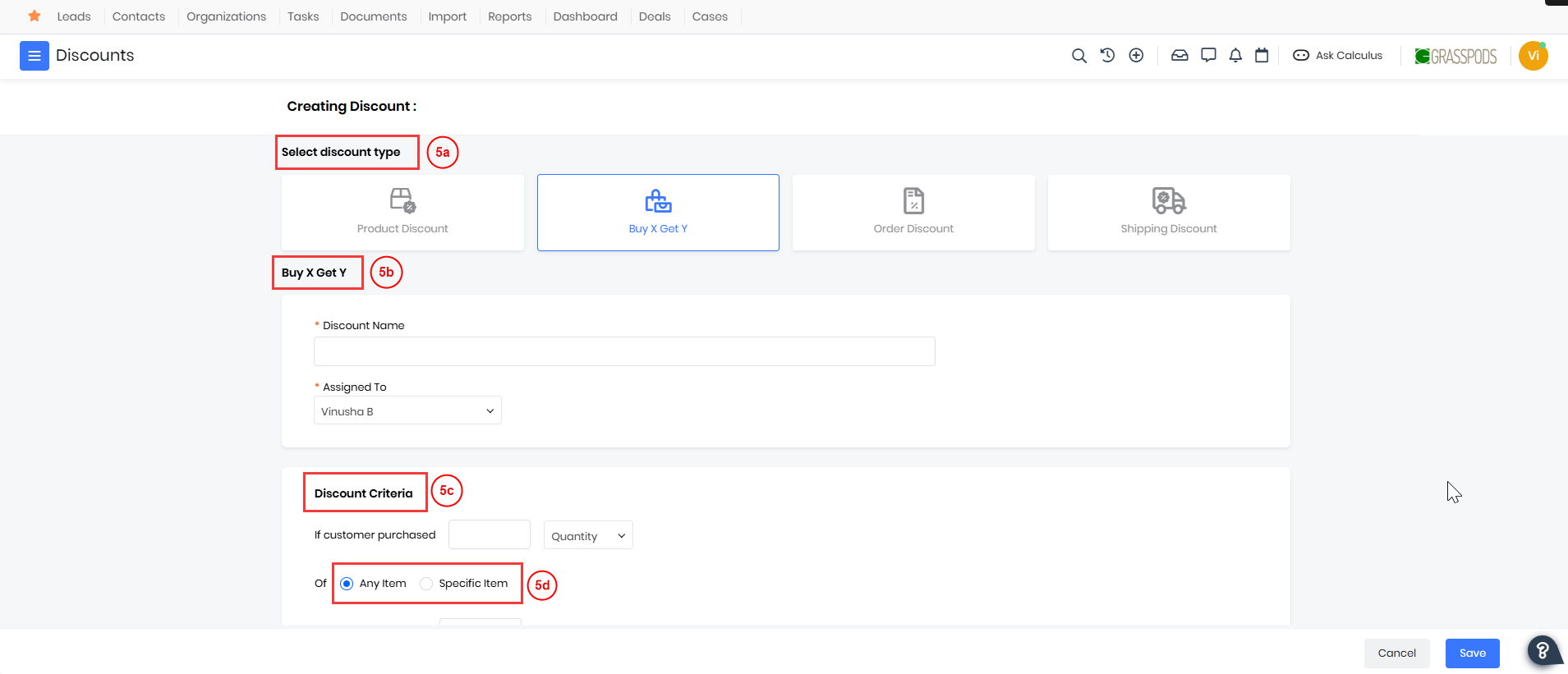
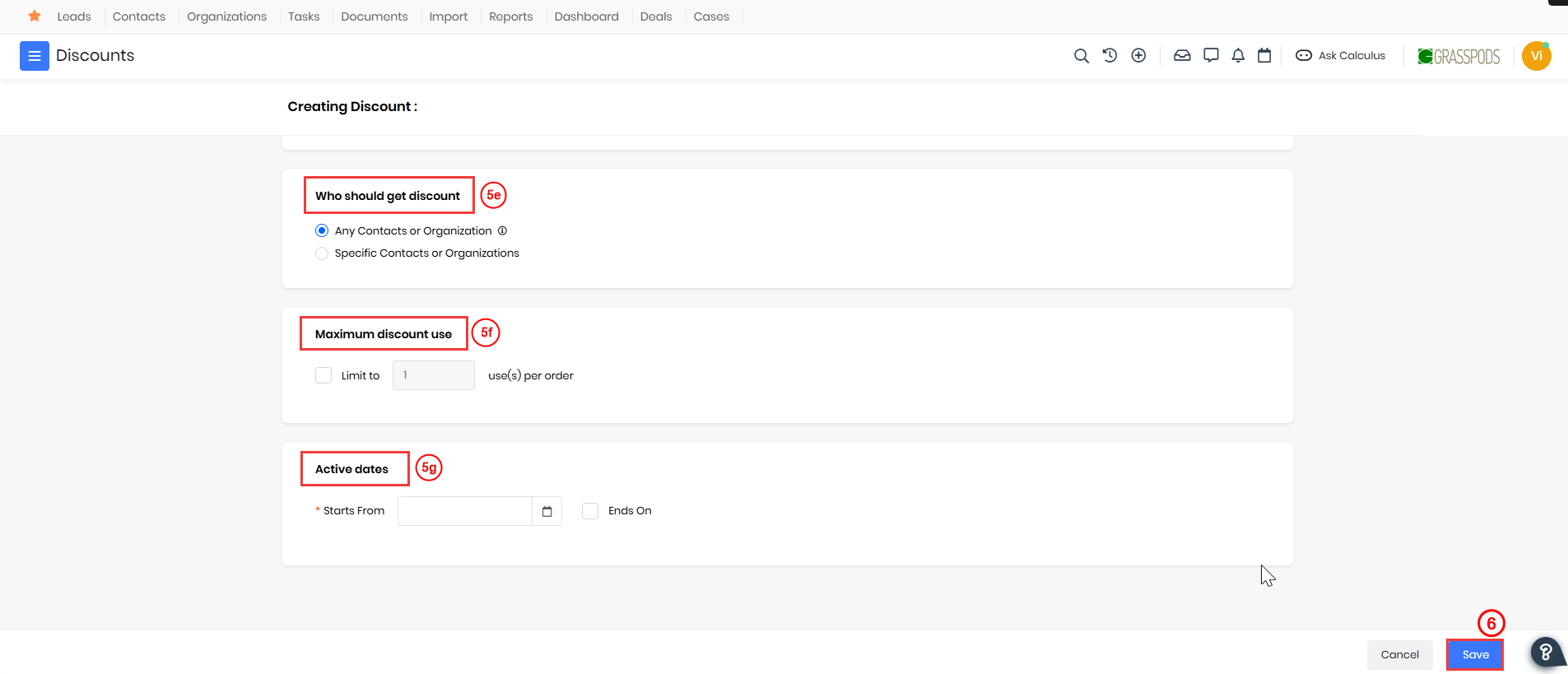
- Enter or select information for the following:
- Select Discount Type
- Select Discount type as Buy X Get Y.
- Buy X and Y
- Type Discount Name.
- Select Assigned To from the drop-down.
- Discount Criteria
- Select minimum purchase value.
- Quantity
- Amount
- Select minimum purchase value.
- Enable
- Any Item
- Select the number of items the customer will be getting.
- Select Product or Service from the drop-down or
- Select the product by typing the first three letters of the Product you want to add.
- Or by clicking the Select icon.
- Enter the Percentage.
- Specific Item
- Products
- All Conditions (All conditions must be met)
- Any Conditions (At least one of the conditions must be met)
- Services
- All Conditions (All conditions must be met)
- Any Conditions (At least one of the conditions must be met)
- Select the number of items the customer will be getting.
- Select Product or Service from the drop-down or
- Select the product by typing the first three letters of the Product you want to add.
- Or by clicking the Select icon.
- Enter the Percentage.
- Products
- Any Item
- Who should get a discount
- Any Contact or Organization
- Specific Contacts or Organizations
- Contact
- All Conditions (All conditions must be met)
- Any Conditions (At least one of the conditions must be met
- Organizations
- All Conditions (All conditions must be met)
- Any Conditions (At least one of the conditions must be met)
- Contact
- Maximum discount use
- Enable Limit to use per order.
- Active Dates
- Select Active dates by clicking the Calendar icon.
- Enable Ends On and select the date by clicking the Calendar icon.
- Select Discount Type
- Click Save.
You have successfully added a Buy X Get Y discount. You will find the added Buy X Get Y Discount record in the Discount module.
Adding Products with Discounts in Quotes - Use case
For better understanding, let us take an example. We created a Product Discount in the Discounts module with the following details:
- Discount applies to any Organization
- Minimum purchase quantity = 2
- Discount value = 10%
Now, let us see how this discount is applied in the Quotes module.
Follow these steps to add Products with Discounts to a Quote:
- Log in to the CRM.
- Go to Sales.
- Select Sales Engagement > Quotes. The Quotes List View opens.
- Click + Add Quote. A Creating Quote window opens.
- Enter or select information for the following:
- Type the Quote Name.
- Select the Quote stage as New from the drop-down.
- Select the Contact or Organization. (Ensure the Contact or Organization you add is linked to the Quotes module.)
- Add Billing Address.
- Add Shipping Address.
- Go to the Item Details section.
- Enter the first three letters of the Product name or
- Select the icon beside the Product name field. A list of Products will be displayed.
- Select the Product.
- Enter Quantity = 2. Based on the criteria set in the Discount record, a 10% discount will be automatically applied to the line item.
- Click Save.
You have now successfully added a Quote with the Product Discount applied.
Note: You must link the Contact or Organization to the Quotes module. The discount card will not be displayed if it is not linked, even if the product matches the discount criteria.
Editing a Discount Record
You can edit an existing discount record to update its conditions, values, or validity period.
Follow these steps to edit a Discount record:
- Log in to the CRM.
- Go to Inventory.
- Select Catalog > Discounts. The Discounts List View opens.
- Click the Discount record you want to edit. The Editing Discount page opens.
- Update the required fields such as Discount Criteria, Discount Value, Active Dates, or Assigned To.
- Click Save.
The discount record is now updated. The changes will be reflected when the criteria are met in Quotes, Sales Orders, or Invoices.
Note: The Discount Type (Product Discount or Buy X Get Y) cannot be edited after the record is created.
Deleting a Discount Record
You can delete a discount record if it is no longer required.
Follow these steps to delete a Discount record:
- Log in to the CRM.
- Go to Inventory.
- Select Catalog > Discounts. The Discounts List View opens.

- Select the Discount record you want to delete.
- Click the Delete option. A Delete record pop-up window opens.
- Click Yes.
The selected discount record will be permanently deleted and will no longer be applied to Quotes, Sales Orders, or Invoices.
Discount Validity and Returns
- No Credit Notes for Discounts: Vtiger does not generate credit notes for discounts. Refunds will always reflect the actual amount paid by the customer.
- Expiry Date: Every discount comes with a validity period. Once expired, it cannot be applied to new transactions.
- Returns: If a customer returns a product, the refund will be issued only for the amount they actually paid after the discount.
- Reapplication of Discounts: If the discount is still active, it can be applied again when creating a new order.
- Buy X and Get Y Offers: The same rules apply to Buy One Get One offers, refunds reflect the paid amount, and discounts can be reused if they are still valid.
Common Errors
Troubleshooting Tips
Limitations
- When the limit order is set to 1, and the discount percentage is applied, the quantity of all the products that meet the specified conditions will be considered. However, the discount percentage will not be applied to every product. It will be applied to only 1st product.
- If the limit is not set to 1, then discount percentages are applied to all products associated with the quantity.