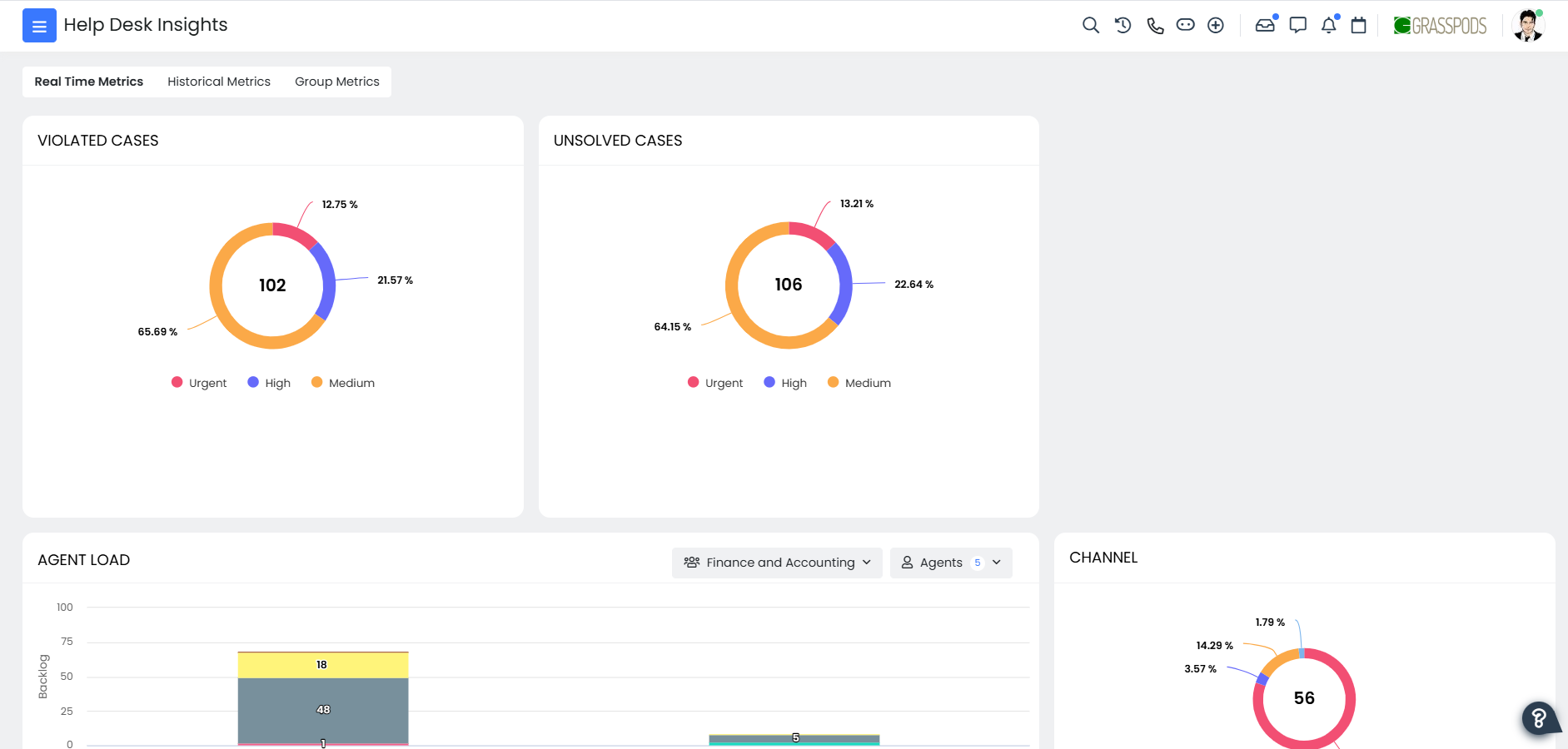Articles in this section
User Guide for Support Managers
User Guide for Support Managers
Delight your customers with exceptional support. Great support teams rely on the following:
- Well-defined roles and teams
- Streamlined processes for driving productivity across the case life cycle
- Automation for efficiency of repetitive tasks
- Established internal and external targets
- Deep visibility into support team activities
Organizing your Support Team
Define the Roles and Profiles of your support team members. For example, Role Hierarchy for an audio or headset supplier.
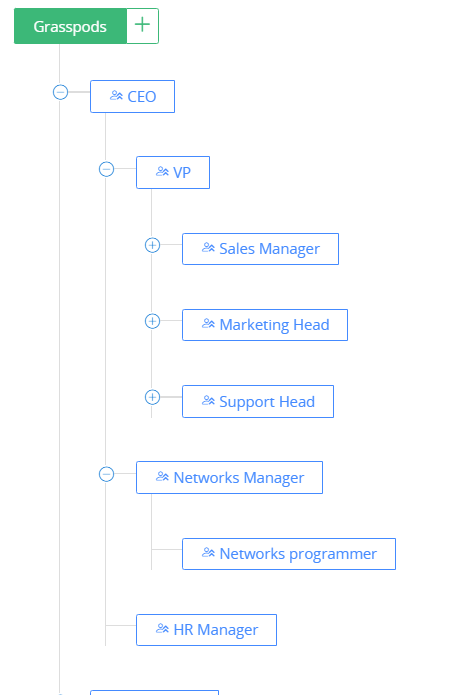
Organize your support teams based on your case-handling process:
- By Function (Refunds, General Query, Technical Support, ..)
- Conventional Level 1, Level 2, Level 3
- By Product
- By Customer (VIP, High Value, Standard, ..)
- By Channel used to create the case (chat, phone, email, social media, customer portal)
Setup your Support Processes
Automating Case Creation
- Emails: Create cases from emails
- Portal: Set up your portal so customers can log issues
- Twitter: Integrate your Twitter account with Vtiger's Social module and create cases.
- Phone: One click create
- Chat: One click create
- Adhoc: Creation
Establish ways to Assigning Cases
- Automated assignment, for example, Case Title or Summary, contains warranty assigned to the Warranty Handling Team.
- Configure workflows to automate case assignments.
- Based on Case activity (how many and who are viewing or editing the case)
- Example: it would not make much sense for an agent to tackle a case that is already being viewed and/or edited by others (and while cases that have no activity are still there)
- Who is currently available (to handle out-of-shift and out-of-office agents)
- Agents with the least load and agents currently accepting cases
- Round robin
- Reassign cases when agents:
- are out of the office
- are not available (not logged in)
- depart or become inactive
Accepting a Case
In Vtiger, an agent must accept a case before pertinent communication with the contact (whom the case is associated with) can happen.
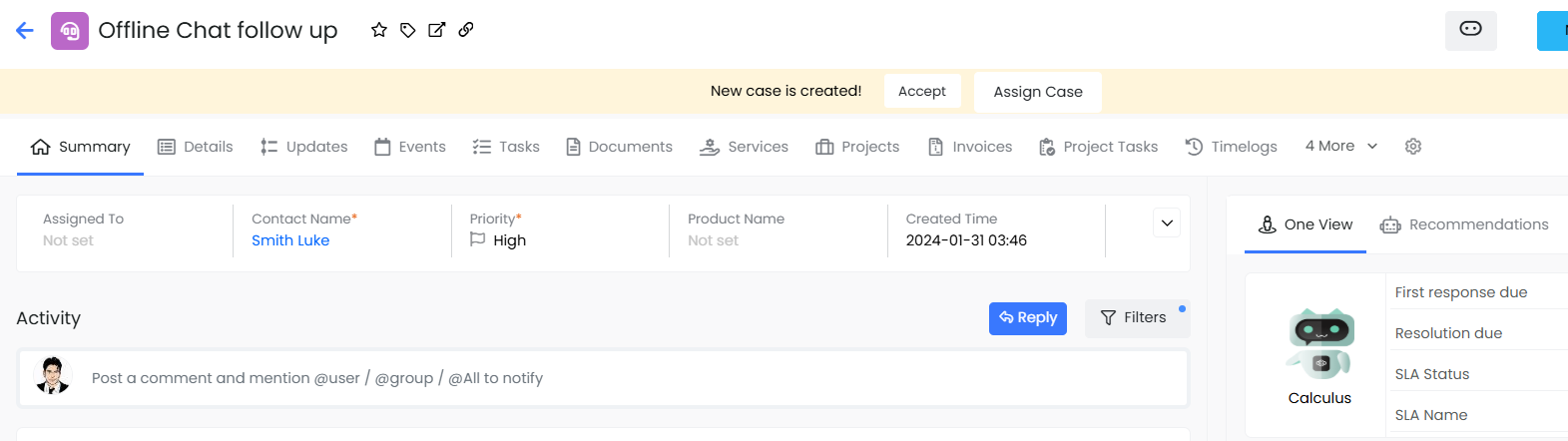
What Cases Should I Work on?
Configure List Views to help you prioritize cases.
Cases can be prioritized in many ways. Criteria could include:
- Escalated cases (cases that have violated SLAs)
- Cases Reopened
- Cases due in 1 Hour
- Based on the organization or requestor of the case (VIP customer, High-Value customer)
- Based on product
- Based on channel
- Cases needing attention (customer has responded)
- Cases waiting to be accepted or assigned
- Priority
(In addition, filters can be applied on top of these - for example, #1: 2nd filter could be a priority)
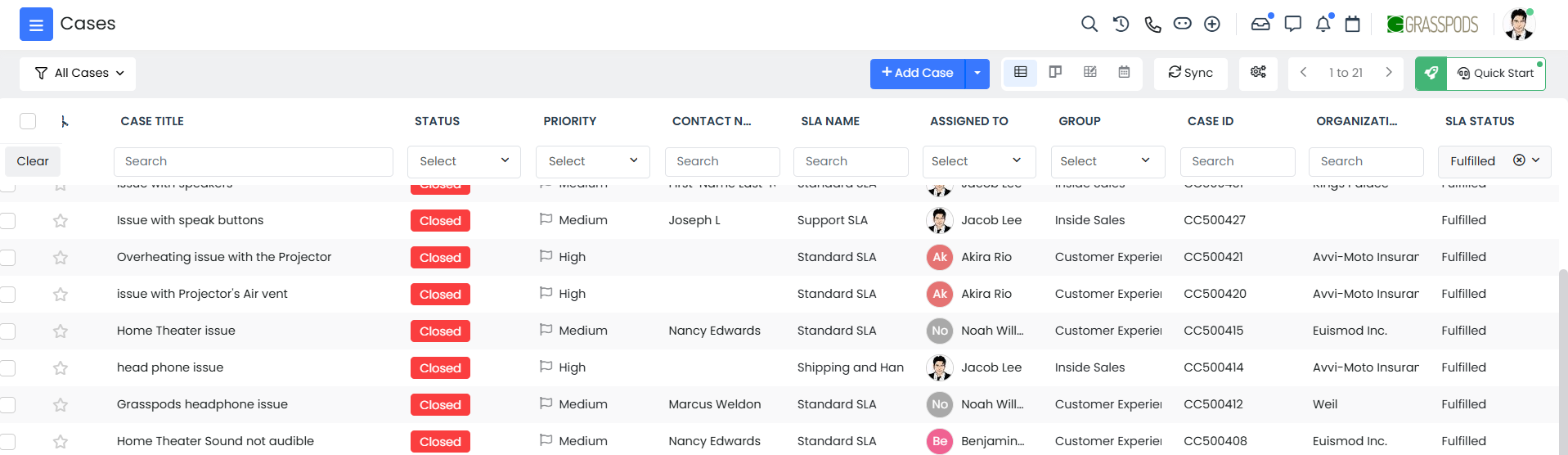
Working with Cases
- Supervisors can visualize all the interactions pertaining to a case and get a quick snapshot of what has happened.
- Agents can rely on a Summary View to work on cases - including communicating with the contact associated with the case.
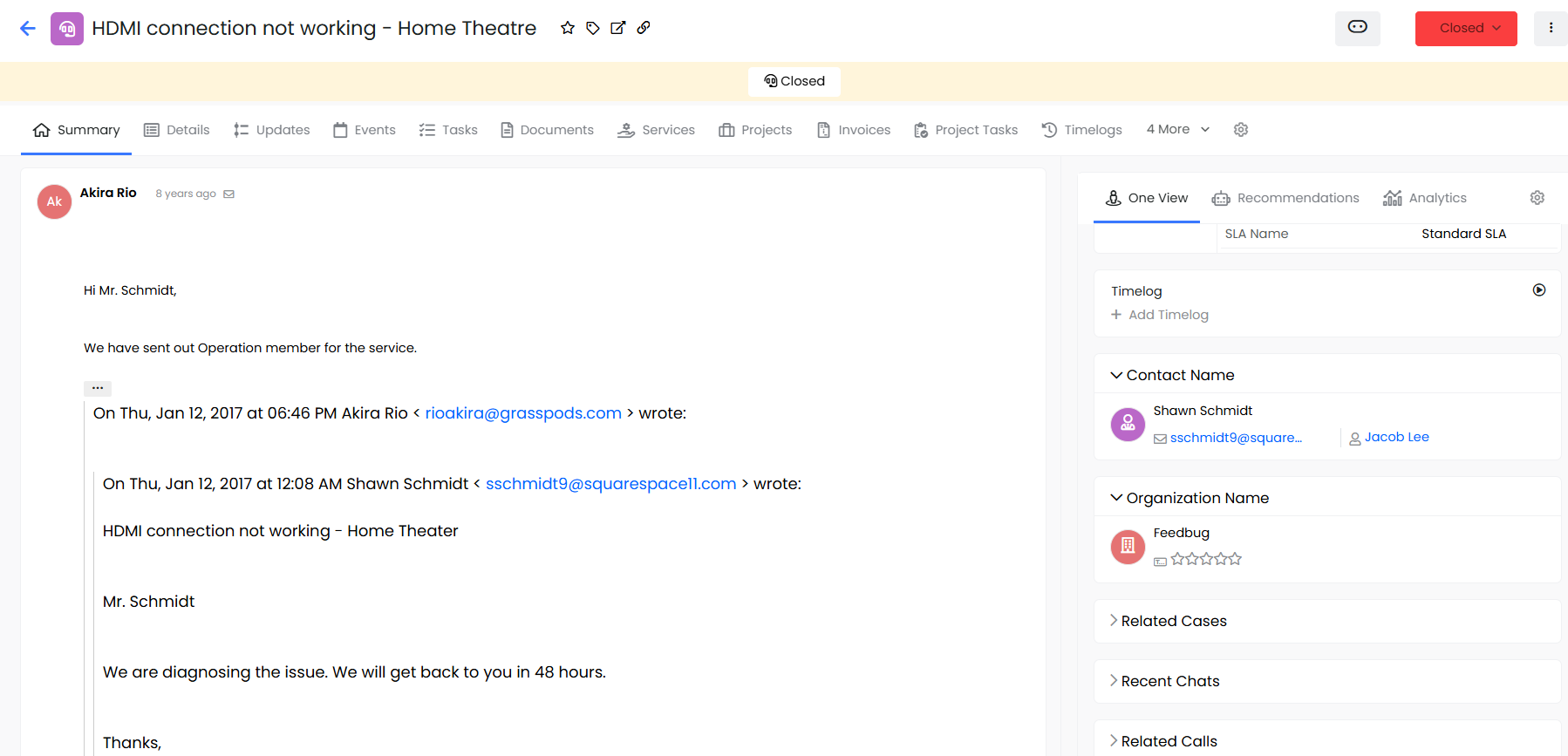
Visualize important data about the case in the Key fields
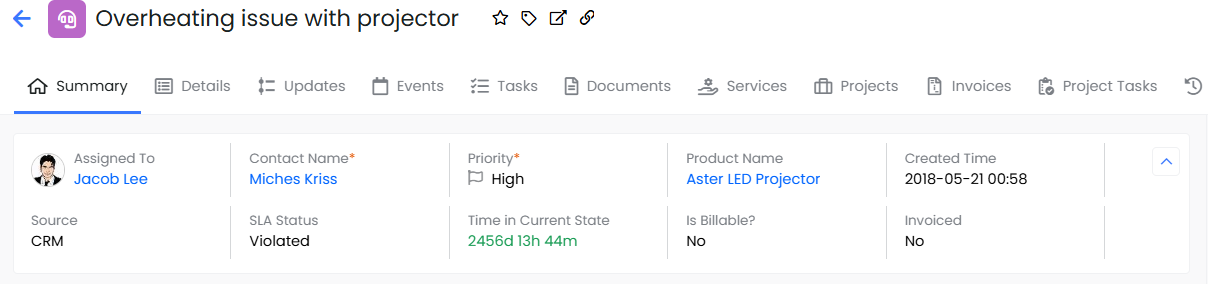
Typical Vtiger Case Flow
Keep an eye on the status of a case using Case Status.
Staying on top of Important Things with Smart Alerts and Reminders
Agents and supervisors can rely on smart reminders and alerts (via email or in the dashboard) to stay on top of important events. Check out Configure Notification Center for more information.
For examples:
- When a case is assigned to you
- When a case is inactive for a certain number of hours
- When a case is updated
- When your name is mentioned
- Follow a case in your team that is also relevant to you (although you may not be the owner of the case, you may be helping indirectly)
Customizing Vtiger for your Support Team Needs
Custom fields can be added to cases to fit your needs. For example, you can add a field called case type that captures the specific activity the case is associated with. This can be contextual.
If a case is assigned to Product Support, then the case types handled by this team could be:
- Warranty
- Tech support
- Accessories
- General Query
So, when a warranty-related case is assigned to the product support team, the case type can then be set to Warranty with a workflow.
Warranty handlers can then short-list cases that are warranty-related. The same logic can be applied to Finance, Accounting, and Logistics related cases.
- Add a custom field to the inventory module using Custom Field. A Field value can be an integer, string, etc.
- Adding New values to default fields can be added. For example, If a case cannot be resolved and it needs to be captured in the state, a new state called Not Resolvable can be added.
- Add new values to the default field, or default fields can be renamed. For example, In a payroll outsourcing company, Wait for Customer can be renamed to Pending Customer Action, etc.
- Rename default fields
Customizing Layouts
Visualize and highlight fields (including custom fields you have added) that matter most by leveraging header fields and key fields and choosing to hide other fields that are not important by Customizing lists.
List views serve a very important purpose for support agents, allowing them to see cases that need the most attention.
Achieve Efficiency Through Automation
Following are a few examples of automation:
- Closing inactive cases that are Waiting or Resolved for more than 72 hours
- Dynamically assign SLAs based on case type, customer, and channel
- Case assignment to groups and agents
- Notify contact on case creation
- Alert agent and supervisor on a case reopened
- Increase the priority of a case on reopen
- Alert supervisor and/or group when a high-priority case from a VIP customer remains unassigned or yet to be accepted for 2 hours
SLA violations and escalations are covered under SLA
Set up automated processes by configuring workflows.
Manage Internal and Customer Expectations
SLAs
- SLAs (Service Level Agreements) allow you to set targets for response and resolution times => these could be agreed upon with a customer or could be for internal use.
- SLAs make support teams target-driven and accountable.
- With foresight, support agents can be alerted of impending SLA violations and help prioritize effectively.
- When SLAs are violated, they can be escalated to concerned stakeholders to ensure timely actions are taken.
Business Hours
- SLAs can be associated with your business hours. There is a timer associated with each case. Essentially, this clock measures how long it takes to resolve a case. When there are established business hours, it is logical and fair to run this timer only during business hours, especially when there are SLA targets configured.
- In the context of SLAs, business hours are an important dimension to ensure agents are not penalized for cases opened on Friday night with a resolution time of 12 hours - especially if an agent’s work hours are M-F, 9-5;
- Business Hours in an SLA control when the time ticks for a case. As a business, you can decide on work hours to be M-F, 9-5 PST. So, outside of these hours, the timer will not run.
- Alternatively, you can use calendar hours, and the timer starts running on case creation until resolution.
Waiting States
When work on a case cannot continue, it is placed in a Wait state. When awaiting input from a customer or a third party, the timer will stop so that the agents are not penalized for things out of their control.
Understanding What is Happening and Why it is Happening with Insights
When your support team performance is not aligned with your organizational and/or customer expectations, it is valuable to know the underlying factors influencing this. It is also important to know why some teams and agents perform well consistently.
With Help Desk Insights, support supervisors can visualize the overall health of support teams.