Articles in this section
Data Migration from Vtiger Open Source
Introduction
Moving to Cloud from Opensource is made easy, free, and fast with our enhanced data migration capabilities. Vtiger now supports migrations from Open Source to Ondemand.
To move from an on-premise to a cloud-based solution, you would have to pick all the data from the existing system and place it safely and securely in the new one without losing data integrity in transit.
This process of migrating data from an on-premise to a cloud-based solution is called Data migration. To perform data migration, you will require an external migration tool or an intermediate service. Vtiger recommends the Move2Cloud service for transferring data from Vtiger Open source to the Vtiger cloud edition.
Migration Process

The process of migrating data involves a two-phase approach:
- Phase-1: The data is moved from your Open source to an intermediate service (in this case - Move2Cloud).
- Phase-2: The data is imported from the intermediate service into your Cloud instance. In case of failure, the data has to be uploaded manually
This two-phase approach helps ensure a smooth and efficient data transfer to the cloud.
|
|
Feature Availability
Vtiger CRM supports migrations from Open Source to Ondemand. To perform data migration, you must install the Move2Cloud feature from the Extension Store.
Benefits of using an Intermediate service for Data Migration
Following are the benefits of using an intermediate service for data migration:
- Reduced Downtime: An intermediate service can help minimize downtime during the migration process. The service can transfer data in the background while the application remains available, ensuring that business operations continue uninterrupted.
- Data Integrity: An intermediate service can ensure data integrity during migration. It can perform data validation checks, handle data transformation and mapping, and accurately transfer data.
- Scalability: An intermediate service can handle data migration for large volumes of data, making it a scalable solution. It can also handle complex data types and structures.
- Security: An intermediate service can ensure that data is migrated securely. It can encrypt data in transit and at rest and provide secure access controls to ensure that only authorized personnel can access it.
- Reduced Costs: An intermediate service can be more cost-effective than building and maintaining an in-house migration solution. It can also help reduce the risk of data loss or corruption during migration, resulting in costly downtime and data recovery efforts.
Before you start the migration process, check for the following prerequisites:
- You are running on Vtiger CRM version 7.4 or later.
- You have Vtiger One Cloud Instance URL with an empty database.
- You have a backup of your data in a zip format.
Further in this article, you will learn the following:
- Installing Move2Cloud
- Uploading data to Move2Cloud
- Importing data to Cloud instance
- Post-migration actions
Key Terminology
|
|
|
|
|
|
|
|
|
|
|
|
Installing Move2Cloud
You can install the Move2Cloud extension as an add-on from the extension store.
Follow these steps to install the Move2Cloud extension in Vtiger Open-source instance:
- Log in to your Open source instance as an admin.
- Click the User Menu in the top right corner.
- Click Settings.
- Scroll down to the Extensions.
- Click Add-ons.
- Search for Move2Cloud.
- Click Install.
Once the installation is complete, you will see a success message in the top right corner. You can access the extension from Settings > Extensions > Move2Cloud.
Uploading Data to Move2Cloud
Once the installation is complete, you must register your Cloud instance in Move2Cloud and upload the data from your Open source instance.
Follow these steps to upload data from your Open source instance to Move2Cloud:
- Log in to your Open source instance as an admin.
- Click the User Menu in the top right corner.
- Click Settings.
- Scroll down to the Extensions.
- Click Move2Cloud.
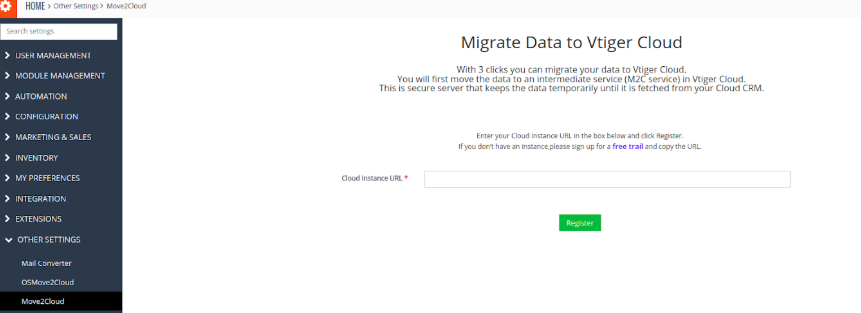
- Enter or select information for the following:
- Cloud Instance URL: Enter your Vtiger One Cloud instance URL (COMPANY_NAME.od2.vtiger.com).
- Click Register. You will be prompted to confirm the registration from your Cloud instance.
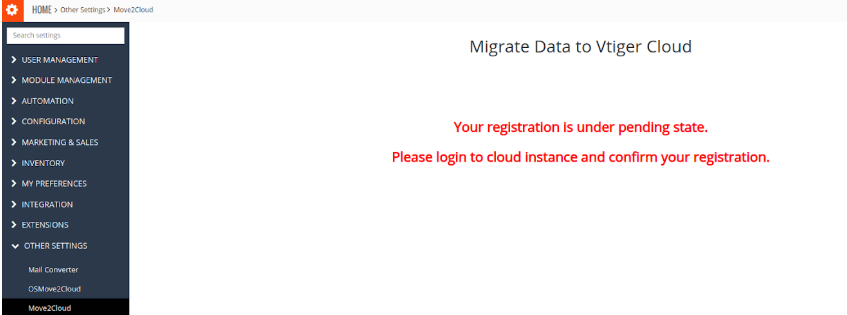
- Log in to your Cloud instance as an admin in a different tab.
- Click the User Menu in the top right corner.
- Click Settings.
- Click Automation.
- Click Data Migration.
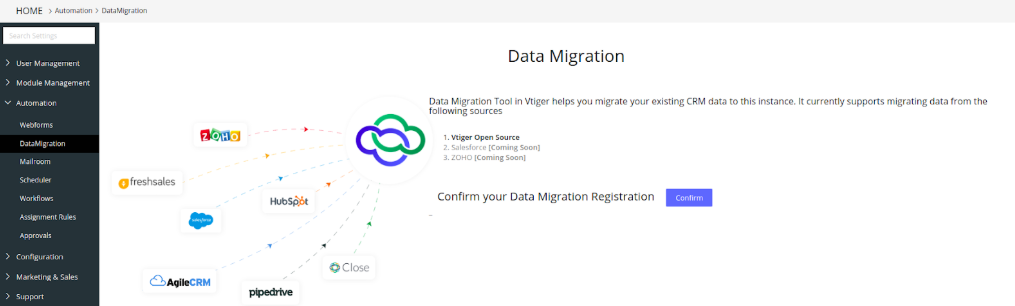
- Click Confirm. Once the registration is complete, you can upload the data from your Open source instance.
- Go back to the Open source instance.
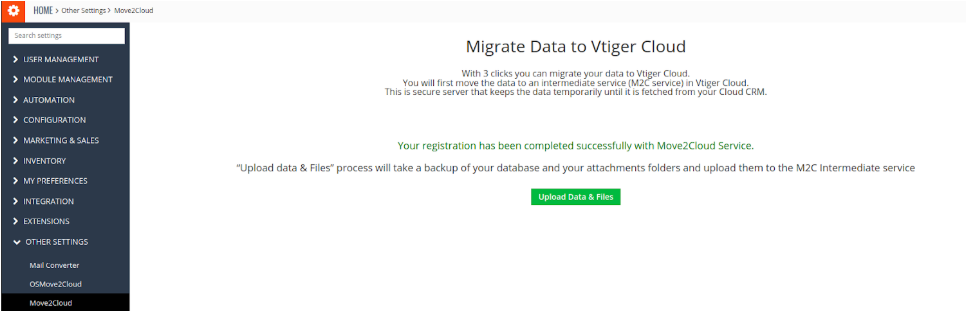
- Click Upload Data & Files.
Once the upload is complete, you will see a success message.
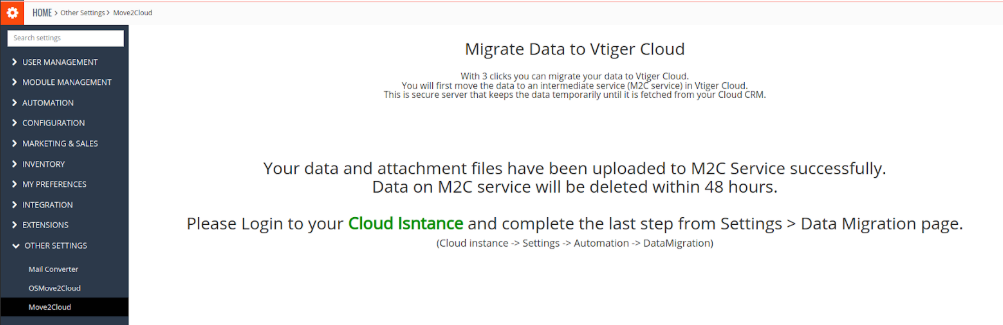
Importing Data into Cloud Instance
After successfully uploading the data to the Move2Cloud service, you can import data into your Cloud instance.
Follow these steps to import data from the intermediate service to your Cloud instance:
- Log in to your Cloud instance as an admin.
- Click the User Menu in the top right corner.
- Click Settings.
- Click Automation.
- Click Data Migration.
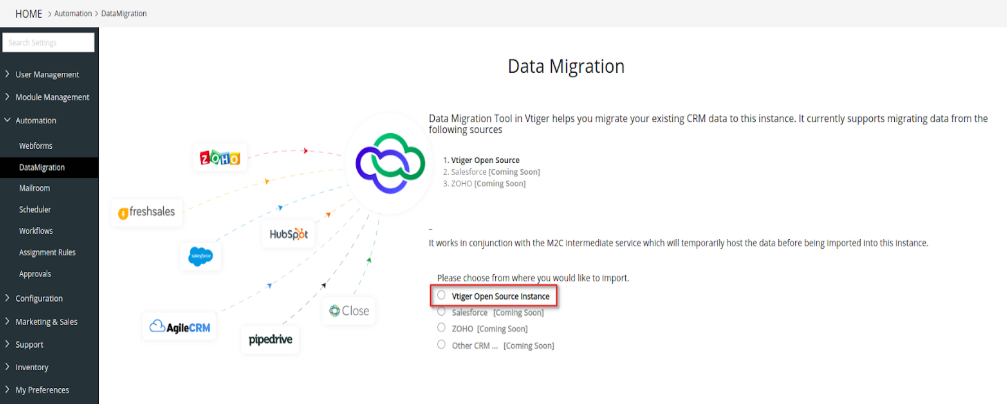
- Select Vtiger Open Source Instance to upload data from.
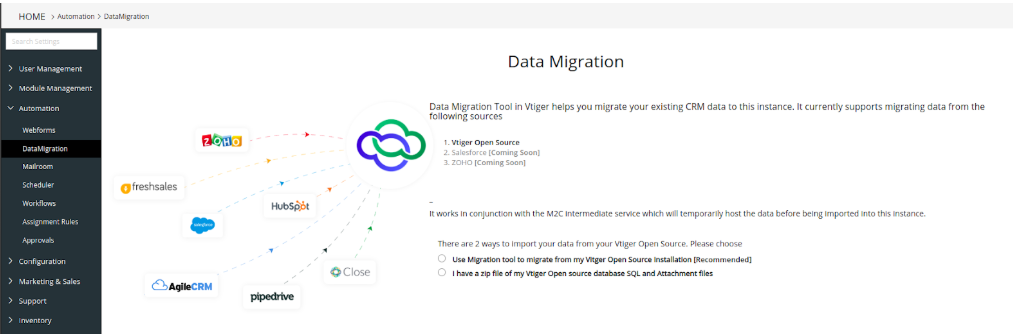
- Select one of the two methods available to import data:
- Select Use Migration tool to migrate from my Vitger Open Source Installation [Recommended].
- Select I have a zip file of my Vtiger Open Source Database SQL and Attachment files.
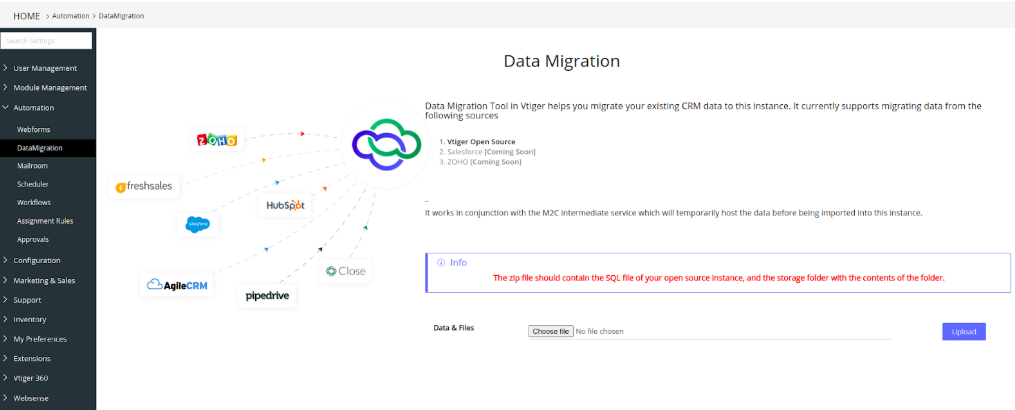
- Click Choose file and select the data file (in zip format) from your local drive.
- Click Upload. The data file is uploaded to the intermediate service.
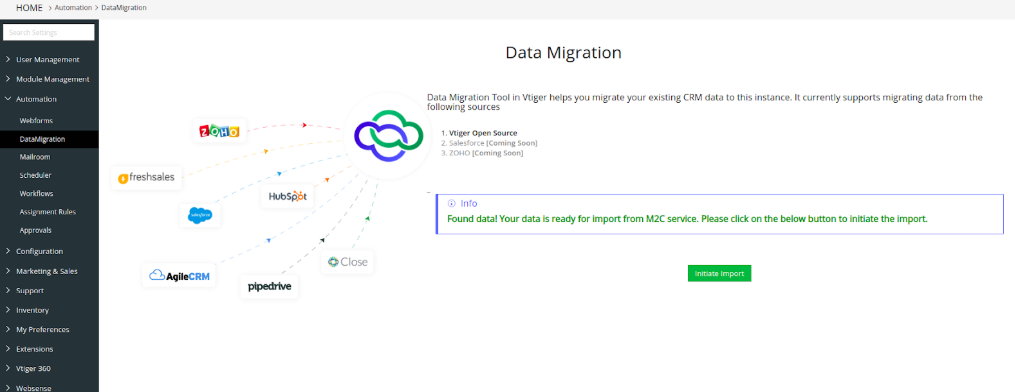
- Click Initiate Import.
The import process begins with fetching data from the intermediate service and inserting the records into your Cloud instance.
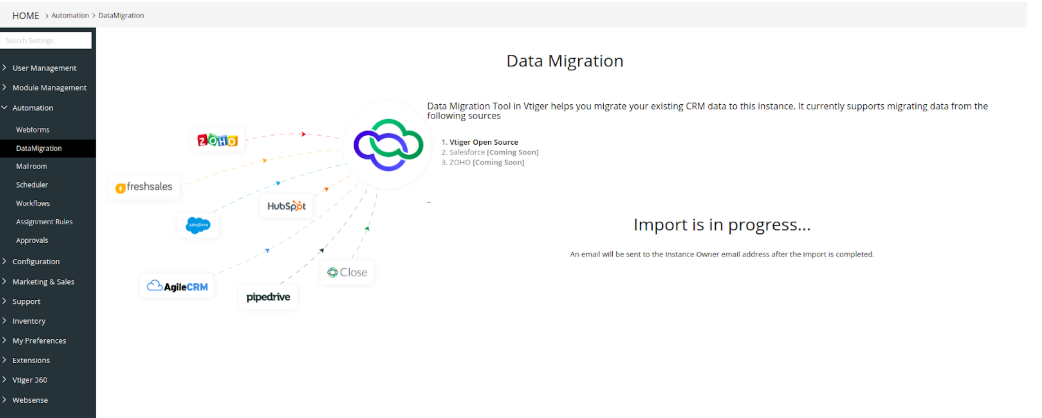
Upon completing the process, you will see the import summary.

An email will be sent to the email address of the instance's owner. You can check the statistics of the data on the Cloud instance.
Post Migration Actions
Admin user has to change the usernames and passwords of all the other users in the Cloud instance. This is due to the different username formats of Open source and Cloud. Username in Open source can not be an email address, whereas, in the Cloud instance, the username is a unique email address.
Excluded from Migration
The following items are not included during the migration process:
- Custom Modules
- Tickets are migrated as Tickets and not as Cases. The Vtiger Cloud has Cases, a newer version of Tickets. Therefore, the migration will not create Cases.
- Sharing Rules
- Dashboard