Articles in this section
Capturing Emotional Journeys
Introduction
What are Customer Journeys
Customer journeys help organizations learn more about their customers.
A customer journey map:
- Captures the experience of a prospect in regard to a product or a service or both. It records each stage and step that a prospect takes along the journey of becoming a customer.
- Helps identify key interactions between an organization and its customers. The tool captures customers’ feedback from the interactions in the form of emotions and queries. This helps organizations understand what motivates a customer and what are his expectations from a business.
Why customer journey mapping must start with the sales team
Sales teams have recurrent interactions with customers. They play a major role in establishing long-term customer relationships, which result in follow-on sales, maintenance sales, upgrade sales, and repeat purchases. Therefore, sales teams contribute largely to customer journey mapping, which is a Customer Experience discipline.
Here are a few reasons why customer journey mapping must start with sales teams.
- They help your company define customer personas and use them to identify which customer actions drive revenue.
- They help your company identify shifts in customers’ concerns that may call for a change in your business process or the way you view customer personas.
- They help your company’s content marketing team generate customer-centric content that drives an increase in sales.
Benefits of Customer Journeys
- Help you identify gaps in your sales funnel by indicating the circumstances or situations where your prospects/customers leave the funnel. This helps in improving the sales process and increasing user adoption.
- Involve every department in an organization. This helps eliminate disconnects between departments and facilitate faster deal closure.
- Provide inputs for developing tailored solutions for customers by mapping emotional journeys and giving an overview of various customer touchpoints.
Feature Availability
|
|
|
|
|
| |
|
| |||||
|
|
|
|
| ||
Emoticons: Introduction to Emotional Journeys
Emotional journeys reflect a customer’s experience throughout the sales cycle. They highlight both the positive and negative experiences of the customer. This helps sales reps take proactive measures toward improving customer experiences.
For example, as a sales rep, you can record your interaction with a customer to be satisfactory or not. These interactions can be mapped as an emotional journey from the perspective of the customer, which helps improve customer experiences.
Benefits of emotional journeys
- Finding out whether emotions drive a customer’s decisions can help retain them and improve customer experiences in the future.
- Customer emotions are a form of early feedback for making decisions related to potential products and services and improving business processes.
How Vtiger Tracks Customer Emotions
In this document, you will learn how to track customer emotions using emoticons. You will also learn about which interactions are tracked and how to view tracked emotions.
Emoticons
You can use Vtiger to track customer emotions using five emoticons that represent the following five sentiments: Very Negative, Negative, Neutral, Positive, and Very Positive. The system attaches a numerical value to each sentiment to do the tracking.
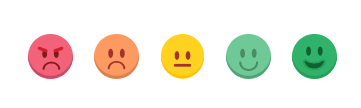
Which interactions are tracked
Vtiger CRM tracks customer interactions that are recorded through emails and events.
-
Emails
Vtiger CRM associates an emoticon to each customer interaction that takes place via email. The system generates an emoticon based on the email content.
Example 1:
“I did not like the GP110 Wireless Bluetooth Headphone. I want to return it. Also, I am disappointed with your customer service rep’s behavior.”
The emoticon representing the ‘Negative’ sentiment is attached to the email interaction.
Example 2:
“I love the product. I'm happy with the customer service. My experience with Grasspods was good, overall.”
The emoticon representing ‘Positive’ sentiment is attached to the email interaction.
|
|
How are email sentiments detected?
Vtiger CRM system uses Natural Language Processing (NLP) to detect email sentiments. Here is how:
- Sentiment values are assigned to words first and then to sentences.
- The average sentiment value of all the sentences is the final sentiment of the email.
Example 1:
Sentence 1: I did not like the GP110 Wireless Bluetooth Headphone – Negative (Value=1)
Sentence 2: I would like to return it – Negative (Value=1)
Sentence 3: Also, I am disappointed with your customer service rep’s behavior – Negative (Value=1)
The average sentiment for the email is Negative.
Example 2:
Sentence 1: I love the product – Positive (Value=3)
Sentence 2: I’m happy with the customer service – Positive (Value=3)
Sentence 3: My experience with Grasspods was good, overall – Positive (Value=3)
The average sentiment for the email is Positive.
-
Events
Emoticons can be manually attached to an event of type Call, Meeting, Onsite Meeting, Mobile Call, or Phone Call when it is marked as ‘Held’. You can also edit or update the emoticon from the Header section of the related contact or organization if the event is not in the Closed state.
How to attach an emoticon to an event in the List view
You will be prompted to choose an emoticon to describe how an event went when you mark it as Held from the:
- List View
- Calendar View
- Summary View
- Deep Dive View
- Click the Menu icon.
- Go to Essentials.
- Select Events.
- Select an event and click the tick symbol to mark the event as ‘Held’.
- Select an emoticon.
- Click Submit.
- Phone Calls
You can record emotions for all inbound and outbound calls made through the integrated phone call gateways. Gateways can be integrated by going to Menu > Essentials > Phone Calls.
When you complete an inbound or outbound call, you will be prompted to select an emoticon to rate the call interaction.
To learn more about Phone Calls, click here.
Viewing tracked emotions
You can view tracked emoticons in the following screens:
-
Contact Summary View
- Beside the contact name
The emoticon displayed beside the contact name is fetched from the latest interaction (email or event) related to the Deal.
- In the Activities section, beside the activity update
When you hover on an activity update in the activity section, you can see the emoticon attached to it.
-
Organization Summary View
- Beside the organization name
The emoticon displayed beside the contact name is fetched from the latest interaction (email or event) related to the Deal.
- In the Activities section, beside the activity update
When you hover on an activity update in the activity section, you can see the emoticon attached to it.
-
Deal Journey View
- In the Activity section, beside the activity update
- On the sales stage progression bar. The emoticon appearing on each sales stage is fetched from the latest interaction (email or event) that has taken place in that sales stage.
| |