Articles in this section
Configuring Field and Record Displays
Introduction
With the Configuration editor, you can configure the basic settings of your Vtiger account and control the appearance of fields, records in List view, demo data, and more using Configuration editor.
Follow these steps to configure your Help-desk details:
- Log in to your CRM account.
- Click the User Menu on the top right corner of the screen.
- Click Settings.
- Click Configuration Editor under Configuration.
- Click the Edit button in the top right corner.

Field Information
| Field Name | Description |
|---|---|
| Maximum text length in List View | Set up the maximum number of characters to appear(for a field) in the list view of any module. |
| Maximum entries per page in List View | Set up the number of records to be viewed in the list view of any module. |
| CRM White labeling | Enable to hide the Help button and Implementation Score widget. |
| Lookup field search mode | Lookup field search mode helps you to search in All fields or Name fields. |
| Referral Promotion | Enable to show the reward for referral promotion. |
| Multi-Currency Enabled | This is a read-only field. To enable Multi-currency to your instance, please reach our helpdesk team at [email protected]. |
Demo data
When you sign up for Vtiger, we provide demo data by default.
To clear the demo data, go to Settings > Configuration Editor > click the Clear Demo Data button.

Click Add Demo Data to load demo data in all modules.

Displaying Custom Phone and Email Fields in Composite View
Custom Phone and Email fields appear in their respective blocks, making it easier to view and manage contact information.
The Configuration Editor > Show phone and email as composite fields checkbox lets you choose between a consolidated view (composite fields) and a block-specific view (fields displayed within their assigned sections).
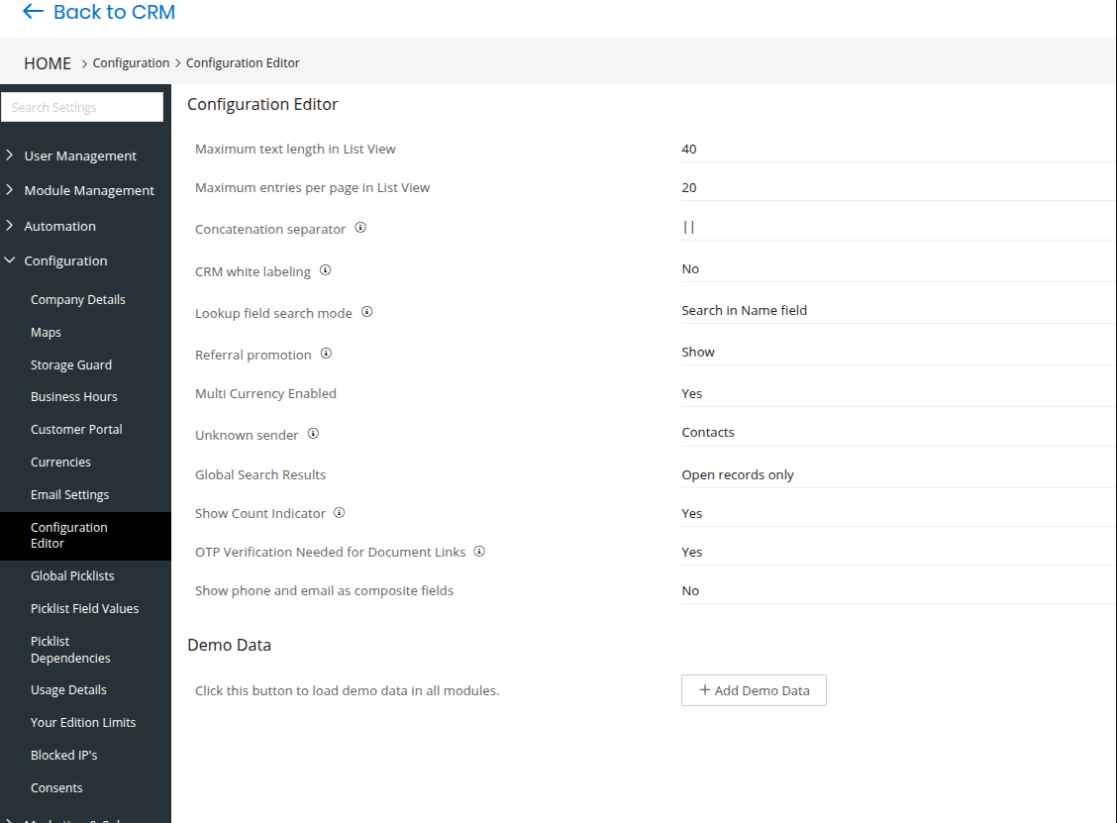
By default, all phone and email fields are grouped into their respective composite fields for existing setups. If you disable this option, the phone and email fields appear as separate fields in the exact block where you created them in the Module Layout Editor.
This option helps you organize contact information based on your business needs, making data entry and review easier and reducing errors.
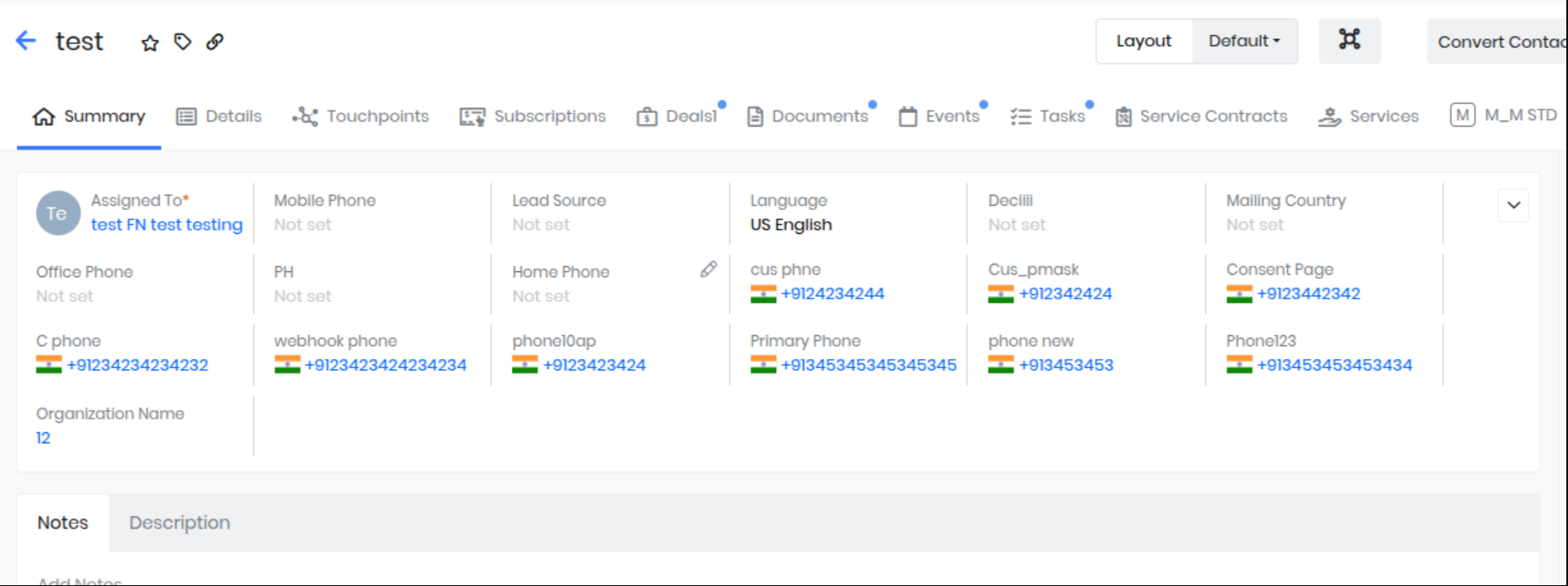
For example:
- Custom fields like Work Email and Work Phone appear under a block called Work Details
- Custom fields like Emergency Contact Email and Emergency Phone appear under Emergency Contact Information.