Articles in this section
Vtiger Integration with Asterisk
Vtiger Integration with Knowlarity
Configure SMPP SMS Provider
Vtiger Integration with Telzio
Facebook Integration with Live Chats
Google Contacts and Calendar Integration
Uploading Documents to Google Drive
Uploading Documents to Dropbox
Vtiger Integration with Duocom
Vtiger CRM Integration with Magento
Mailchimp Integration
QuickBooks Online Version Integration
Microsoft Outlook Plugin Integration with Vtiger
Office 365 Integration
Olark Chats Integration
QuickBooks Desktop Version Integration
Stripe Integration in Vtiger
DocuSign Integration
Using Google Meet
Vtiger Buzz
Vtiger Enrich for LinkedIn
Vtiger Gmail Add-on
Vtiger Gmail Plugin
Xero Integration
Zapier Integration
2-way Sync with Yahoo
Microsoft Outlook Add-on
Clearbit Integration with Vtiger CRM
Tally Integration - Cloud
Vtiger Open Source FAQs
WhatsApp Integration with Wablas
Ozonetel CCaaS Integration with Vtiger CRM
Vtiger Integration with Ozonetel
WhatsApp Personal Number Integration with Vtiger CRM
WhatsApp Integration with Gupshup
WhatsApp Integration with WATI
WhatsApp Integration with Ampala
WhatsApp Integration With Clickatell
WhatsApp Integration with IMI Mobile
WhatsApp Integration Overview
WhatsApp Integration with Live Chats
WhatsApp Integration with Twilio
WooCommerce Integration with Vtiger CRM
Twilio Integration with Vtiger Phonecalls
Vtiger Integration with Exotel
SMS Gateway Center Integration
Kaleyra SMS Gateway Integration
SMS Alert Gateway
Tally Integration - OnPremise
Constant Contact Integration
Managing your Google My Business Account with Vtiger Social
Using Vtiger CRM in Microsoft Outlook
Integration with Zoho CRM
Sending Telegram Messages from Vtiger CRM
Integrating your Facebook Account with Vtiger Social
Twitter Integration with Social Module
Using Microsoft Teams in Vtiger CRM
Using Vtiger CRM in Microsoft Teams
Facebook Lead Ad Forms Integration
Vtiger Integration with Plivo
Razorpay Integration
Telegram Integration with Live Chats
MYOB Accounting Integration
Sage Business Accounting Integration
Uploading Documents to OneDrive
Instagram DM Integration with Vtiger CRM
Tata Tele Services Integration with Vtiger
VICIdial Integration
3CX Phone Integration with Vtiger
Integrating Vtiger Webforms with WordPress
Integration between Pipedrive and Vtiger CRM
JioMeet Integration with Vtiger CRM
Using Webex Meetings in Vtiger CRM
Exchange Connector Integration with Vtiger
Telegram Integration with Vtiger CRM
Twitter DM Integration with Vtiger CRM
Using Zoom Meetings in Vtiger CRM
Instamojo Integration with Vtiger CRM
Google Lead Form Extensions Integration
Basic Authentication Deprecation by Microsoft Exchange Online
Hosting a Knowledge Base Portal on your Website Using Custom URL
IndiaMART Integration
Telnyx SMS Integration with Vtiger CRM
Vtiger CRM Bot in Google Chats
Vtiger in Webex Spaces
Configure PayPal to process your payments
The Hunter.io Feature
iRujul Integration with Vtiger CRM
Get insights using Power BI
B
Bindu Rekha Babu
8 Oct, 2025 - Updated
2 months ago
Feature Availability
Vtiger Editions: One Professional | One Enterprise
Note:
- For editions lower than One Enterprise, this functionality is available as a paid add-on, which can be enabled through the API endpoint.
- For One Enterprise edition, this feature is included for free.
Introduction
Vtiger Sales Manager Template App for Power BI comes ready with charts and reports. Vtiger also has an OData feed to enable custom reports and charts in Power BI.
Vtiger offers the following to enable Insights via Power BI:
- OData feeds for each module.
- Vtiger Sales Manager Template App with over 15 ready-to-use charts or reports.
Connecting Power BI with Vtiger via OData
You can use OData to connect Vtiger CRM to Power BI and quickly view and analyze your data. Follow these steps to connect your Vtiger CRM data with Power BI and create insightful reports:
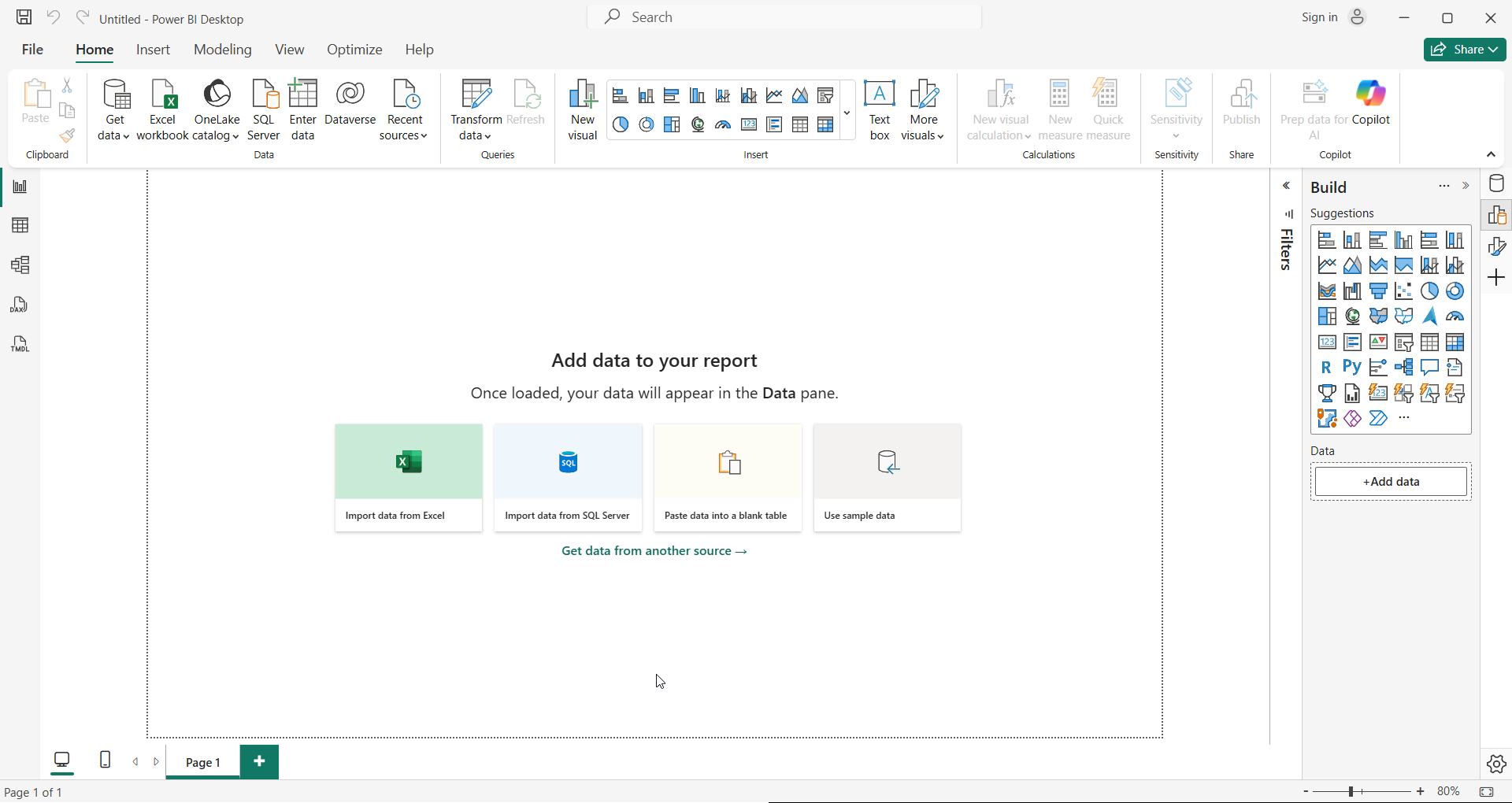
- Open the Power BI Desktop application.
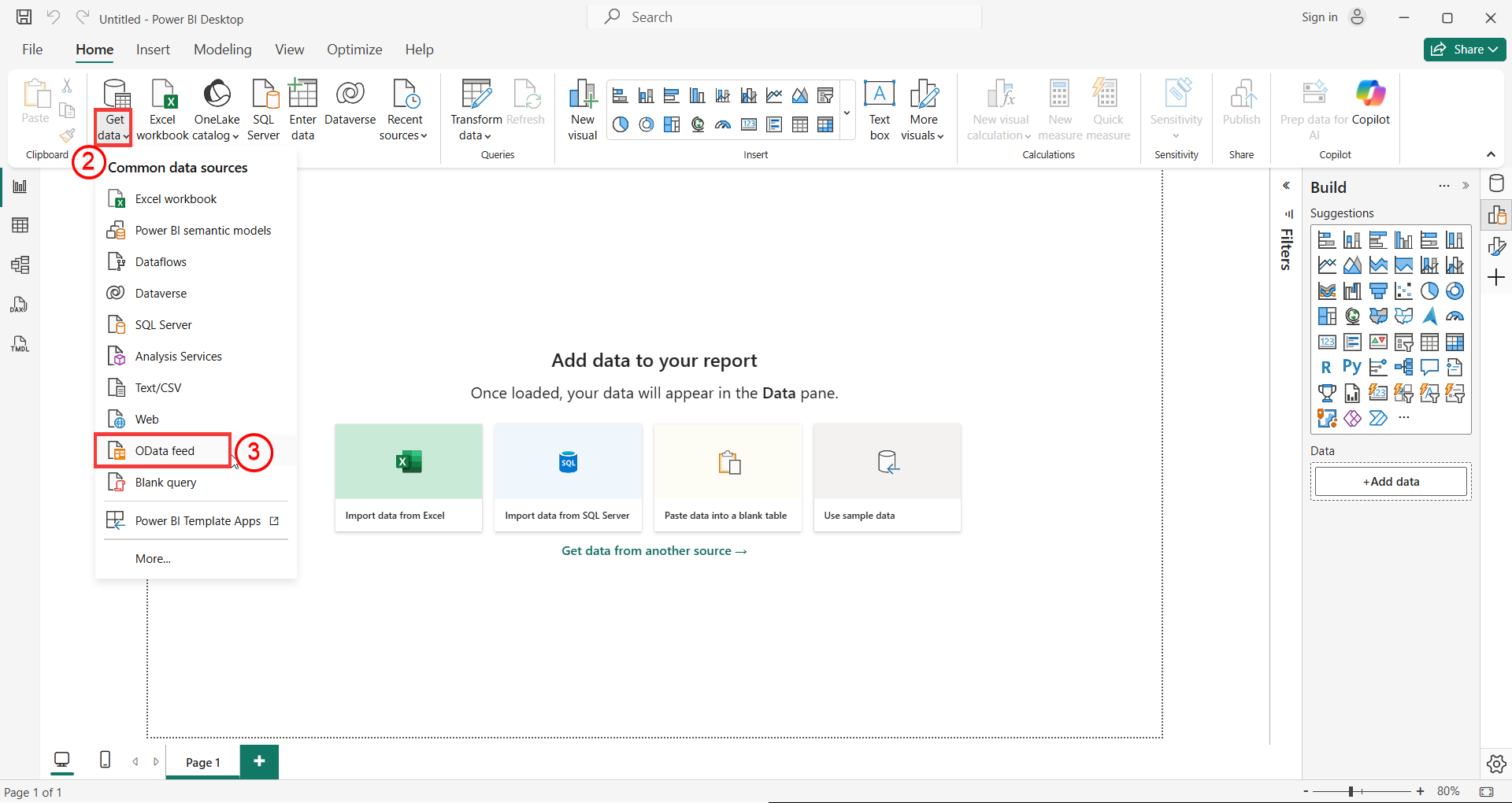
- Click on Get data.
- Select OData feed from the list of data sources.
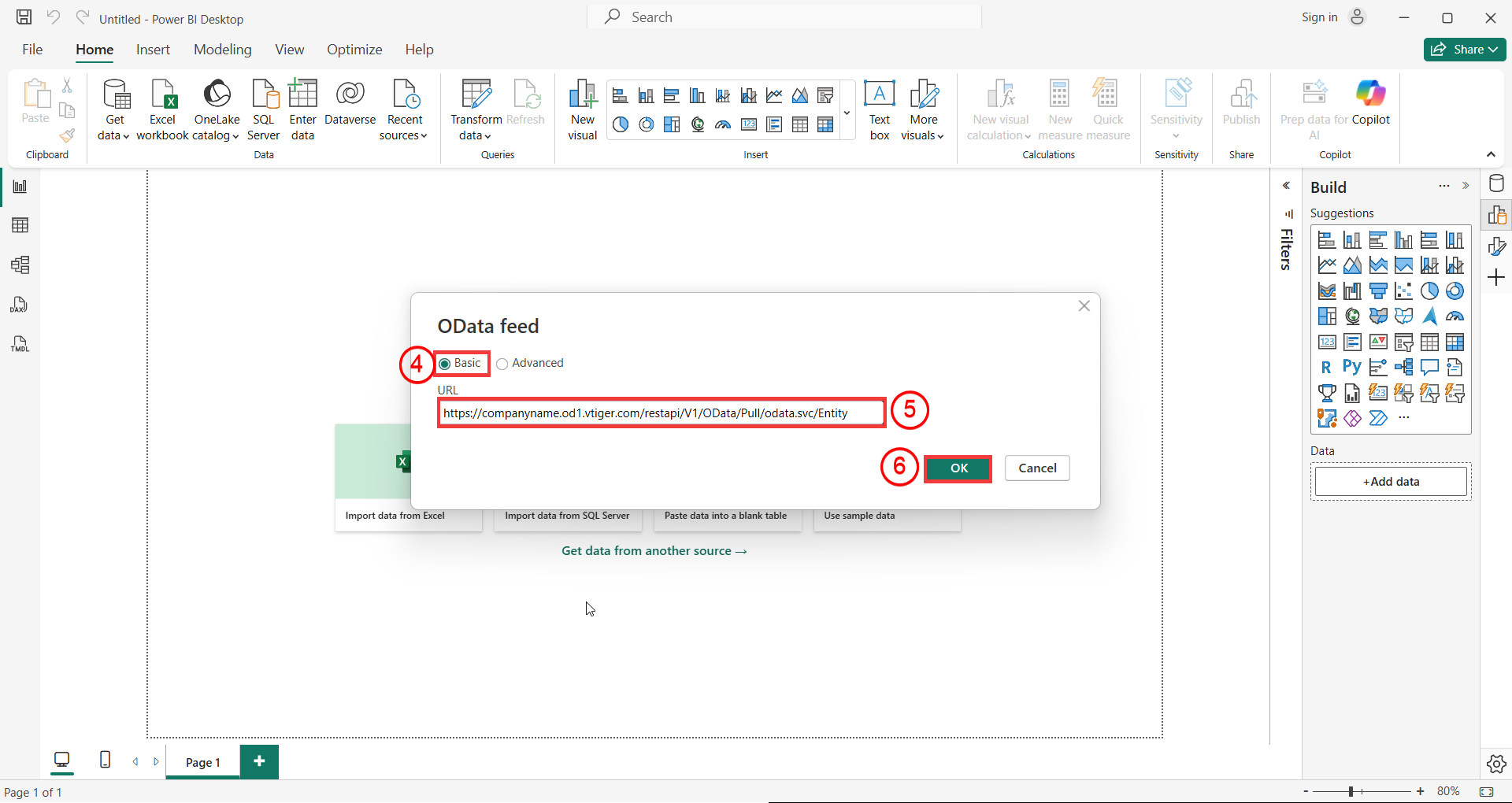
- Select Basic in the OData Feed pop-up window.
- Enter the OData feed URL of your Vtiger account.
- https://companyname.od1.vtiger.com/restapi/V1/OData/Pull/odata.svc/Entity. Note: companyname.od1.vtiger.com: This should be your instance URL.
- Click OK.
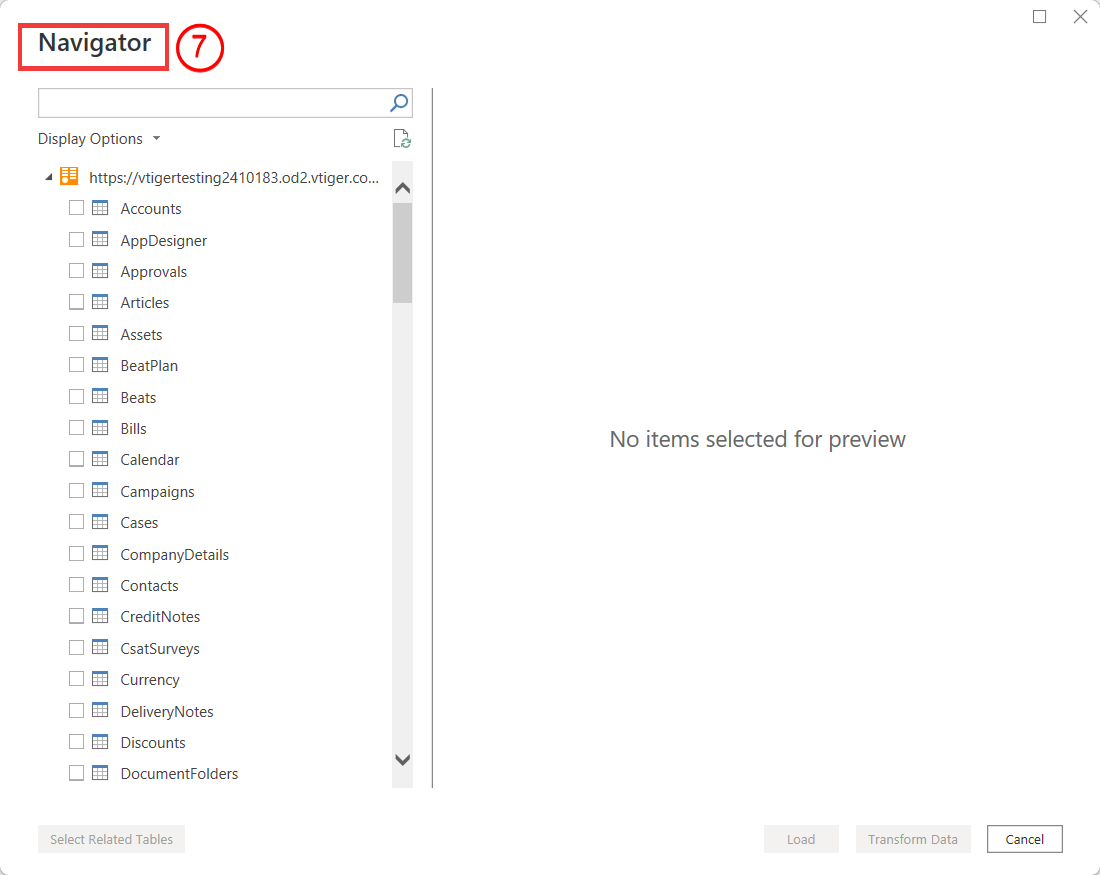
- The Navigator window will display all available modules.
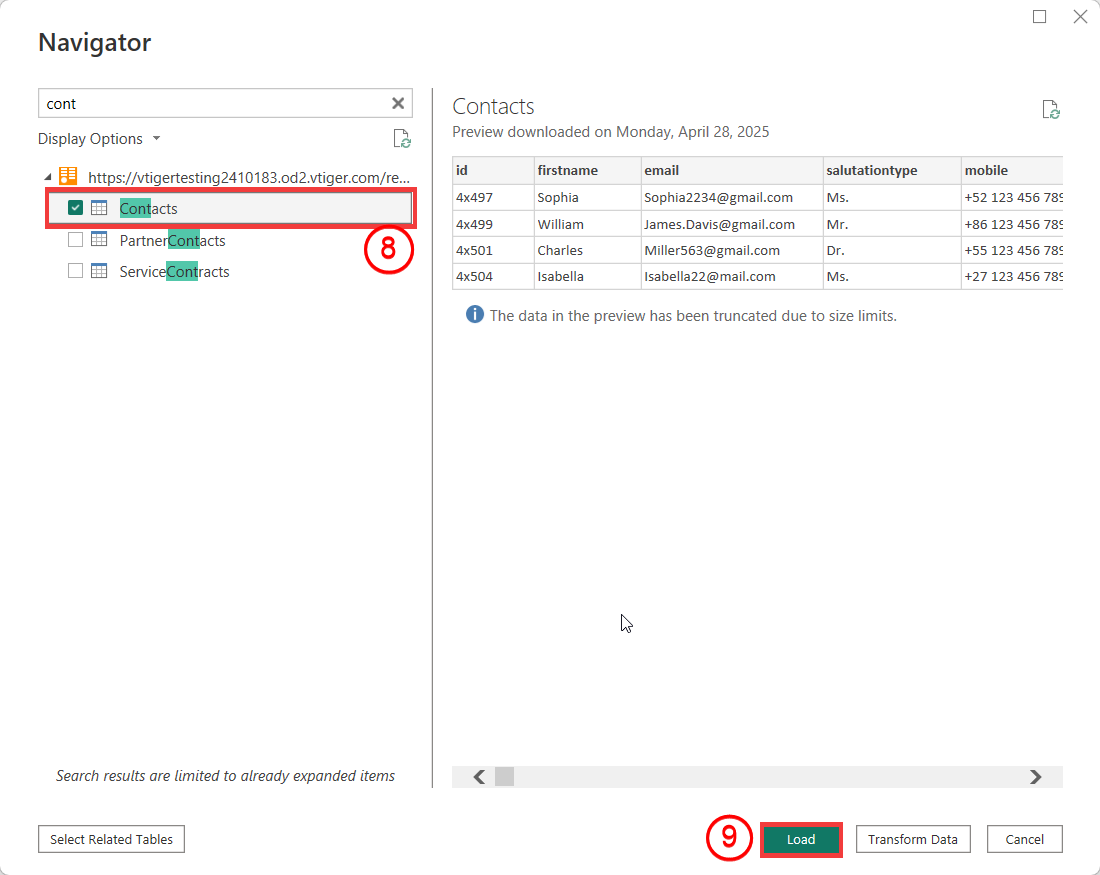
- Select the modules you want to build reports on.
- Click Load to import the data into Power BI.
After completing these steps, your Vtiger data will be ready to use in Power BI for analysis.
Power BI Booster Pack
Power BI Booster packs are available for the One Professional edition.
After installing the Booster pack, it will show the data on trying with OData URLs like:
- Fetch records with the limit
- Fetch records with selected fields
- Fetch with conditions
- Count the total number of records
- Skip a few records from the result
- Verify with a standard user
- Verify the custom module
- Verify the sharing rules access
- Verify by making the quantity of the booster pack zero and one