Articles in this section
Generate and Manage Third-party App Passwords in Yahoo
Introduction
Third-party email services allow users to send and receive emails through external applications, such as CRM platforms or email clients, instead of directly using web-based email providers like Gmail or Yahoo. To access your Yahoo Mail account on these apps, you'll need to generate and use an app password.
An app password is a randomly generated code that gives a non-Yahoo app permission to access your Yahoo account. You'll only need to provide this code once to sign in to your third-party email app.
In this article, you’ll learn how to generate a third-party app password in Yahoo.
Generating Third-party Passwords in Yahoo
To authenticate your Yahoo account in Vtiger, you must generate a third-party app password in Yahoo.
Follow these steps to generate a third-party app password:
- Sign in to your Yahoo Account Security page.

- Click Generate app password or Generate and manage app passwords.
- Click Get Started.
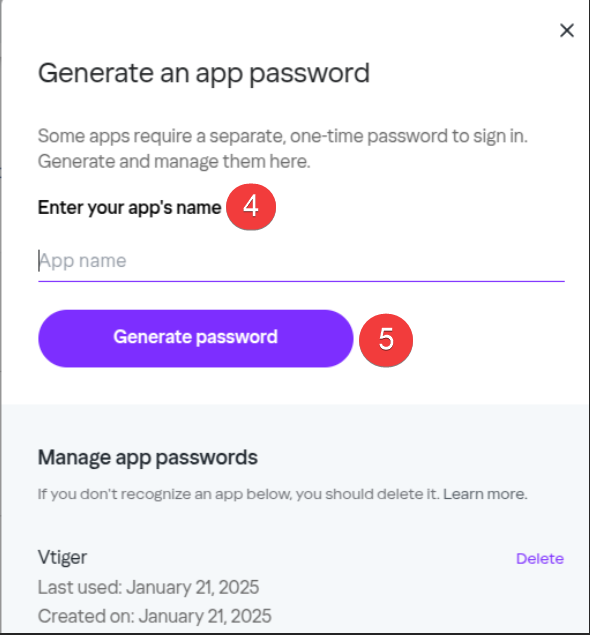
- Enter your app’s name in the text field.
- Click Generate password. A password is generated.
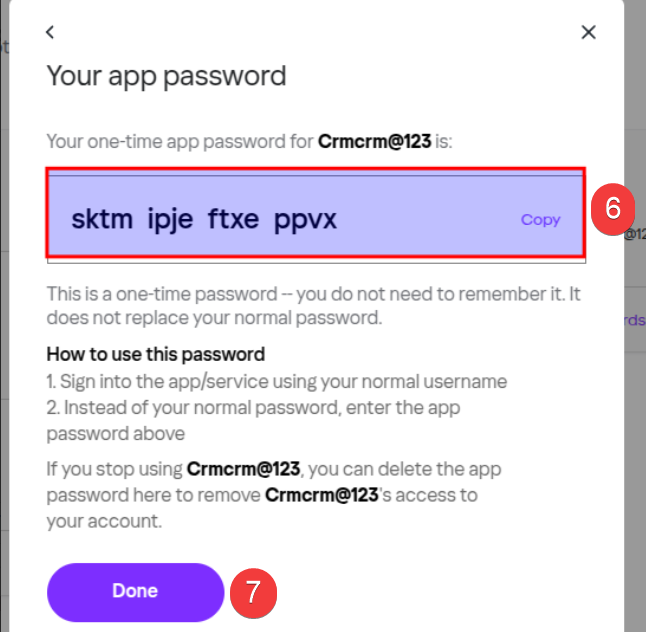
- Copy the one-time password to log in to your third-party app.
- Click Done.
Note: You must copy the password immediately after it is generated. If you forget or lose the password, you must generate another one using the process above.
Deleting an App Password
If you no longer use an app password, you can delete it to keep your account secure.
Follow these steps to delete an app password:
- Sign in to your Yahoo Account Security page.
- Click Generate and manage app passwords.
- Click Delete next to the app password you want to delete.
- Click Delete to confirm.
Note: Yahoo’s settings and security policies are subject to change. Please visit Yahoo’s official website for the latest updates.
References
Check out the following links for related information: