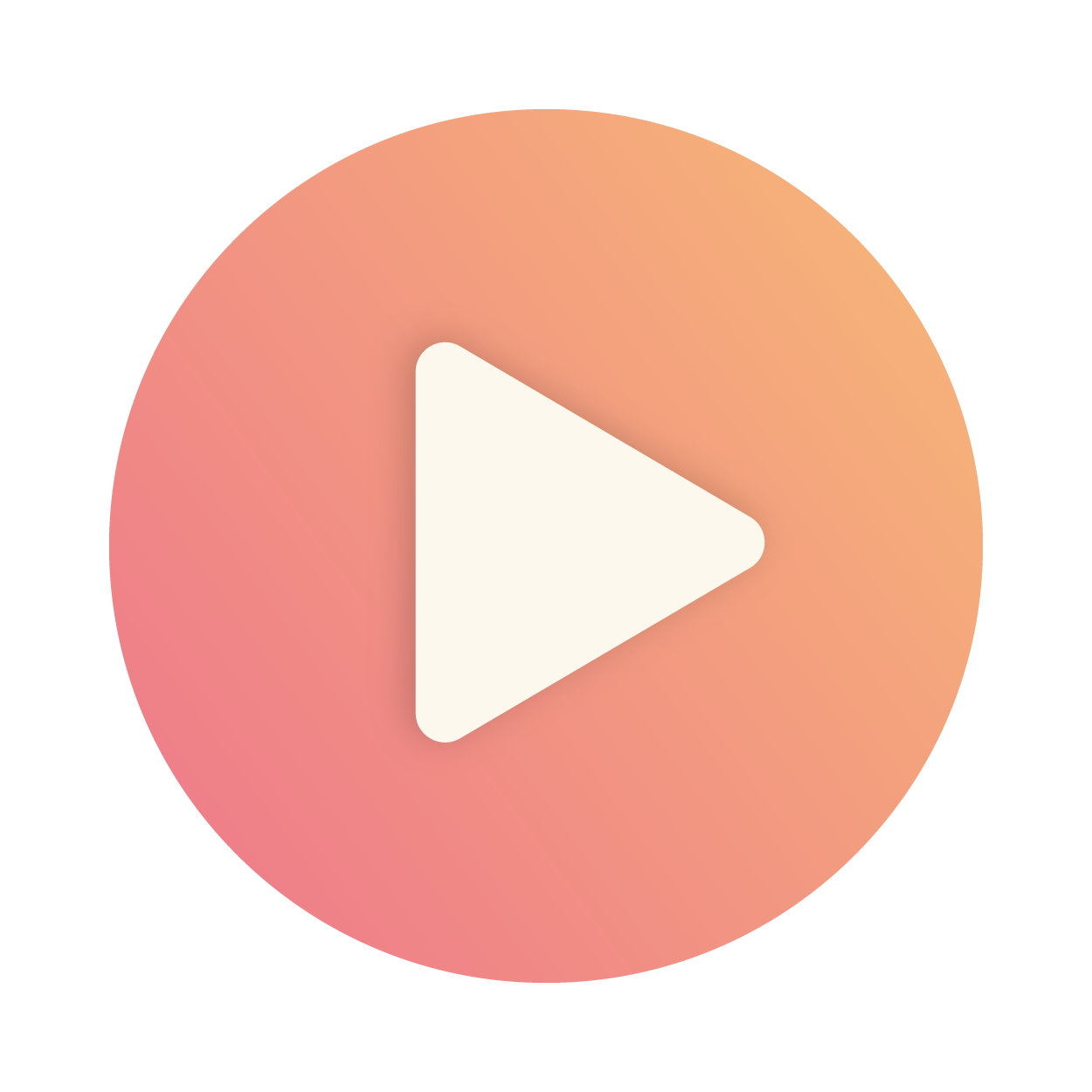Articles in this section
DocuSign Integration
Feature Availability
Vtiger Editions: One Professional | One Enterprise | One AI
Introduction
DocuSign is a cloud-based digital signature app for businesses. DocuSign allows you to sign paperwork or send documents for signatures electronically without depending on actual paper documents.
The Esign Documents module is used to send documents for signatures from Vtiger CRM. All the documents you have sent for signatures are created as records and displayed in the List View of this module.
DocuSign with Vtiger CRM
You can now integrate DocuSign with Vtiger CRM.
Once installed, DocuSign will be a part of the Esign Documents module in the CRM. You can send quotes, invoices, contracts, etc., to your contacts, associates, and team members for digital signatures directly from the CRM.
With this integration, you will be able to use the features of DocuSign, such as the following:
- Add multiple signatories to your documents.
- Decide the order in which the signatories will have to sign. For example, approvals.
- Create personalized templates by adding brand images, logos, copyright, and email addresses.
- Track and monitor the document status and signee details.
You will also be able to set up alerts in the CRM to notify you when a document is due for signature.
Requirements
You will need the following to integrate DocuSign with Vtiger CRM:
- DocuSign Business Account: An active business account registered with DocuSign is required to initiate and manage eSignatures within Vtiger.
- Esign Extension in Vtiger: A CRM add-on that must be enabled to allow integration and document signing functionality using DocuSign.
Benefits of using DocuSign
The following are the benefits of using DocuSign integration in Esign Documents:
- Decreases the dependency on actual paper documents.
- Enhances convenience with secure, well-integrated access.
- Improves efficiency by reducing turnaround time.
- Saves costs by shifting to email-based document delivery, removing the need for postal and courier services.
In this article, you will learn about:
- Installing Esign Extension
- Integrating DocuSign with Vitger CRM
- Sending documents for digital signatures
- Sign a Document using DocuSign
- Revoke Access to DocuSign
Installing Esign Extension
To use DocuSign with Vtiger Esign Documents, you need to first install the Esign Extension.
Follow these steps to install the Esign Extension:
- Log in to the CRM.
- Click the User Menu.
- Click Add-ons on the bottom left corner of the screen. The Add-ons page opens.
- Look for the Esign Extension.
- Click Install.
You have now installed the Esign Extension. You can now integrate DocuSign with Vtiger Esign Documents.
Integrating DocuSign with Vtiger CRM
Let us learn how to integrate DocuSign with the Vtiger Esign Documents module. This process involves navigation between Vtiger CRM and DocuSign screens.
Follow these steps to configure DocuSign with Vtiger CRM:
Step 1: Create a DocuSign account
Step 2: Configure DocuSign account in Esign Documents
Step 1: Create a DocuSign account
You must first create an account with DocuSign before integrating it with Esign Documents in Vtiger.
Follow these steps to create a DocuSign account:
- Go to the DocuSign website.
- Click on Free Trial or Sign Up. A business account is required for integration with Vtiger.
- Fill in the registration form. Enter your name, business email, company details, and desired password etc.
- Log in to DocuSign. Use your registered email and password to log in and access the DocuSign dashboard.
Step 2: Configuring DocuSign Account in Vtiger Esign Documents
Once your DocuSign account is ready, configure it in the Esign Documents module in Vtiger CRM.
Follow these steps to configure DocuSign with Vtiger Esign Documents:
- Log in to the CRM.
- Click the Main Menu.
- Click Essentials.
- Click Collaboration > Esign Documents. The Esign Documents module.

- Click Settings.
- Click Configure Service. The Select Service Window opens.
- Select DocuSign. The Add Configuration Details pop-up opens.
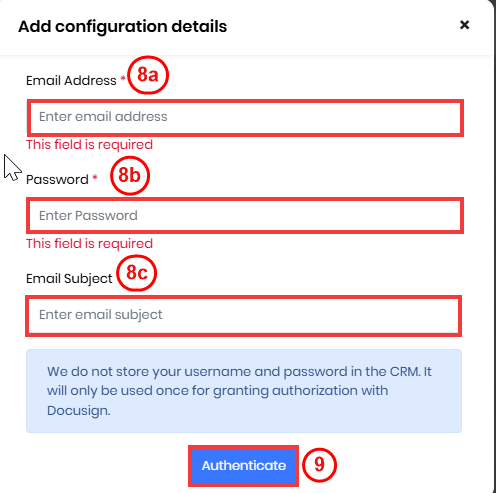
- Enter or select the following information to configure DocuSign with Vtiger Esign:
- Mail Address: Enter the email ID used to log in to your DocuSign account.
- Password: Enter your DocuSign account password.
- Email Subject: Specify the default subject line for emails sent through DocuSign.
- Click the Authenticate button to connect your DocuSign account with Vtiger CRM.
With this, you have successfully configured DocuSign with the Esign Documents module.
Sending Documents for Digital Signatures
To send a document for e-signatures, you need to add or select the following information:
- Who should sign the document
- What documents should be signed
- Email Subject and Email Note of the email.
Follow these steps to send the documents for a Digital signature:
- Log in to the CRM.
- Click the Main Menu.
- Click Essentials.
- Click Collaboration > Esign Documents. The Esign Documents module opens.
- Click +Add Esign Document. The Create Esign Document window opens.
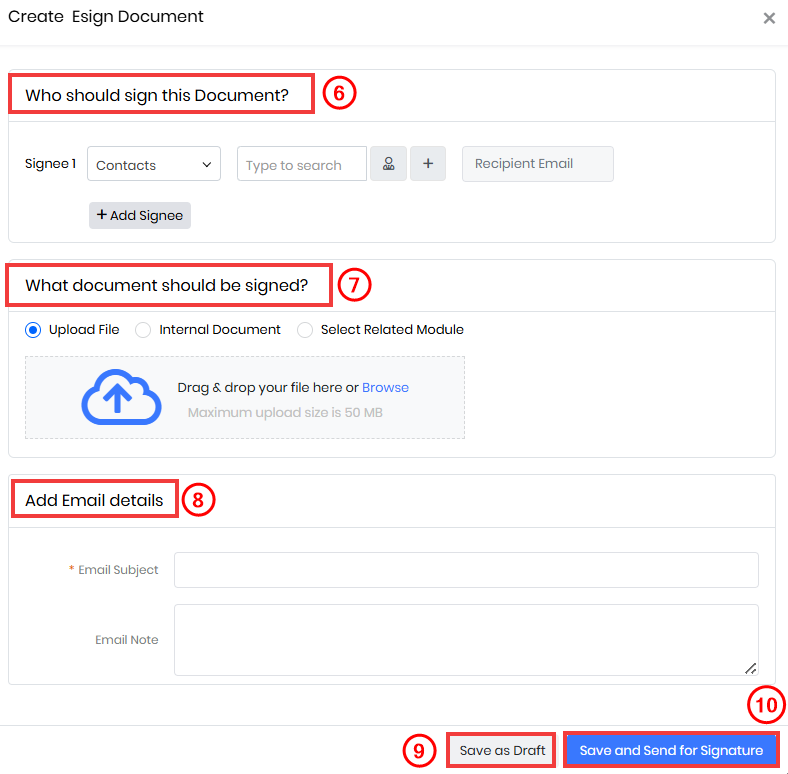
- Enter or select the following in the Who should sign this Document? Section:
- Select the Module where Signee 1 (the primary recipient) is available.
- Select or create the Signee 1 record from the chosen module. n
- Once the Signee 1 record is selected, their email will appear by default.
- Use the +Add Signee button to add additional (multiple) signees to the document.
- Enter or select the following in the What Documents should be signed section. You can choose where to fetch the document from:
- Select Upload File if the document you want to send is on your system. You can browse and upload the file or use drag-and-drop.
- Select Internal Document if the file is stored in the Documents module.
- Select Select Related Module if the file is linked to any specific CRM module.
- Select the Module from the drop-down.
- Select the Specific record related to the module.
- Select the Template for the chosen record.
Note:
- You can upload only one document at a time.
- File size must not exceed 50 MB.
- Supported file formats: pdf, text, MS Word, png, jpeg, vnd.openxmlformats-officedocument.spreadsheetml.sheet, vnd.ms-excel.
- Enter or select the following in the Add Email Details section:
- Enter the Email Subject in the Email Subject field.
- Enter the Email Note in the Email Note field.
- Click Save as Draft to send the document for signature later.
- Click Save and Send for Signature. You will see two options:
- Send Document – Sends the document directly to the recipient. The recipient will place their own signature tag where they want to sign.
- Add Tag and Send Document – Lets you place the signature tags yourself, so the recipient can simply review and sign where instructed.
Once the document is sent, the recipient will receive it for eSignature at their email address.
Adding Multiple Signatories to a Document
The following applies when using DocuSign for digital signatures:
- You can add a maximum of 3 signees by clicking +Add Signee.
- When you have multiple signees, the second and third signees will be able to sign only after the first signee signs.
- When you have multiple signees, the second and third signees will not be able to sign if the first signee discards the document.
- You can use the Delete icon to delete the signees added, prior to sending the documents for signature, and not once sent.
Sign a Document using DocuSign
Once a document is sent via DocuSign from Vtiger CRM, the recipient will follow these steps to complete the signing process:
- Open the email received from DocuSign.
- Click the Review Document button in the email.
- Accept the terms and conditions to use electronic signatures, if prompted.
- Review the contents of the document before proceeding.
- Click Start to begin signing.
- Click on the signature field to begin signing.
- Choose a signature method – type, draw, or upload your signature.
- Click Adopt and Sign to the document.
- Click the Finish button after completing all required fields.
- Receive a confirmation message.
The sender will receive a notification once the document is signed, and the record status will automatically update to Signed.
Esign Documents List View
Let us understand the List View of the Esign Documents module.
All the documents you have sent for signatures from the Esign Documents module are displayed in the Esign Documents List View.
The List View displays the following:
- All the Esign Documents are listed with their respective status.
- Add Esign Document - This lets you create a new Esign document.
- Configure Service - This lets you configure the required Esign portal service settings.
Esign Documents Record Status
Let us understand the different DocuSign Esign Documents record statuses.
The following statuses are available for an Esign Documents record:
- Created - When you draft and save a document that you need to send
- Sent - When you successfully send a document
- Delivered - When your signee has successfully received a document
- Seen - When your signee has only seen the document
- Signed - When the signee signs the document record
- Completed - When the document is signed by all your signees
- Declined - When the signee refuses to sign a document
- Cancelled - When your signee has discarded a document
- Processing - When the document is yet to be signed by all your signees
Vtiger offers automated tracking and updation of a document status in Esign Documents.
Esign Documents Summary View
Let us understand the Summary View of an Esign Documents record.
Clicking on a record in the Esign Documents List View will display the Summary View of that record.
Follow the steps to view the following in the Summary View:
- Clicking on a record in the Esign Documents List View. The Summary View of the record opens.
- View the following details in the Summary View of the record:
- Details:
- Name - Signee name.
- Recipient Email - Signee email address.
- Sent On - The day you sent the Esign Document.
- Signed On - The day the Esign Document was signed by the signee.
- Status - Esign Document status.
- Activity - Add a comment and view the comments you received and commented on for the specific Esign Document.
- One View - View the Signee details for the specific contact or organization.
- Email Details - View the subject and note in the email sent.
- Attachments - View the documents you sent and received.
- Updates - Track all status changes, including when the document was created, sent, signed, or received—along with user names and timestamps.
- Details:
Note: You can remove DocuSign integration from the Esign Documents module by clicking Revoke Access.
Revoke Access to DocuSign
Revoking access removes the CRM's connection to your current Esign account, allowing you to sign in with a different Esign account when needed.
Follow these steps to revoke access to OneDrive:
- Log in to the CRM.
- Click the Main Menu.
- Go to Essentials > Esign Documents. The Esign Documents page opens.
- Click Settings.
- Select Revoke Access. A confirmation window with the Are you sure you want to revoke access message opens.
- Click Ok. The Access Revoke message appears.