Articles in this section
Telegram Integration with Vtiger CRM
Introduction
Feature Availability
Vtiger Editions: One Pilot | One Growth | One Professional | One Enterprise
---------------------------------------------------------------------------------------------------------------------------
Telegram Messenger is an online messaging application that lets you send text messages with end-to-end encryption.
You can send multimedia files and document links along with your messages. Telegram supports replies, mentions, and hashtags in your messages that help provide clarity in communication. Since Telegram is on the cloud, it takes up much less space on your devices.
You can also make voice and video calls with Telegram Messenger. Telegram can be installed and used on multiple devices like your phone, laptops, tablets, etc., simultaneously.
Messaging via Telegram is possible because of features like the BotFather and Bot Token.
The BotFather is the bot in Telegram that acts as a bot creation and administration tool. It allows you to create your chatbots and manage your existing chatbots. The Bot Token is a unique token (a string of code) that authenticates the bot in your Telegram account.
Let us see how. If you want to create a bot to use in your Telegram account, you send the request to the BotFather. The BotFather first generates a name and then a Bot Token which will authenticate your bot. You can share your ID with others to start messaging.
Telegram Integration in Vtiger CRM
You can integrate your Telegram account with Vtiger CRM. With this integration, you can:
- Send or receive messages from different screens in the CRM.
- You can send a Telegram message from any module in the CRM provided the module is linked to a Contact with a Telegram ID. For example, you can send a message from a Deal Summary View, provided -
- The Contact associated with the Deal is a Telegram user.
- You have added their Telegram ID to their Contact record.
- You can send messages using the Telegram icon visible on different screens ( like the List View and Summary View).
- You can send a Telegram message from any module in the CRM provided the module is linked to a Contact with a Telegram ID. For example, you can send a message from a Deal Summary View, provided -
- From the Live Chats console in the CRM.
- You can send or receive a Telegram message from your Leads and Contacts in the Live Chats console.
- You can send messages using the Telegram icon available in the drop-down.
You can add emojis, images (GIFs, JPG, PNG images), and PDF documents as downloadable links in your messages.
Telegram is available as a free add-on in Vtiger.
Integrating Telegram with Vtiger CRM requires you to:
- Create a Telegram account and obtain a Telegram ID.
- Create a bot (chatbot) in Telegram using the BotFather.
- Install Telegram in Vtiger.
- Obtain a Bot Token from BotFather in Telegram.
- Authenticate your bot in Vtiger Live Chats using the Bot Token.
To use Telegram from the CRM, you need to:
- Install Telegram from Vtiger Add-ons. It is available as a free Add-on.
- Install Live Chats if you want to use it in the Live Chats module to converse with your customers. Click here to learn more about Live Chats.
Benefits of integrating Telegram Messenger with Vtiger CRM
The following are the benefits of integrating Telegram Messenger:
- Real-time communication - Telegram integration provides real-time between team members and customers directly within the CRM platform.
- Centralized Communication - Telegram messages related to a specific customer or deal can be centralized within the CRM system, thus helping to maintain a unified and organized record of interactions for better customer relationship management.
- Efficient Collaboration - Telegram integration can help us collaborate more effectively by sharing information, updates, and insights through Telegram channels directly linked to Vtiger CRM.
- Easy file sharing and storage - Telegram integration helps you share files and distribute documents, images, and other files easily.
In this article, you will learn about:
- Creating a Telegram account
- Installing the Telegram Add-on in Vtiger CRM
- Installing the Live Chats in Vtiger CRM
- Retrieving the Bot Token from the Telegram app
- Configuring the Bot Token in CRM
- Sending Messages using Telegram
Key Terminology
|
|
|
|
|
|
|
|
|
|
|
|
|
|
|
Creating a Telegram Account
You can easily create a Telegram account for free. To create a Telegram account, you need:
- An Android or iOS device with an active phone number.
- The Telegram mobile app downloaded on your Android or iOS device.
Note:
- You cannot directly create a Telegram account on your desktop app. You first need to connect the Telegram account with your phone number.
- When you sign up for Telegram, you will have to provide your phone number so that Telegram can you a text message.
- To use the Telegram account on your desktop app, you first need to sign into the app using your mobile number.
Once you are registered and authenticated, you can log into Telegram's web and desktop apps, where you can send and receive messages from your browser, desktop, laptop, or tablet.
Note: The steps listed below are from the Google Play Store and the Apple App Store. These steps are subject to change. Always check with Google or Apple depending on the device you use.
Follow these steps on your mobile device to get started:
- Download the Telegram app from the Google Play Store or the Apple App Store.
- Launch the Telegram app.
- Tap Start Messaging.
- Enter your phone number, including the country code.
- On an iPhone, tap Next, and on an Android, tap the blue arrow to continue.
- Telegram will send you a text message to verify the phone number belongs to you.
- Check your messages.
- Copy and enter the code into the app and tap Next or the blue arrow.
- Create your Telegram use name or ID.
- Enter your details like your first name, and last name, and add a profile picture (if you want to).
- Note: You do not have to enter your real name, or add your real picture of yourself. (Just like your WhatsApp profile or Facebook profile).
- Tap Next or the blue arrow when you're done.
- After you sign up, Telegram will ask for permission to access your contacts and call log, and make and receive calls using your phone. Give or restrict these permissions as required.
Remember your Telegram ID so you can share it with other Telegram users (business contacts, partners, family, etc.).
Now you are ready to start messaging from Telegram on your phone.
Installing the Telegram Add-on
Telegram is a free add-on in Vtiger CRM that can be installed from the Extension Store.
Follow these steps to install the Telegram add-on:
- Log in to the CRM.
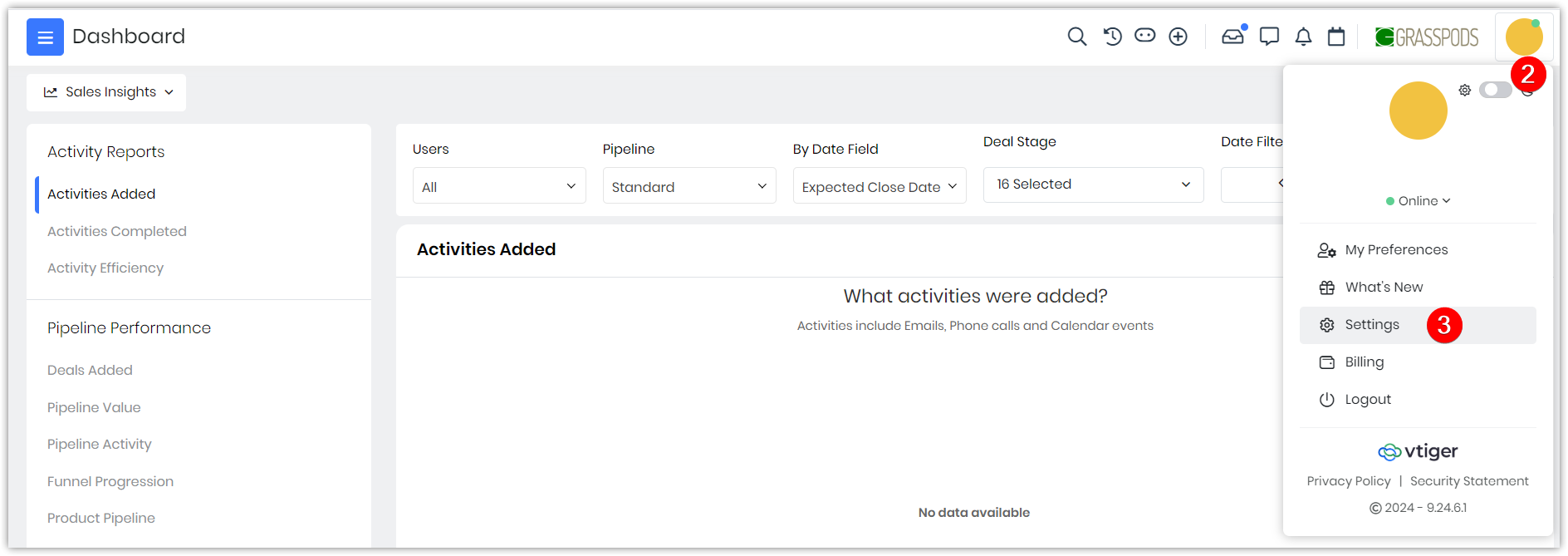
- Click the User Profile on the top right corner of the screen.
- Click Settings.
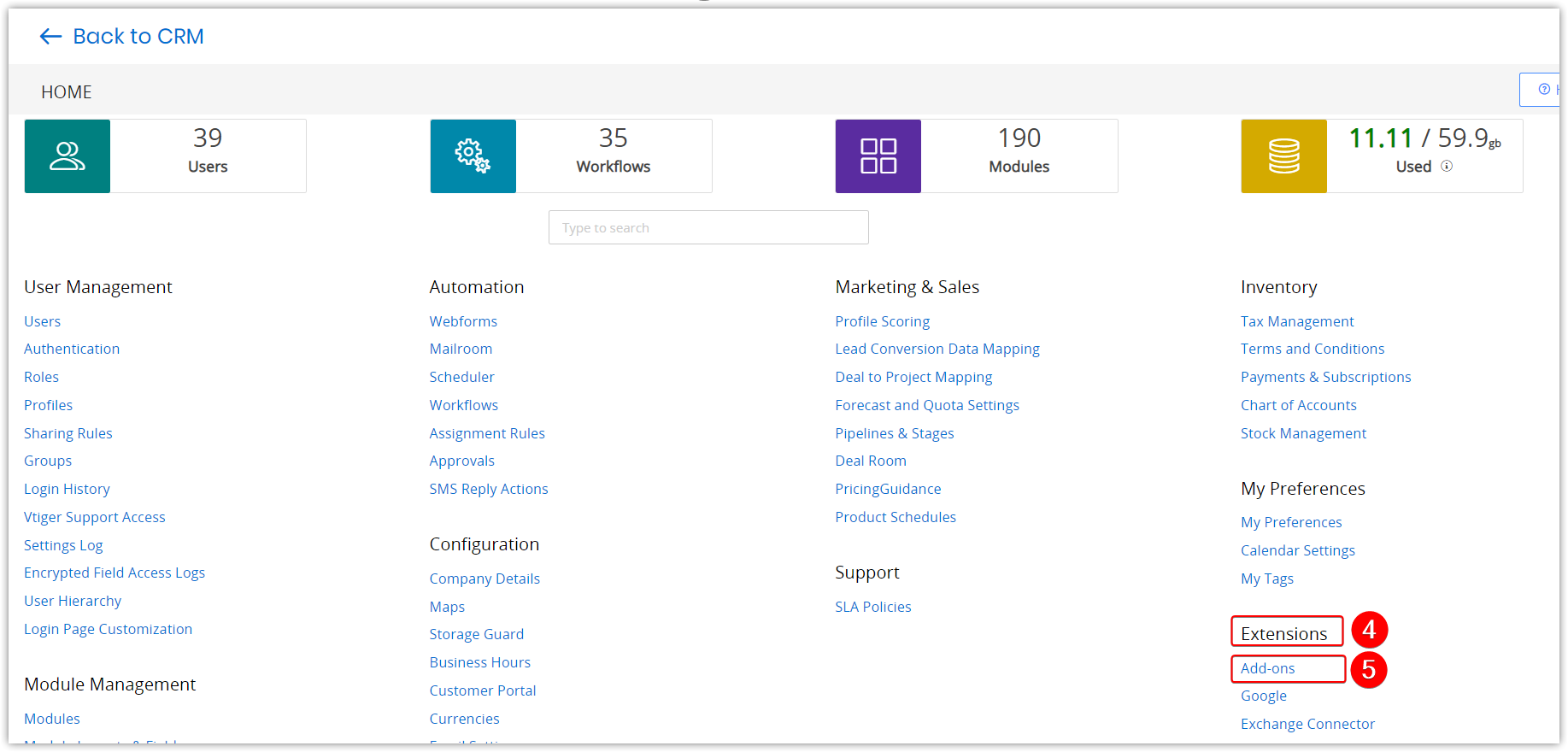
- Go to Extensions.
- Click Add-ons. The Add-ons page opens.
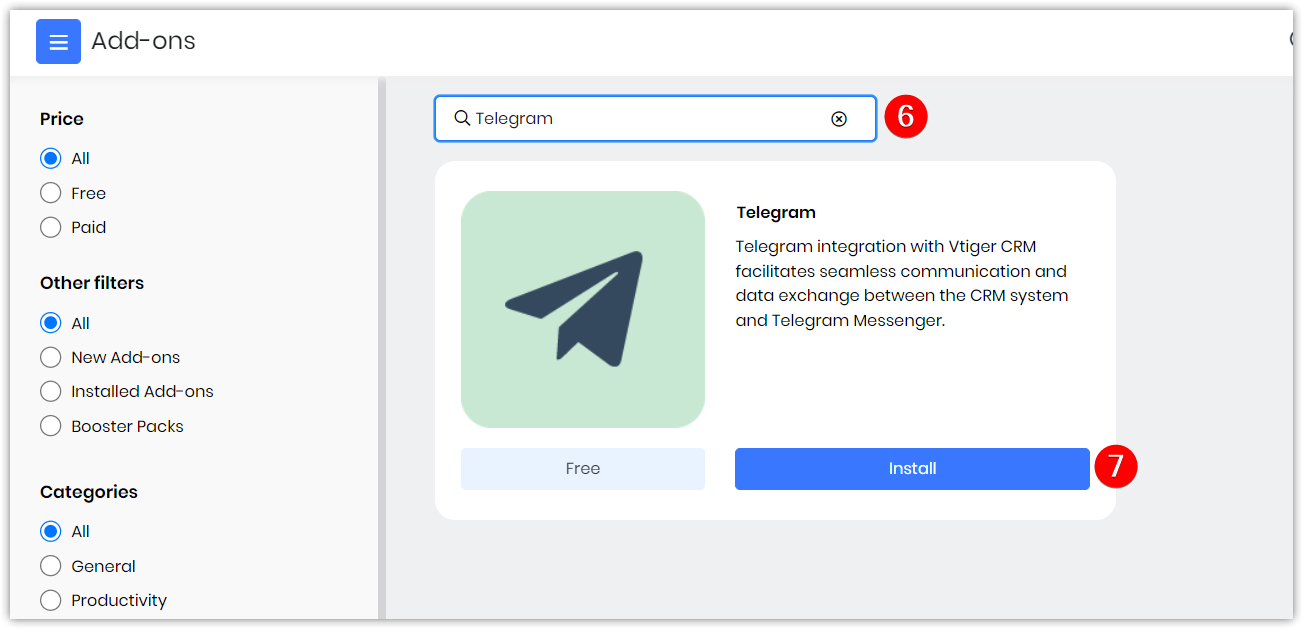
- Type Telegram in the search bar. The Telegram Add-on appears.
- Click Install. Are you sure you want to install/ upgrade this add-on? message window appears.
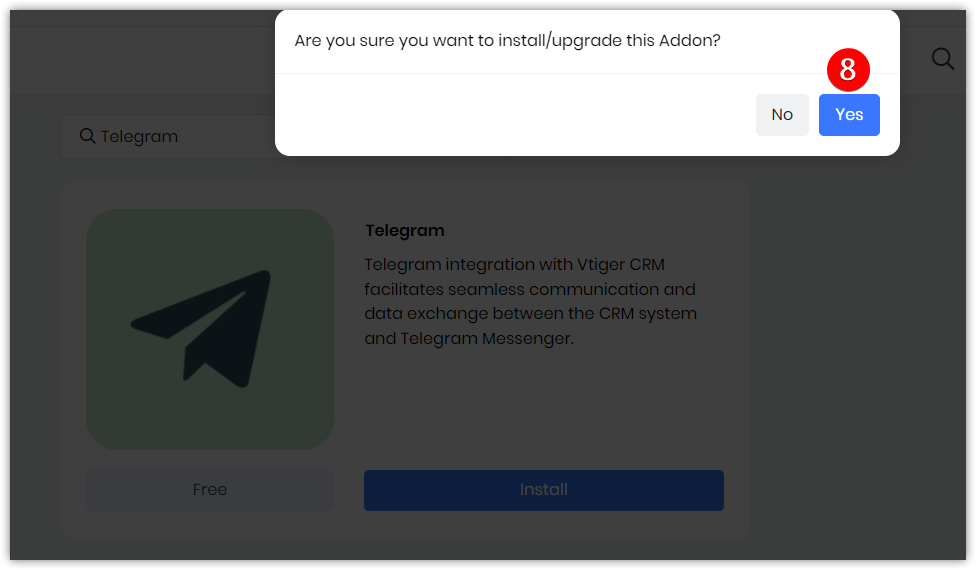
- Click Yes.
A success message will be displayed.
Once you have installed it successfully, you can find it under Essentials> Tools> Others> Telegram.
Integrating Telegram Messenger with Vtiger CRM
In this section, let us learn how to integrate Telegram Messenger with Vtiger CRM.
Integrating Telegram with Vtiger CRM requires:
Step 1: Installing the Telegram app
Step 2: Retrieving the Bot token from the Telegram app
Step 3: Configuring the Bot token with Vtiger CRM
Step 4: Installing the Live Chats in Vtiger CRM
Step 1: Installing the Telegram app
Android users can go to the Play Store app on their phone and download the app. iOS users can download it from the App Store. Once you install the app, set up a Telegram account for your phone number using BotFather.
Step 2: Create an account and Retrieve the Bot token from the Telegram app
After you install the Telegram app on your phone, you must set up an account using your phone number. Once your account is set up, you must create a new bot using BotFather. After your Bot is created, a Bot token is generated. This token has to be pasted in the Telegram module in the CRM.
Follow these steps to retrieve the Bot token:
- Log in to your Telegram app.
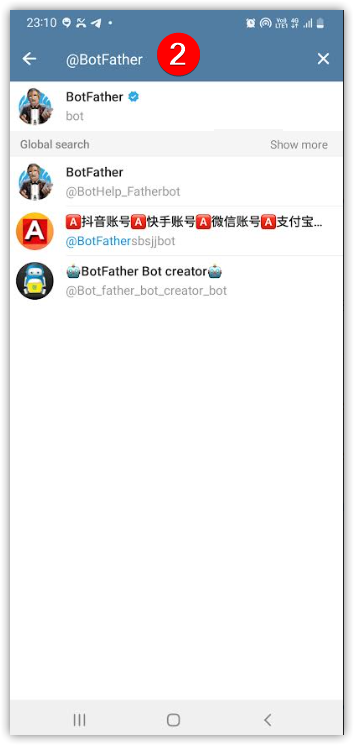
- Type @BotFather in the search bar. The BotFather chat window opens.
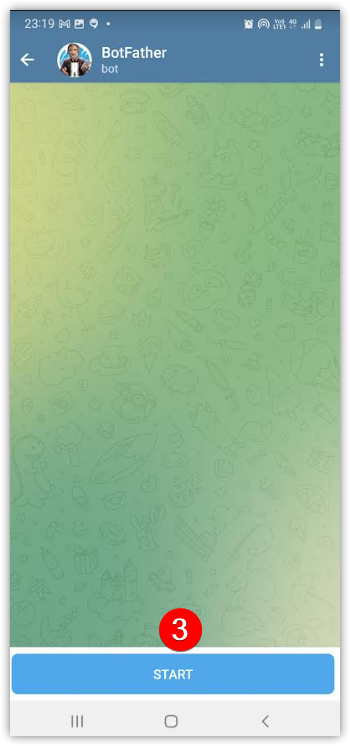
- Click Start to start the conversation.
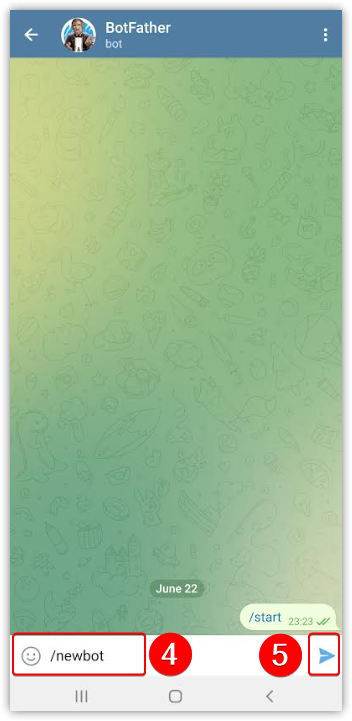
- Type /newbot.
- Click Send.
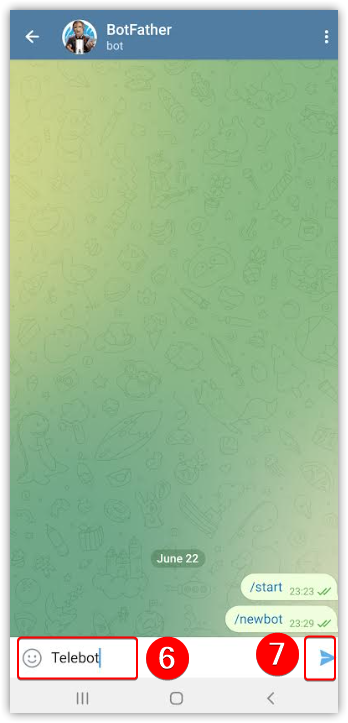
- Type a unique username that ends in bot (Can be used by other Telegram Users to search for and identify your bot)
- Note: The name of your bot must end in bot.
- Click Send. BotFather will generate an access token.
- Copy it.
The system displays a message saying the access token was copied to the clipboard. Now, you can configure the Bot token in Vtiger CRM.
Step 3: Configuring the Bot Token with Vtiger CRM
Note: Only those in Admin roles can configure the Bot Token in Vtiger CRM. The Settings icon will be visible only to Admins.
Follow these steps to configure the Bot Token:
- Log in to the CRM.
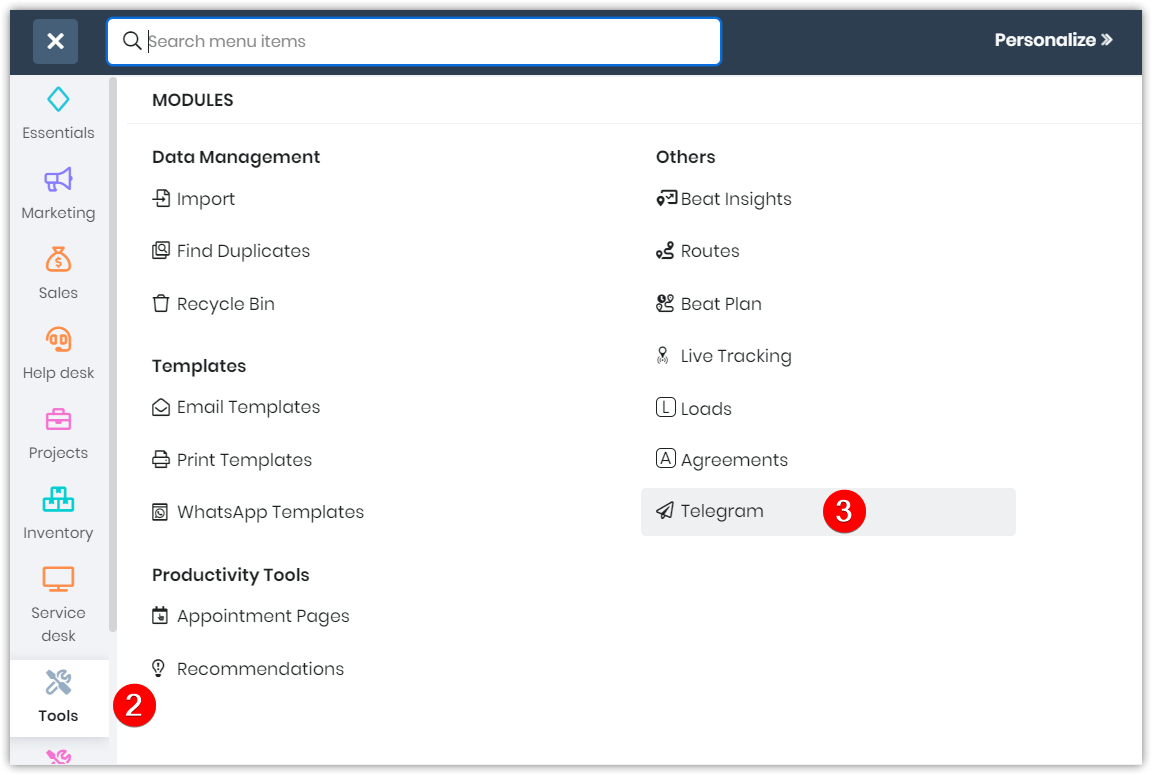
- Go to Tools.
- Select Telegram. The Telegram module opens.
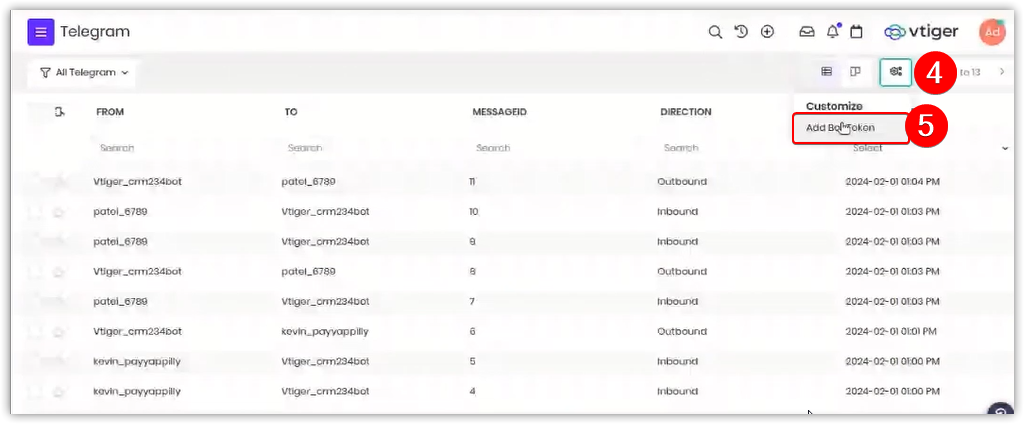
- Click Settings in the top right corner. (This icon will be visible on the screen for those in Admin roles.)
- Click Add Bot Token.
- Click +Add. The Configure Telegram Token window will appear.
- Paste the Bot token that you copied from the Telegram app in the Telegram Bot Token field. (Step 2: 8th point)
- Click Save.
If the configuration is successful, the system displays a success message. You can now start messaging from the Telegram app.
Step 4: Installing the Live Chats in Vtiger CRM
After configuring Telegram in the Vtiger CRM, you must install Live Chats to chat with agents directly from your Telegram app.
Follow these steps to install the Live Chats in Vtiger CRM:
- Log in to the CRM.
- Click the User Profile on the top right corner of the screen.
- Click Settings.
- Go to Extensions.
- Click Add-ons. The Add-on page appears.
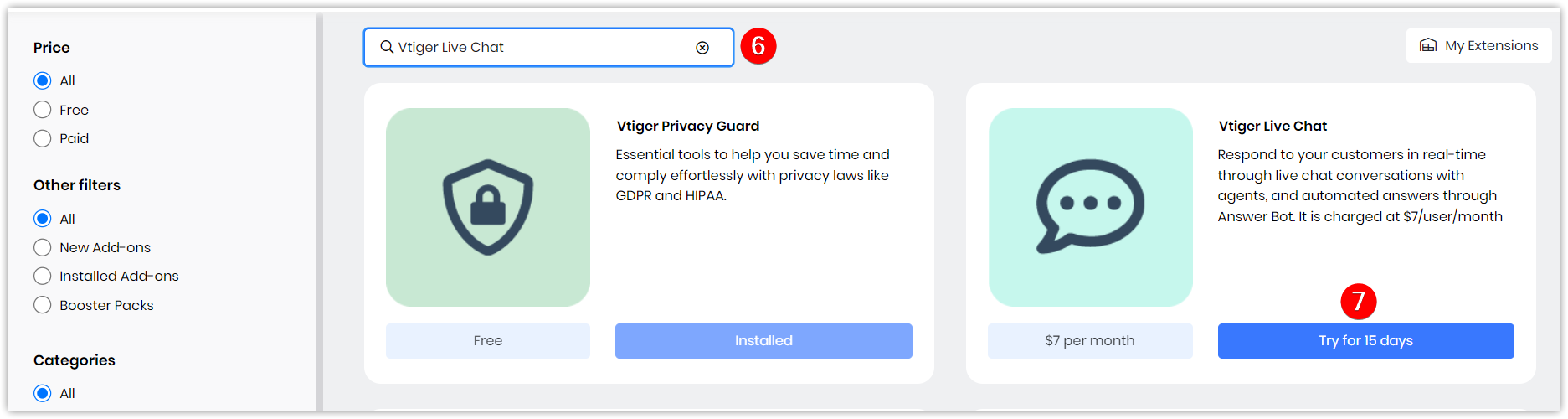
- Type Vtiger Live Chats in the search bar. The Vtiger Live Chat add-on appears.
- Click Install. Are you sure you want to install this Add-on? message window appears.
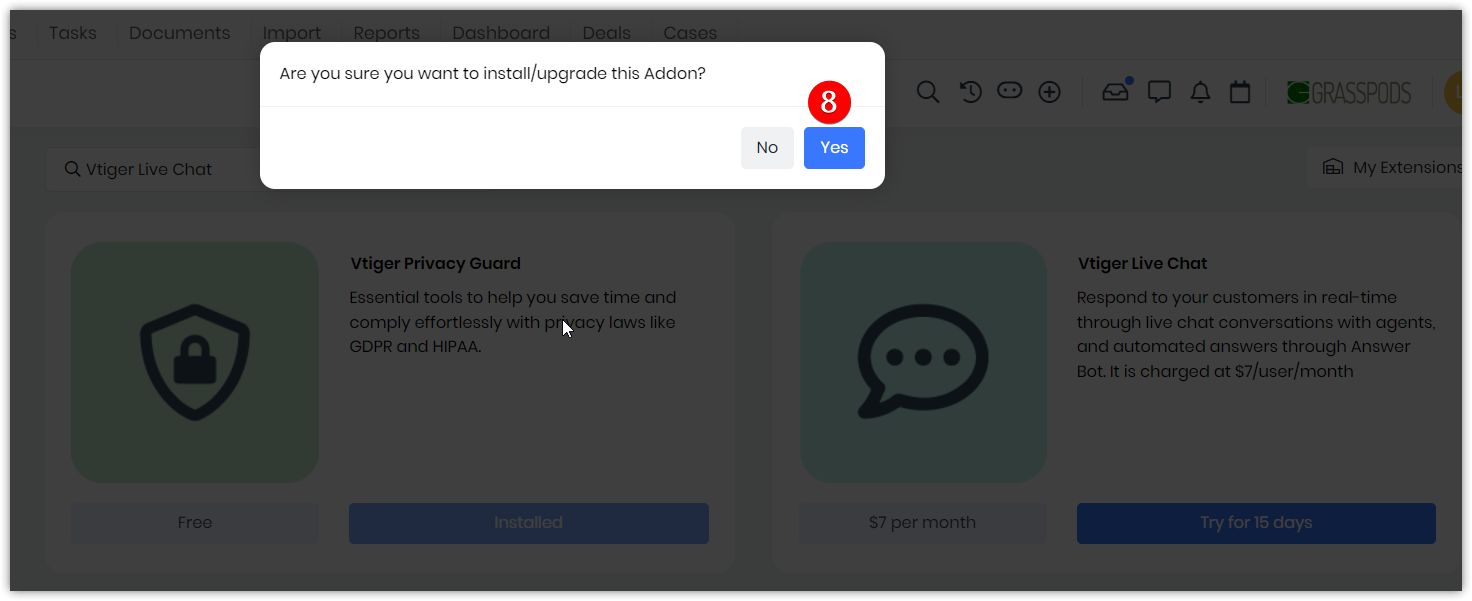
- Click Yes.
A success message will be displayed. Once installed, you will find it under the Help Desk> Customer Issues app in the CRM.
Sending and Receiving Messages Using Telegram
You can send or receive messages from:
- The Contacts and Deals modules
- Different modules in Vtiger like Potentials, Invoice, Quotes, Services, or Events provided they are linked to a Contact or Lead record
- The Live Chats Console
From Contacts
For you to send a Telegram message to your contact, you should have added the Contact’s Telegram ID to their Contact record. This is denoted by the presence of the Telegram icon .
Follow these steps to send a message from the Contact record:
- Log in to the CRM.
- Go to Essentials.
- Go to Contacts. The List View opens.
- Hover over a Contact record in the List View.
- Click the Telegram icon. A Send Telegram Message window opens.
- Type your message.
- Click Send.
You can also send a message from the Summary View of a Contact Record.
From Deals
You can send messages from a Deal record to which a Contact is linked.
Follow these steps to send a message from a Contact record:
- Log in to the CRM.
- Go to Sales > Pipeline Management.
- Go to Deals. The List View opens.
- Hover over a Deal record.
- Click the Telegram icon. A Send Telegram Message window opens.
- Type your message.
- Click Send.
You can also send a message from the Summary View of a Deal Record.
From the Live Chats Console
You can send Telegram messages from the Live Chats Console in Vtiger CRM. All the messages you send or receive are available on the Live Chats console screen. When you receive a message from Telegram, accept the message, and start responding.
You can also create a lead or a contact record from the conversation.
Viewing Telegram records in the CRM
The sent and received messages can be viewed in the Telegram module in the CRM. There are two views in the Telegram module - The List View and the Kanban View.
The List View displays the messages sent and received in Telegram. These records cannot be deleted.
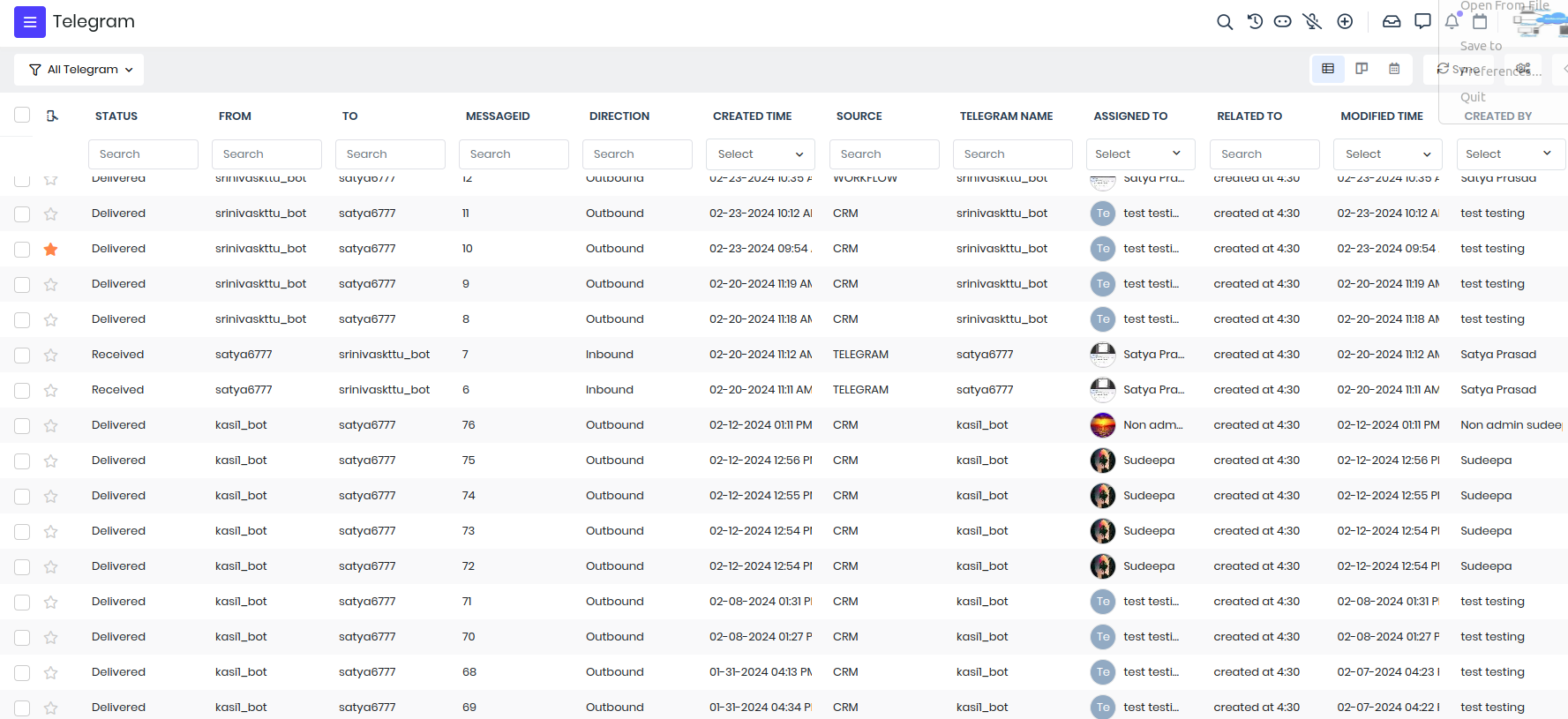
Limitations
- Only those in Admin roles can configure the Bot Token in Vtiger CRM. The Settings icon will be visible only to Admins.
- You can configure only one token at a time.
- You cannot access the phone number for incoming updates. Therefore, existing phone numbers in the CRM for contacts will not be linked.
- Lookup and linking of contacts depend on the Telegram field.
- Currently, you cannot make phone calls using the Bot API.