Articles in this section
Authenticate Emails with SPF, DKIM, and SenderID
Auto forward your emails to Vtiger
Automate Outgoing Emails in Email Settings
Managing User Profiles
Automation - Approvals
Automation - Assignment Rules
Set up Multi-path Workflows
Creating a Scheduled Workflow
Automation - Workflow Scheduler
Workflows in Vtiger CRM
Vtiger Webforms
Set up a Workflow Action to Create Event
Set up a Workflow Action to Create Records
Set up a Workflow Action to Create Task
Set up a Workflow Action to Invoke Custom Function
Setting Up a Workflow Action to Send Emails
Workflow Action to Update Fields
Automation - Webhook Workflow
Automation - Expressions Workflow
Configuring Business Hours
Configuration - Company Details
Configuration - Consents
Configuring the Customer Portal
Maps in Vtiger CRM
Configuration - Usage Details
Configuring Encrypted Data Fields in Vtiger CRM
Configure Picklist Dependencies
Considerations for Deactivating Vtiger Users
Configuring Field and Record Displays
Create Reminders for Records and Inbox
Create a field of a Grid type
Dealing with Currencies and Taxes
Enable Desktop Notifications on Chrome Web Browsers
Vtiger CRM Add-ons
IMAP Configuration - 2-way sync between Vtiger and IMAP providers
Setting up Autopay & Payment Gateways
Inventory - Tax Management
Inventory - Terms and Conditions
Login to Vtiger on SSO SAML using ADFS
Mailroom Functionality for Different Scenarios
Manage Multiple Currencies
Marketing and Sales - Deal to Project Mapping
Lead Conversion Data Mapping
Marketing and Sales - Profile Scoring
Configuring Module Labels Editor
Configuring Module Numbering
Configure My Preferences Feature
My Preferences - Calendar Settings
Tags in Vtiger
My Preferences - Notification Preferences
SAML Support in Vtiger CRM
Vtiger Mailroom
Settings - Create Dynamic Fields and Layouts
Configuring a Relationship Between Modules
Settings - Customize Records and Fields for your Business
Settings - How to set email autoresponder to Webform submission?
Settings - Left Menu
Settings - Manage Global Picklists in Vtiger
Settings - Set up your Support Team
Settings - Start Up Page
Settings - Working with Picklist Values
Configuring Modules Using Module Builder
SLA Policies in Vtiger
Troubleshooting Login Issues
Add-Edit Unsubscribe Links in your Email Template
User Management - Authentication
User Management - Encrypted Field Access Logs
User Management - Groups
User Management - Login History
User Management - Profiles
User Management - Roles
User Management - Settings Log
User Management - Sharing Rules
User Management - Users
User Management - Vtiger Support Access
Vtiger Buzz - Chrome Extension for Notifications
Vtiger Implementation wizard
Vtiger Language Support
Configuring Websense Trackers
Vtiger Websense Widgets
Configuring App Passwords for Gmail Outgoing Server and Yahoo Mail
Customizing Module Layouts
Configuring Module Layouts & Fields
Adding Custom Module
Auto forward Emails from Microsoft Office 365
Automation - SMS Reply Actions
Duplicate Record Prevention in Vtiger CRM
Generate and Manage Third-party App Passwords in Yahoo
Configuration - Storage Guard
Customizing your Self-Service Portal Theme Using CSS Styles
Adding Hidden Fields to a Webform
Configuring Dependent Fields and Blocks for Modules
Login Page Customization
Formula Fields
Creating Custom Filters
Adding a local DNS Entry
Set up a Workflow Action to Create an SMS Task
Set up a workflow to create an SMS task.
R
Ruba
11 Sep, 2025 - Updated
4 months ago
Feature Availability
Vtiger Editions: One Growth | One Pilot | One Professional | One Enterprise | One AI
Introduction
You can automate SMS communication in Vtiger CRM using workflows. For example, when a lead’s status is updated to Qualified, you can send a personalized thank-you message via SMS.
Before setting up such workflows, make sure the SMS Notifier is properly configured. Vtiger supports gateways like TextAnywhere and Clickatell.
To learn more about workflows, click here. For SMS configuration details, click here.
In this article, you will learn about:
- Setting up an SMS Task
Setting up an SMS Task
Let us look at how to set up a workflow for an SMS task by considering the above example.
Follow these steps to set up the SMS Task action:
Section 1: Accessing the workflow page
- Click the User Menu on the top right corner of the screen.
- Click the Settings button. The Settings page opens.
- Look for the Automation section.
- Select Workflows.

- Click the +New Workflow button.
- Select Standard. This opens the New Standard Workflow page.
Section 2: Entering the basic information
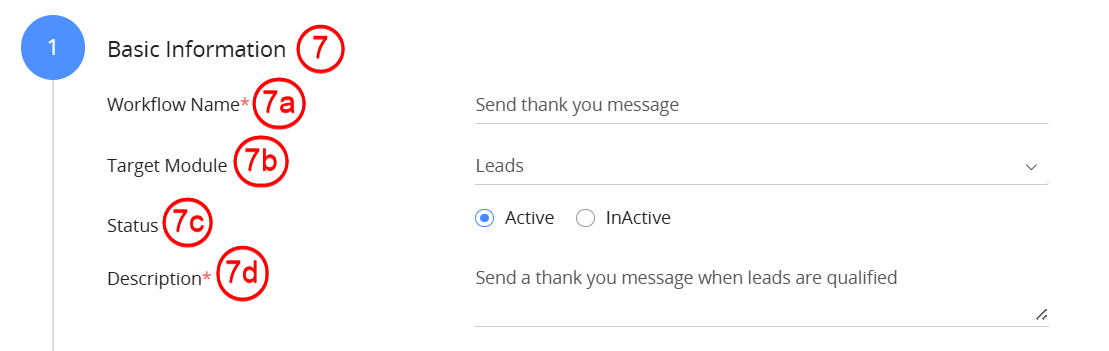
- Enter or select the following details:
- Workflow name: Enter the workflow name as Send thank you message.
- Target module: Select Leads as the target module.
- Status: Set the status to Active.
- Description: Enter a description that explains the purpose of the workflow action.
Section 3: Select the workflow trigger
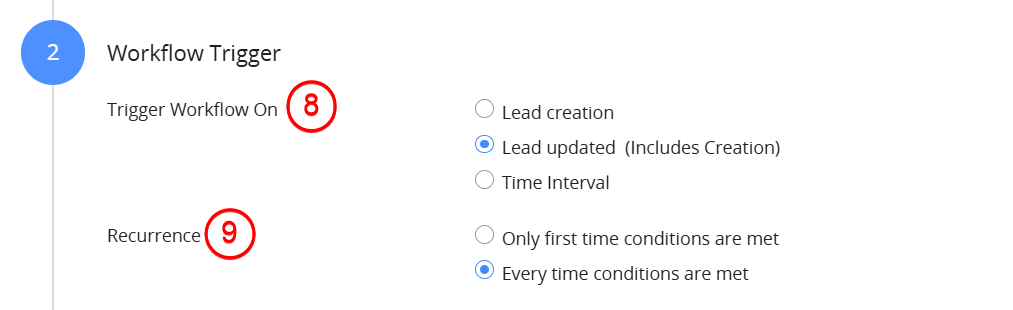
- Select the Workflow Trigger - Lead updated (Includes Creation).
- Choose Every time conditions are met from Recurrence.
Section 4: Set up the workflow entry criteria
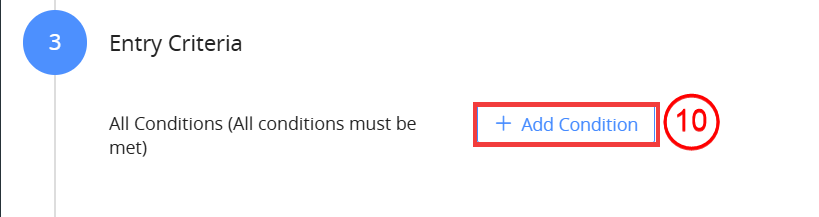
- Click the +Add Condition button.
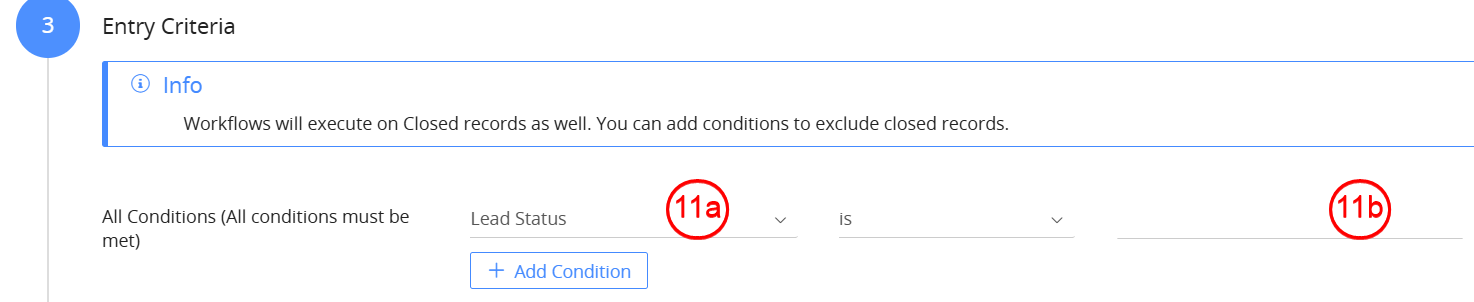
- Enter the condition - Lead Status is Qualified by following the steps below:
- Select Lead Status from the first drop-down and is from the second.
- Click on the text area on the right.
- Select Raw text from the drop-down.
- Click on Select an option.
- Choose Qualified.
- Click Save.
Section 5: Set up the action
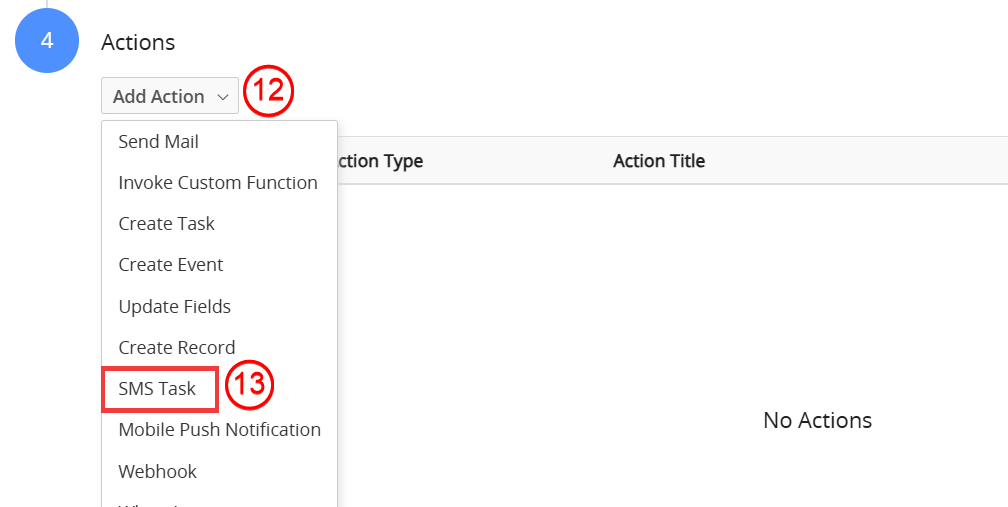
- Click the Add Action drop-down.
- Select SMS Task. This opens a window where you must set up the SMS to be sent and recipient details.
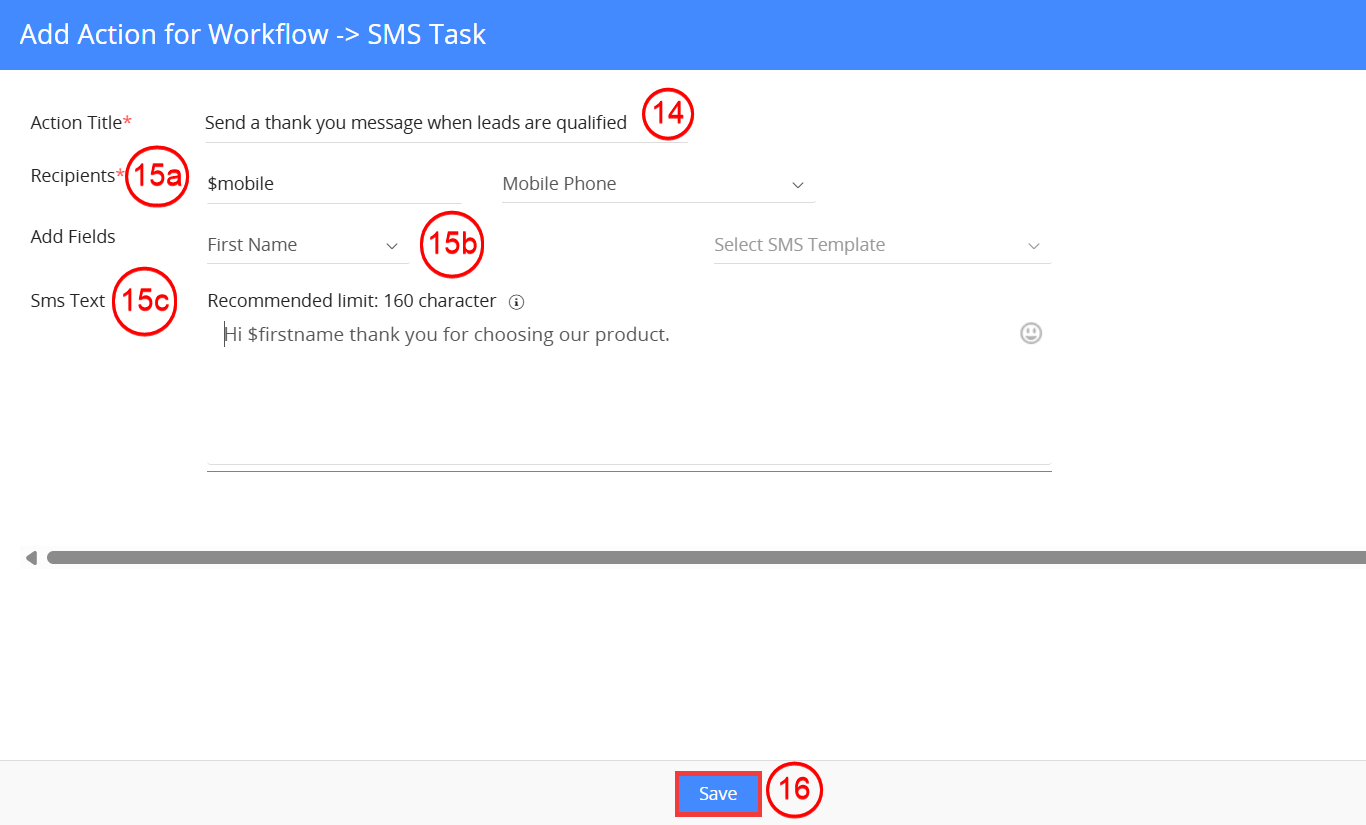
- Enter the Action Title.
- Enter the SMS body and recipient information:
- Recipients: Choose the recipient number from the drop-down on the right
- Add Fields: These field values are inserted into the message body. For example, when you select the First Name field, you can compose a message that starts with Hi.
. The first name of the recipient gets embedded where the place holder is specified. - SMS Text: Enter the message body here. To insert a field value into the SMS, place the cursor in the desired position
- Click Save to save the SMS task.
- Click Save to save the workflow.
References
- Workflows in Vtiger CRM
- Creating Standard Workflows
- SMS Messages
- Creating a Scheduled Workflow
- Set up Multi-path Workflows