Articles in this section
Configuring Module Numbering
Feature Availability
Vtiger Editions: One Pilot | One Growth | One Professional | One Enterprise
Introduction
Vtiger CRM offers a Module Numbering feature that automatically assigns a unique number to every record you create. Each module in the CRM can have its own numbering format, and you can customize the prefix and numbering sequence based on your business requirements.
When you define a new numbering sequence, it applies only to future records, ensuring that your existing data remains unchanged.
Key Features
- Customizable Numbering Format: Define unique numbering sequences for each CRM module.
- Prefix and Sequence Control: Add custom prefixes and specify a starting sequence number.
- Automatic Number Assignment: Every new record automatically receives a unique number.
- Safe Configuration: Existing records remain unaffected when a new sequence is set.
- Admin-Level Access: Only users with administrative privileges can modify module numbering.
Benefits
The benefits of using Module Numbering are:
- Organizational Clarity: Record numbers help categorize and organize information across modules, making navigation easier.
- Faster Navigation: Use consistent numbering to quickly locate and access specific records.
- Data Consistency: Maintain consistent numbering formats across modules to provide a professional, structured CRM interface.
- Enhanced Customization: Configure numbering to align with your company’s internal processes or documentation standards.
In this article, you will learn about:
- Module Numbering
- Editing the Numbering
Key Terminology
|
|
|
|
|
|
|
|
|
|
|
|
Editing the Numbering
If you know what sequence you want in the CRM records, then changing them in the CRM is not a tedious job.
Follow these steps to edit the numbering of records:
- Log in to the CRM.
- Go to the Main Menu.
- Click Settings.
- Look for the Module Management tab.
- Click Module Numbering. Select the Module from the drop-down. You will see the previous Prefix and Start Sequence numbers.
- Select the Module from the drop-down. You will see the Prefix and Start Sequence numbers.
- Enter the prefix of your choice in the Use Prefix field.
- Enter the number of your choice in the Start Sequence field. This number will be the start of the sequence of numbering the newly created records.
- Click Save.
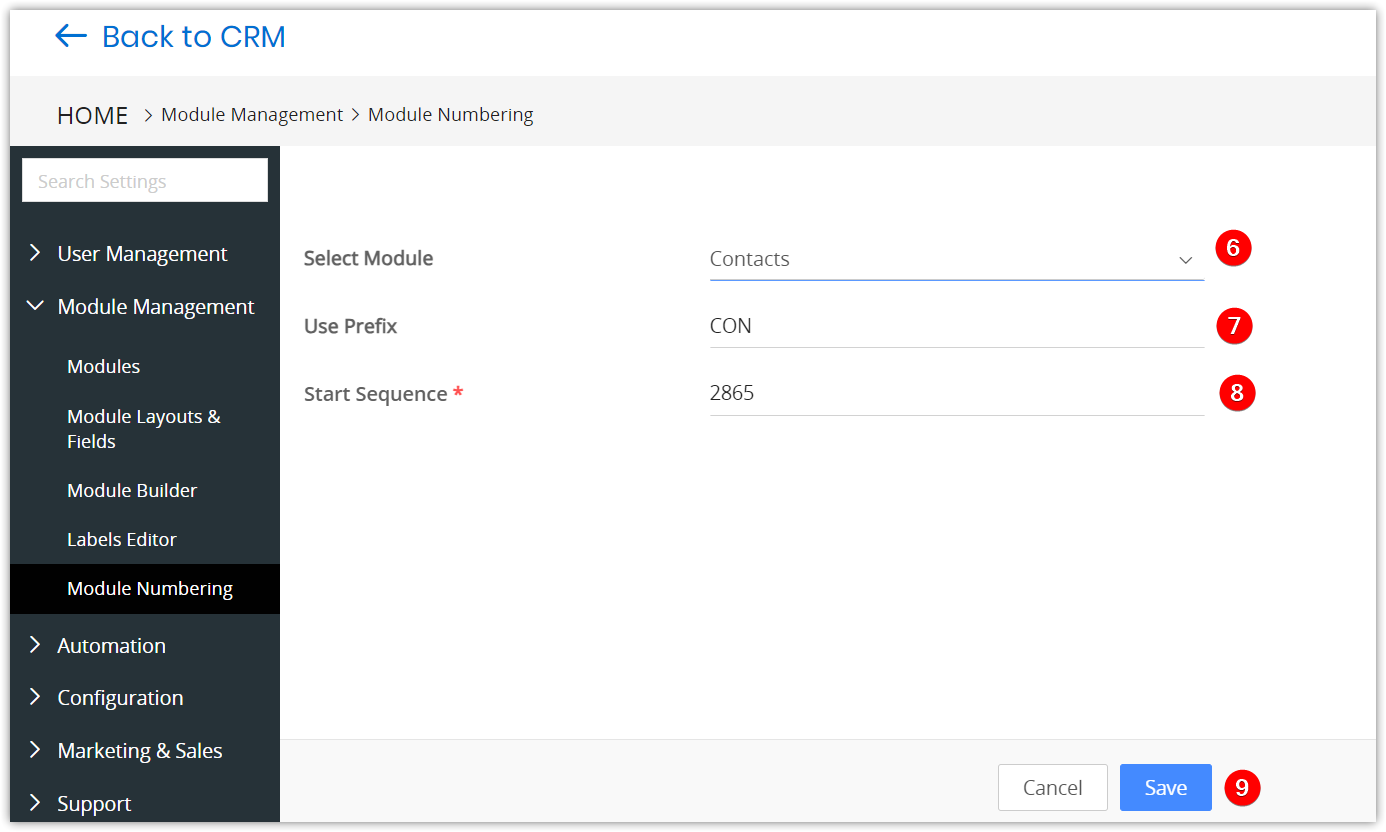
Click Cancel to discard all changes.
The sequence is changed successfully. You can now see that the sequence numbering will start creating a new record, or when new records are imported.
This sequence is updated chronologically in the Detail View > [Module] Number field of any newly created record. This field is not editable in the record.

Note:
- Once you save the sequence number, it cannot be changed to a lower value, whether or not you create a record.
- The newly created records will have a new sequence number.
- To start a new sequence numbering, you need to provide a different prefix. For example, in Invoices, instead of INV, you can use the prefix INV-OCT-2020.