Articles in this section
Duplicate Record Prevention in Vtiger CRM
Feature Availability
Vtiger Editions: One Pilot | One Growth | One Professional | One Enterprise | One AI
Introduction
Maintaining clean and reliable data is essential for any CRM system.
Duplicate records in a module are those that have the same name and information as one or more records in the same module. They may contain the same key information—such as email, phone number, or name—leading to confusion and data redundancy. By eliminating duplicate records, you can eliminate duplicate information as well as save space.
The Duplicate Prevention setting allows you to define up to three fields to check for duplicates when a new record is created, whether manually, through Imports, Webforms, Workflows, or external integrations. It is module-specific, so the same value can exist in other modules unless configured separately. It helps you:
- Ensure data integrity by stopping the creation of duplicate records within the same module.
- Maintain accurate data, reduce clutter, and improve CRM efficiency.
The Find Duplicates feature helps you identify duplicate records in a module.
Note: Duplicate records are grouped using duplicate field names. You can merge at least two and a maximum of three records in the same group.
Sources of Duplicate Records
Duplicate records can be introduced into your CRM through various actions and features. Common sources include:
- Creating, importing, or performing a mass edit on records
- Adding records using the Quick Create option
- Automated processes such as Mailroom, Webforms, Workflows, and the Chrome Plugin
By enabling duplicate prevention, the system automatically checks and blocks duplicates from being created through these processes.
Benefits of Duplicate Prevention
The following are the benefits of Duplicate Prevention in CRM:
- Ensures Data Accuracy: Prevents inconsistent or repeated information from entering the CRM.
- Saves Time and Effort: Reduces manual clean-up and avoids confusion caused by redundant records.
- Improves Reporting and Analytics: Clean data leads to more accurate dashboards and insights.
- Enhances Workflow Efficiency: Automated processes rely on unique data; duplicates can disrupt automation.
In this article, you will learn about:
- Identifying duplicate records
- Setting up Duplicate Prevention
Identifying Duplicate Records
Follow these steps to identify duplicate records:- Log in to the CRM.
- Click the Main Menu.
- Go to Tools.
- Select Find Duplicates.
- Choose the module where you want to search for duplicate records from the Select Module drop-down.
- Select the list under which you want to search for duplicates from the Select List drop-down.
- Select the fields using which the CRM looks for duplicates from the Select Matching field.
- Enable Ignore empty values to avoid searching for duplicates on empty field names.
- Enable Check closed records also for duplicates to include records in closed states in the duplicate search.
- Click Search.
- Select one or more duplicate records to delete them by clicking Delete
- Select at least two duplicate records to merge them into one by clicking Merge
Setting up Duplicate Prevention
While the Find Duplicates option lets you identify existing duplicate records, the Duplicate Prevention setting prevents the creation of duplicate records. By setting up a duplicate prevention check, you can prevent users and external applications from creating duplicate records in a module.
Note: Only Admin users can access and set up the duplicate prevention settings.
Follow these steps to set up duplicate prevention for a module:
- Log in to the CRM.
- Click the User Menu in the top-right corner of the screen.
- Click Settings. The Settings page opens.
- Go to Module Management.
- Select Module Layouts & Fields. The Module Layouts & Fields page opens.
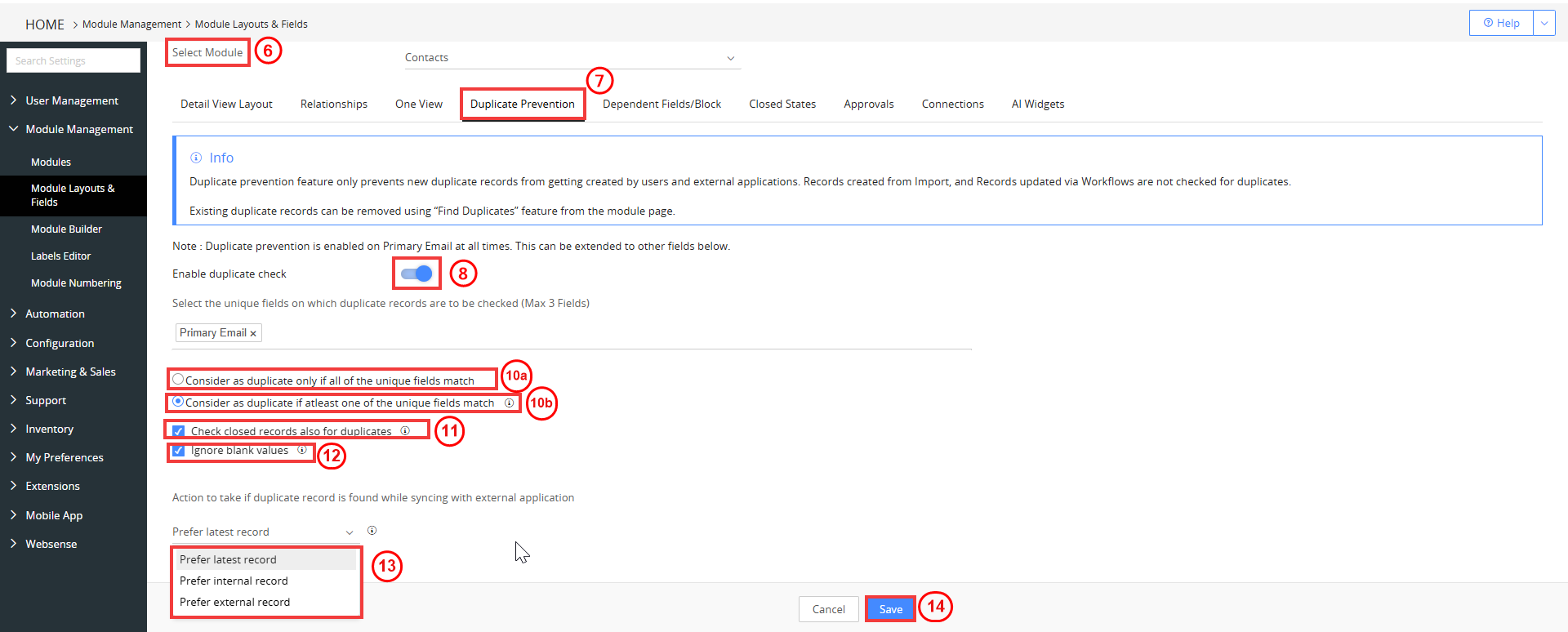
- Select the module for which you want to set up duplicate prevention from the Select Module drop-down.
- Click the Duplicate Prevention tab.
- Turn on the Enable duplicate check toggle button.
- Select the fields (maximum three) based on which you want to run the duplicate check.
- For example, in the Deals module, if you select Deal Name, users will not be able to create a new Deal with the same name as an existing Deal.
- Enable either of the following settings:
- Consider as duplicate only if all of the unique fields match - A record is considered a duplicate if all the fields defined match.
- Consider as duplicate if at least one of the unique fields matches - A record is considered a duplicate if at least one of the defined fields matches.
- Enable Check closed records also for duplicates to run the duplicate check on closed records. Disable it to ignore closed records while checking for duplicates.
- Enable Ignore blank values to avoid searching for duplicates on empty field names. Disable it otherwise.
- Choose an action to take if a duplicate record is found while syncing with an external application.
- Prefer latest record - The most recently modified record (CRM or external) will be retained.
- Prefer internal record - The record existing in the CRM will be retained.
- Prefer external record - The record in the external application will be copied and retained.
- Click Save.
Note: Step 11 does not apply to the following modules: Deals, Tasks, FAQs, Price Books, Internal Tickets, Quotes, Purchase Orders, Campaigns, Service Contracts, Assets, Project Milestones, Projects, Cases, Work Orders, Credit Notes, and Documents.
Limitations
Below are the key limitations of Duplicate Prevention in Modules:
- Import: The fields selected for duplicate prevention in Module Layouts & Fields are not considered during data imports. You must manually define duplicate handling fields during the import step.
- Workflows: Actions that update fields through workflows do not perform duplicate checks, even if those fields are enabled for duplicate prevention.
- Schedulers: Records created or modified through scheduler-based automation are not validated against duplicate prevention rules.
- Other Features (e.g., Recurring Invoices, Subscriptions, MailScanner): These features can prevent duplicate records from being created, but they do not notify the user when a duplicate is skipped.